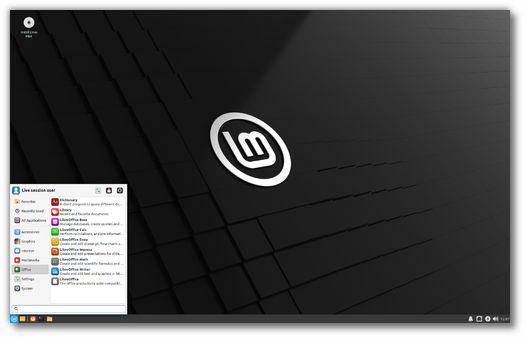- Обновления Linux: ядро, дистрибутивы и рабочие окружения
- Обновления Linux за 3 – 10 июля 2023 года
- Solus 4.4 (Harmony) – поддержка Secure Boot, ядро Linux 6.3 и многое другое
- Linux Lite 6.6 RC1 – дистрибутив с интерактивной утилитой AI Helper
- Обновление дистрибутивов и приложений
- Предстоящие релизы
- Release notes
- Known issues
- Boot error: out of memory
- Shutdown timeout
- Grub2 theme in HiDPI
- Snap Store
- Virtualbox
- Home directory encryption
- Guest sessions
- Touchpad drivers
- Wine
- Sound and microphone issues
- No Keyboard on Lenovo laptop
- Mouse Pointer theme in root, Qt and Flatpak applications
- DVD Playback with VLC
- Other issues
- Tips
- Username and password in the live session
- Moving windows which don’t fit in the screen
- Installing multimedia codecs offline
- Solving freezes during the boot sequence
- Choosing the right version of Linux Mint
Обновления Linux: ядро, дистрибутивы и рабочие окружения
На этой странице мы будем регулярно обновлять данные о последних версиях ядер Linux, изменениях и улучшениях, внесенных в каждую новую версию.
Статья также будет содержать информацию о новых версиях дистрибутивов Linux, таких как Ubuntu, Debian, MX Linux, Linux Mint, Fedora, EndeavourOS, Manjaro и других, а также новых версий рабочих окружений GNOME, KDE, Xfce, Mate, Cinnamon и других. Пользователю будут представлены ссылки на загрузку ISO-образов дистрибутивов и на установочные файлы приложений, драйверов, рабочих окружений и ядра Linux.
Цель статьи – информировать пользователей о последних новостях в Linux и помочь им быть в курсе всех последних обновлений и релизов. Рекомендуется постоянно мониторить статью, чтобы оставаться в курсе всех изменений в Linux за последнюю неделю.
Обновления Linux за 3 – 10 июля 2023 года
Предыдущая неделя была замечательной и порадовала большим количеством интересных событий в мире Linux. Это и релиз blendOS 3 и Solus 4.4, Linux Lite 6.6 RC1, новые тестовые версии веб-браузера Firefox и новости о разработке рабочего окружения GNOME, новости о KDE и несколько хороших новостей для пользователей рабочего окружения Budgie.
Solus 4.4 (Harmony) – поддержка Secure Boot, ядро Linux 6.3 и многое другое
Релиз дистрибутива Solus 4.4, получивший название «Harmony» и работающий на ядре Linux 6.3, включает поддержку Secure Boot, поддержку Intel Arc, улучшенную поддержку различных датчиков освещенности и акселерометров, поддержку GPU AMD Radeon RX 7600, 7900 XT и 7900 XTX, поддержку GPU NVIDIA 40 Series, а также поддержку ноутбуков с Wi-Fi картами ATH11K.
Флагманская редакция Solus 4.4 использует новейшее окружение рабочего стола Budgie 10.7, в котором по умолчанию используется файловый менеджер Nemo из Cinnamon вместо Nautilus из GNOME, поддержка двух GPU в меню Budgie, звуки уведомлений, новое приложение Budgie Screenshot, новое диалоговое окно для управления сеансами.
Редакция GNOME поставляется с рабочим окружением версии GNOME 43.5 с включенным по умолчанию режимом темным режимом), а редакция Plasma — с окружением рабочего стола KDE Plasma 5.27.5 LTS, к которому прилагаются пакеты программного обеспечения KDE Frameworks 5.106 и KDE Gear 23.04.2.
В этом релизе ядро Linux было настроено на включение zram по умолчанию, что обеспечивает более комфортную работу пользователей на компьютерах с оперативной памятью не более 3 ГБ. Кроме того, ядро поставляется с включенной по умолчанию опцией CONFIG_NFT_FIB_INET для обеспечения работы межсетевого экрана Firewalld/nftables.
Linux Lite 6.6 RC1 – дистрибутив с интерактивной утилитой AI Helper
Для тестирования доступен дистрибутив Linux Lite 6.6 RC1, основанный на Ubuntu 22.04.2 LTS (Jammy Jellyfish).
Версия Linux Lite 6.6 RC1 поставляется с ядром Linux 6.4 и рабочим окружением Xfce 4.16.
В новой версии дистрибутив поддерживает множество локализаций, включая русскую и украинскую локализации.
Интересной новой функцией в Linux Lite 6.6 является внедрение интерактивной утилиты AI Helper в программу Lite Welcome на основе технологий OpenAI. Утилита предоставляет пользователям онлайн-чатбот AI в режиме реального времени для получения помощи в использовании и изучении широкого спектра тем в среде Linux Lite.
Приложение Lite Welcome в Linux Lite также получило новую функциональность, которая отображает кнопку «Установить сейчас», если Linux Lite работает в режиме загрузки с USB-флешки. Когда Linux Lite установлен на ваш компьютер, кнопка «Установить сейчас» больше не будет доступна в Lite Welcome.
Финальный релиз Linux Lite 6.6 будет доступен 1 сентября 2023 года.
Обновление дистрибутивов и приложений
Список новых версий дистрибутивов выпущенных на прошлой неделе (ссылки на загрузку iso-образов):
- Solus 4.4 Budgie
- Solus 4.4 KDE Plasma
- Solus 4.4 GNOME
- Solus 4.4 MATE
- Q4OS 5.2 KDE Plasma
- Q4OS 5.2 KDE TDE
- KDE neon 20230706
- Bluestar Linux 6.4.1
- Archman GNU/Linux 20230705 Xfce
- TUXEDO OS 2-20230704
- Fatdog64 812
Приложения, драйверы, рабочие окружения и ядра Linux, выпущенные на прошлой неделе (ссылки на установочные файлы):
- fwupd 1.8.17
- DBeaver 23.1.2
- Mozilla Thunderbird 102.13.0
- Mozilla Firefox 115.0.1
- Docker 24.0.4
- digiKam 8.1.0
- Squid 6.1
- PipeWire 0.3.73
- Linux kernel 6.4.2
- Linux kernel 6.3.12
- Linux kernel 6.1.38 LTS
- Linux kernel 5.15.120 LTS
- Samba 4.18.4
- Tor Browser 12.5.1
- GnuPG 2.4.3
- PHP 8.2.8
- Snort 3.1.65.0
- MKVToolnix 78.0.0
- Perl 5.38.0
Предстоящие релизы
| Дистрибутив / окружение | Beta | Заморозка функций | Final |
|---|---|---|---|
| MX Linux 23 | Июль, 2023 года | ||
| Linux Lite 6.6 | 1 сентября, 2023 года | ||
| GNOME 45 | 20 сентября, 2023 года | ||
| Ubuntu 23.10 Mantic Minotaur (Daily Builds) | 21 сентября, 2023 | 17 августа, 2023 | 12 октября, 2023 |
Release notes
Linux Mint 21.1 is a long term support release which will be supported until 2027. It comes with updated software and brings refinements and many new features to make your desktop experience more comfortable.
Linux Mint 21.1 «Vera» Xfce Edition
Known issues
Boot error: out of memory
If you are facing this issue, prepare a live USB using Rufus.
Shutdown timeout
For your convenience, the shutdown timeout is reduced to 10s.
If you rely on lengthy operations to finish before shutdown, read /etc/systemd/system.conf.d/50_linuxmint.conf and override the timeout value in /etc/systemd/system.conf.d/60_custom.conf.
Grub2 theme in HiDPI
If the grub2 theme looks too small in your HiDPI monitor, install the «grub2-theme-mint-2k» package.
Snap Store
The Snap Store is disabled. For more information on this or to re-enable it read https://linuxmint-user-guide.readthedocs.io/en/latest/snap.html.
Virtualbox
If the screen is black when launching Linux Mint in Virtualbox, change the VirtualBox graphics controller to «VMSVGA». Do this by opening up the settings for your VM and select Display -> Graphics Controller.
If the screen is garbled when launching Linux Mint in Virtualbox, switch to console with HOST+F1 (e.g. the RIGHT Ctrl key, no ALT) and back to tty7 with HOST+F7.
Another workaround is to disable «nested paging» (in the System -> Acceleration settings) and to increase the video memory to 128MB (in the Display settings).
Note: This issue only affects the live session. You don’t need these workarounds post-installation.
To add support for shared folders, drag and drop, proper acceleration and display resolution in Virtualbox, click on the «Devices» menu of Virtualbox and choose «Insert Guest Additions CD Image». Choose «download» when asked and follow the instructions.
Home directory encryption
Benchmarks have demonstrated that, in most cases, home directory encryption is slower than full disk encryption.
The move to systemd caused a regression in ecrypts which is responsible for mounting/unmounting encrypted home directories when you login and logout. Because of this issue, please be aware that in Mint 20 and newer releases, your encrypted home directory is no longer unmounted on logout: https://bugs.launchpad.net/ubuntu/+source/gnome-session/+bug/1734541.
Guest sessions
You can enable guest sessions in the «Login Window» utility, but this option is now disabled by default.
Touchpad drivers
The default touchpad driver in this edition is «libinput» (provided by the xserver-xorg-input-libinput package).
If you experience problems with it, you can switch to another driver called «synaptics» (provided by the xserver-xorg-input-synaptics package).
To know which driver is used by your input devices, run the following command:
grep -i «Using input driver» /var/log/Xorg.0.log
When both drivers are installed, «synaptics» takes priority.
To switch to the «synaptics» driver, install it with the command:
apt install xserver-xorg-input-synaptics
Then log out and log back in.
To go back to using «libinput», simply remove the «synaptics» driver:
apt remove xserver-xorg-input-synaptics
Then log out and log back in.
Note: You can also try installing the «evdev» driver (provided by the xserver-xorg-input-evdev).
Wine
To install the complete version of WINE, open a terminal and type:
apt install wine-installer
Among other things, this will install wine-desktop-files, which adds menu entries for regedit, your C:\ drive and other items which are missing from upstream WINE.
Sound and microphone issues
If you’re facing issues with your microphone or your sound output, please install «pavucontrol».
This will add «PulseAudio Volume Control» to your menu. This application has more configuration options than the default volume control.
No Keyboard on Lenovo laptop
An upstream kernel issue affects keyboards on Lenovo laptops. If your Lenovo laptop keyboard doesn’t work, or stops working when coming back from suspend check the following link for more information: https://askubuntu.com/questions/1352604/ubuntu-20-04-keyboard-not-working-on-lenovo-yoga-slim-7i-pro.
Mouse Pointer theme in root, Qt and Flatpak applications
To modify the pointer theme for root and Qt applications you need to set it system-wide using the update-alternatives command:
sudo update-alternatives —config x-cursor-theme
To get a Flatpak to use your pointer theme, install and run Flatseal. Select your Flatpak and give it permissions for «All user files» and/or «All system files».
DVD Playback with VLC
If VLC does not find your DVD player, click on Media->Open Disc, and specify ‘/dev/sr0’ as the disc device.
Other issues
Linux Mint 21 is based on Ubuntu 22.04. Make sure to read the Ubuntu release notes.
Tips
Username and password in the live session
In the live session, the username is «mint» and the password is empty (i.e. just press Enter if asked for a password).
Moving windows which don’t fit in the screen
If your screen resolution is too low, some windows might not fit in the screen.
While pressing the ALT key, you can grab any part of a window with the mouse and move it across the screen.
Installing multimedia codecs offline
To download the multimedia codecs into an installable archive:
- Boot from the Linux Mint ISO on a computer which is connected to the Internet
- Open a terminal and type «apt download mint-meta-codecs» (without the quotes)
- This creates a «mint-meta-codecs.tgz» archive
On computers which do not have an Internet access, you can decompress this archive and run ./install.sh (or alternatively «sudo dpkg -i *.deb») to install the multimedia codecs.
Solving freezes during the boot sequence
Some graphics cards don’t work well with the open-source driver present in Linux Mint.
If Linux Mint freezes during boot time, use the «Compatibility Mode» boot option.
In this mode you should be able to boot Linux Mint and install it on your computer.
After the installation, reboot the computer and wait for the boot menu to appear.
Add the «nomodeset» option as illustrated below:
Your browser does not support the video tag.
If your graphics card is from NVIDIA, once in Linux Mint, perform the following steps to install the NVIDIA drivers:
- Run the Driver Manager
- Choose the NVIDIA drivers and wait for them to be installed
- Reboot the computer
With these drivers the system should now be stable and you no longer need to use «nomodeset».
Note: If you’re using an Optimus card, you’ve nothing more to do. Upon reboot, a system tray icon should show up indicating which GPU is currently active. Click on it to switch GPUs.
Note: If you still cannot boot try one of the following solutions:
- Try with «nouveau.noaccel=1» instead of «nomodeset».
- Try with «noapic noacpi nosplash irqpoll» instead of «quiet splash».
- After the installation, use «Advanced Options» -> «Recovery mode» from the boot menu and choose «resume».
Choosing the right version of Linux Mint
Each new version comes with a new kernel and a newer set of drivers. Most of the time, this means newer versions are compatible with a larger variety of hardware components, but sometimes it might also introduce regressions. If you are facing hardware issues with the latest version of Linux Mint and you are unable to solve them, you can always try an earlier release. If that one works better for you, you can stick to it, or you can use it to install Linux Mint and then upgrade to the newer release.
Thanks to your donations and advertising Linux Mint is completely free of charge. We hope you’ll enjoy using it as much as we enjoy working on it.