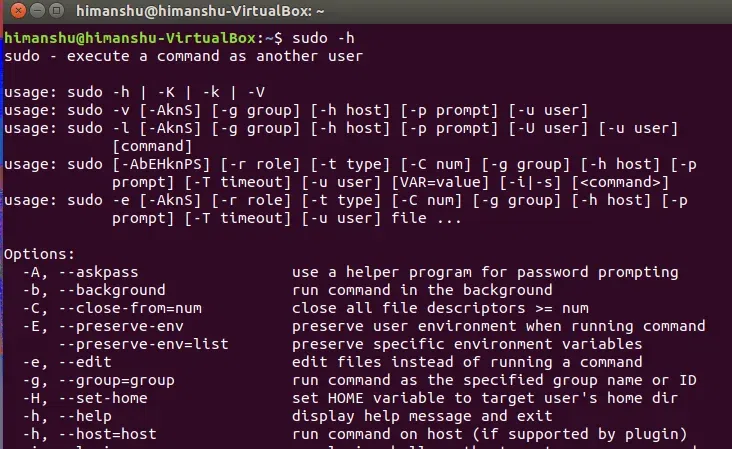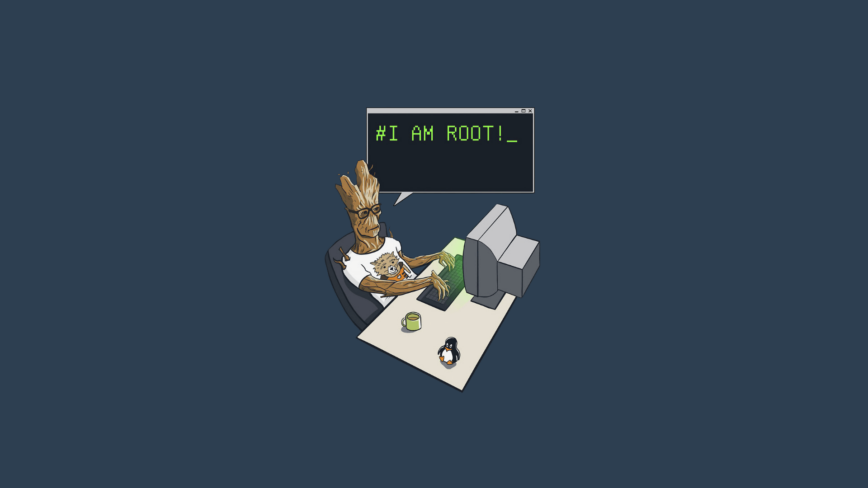- sudo command in Linux with Examples
- The syntax for `sudo` command:
- Options Available in the `sudo` command
- The output of few commands
- Environment Variables
- Frequently asked Questions about `sudo` command
- 1) What is `sudo` in Linux?
- 2) Which Linux commands need `sudo` privileges?
- 3) What can I run with sudo?
- 4) What is difference between su and sudo command in Linux?
- 5) How do I give and take user sudo access in Linux?
- sudo command in Linux with examples
- sudo Command in Linux
- sudo Command Examples
- Conclusion
sudo command in Linux with Examples
sudo (Super User DO) command in Linux is generally used as a prefix for some commands that only superusers are allowed to run. If you prefix any command with “sudo”, it will run that command with elevated privileges or in other words allow a user with proper permissions to execute a command as another user, such as the superuser. This is the equivalent of the “run as administrator” option in Windows. The option of sudo lets us have multiple administrators.
These users who can use the sudo command need to have an entry in the sudoers file located at “/etc/sudoers”. Remember that to edit or view the sudoers file you have to use the sudo command. To edit the sudoers file it is recommended to use the “visudo” command.
By default, sudo requires that users authenticate themselves with a password that is the user’s password, not the root password itself.
The syntax for `sudo` command:
sudo -V | -h | -l | -v | -k | -K | -s | [ -H ] [-P ] [-S ] [ -b ] | [ -p prompt ] [ -c class|- ] [ -a auth_type ] [-r role ] [-t type ] [ -u username|#uid ] command
Options Available in the `sudo` command
sudo -b [command]
(replace “command” with the command you want run in the background)
sudo -p "Enter your password" [command]
(replace “command” with the command you want run in the background)
sudo -n [command]
(replace “command” with the command you want run in the background)
sudo -u [user] [command]
(replace “command” with the command you want run in the background)
sudo -s [command]
(replace “command” with the command you want run in the background)
sudo -H [command]
(replace “command” with the command you want run in the background)
sudo -S [command]
(replace “command” with the command you want run in the background)
sudo -a [auth-type] [command]
(replace “command” with the command you want run in the background)
sudo -- [command]
(replace “command” with the command you want run in the background)
The output of few commands
1. -V: The -V (version) option causes sudo to print the version number and exit. If the invoking user is already root, the -V option will print out a list of the defaults sudo was compiled with.
2. -l: The -l (list) option will print out the commands allowed (and forbidden) the user on the current host.
3. -h or –help: The -h (help) option causes sudo to print a usage message and exit.
Environment Variables
These environment variables are used by sudo
Frequently asked Questions about `sudo` command
1) What is `sudo` in Linux?
Sudo is a command in Linux that allows users to run commands with privileges that only root user have. It helps users to do tasks with administrative power without logging in as the root user, though sometimes it can be risky.
2) Which Linux commands need `sudo` privileges?
There are many Linux commands that are needed to execute with sudo privileges such as networking commands, package management commands and system level commands. For example, commands that require sudo privileges to run are `yum`, `systemctl`, `mount`, `apt-get`, `fdisk` and `ifconfig`.
3) What can I run with sudo?
- Installing a new package: `sudo apt-get install package_name`
- Updating the system: `sudo apt-get update && sudo apt-get upgrade`
- Modifying system configurations: `sudo nano /etc/fstab`
- Starting a system service: `sudo systemctl start service_name`
- Stopping a system service: `sudo systemctl stop service_name`
- Creating a new user account: `sudo useradd username`
- Changing file permissions: `sudo chmod 755 file_name`
4) What is difference between su and sudo command in Linux?
In Linux, the su (switch user) command enables users to log in as another user, often the root user, and access their files and settings. In contrast, the sudo command enables users to run certain commands with increased privileges without logging in as the root user. Sudo is a more secure method of granting temporary root privileges to users.
5) How do I give and take user sudo access in Linux?
In Linux we can give or take `sudo` access by adding or removing the username from the file called `sudores`. To add username to the sudoers we need to run `sudo visudo` command and edit the file and add the line that will give access to user. For example: “username ALL=(ALL:ALL) ALL” gives the user complete access to the sudo command.
And We can disable a user’s sudo access by using the same command “sudo visudo” which will be used to edit the sudoers file and remove the line that gives them sudo access. Once the line is deleted, the user will no longer be able to use the sudo command to execute privileged commands.
sudo command in Linux with examples
The sudo command in Linux is one of the most important and widely used commands for managing system permissions. It allows you to run a command as the superuser, giving you elevated privileges that are necessary for performing administrative tasks on the system.
This article is a follow-up to the previous 90 Linux Commands frequently used by Linux Sysadmins post. As time allows, I will publish articles on the 90 commands geared toward Linux sysadmins and Linux power users.
sudo Command in Linux
Image source: wallbase.cc.
The sudo command in Linux is used to execute a command with administrative privileges, also known as superuser or root access. The root user has complete control over the system and can perform any action, including modifying system files, installing software, and modifying system settings.
By default, most Linux distributions do not allow regular users to run commands as the root user. Instead, they must use the sudo command to temporarily elevate their privileges to the root level. This helps to prevent accidental damage to the system and to maintain security by allowing users to perform administrative tasks only when necessary.
sudo Command Examples
The most basic usage of the sudo command is to run a command as the superuser.
To run a command as the superuser, use the following:
If you need to edit a file as the superuser, you can use the —edit option with the sudo command.
To edit a file as the superuser with your default editor, use the following:
In some cases, you may need to run a command as another user or group. To do this, you can use the —user and —group options with the sudo command:
sudo --user=user --group=group id -a
To repeat the last command prefixed with sudo (only in bash, zsh, etc.),
For example, if you just ran the following command ls /tmp
You can repeat it with sudo using the following command:
If you need to launch the default shell with superuser privileges, you can use the —login or —shell options with the sudo command.
To launch the default shell with superuser privileges and run login-specific files (.profile, .bash_profile, etc.), use the following:
To launch the default shell with superuser privileges without changing the environment, use the following:
To launch the default shell as the specified user, loading the user’s environment and reading login-specific files (.profile, .bash_profile, etc.), use the following:
To launch ist the allowed (and forbidden) commands for the invoking user, use the following:
Conclusion
The sudo command is a powerful tool that allows you to run commands as the superuser, edit files as the superuser, run commands as another user or group, repeat the last command with sudo, launch the default shell with superuser privileges, and much more.
Whether you are a beginner or an experienced Linux user, the sudo command is an essential tool that you will regularly use in your day-to-day work. By understanding its various options and capabilities, you will be able to use it more effectively and efficiently to manage your system.