Setting up CrunchBang Linux on an Acer Aspire One with SSD
I have had an Acer Aspire One netbook (AA1) for a while and recently I decided to throw out the bundled Linpus OS and install a more flexible Linux. Linpus has served me quite well, but it has some shortcomings that many other popular distributions do not share.
After some research I decided to try CrunchBang Linux, a Ubuntu based distro that has good reviews over at the Aspire One User forum. Correctly, I must say. It is running on my AA1 and it is so much better than Linpus was.
There is an installation guide for CrunchBang on the AA1 that I followed, but it’s for the hard drive version and I have an AA1 with a SSD which requires special consideration. I made a number of other changes too, and I thought I should share them. So this is my brief instruction on setting up CrunchBang on the AA1:
Instructions
- Follow the installation guide and be sure to use ext2 for the file system (thanks exwannabe). This requires manual partitioning (do not select guided partioning). Remember to create a swap partition if you have less than 1.5 GB memory (I’ve read that with 1.5 GB RAM it is possible to do without a swap partition, but don’t take my word for it).
- As mentioned at the end of the installation guide, follow the instructions to reduce wear and increase performance.
- The default logout dialog do not include suspend and hibernate options. This can easily be added with a package with a modified logout script.
- To make the AA1 suspend when the lid is closed, press Super-Space (hold the Home button and press space), select “Preferences->Screensaver & Power Management”, click “Power Management” and select “Suspend” in the drop down to the right of “When laptop lid is closed” in the tabs “On AC Power” and “On Battery Power”. Now is a good time to configure the other power options to your taste.
- The default fonts are a little big. To make them smaller, follow these instructions:
- For widget fonts (menu labels, button labes, etc), press Super-Space, select “Preferences->User Interface Settings” and choose a smaller font by pressing the “Font” button. I selected “Sans 6”.
- For window manager fonts, press Super-Space, select “Preferences->Openbox Config->GUI Config Tool”, Select the “Appearance” tab and configure your fonts by clicking the font buttons. I selected “Sans 6” for all fonts here also.
- For the terminator (the terminal program in CrunchBang), open $HOME/.config/terminator/config in your favorite text editor (I use emacs) and change the font size. Here I use “Mono 7”.
Surprise
I think that the default color scheme of CrunchBang looks very cool, but since I prefer black on white over white on black for everyday work, I changed the window manager theme to a light one. Later I was surprised to see that synaptic still used the default theme. It wasn’t until I ran another program with sudo that I understood. It seems like root uses this theme too and since I always run synaptic sudoed root’s theme is used.
Remaining issues
There is some stuff that I haven’t fixed yet:
- I get no on screen indication when I adjust the volume or mute it with the Fn-keys. Similarily I get no indication when I toggle the wifi switch. When changing the screen brightness I get an indication sometimes but not always.
- The wifi led is totally dead but I think there are guides for making it work.
- When resuming the AA1 after suspending it I get a password prompt. This feels almost totally useless since I use auto-login when starting the computer anyway. I haven’t found a setting to disable the password prompt yet.
- There are probably other programs that have their own font settings. But that’s mostly a question of configuring as the need arises.
3 thoughts on “ Setting up CrunchBang Linux on an Acer Aspire One with SSD ”
Under point 6, change the two lines into one with name=”ToggleFullscreen”. This gives the desired behavior.
If you wish to fix the themes of programs (such as synaptic) when run with sudo, just run whatever theme-changer you used as su
ie: sudo su
gtk-chthemeКак сделать так, чтобы linux при установке видел мой ssd?
Здравствуйте, ноутбук acer aspire на uefi lnsydeh20 при установке дистрибутивов Линукс (Linux mint 19.4 64, debian 10 64) не видит ssd, загрузился через livesd, gparted и баш команда fdisk -l тоже не видят накопитель, отключал secure boot в uefi, пробовал разные дистрибутивы, ssd не форматировался и на разделы не разбивался, заранее спасибо
Средний 4 комментария
junior98, а материнская плата вообще поддерживает pci-e m.2? где-нибудь кроме установщика линукса определяется? скиньте модель ссд и модель материнки
Асер — не только дерьмовый производитель, но и сволочь, залочившая свои ноуты так, чтобы юзеры на них не могли поставить ничего, кроме Окошек. Банальный картельный сговор.
Фишка в том, что этот SSD подключен как настолько кривой RAID, что его только предварительно предупрежденная винда и понимает.
Нужно сменить настройку — изменить SATA mode в BIOS.
Но уроды из Асера подгадили и здесь: эта опция по умолчанию в BIOS не отображается вовсе.
Нужно зайти в BIOS и в закладке Main нажать Ctrl-S. Только тогда появится возможность открыть этот капкан — и после этого можете ставить на него, что угодно, системы диск увидят.
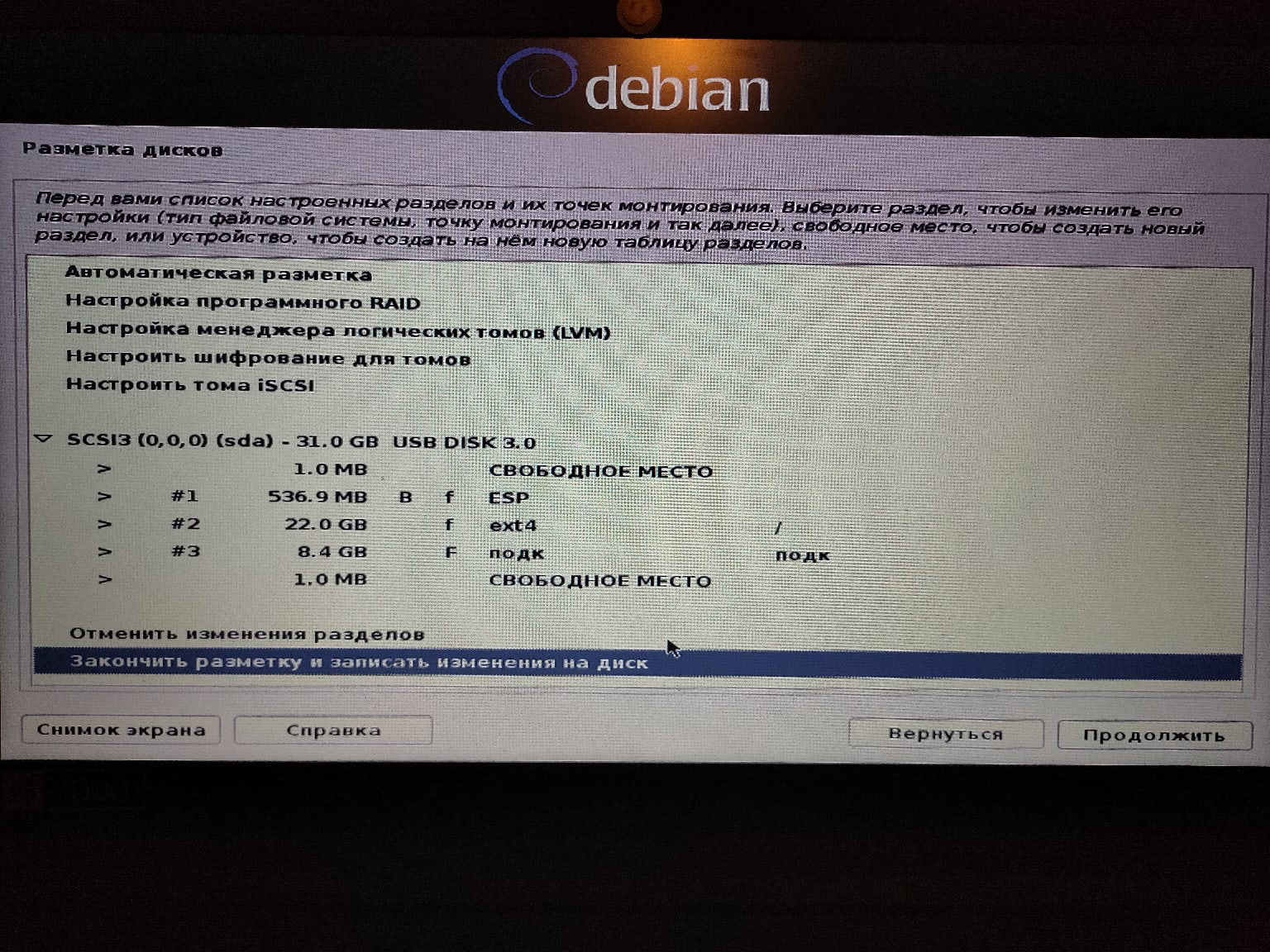
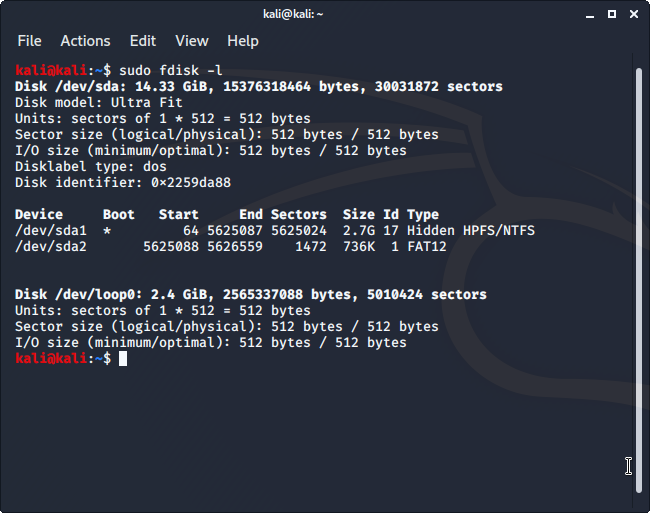 Здравствуйте, ноутбук acer aspire на uefi lnsydeh20 при установке дистрибутивов Линукс (Linux mint 19.4 64, debian 10 64) не видит ssd, загрузился через livesd, gparted и баш команда fdisk -l тоже не видят накопитель, отключал secure boot в uefi, пробовал разные дистрибутивы, ssd не форматировался и на разделы не разбивался, заранее спасибо
Здравствуйте, ноутбук acer aspire на uefi lnsydeh20 при установке дистрибутивов Линукс (Linux mint 19.4 64, debian 10 64) не видит ssd, загрузился через livesd, gparted и баш команда fdisk -l тоже не видят накопитель, отключал secure boot в uefi, пробовал разные дистрибутивы, ssd не форматировался и на разделы не разбивался, заранее спасибо