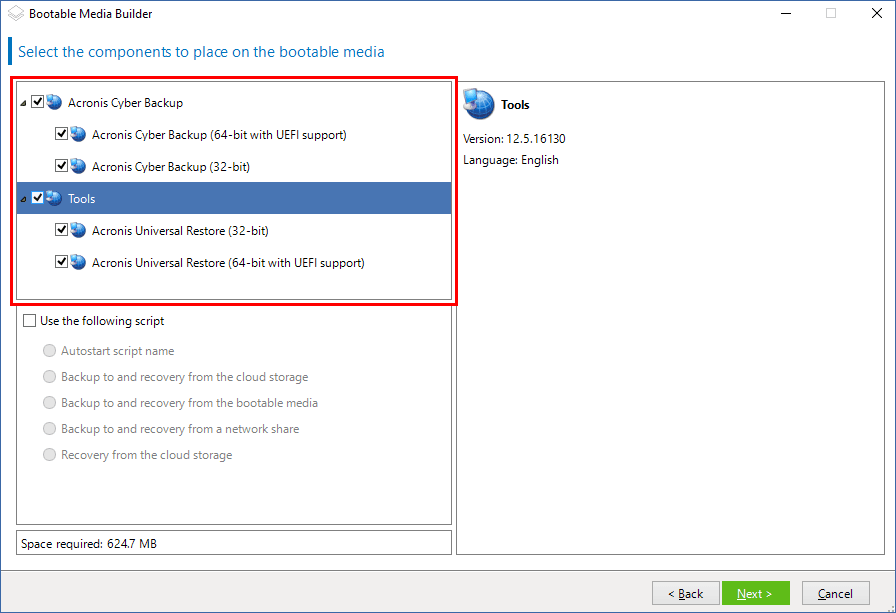Bootable Media Builder
Bootable Media Builder is a dedicated tool for creating bootable media. It is available in on-premise deployments only.
Bootable Media Builder is installed by default when you install the management server. You can install the media builder separately on any machine running Windows or Linux. The supported operating systems are the same as for the corresponding agents.
Why use the media builder?
The bootable media that is available for downloading in the backup console can be used only for recovery. This media is based on a Linux kernel. Unlike Windows PE, it does not allow injecting custom drivers on the fly.
- The media builder enables you to create a customized Linux-based or WinPE-based bootable media with the backup functionality.
- Apart from creating physical media or its ISO, you can upload the media to Windows Deployment Services (WDS) and use network boot.
- Finally, you can write the media directly to a flash drive, without using third-party tools.
Bootable Media Builder can be installed from both 32-bit and 64-bit setup programs. The bitness of the media corresponds to the bitness of the setup program. However, you can create a 32-bit WinPE-based media by using the 64-bit media builder, if you download the 32-bit plugin.
Please remember that in most cases you need a 64-bit media to boot a machine that uses Unified Extensible Firmware Interface (UEFI).
Acronis media builder linux
To create a Linux-based bootable media
- Start the Bootable Media Builder either from the management console, by selecting Tools > Create Bootable Media , or as a separate component.
- Select Bootable media type: Default (Linux-based media) . Select the way volumes and network resources will be handled—called the media style:
- A media with Linux-style volume handling displays the volumes as, for example, hda1 and sdb2. It tries to reconstruct MD devices and logical (LVM) volumes before starting a recovery.
- A media with Windows-style volume handling displays the volumes as, for example, C: and D:. It provides access to dynamic (LDM) volumes.
- Follow the wizard steps to specify the following:
- [Optional] The parameters of the Linux kernel. Separate multiple parameters with spaces. For example, to be able to select a display mode for the bootable agent each time the media starts, type: vga=ask For a list of parameters, see Kernel parameters.
- The Acronis bootable components to be placed on the media. You can select 32-bit and/or 64-bit components. The 32-bit components can work on 64-bit hardware. However, you need 64-bit components to boot a machine that uses Unified Extensible Firmware Interface (UEFI). To use the media on different types of hardware, select both types of components. When booting a machine from the resulting media, you will be able to select 32-bit or 64-bit components on the boot menu.
- [Optional] The timeout interval for the boot menu plus the component that will automatically start on timeout.
- If not configured, the Acronis loader waits for someone to select whether to boot the operating system (if present) or the Acronis component.
- If you set, say, 10 sec. for the bootable agent, the agent will launch 10 seconds after the menu is displayed. This enables unattended onsite operation when booting from a PXE server or WDS/RIS.
- [Optional] Remote logon settings:
- User name and password to be entered on the console side at the connection to the agent. If you leave these boxes empty, the connection will be enabled without specifying credentials.
- [Optional] Network settings:
- TCP/IP settings to be assigned to the machine network adapters.
- [Optional] Network port:
- The TCP port that the bootable agent listens for incoming connection.
- Licenses to be used: If Agent for Windows or Agent for Linux is not installed on the machine, specify the license key or the license server with licenses. The licenses will not get assigned or reassigned. They determine which functionality to enable for the created media. Without a license, you can create media only for recovery from the cloud storage. If Agent for Windows or Agent for Linux is installed on the machine, the media inherits its functionality.
- The type of media to create. You can:
- Create CD, DVD or other bootable media such as removable USB flash drives if the hardware BIOS allows for boot from such media
- Build an ISO image of a bootable disc to burn it later on a blank disc
- Upload the selected components to Acronis PXE Server
- Upload the selected components to a WDS/RIS.
- Path to the media ISO file or the name or IP and credentials for PXE or WDS/RIS.
Bootable Media Builder
Bootable Media Builder is a dedicated tool for creating bootable media. It is available for on-premises deployments only.
Bootable Media Builder is installed by default when you install the management server. You can install the media builder separately on any machine running Windows or Linux. The supported operating systems are the same as for the corresponding agents.
Why use the media builder?
The ready-made bootable media that is available for download in the Cyber Protect web console can be used only for recovery. This media is based on a Linux kernel. Unlike Windows PE, it does not allow injecting custom drivers on the fly.
- The media builder enables you to create a customized, full-featured Linux-based and WinPE-based bootable media with the backup functionality.
- Apart from creating physical bootable media, you can upload its components to Windows Deployment Services (WDS) and use a network boot.
- The ready-made bootable media does not support storage node, tape locations, and SFTP locations. If you want to use these storage locations in your local on-premises deployment, you must create your own bootable media by using the Bootable Media Builder. See https://kb.acronis.com/content/61566.
32- or 64-bit?
Bootable Media Builder creates media with both 32-bit and 64-bit components. In most cases, you will need a 64-bit media to boot a machine that uses Unified Extensible Firmware Interface (UEFI).
Last build date: Wednesday, May 31, 2023
Web Help for Acronis Cyber Protect 15 Update 6 . © Acronis International GmbH, 2003-2023
Acronis media builder linux
To create a Linux-based bootable media
- Start the Bootable Media Builder either from the management console, by selecting Tools > Create Bootable Media , or as a separate component.
- If Agent for Windows or Agent for Linux is not installed on the machine, specify the license key or the license server with licenses. The licenses will not get assigned or reassigned. They determine which functionality to enable for the created media. Without a license, you can create media only for recovery from the online backup storage. If Agent for Windows or Agent for Linux is installed on the machine, the media inherits its functionality, including Universal Restore and deduplication.
- Select Bootable media type: Default (Linux-based media) . Select the way volumes and network resources will be handled—called the media style:
- A media with Linux-style volume handling displays the volumes as, for example, hda1 and sdb2. It tries to reconstruct MD devices and logical (LVM) volumes before starting a recovery.
- A media with Windows-style volume handling displays the volumes as, for example, C: and D:. It provides access to dynamic (LDM) volumes.
- Follow the wizard steps to specify the following:
- [Optional] The parameters of the Linux kernel. Separate multiple parameters with spaces. For example, to be able to select a display mode for the bootable agent each time the media starts, type: vga=ask For a list of parameters, see Kernel parameters.
- The Acronis bootable components to be placed on the media. You can select 32-bit and/or 64-bit components. The 32-bit components can work on 64-bit hardware. However, you need 64-bit components to boot a machine that uses Unified Extensible Firmware Interface (UEFI). To use the media on different types of hardware, select both types of components. When booting a machine from the resulting media, you will be able to select 32-bit or 64-bit components on the boot menu.
- [Optional] The timeout interval for the boot menu plus the component that will automatically start on timeout.
- If not configured, the Acronis loader waits for someone to select whether to boot the operating system (if present) or the Acronis component.
- If you set, say, 10 sec. for the bootable agent, the agent will launch 10 seconds after the menu is displayed. This enables unattended onsite operation when booting from a PXE server or WDS/RIS.
- [Optional] Remote logon settings:
- User name and password to be entered on the console side at the connection to the agent. If you leave these boxes empty, the connection will be enabled without specifying credentials.
- [Optional] Network settings:
- TCP/IP settings to be assigned to the machine network adapters.
- [Optional] Network port:
- The TCP port that the bootable agent listens for incoming connection.
- The type of media to create. You can:
- Create CD, DVD or other bootable media such as removable USB flash drives if the hardware BIOS allows for boot from such media
- Build an ISO image of a bootable disc to burn it later on a blank disc
- Upload the selected components to Acronis PXE Server
- Upload the selected components to a WDS/RIS.
- [Optional] Windows system drivers to be used by Acronis Universal Restore. This window appears only if the Acronis Universal Restore add-on is installed and a media other than PXE or WDS/RIS is selected.
- Path to the media ISO file or the name or IP and credentials for PXE or WDS/RIS.