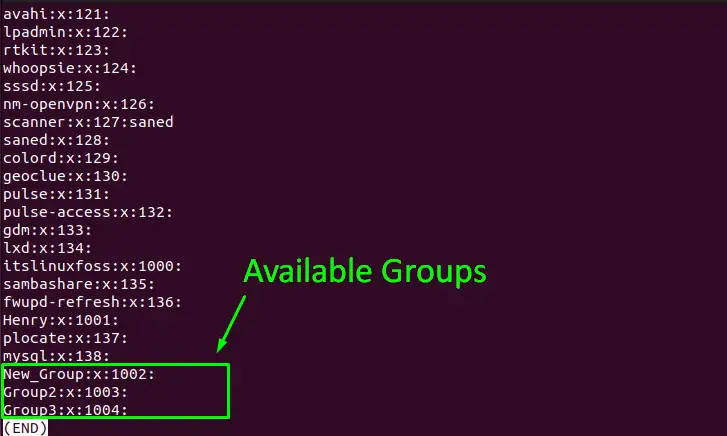- How to Add An Existing User to an Existing Group?
- How an Existing User is Added to an Existing Group in Linux?
- Syntax:
- List the Available Groups
- Common Groups in Linux
- Conclusion
- 10 practical examples to add or remove user from group in Linux
- 1. Create a new user and add to existing primary group
- 2. Create a new user and add to existing supplementary group
- 3. Create a new user and add to existing primary and supplementary group
- 4. Change primary group of existing user
- 5. Add user to Group (Supplementary or Secondary) using usermod
- 6. Add user to multiple groups (Supplementary or Secondary) using usermod
- 7. Add user to Group (Supplementary or Secondary) using gpasswd
- 8. Add multiple users to same group
- 9. Remove user from Group (Supplementary or Secondary)
- 10. Remove multiple users from supplementary group
- 11. Remove user from all Groups (Supplementary or Secondary)
How to Add An Existing User to an Existing Group?
In Linux, the group is the set of users that control the permissions of the various users simultaneously. Groups are helpful to manage multiple users in one place. Various users have various responsibilities such as accessing particular files and folders, Linux group facilitates the user to create the categories of users with pre-set permissions.
This blog will present how a specific user can be added to a particular group:
Note: To gain detailed information about creating the users, explore our article on it.
How an Existing User is Added to an Existing Group in Linux?
The “usermod” command is used to add the user to the group. The “usermod” command is utilized for changing the characteristics of the users. Use the following command syntax for adding the user to the group.
Syntax:
$ sudo usermod -a -G [Group Name] [User Name]
Type the “usermod” with sudo privileges, “a” flag for append mode, and “G” flag for a group.
Let’s implement an example for adding the user to the group
List the Available Groups
All groups in Linux are stored in the “/etc/group” file, you can print it for listing the groups. Run the following command to show the file content:
All the available groups have been listed.
Example 1: Adding the User to the Existing Group
To add the existing user to the existing group use the following “usermod” command with “a” and “G” flags:
$ sudo usermod -a -G New_Group Henry
The user “Henry” has been added to the group “New_Group”.
To check the “Henry” user group, use the following command in the terminal:
The “Henry” belongs to the “New_Group”.
Example 2: Add the User to Multiple Existing Groups
The user can also add the user to multiple groups, to do so, execute the below-mentioned command:
$ sudo usermod -a -G New_Group,Group2,Group3 HenryUser2
The “HenryUser2” will be added to all 3 groups that are given.
Let’s verify it using the below command:
The “HenryUser2” belongs to the 3 groups as shown in the above image.
Common Groups in Linux
There are various types of groups available in Linux, some of the most common groups are given below:
- sudo: sudo group members can use the sudo command to raise their privileges
- wheel: an old method to allow the sudo privileges
- cdrom: This group enables the user to mount the optical drive.
- Adm: this group enables the user to manage the system logs.
- ipadmin: This group grants access to the user for configuring the printers.
- plugdev: this group grants access to the user for external storage devices.
Conclusion
The user can be added to the group using the command “sudo usermod -a -G [Group Name] [User Name]”. Moreover, multiple existing users can be added to an existing group, similarly, a single user can be added to multiple existing groups simultaneously. This write-up has illustrated a detailed explanation of the groups
10 practical examples to add or remove user from group in Linux
1. Create a new user and add to existing primary group
- By default when we create a new user, a new primary group is created by the same name as of the user.
- But we can also use useradd to create a user and add this user to any existing group
- So this group will not become the primary group of your new user
In this example I will create a new group » admin «
# getent group admin admin:x:1003: Next I will create a new user » user1 » and add this user to » admin » group using useradd -g
Verify the primary group of user1
# id user1 uid=1003(user1) gid=1003(admin) groups=1003(admin) 2. Create a new user and add to existing supplementary group
We want to create a new user and add him/her to supplementary group (please NOTE, we will add the user to supplementary group and not the primary group here)
I have below list of groups on my Linux server
# egrep 'admin|devops|qa_team' /etc/group admin:x:1003: devops:x:1004: qa_team:x:1005:
I will create a new user » user2 » and add this user to all these supplementary groups using useradd -G ,,..
# useradd -G admin,devops,qa_team user2
Verify the supplementary groups.
Please NOTE that since we did not specified primary group using -g , a new group user2 is created and assigned as primary group to the user
# id user2 uid=1003(user2) gid=1006(user2) groups=1006(user2),1003(admin),1004(devops),1005(qa_team) 3. Create a new user and add to existing primary and supplementary group
Now we will combine both the above arguments i.e. -g to add primary_group and -G to add supplementary_group
In this example i will create user3 with primary_group as admin and with supplementary_group of devops and qa_team
# useradd -g admin -G devops,qa_team user3
Verify the new user group details
# id user3 uid=1003(user3) gid=1003(admin) groups=1003(admin),1004(devops),1005(qa_team)
4. Change primary group of existing user
I have a user who is currently added to his own primary group
# id user4 uid=1004(user4) gid=1006(user4) groups=1006(user4) I will change the primary group of this user to admin using usermod
Verify the new primary group for user4
# id user4 uid=1004(user4) gid=1003(admin) groups=1003(admin) 5. Add user to Group (Supplementary or Secondary) using usermod
- To add user to group we can use use usermod or gpasswd command
- We can add user to supplementary groups only
- In this example I will add user4 to devops supplementary group
Syntax to add user to group: usermod -G
# id user4 uid=1004(user4) gid=1003(admin) groups=1003(admin),1004(devops) 6. Add user to multiple groups (Supplementary or Secondary) using usermod
We can also add user to multiple supplementary groups using syntax usermod -G ,,..
In this example I will add user4 to multiple supplementary groups ( devops and qa_team )
# usermod -G devops,qa_team user4
# id user4 uid=1004(user4) gid=1003(admin) groups=1003(admin),1004(devops),1005(qa_team)
7. Add user to Group (Supplementary or Secondary) using gpasswd
- Similar to usermod we can also user gpasswd to add user to group
- The syntax to add user to group is gpasswd -M
In this example I will add user4 to devops as supplementary group
# id user4 uid=1004(user4) gid=1006(user4) groups=1006(user4),1004(devops) Alternatively you can also user gpasswd -a
In this example I will add user4 to qa_team as supplementary group
# gpasswd -a user4 qa_team Adding user user4 to group qa_team
# id user4 uid=1004(user4) gid=1006(user4) groups=1006(user4),1005(qa_team) 8. Add multiple users to same group
We need to user gpasswd to add multiple users to same group
Currently I already have admin group which does not contain any users at the moment
# egrep admin /etc/group admin:x:1003: The syntax to add multiple users to single group would be gpasswd -M ,,..
In this example I will add my existing users i.e. user1 , user2 and user3 to admin as supplementary group
# gpasswd -M user1,user2,user3 admin
Verify the admin group details
# egrep admin /etc/group admin:x:1003:user1,user2,user3 9. Remove user from Group (Supplementary or Secondary)
Currently my user4 is part of three different supplementary groups
# id user4 uid=1004(user4) gid=1006(user4) groups=1006(user4),1003(admin),1004(devops),1005(qa_team)
gpasswd is the best tool to remove user4 from qa_team group
# gpasswd -d user4 qa_team Removing user user4 from group qa_team
We can also use usermod command to remove user from group. The problem with usermod is that you must define the complete list of supplementary group which the user is part of and only remove the group which you wat to remove the user from.
For example, my user4 is part of devops , admin and qa_team . So to remove user4 from qa_team we will re-add user to group devops and admin (not to qa_team )
# usermod -G devops,admin user4
# id user4 uid=1004(user4) gid=1006(user4) groups=1006(user4),1003(admin),1004(devops)
I would recommend using gpasswd to remove user from group
10. Remove multiple users from supplementary group
There is no single command to remove multiple users from single group but we can use a small script
Currently I have admin which has three users
# egrep admin /etc/group admin:x:1003:user1,user2,user3 I will write a small script to remove all the 3 users from admin group
11. Remove user from all Groups (Supplementary or Secondary)
- We can use gpasswd to remove user from group
- But if a user is part of multiple groups then you need to execute gpasswd multiple times
- Or write a script to remove user from all the supplementary groups
- Alternatively we can use usermod -G «»
Currently my user4 is part of multiple supplementary groups
# groups user4 user4 : user4 admin devops qa_team To remove user from all supplementary groups, use:
# id user4 uid=1004(user4) gid=1006(user4) groups=1006(user4)
# groups user4 user4 : user4
Lastly I hope the steps from the article to add user to group, remove user from group and difference between primary group and supplementary group on Linux was helpful. So, let me know your suggestions and feedback using the comment section.
Didn’t find what you were looking for? Perform a quick search across GoLinuxCloud
If my articles on GoLinuxCloud has helped you, kindly consider buying me a coffee as a token of appreciation.

For any other feedbacks or questions you can either use the comments section or contact me form.
Thank You for your support!!