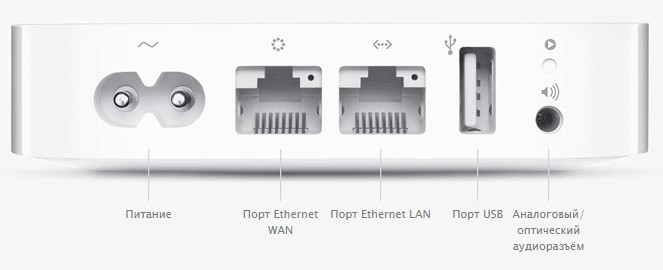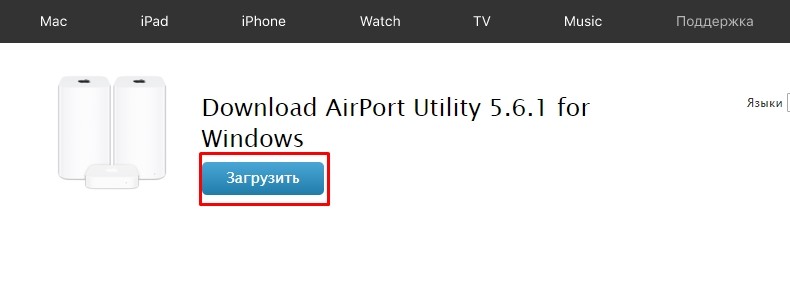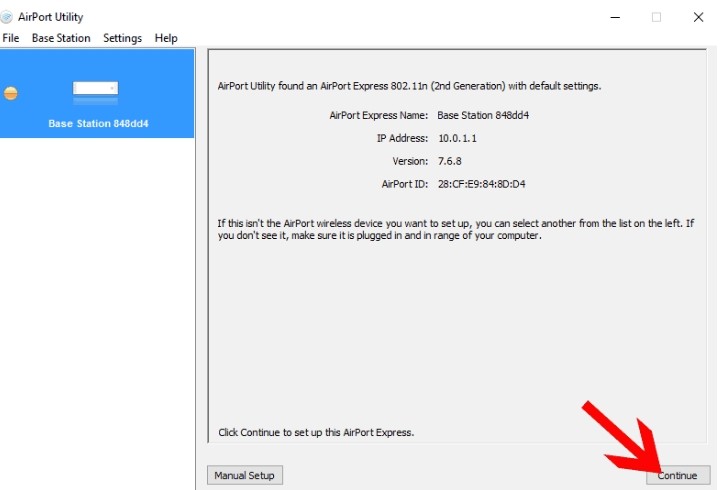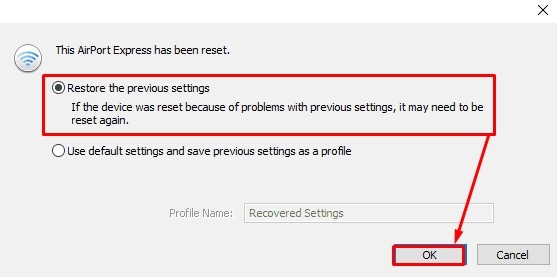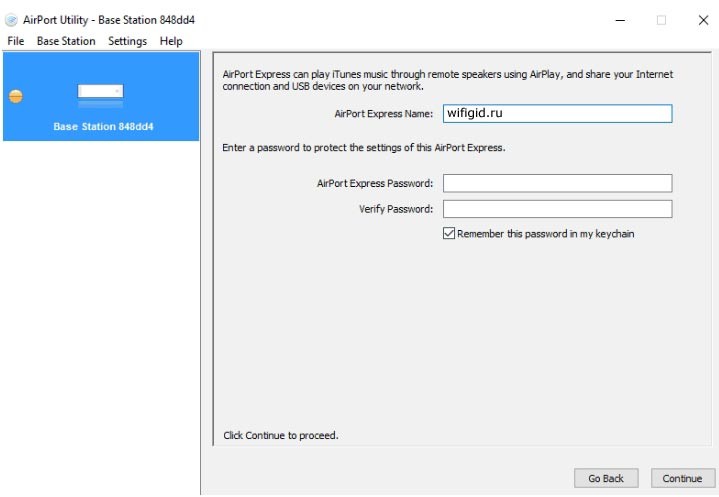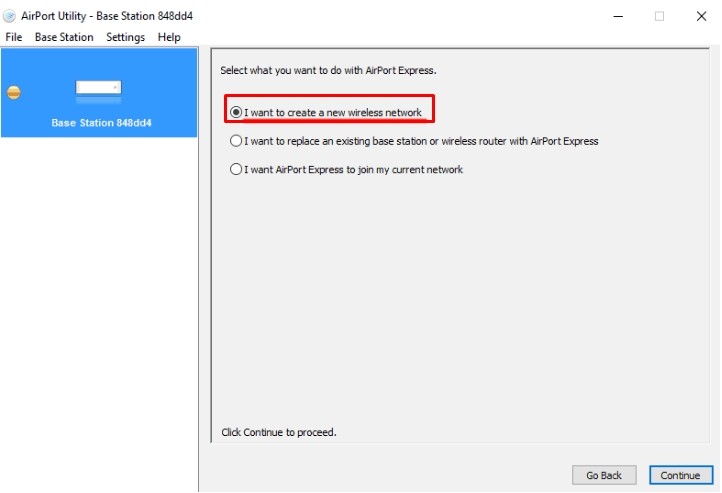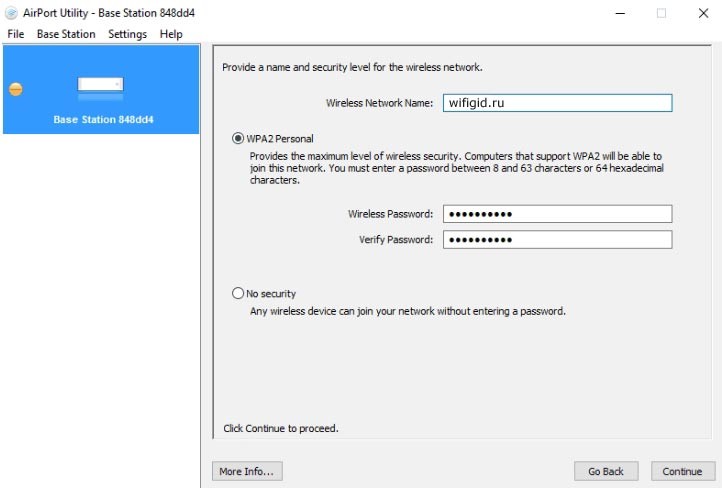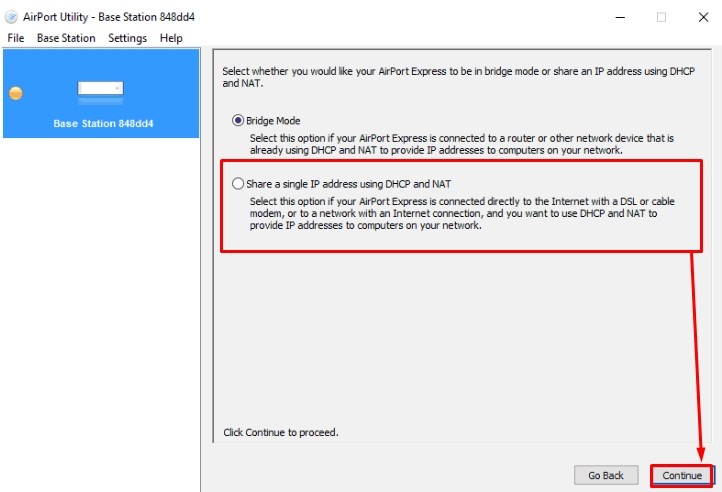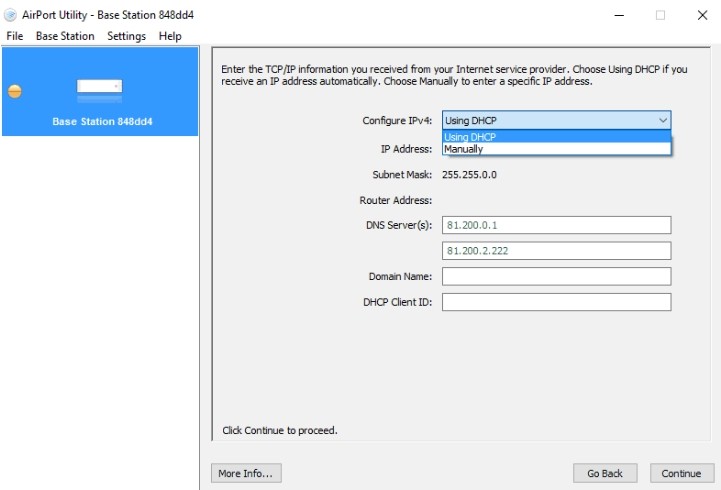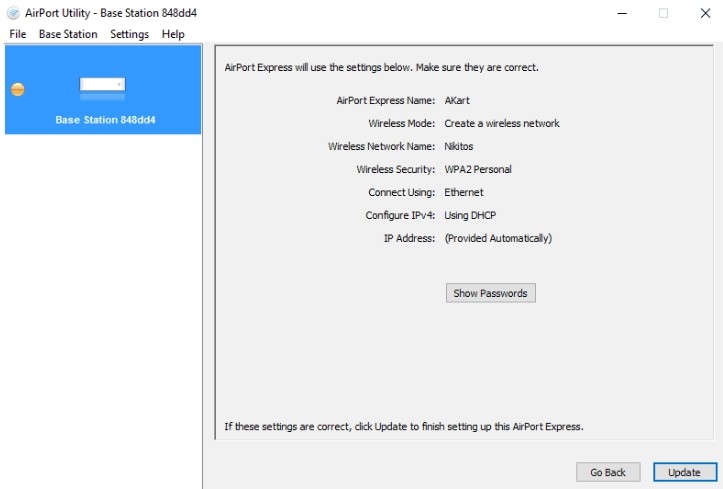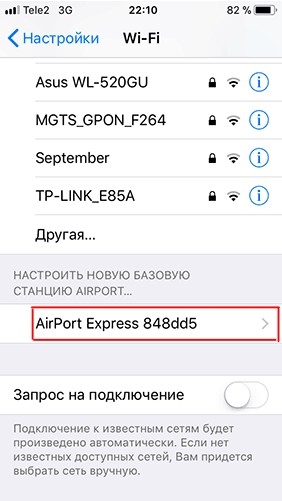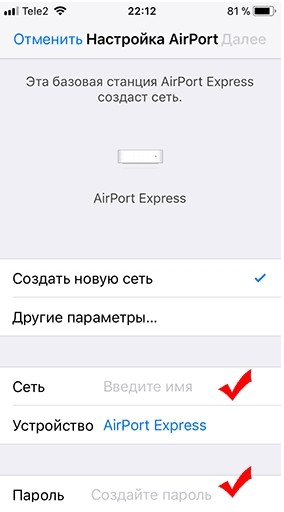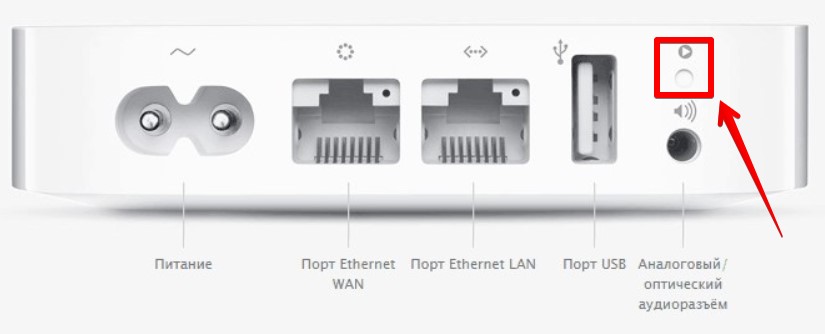Airport Extreme — No Wifi SSID seen
I have an Airport Extreme which has been great and working fine for some months. I came home from holiday to find that my devices in my home office (where the Airport extreme is) couldn’t establish a connection.
The device is connected via network cable direct to the internet router and onwards to the internet.
Two other Airport devices around the house are working fine and also direct connected/extended happily.
After some diagnostics I have found there is no Wifi SSID appearing as available on the home office device. I have factory reset this (I believe successfully) created a new network, and tried different names, and configurations and it just doesn’t appear. It appears online using the Airport utility both on my Mac and iphone/iPad.
In factory resetting it does seem to remember on occasion some of the settings previously held for some reason.
Any ideas on how I can troubleshoot this further would be great.
Posted on Oct 3, 2017 12:51 AM
In factory resetting it does seem to remember on occasion some of the settings previously held for some reason.
After a reset to default settings, AirPort Utility will suggest a wireless network name or SSID that is based on the name or information that appears on your Mac.
So, for example if the name of your Mac is «Toby’s MacBook Pro», AirPort Utility will display a suggested name for the AirPort like «Toby’s Wireless Network» after you reset the AirPort and start to set it up again. In other words, AirPort Utility is not remembering the wireless network name or SSID that you used previously, it is suggesting a default name based on what it «sees» on your Mac.
If the name of your wireless network on the AirPort Extreme is «Wireless», and you reset the AirPort Extreme back to default settings and then set it up again, you will see that AirPort Utility does not suggest «Wireless» as the SSID, it suggests a name based on the info that receives from your Mac.
Try this out, and you will see that we say is true, assuming of course that the AirPort Extreme is operating correctly.
Now, if you are saying that you are setting up a new, different wireless network name or SSID that did not exist before, and AirPort Utility advises that the AirPort Extreme has been set up correctly, so you have a green light on the AirPort Extreme. and then. you cannot even «see» the name of the wireless network when you click on the WiFi menu at the top of the Mac’s screen. the wireless radio on the AirPort Extreme may have failed, and the device will need to be replaced.
So, please set up the AirPort Extreme again from default settings and use a wireless network name or SSID that you have not used before. Then, check to see if that name appears as a wireless network or SSID when you click on the WiFi menu at the top of your Mac’s screen.
Please report on your results.
Как настроить и зайти в роутер Apple: настройка интернета и Wi-Fi
Все доброго времени суток! Сегодня мы будем производить настройку роутера Apple. Я в свое время настроил достаточно много маршрутизаторов, но, если честно, у меня был небольшой ступор при настройке именно этого интернет-центра.
Компания Apple как всегда решила выделиться и всё сделать «не как у людей». Ничего сложного конечно нет, но настройка в корне отличается от аппаратов других фирм. Данная инструкция подходит для Apple Airport Express и Airport Extreme. Я постарался рассказать инструкцию как можно понятнее, но если возникнут какие-то вопросы, сложности, вылезет ошибка – пишите в комментарии.
Подключение и установка программы
У нас есть вот такая маленькая коробочка. И так, в первую очередь подключаем питание в первый порт. Далее у нас есть два сетевых входа с непонятными на первый взгляд обычному пользователю, значками. Как оказалось, первый порт с «кружочком из кружочков» это вход для кабеля провайдера. Второй со стрелочками – порт для локального подключения компьютера, ноутбука или другого сетевого аппарата.
Для настройки нам нужно загрузить и установить программу. Как оказалось, Web-интерфейса вообще нет. Программу можно скачать с официального сайта – по этой ссылке . Или запустить напрямую с установочного диска, который идет в комплекте.
После скачивания, нужно будет запустить установку. Там ничего сложного нет и все делается аналогично. На определенном этапе нужно будет принять лицензионное соглашение и выбрать папку для установки. Далее я буду рассказывать – как настроить WiFi и интернет на маршрутизаторе Apple.
Настройка с компьютера
Для подключения компьютера или ноутбука мы берем сетевой кабель и вставляем в LAN порт.
- Запускаем программу. После этого ваш антивирус может начать ругаться, просто нажмите «Разрешить». Далее вы должны увидеть режим «Быстрой настройки».
- После, вам будет предложен вариант сброса настроек или использование стандартных. Обязательно выбираем «Restore the previous settings». Странный выбор, обычно стандартные настройки вообще не используются.
- На следующем этапе мы придумываем логин и пароль администраторской панели. Лучше эти данные куда-то записать, потому что их постоянно забывают. Если вы их забудете, то чтобы попасть внутрь настроек, его придется сбрасывать и настраивать заново.
- Теперь придумываем имя пользователя и вводим в строку «Wireless Network name». Далее нужно будет два раза ввести пароль от будущей беспроводной сети.
- Теперь, нужно будет выбрать режим:
- «Bridge Mode» – если данный аппарат будет подключен к основному маршрутизатору или aDSL модему.
- «Share a single Ip address using DHCP and NAT» – стандартный режим, когда интернет идет по кабелю напрямую в WAN порту. Чаще всего используется именно этот режим, поэтому я выберу его.
- Следующий этап – это выбор типа IP адресации, которую использует ваш провайдер. Эту информацию можно посмотреть в договоре. Если вы не видите в договоре никаких подобных настроек, то скорее всего у вас динамическая адресация и выбираем «Using DHCP». Чтобы ввести IP, маску и DNS сервера – выбираем «Manually».
- В самом конце посмотрите, чтобы все данные были введены верно. Вы также можете вернуться на любой шаг с помощью кнопки «Go Back». Нажимаем «Update» и подтверждаем действия.
Настройка с телефона или планшета
- После подключения должна открыться страница настроек. Вам нужно сразу придумать имя вай-фай сети и пароль от неё.
Далее маршрутизатор попытается подключиться к интернету. Если все вышло удачно, то значит ваш провайдер использует динамическую IP адресацию. Если же у вас «PPPoE подключение», то вы должны увидеть окошко для ввода логина и пароля – эту информация можно посмотреть в договоре. Также возможно нужно будет ввести IP, ДНС и маску сети – если такие данные есть в договоре.
Может вылезти вот такое сообщение. Посмотрите, чтобы кабель от провайдера был вставлен в нужный порт – смотрим самую первую главу этой статьи. На самом деле перепутать достаточно просто. Если у вас идет подключение через DSL модем, то перезагрузите его и также проверьте подключение на нем.
Сброс на заводские настройки
Ну и напоследок, если что-то вдруг пошло не так. Роутеры Apple как и другие подобные устройства в любой момент можно просто сбросить на заводские настройки, и начать процесс настройки заново. Можно это делать и через программу, но все предпочитают просто использовать вот эту кнопку сброса:
- Убеждаемся, что роутер включен и лампочки горят.
- Нажимаем на эту кнопку сброса и ждем, пока лампочки не начнут моргать.
- Отпускаем, дожидаемся загрузки роутера и переходим к процедуре загрузки.
Airport Extreme not connecting to internet
Here’s to hoping the community can help me solve a problem. First the background, I recently did a factor reset to my AirPort Extreme because I forgot the password to it and there were some firmware updates that needed to be made. I also recently decided to purchase my own cable modem rather than renting one from Cox.
This morning, I called Cox to install/configure the new cable modem. I also set up the AirPort Extreme as a new device in light of the factor reset.
Using Airport Utility from my desktop iMac, the iMac connects to the Airport Extreme property (the Airport Extreme has a green light on the front and a green light shows next to that icon in the utility).
But in the Airport Utility, it shows that the internet is disconnected. However, the Cox rep assured me that the new cable modem is property connected to there system. Additionally, I have an ethernet cable running from the Airport Extreme into a Playstation. The Playstation connects to the internet properly using the hardwire connection.
The issue is clearly that the AirPort Extreme is not broadcasting the wireless signal.
The Cox rep said she couldn’t help me and referred me to Apple.
Posted on Apr 18, 2018 1:15 PM
Similar questions
Connecting Airport Express to internet via Ethernet I have an Airport Express in an outside room — connected via ethernet cable to an Airport Extreme in the main house. (I have another Express doing the same job in a different part of the house off the same Extreme) The purpose of the Express is to provide good seamless wi-fi and internet connectivity in the outside room. It is set up to ‘create a wireless network’ using the same network name, password and security as the Extreme inside. It worked perfectly for months until suddenly it stopped. (Amber light. No internet connection) Cycled power and no change. Next assumption was faulty Express. So I took the Express inside and connected it to another ethernet cable direct from the Extreme and it worked fine. So then I assumed it must be the cable to the outside room. I therefore ignored the Express and plugged the ethernet cable directly in to my Macbook via thunderbolt, turned off wi-fi on the macbook and was able to get an internet connection via thunderbolt and the ethernet cable without problems. Cable seems OK then? Baffled now. Tried resetting the original Express. No luck. Tried a second Airport Express in the outside room. Didn’t work. Same issue I cant understand why the Express works using one cable but then not with a different one in a different place Is it possible that a faulty ethernet cable could work for my Macbook, but not for the Express? Is the relative positioning of the extreme and the airport expresses relevant? Any help would be appreciated. Replacing the ethernet cable is a last resort and will avoid lifting paving etc. Thank you
Airport dropping signal My AirPort/Time Machine appears to be dropping the internet signal. AirPort and the Motorola SB6190 are hardwired to my iMac. Periodically the signal just stops, but the modem is working fine and the green light on the AirPort remains on. Two Mac laptops and two iPhones use the wifi. I imagine it’s possible that this is an ISP issue (Spectrum), but if so the modem lights and/or the AirPort light would indicate it as such. The AirPort must be from around 2012 (I’m guessing), possibly the same age as my iMac. Suggestions? Time for a new router and storage device? Thanks.
1st Generation AirPort Express — Utility Issue BackgroundI have a 1st-generation AirPort Extreme Base Station I bought in 2007 and am trying to sell it online. The last time I had used the Airport only two days ago to create a wireless network, but I have since gotten a combined Xfinity modem/wireless router that supplies my internet. For all these years, it worked perfectly and created a reliable WiFi network. The ProblemToday, I performed a factory reset on the base station, and it has remained on the slow-blinking amber mode for a while. It is not appearing in my AirPort Utility app on my 2012 Mac running fully-updated MacOS Mojave 10.14. I tried resetting it again, and also tried hooking it up to my Xfinity modem/router (via ethernet WAN port), but it still isn’t showing up as a new device under «Other Wi-Fi Devices.» QuestionI found this article on The Mac Observer saying that Apple disbanded its wireless team in 2016 and will not longer be creating AirPort base stations. Since I had set this 2007 AirPort Extreme up with older (pre-Mojave) software, is the base station not showing up because Mojave has phased out their support for such an old model? What else could be causing the issue here, and is there anything I can do to make sure this base station is functional before selling it?P.S. — I attempted a factory reset and connection via AirPort Utility with another 2012 (2nd-Generation) AirPort Express, and it connects perfectly, so there doesn’t seem to be an issue with my Mac’s connectivity or the AirPort Utility app. Thank you! Any help is appreciated.