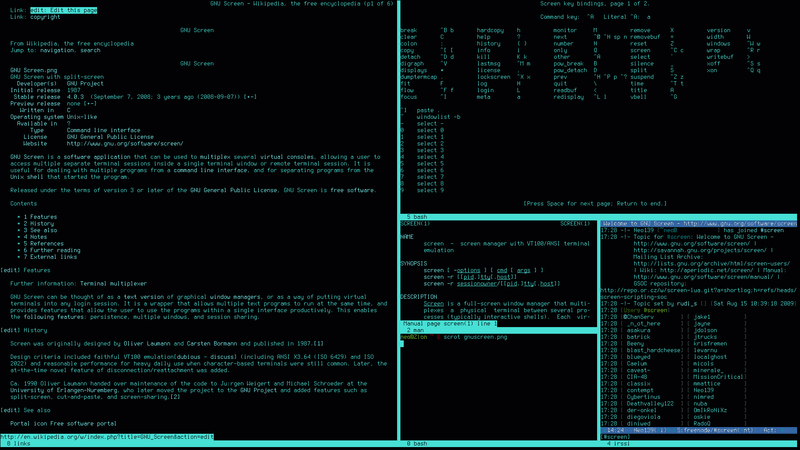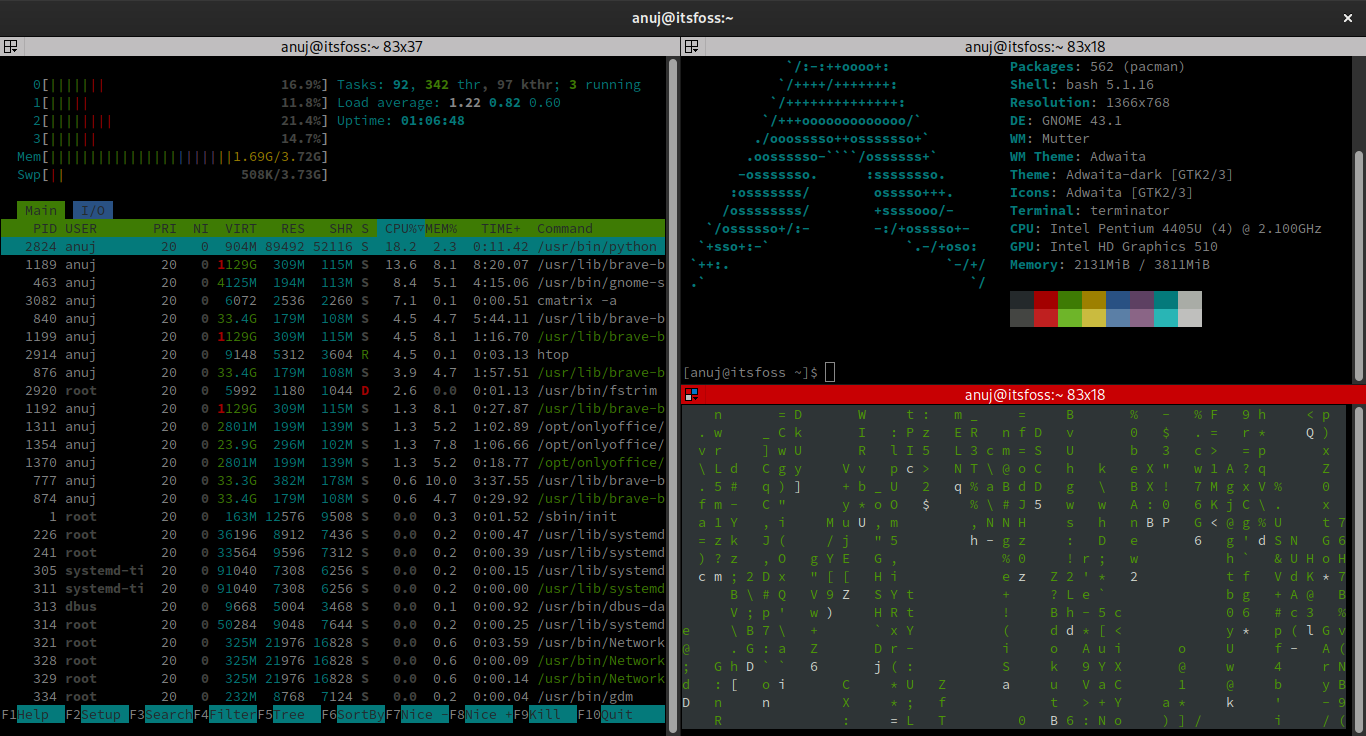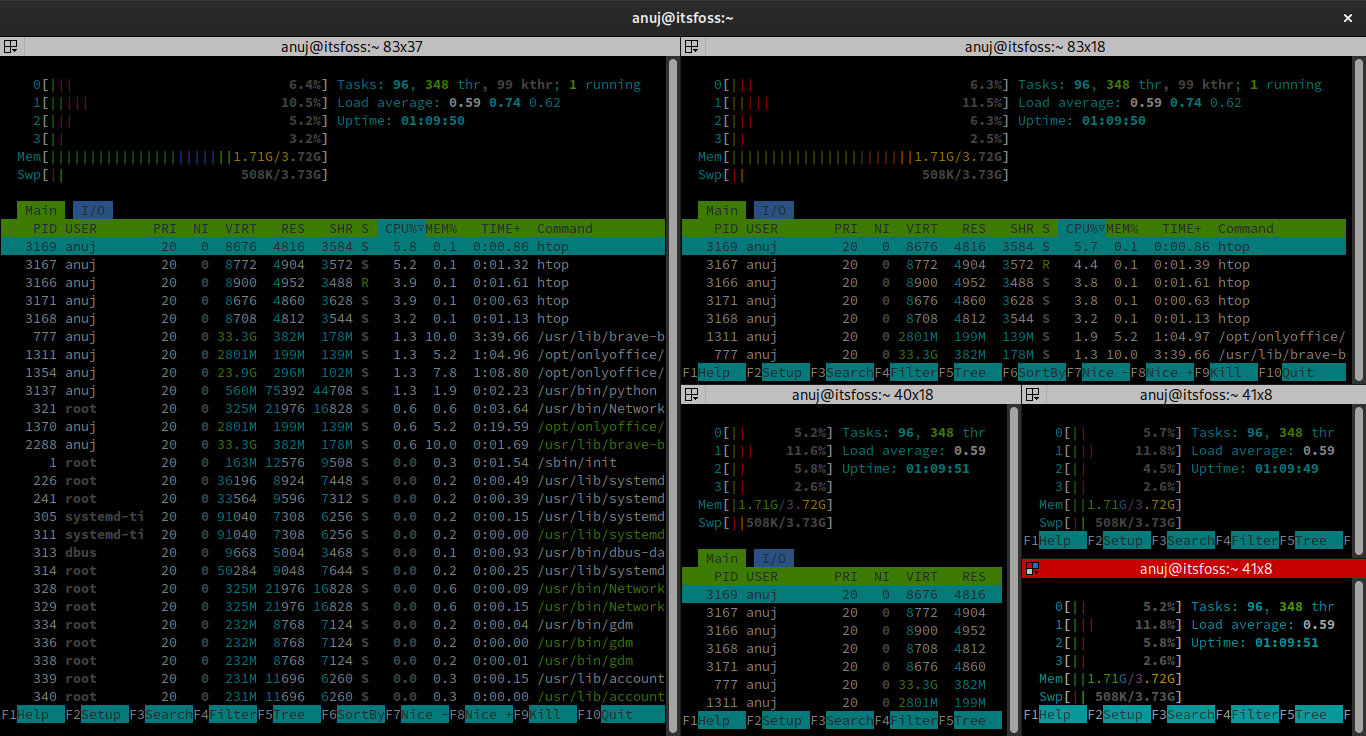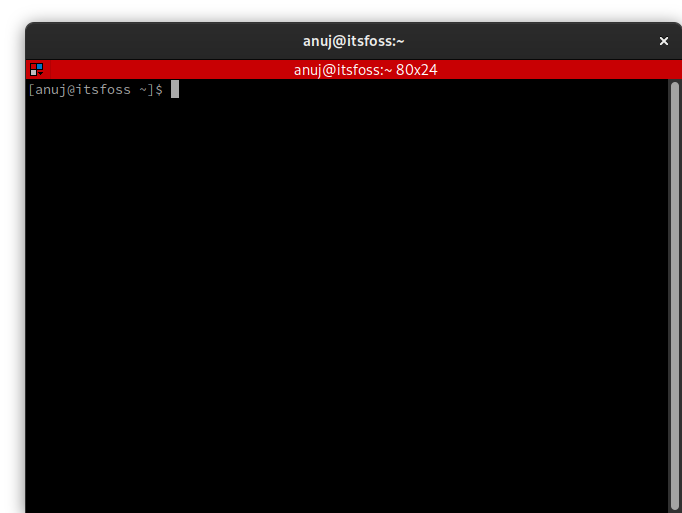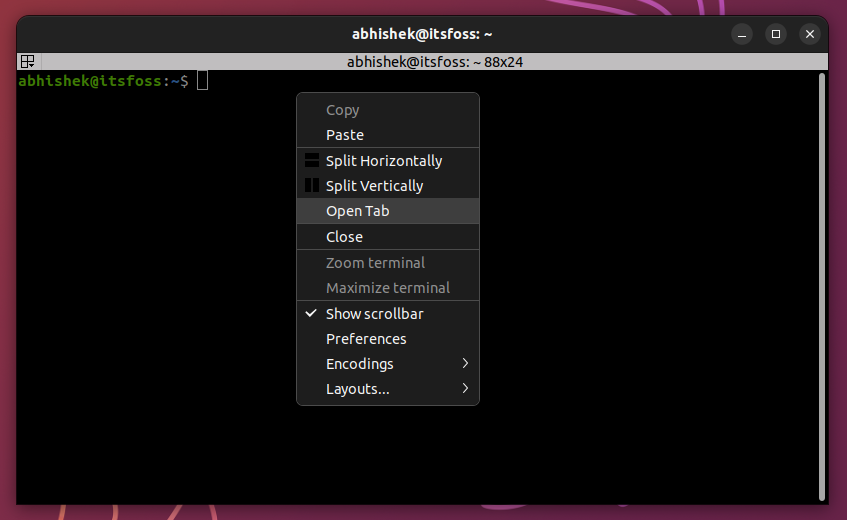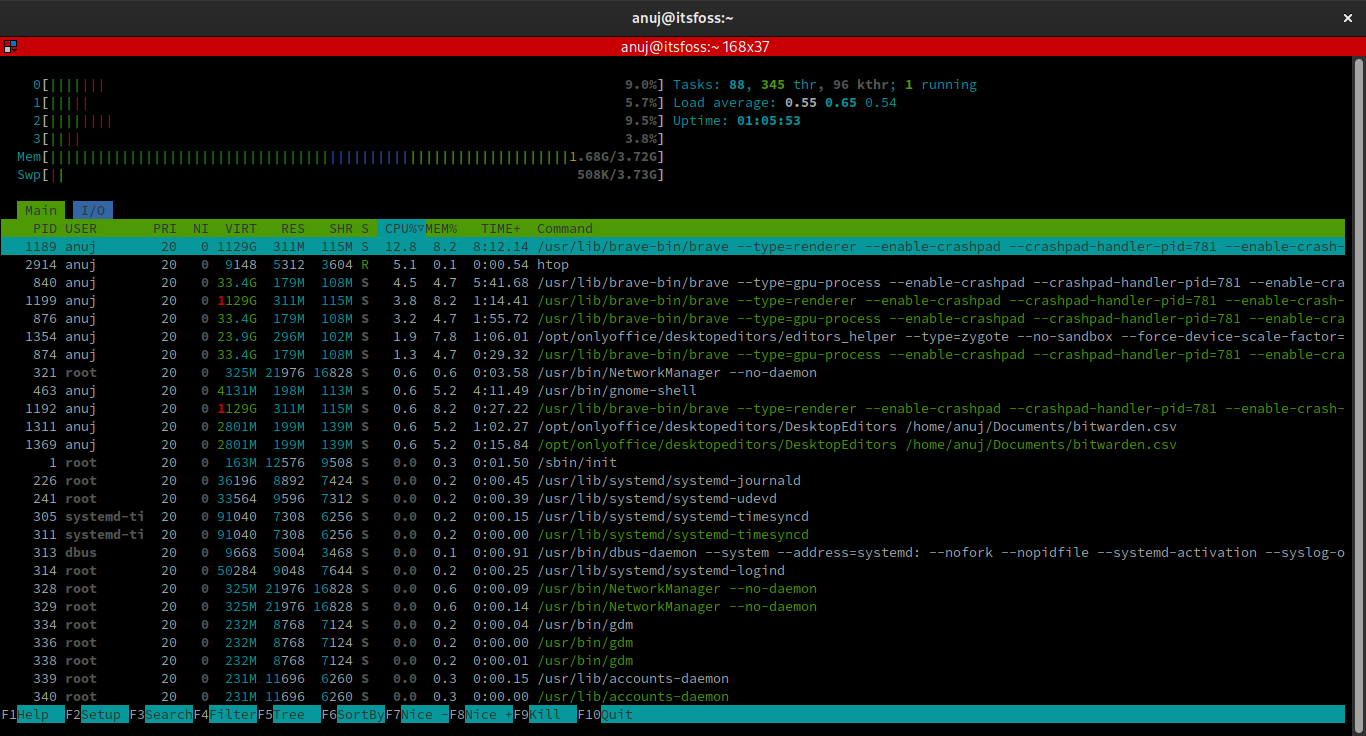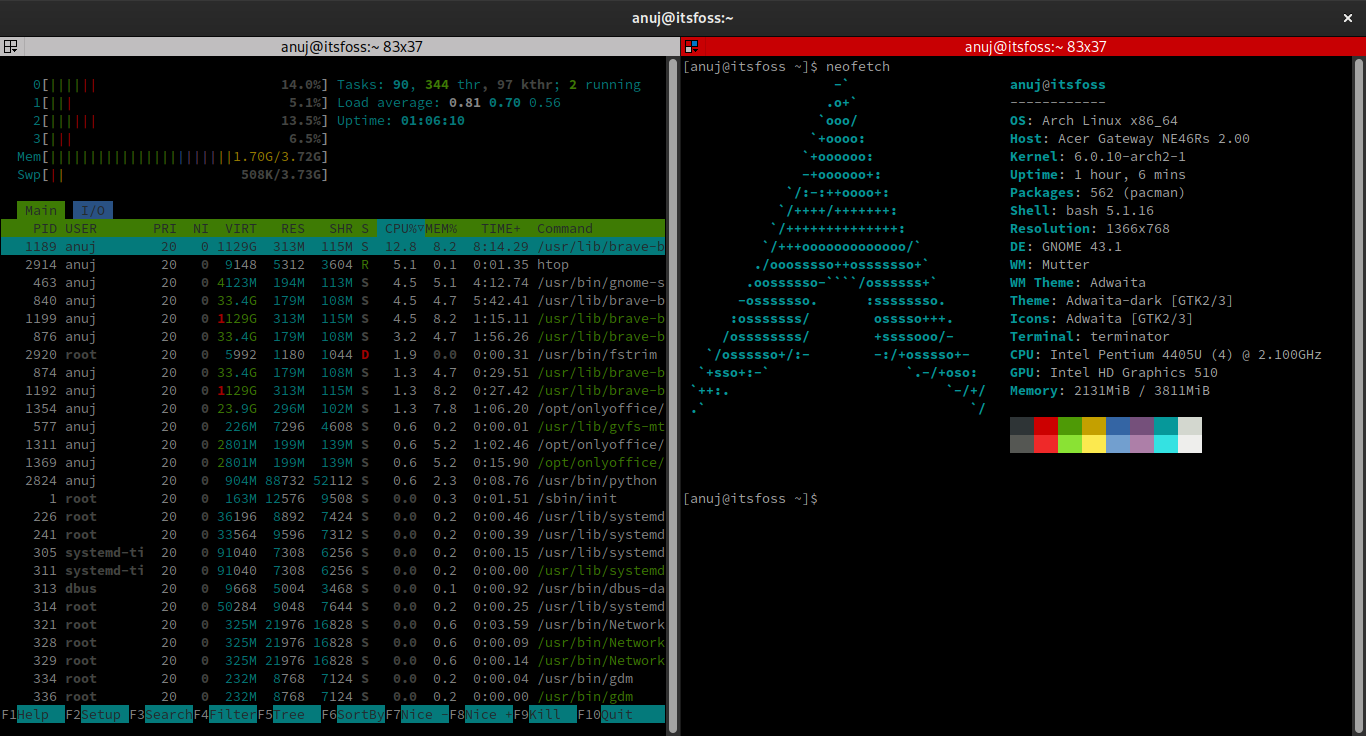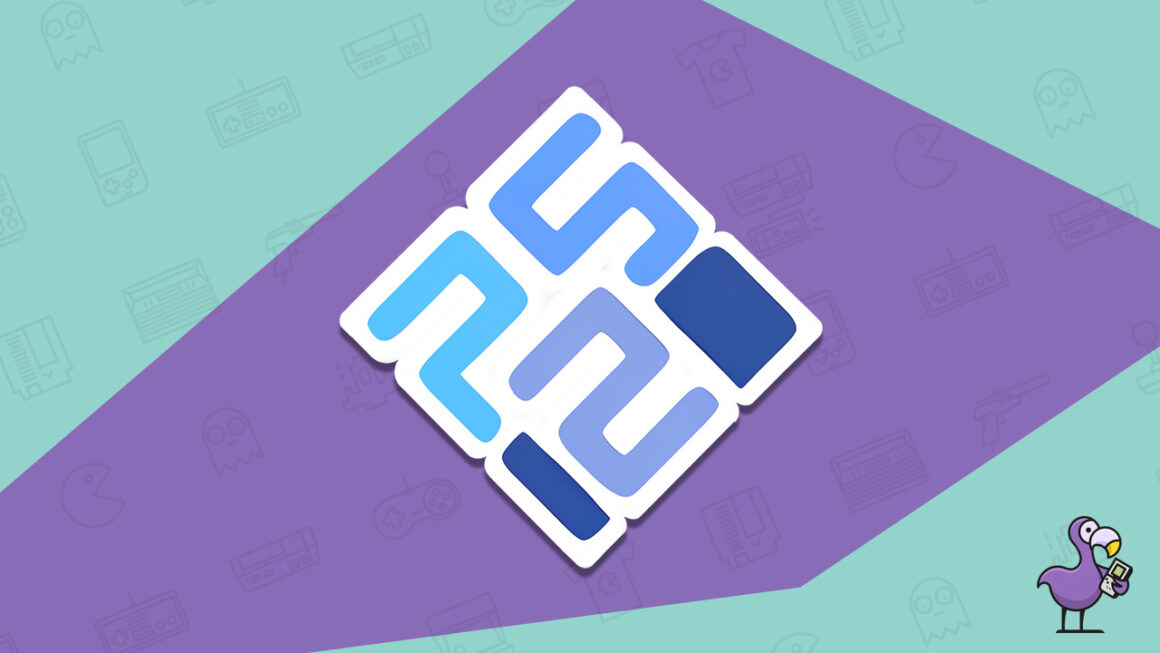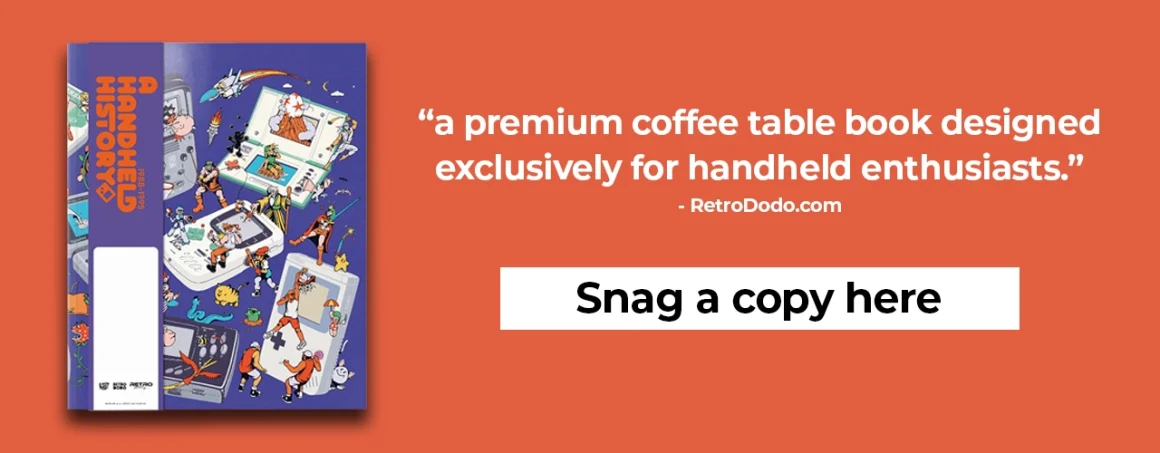Terminator: The Tiling Terminal Emulator for Linux Pros
You might have seen some colleagues or YouTubers using a terminal window with multiple terminal sessions running in it.
Some pro Linux users do the multiple split pane with screen or tmux commands. These commands work in any terminal application but involve a steep learning curve.
If you want multiple terminal sessions in the same application window without the complexity of the tmux or screen commands, Terminator is your friend.
No, not that terminator. This terminator 👇
The terminal emulators installed on your system may have multiple-tab support. On the other hand, Terminator supports multiple resizable terminal panels.
It emulates something like a tiling window manager and tiles the terminal panel in a single window.
In this article, I’ll show you how to install and use Terminator in Ubuntu and other Linux distributions.
But before that, let’s have a quick look at the features Terminator offers.
Terminator gives you multiple terminal sessions in the same window
Terminator is a GTK application based on GNOME Terminal that uses VTE3 (Virtual Terminal Emulator widget GTK3).
Being an application based on GNOME Terminal it has some dependencies linked with the GNOME Desktop Environment.
However, I found the application relatively lightweight, even with the GNOME dependencies. Perhaps it should not be a problem to use it on other desktop environments.
From the outside, Terminator might look like any other terminal emulator. But the possibilities are endless with Terminator and I will show them to you in later sections.
Features
Let me summarize some of the main features of Terminator:
- Terminals in tiling layout
- Supports multiple tabs
- Drag and drop terminal panel (great mouse support)
- Keyboard shortcuts akin to tiling window managers
- Saving layouts and profiles so one can get a quick head start
- Extensible through plugins
Installing Terminator
Installing Terminator is as simple as installing any other package because it is available in the official repositories of all mainstream distributions you can name.
For your convenience, I have listed the commands for some major distributions below.
For Ubuntu and Debian based distributions, enter the below command to install Terminator:
sudo apt install terminatorFor Fedora and Red Hat based distributions, use:
sudo dnf install terminatorFor Arch and Manjaro based distributions, enter the below command to update and install Terminator:
sudo pacman -Syu terminatorNote: You might not get the latest version of Terminator in some of the Long term release distributions’ repos.
One can also install Terminator using the Graphical Package Manager provided by your distribution. But, there is no fun in installing a Terminal Emulator from the GUI.
Using Terminator
When you launch Terminator default window will look like a simple Terminal window. But, with some patience, it can work like a tiling window manager inside a single window.
Terminator allows you to use the mouse for creating new panes by splitting the present one horizontally and vertically.
However, you’ll be a lot faster with keyboard shortcuts. It takes some time to get used to the keys but you’ll get there eventually.
Here, I opened htop in the first panel as shown below.
To create a new terminal panel to the right, just enter Ctrl + Shift + e shortcut keys. Secondly, I have used neofetch in the right panel, as shown below.
Lastly, I created another panel below the one with neofetch using Ctrl + Shift + o shortcut keys and launched cmatrix here. It’s one of those useless but amusing Linux commands.
Above is the final screenshot of what I did in this walkthrough. Now you understand why I said that Terminator creates a tiling window manager like environment in a single window.
This tiling feature will come in handy if you need to open many terminals without installing a Tiling Window Manager. Terminator also supports tabs but the tiling feature is the USP of this application, in my opinion.
Terminator is one of the few applications that come with great documentation. If you need more information, please take a look at its documentation.
Conclusion
I believe all terminal emulators support tabbed interface. But you’ll have to switch between the tabs and it’s not convenient when you have to keep an eye on multiple sessions simultaneously.
Terminator may not look as good as Blackbox or GNOME Console. But it has features that seasoned Linux users love.
It serves a purpose that may not what every Linux user needs or wants. I leave it up to you to decide if it is worth your time.
5 Best Emulators For Linux In 2023
- January 3, 2023
- Anthony Wallace
Are you looking for the best emulators for Linux in 2023?
Well we have got the perfect setup for you.
We have spend a good deal of time researching and testing emulators and have a pretty good idea of where they fall short or excel.
Our experience has lead us to lean towards the best all-in-one emulation solutions. And then supplement that setup with the individual emulators for the more difficult consoles to recreate.
So let’s give you guys our best list for a good emulation setup to run on Linux to get the most out of your retro game collection.
5. PCSX2
The Playstation 2 is still the best selling game console of all time, at over 155 million units.
And with an absolutely gigantic library of over 10k game titles, it’s easy to see why the PS2 would still be one of the most sought after consoles to emulate.
PCSX2 has a strong reputation in the community as the absolute best emulator for the Playstation 2 console.
With reliable game play of over 98% of the game library, and also features some pretty awesome upscaling features to make your retro games look better than they did on original hardware!
The Team behind PCSX2 has been hard at work for nearly 20 years on the program, and are constantly updating and improving the platform.
The PS2 is still one of our absolute favorite game consoles ever created, and revisiting some of those classic games on our personal computer is a joy.
So for that reason, it was very easy to include PCSX2 on our list of the best emulators for linux in 2023.
4. RPCS3
If there were a console that may have a better game library than the PS2, it’s the Playstation 3! (For those keeping up… 3 is more than 2!)
While the sheer number of titles are only a fraction of those on the PS2, the third iteration of the Playstation console delivered some of my absolute favorite games of all time.
I mean, just take at look at that list of the 10 Best Selling PS3 Games of All Time. Grand Theft Auto 5? The Last of Us? Uncharted 3? All some of my favorite titles of all time!
As part of the seventh generation of video game consoles (along with the Microsoft’s Xbox 360 and Nintendo’s Wii), the PS3 is still among some of the more difficult consoles to emulate.
But lucky for gamers on Windows, MacOS and Linux… we have the amazing team behind RPCS3.
Through years of reverse engineering, a working open-source Sony PlayStation 3 emulator that supports nearly 68% of the game titles available.
It is awesome to see that there is such a strong community still working to bring this classic library to our personal computers.
We look forward to seeing improvements in the future in PS3 emulation, and we are happy to see RPCS3 making an appearance on this list of the best emulators for Linux.
3. Dolphin
If there’s somethin we love more than Playstation, it’s Nintendo.
And we’ve said it before (but it’s true!), the GameCube and the Wii are home to some of the absolute best video game titles ever created.
Much like the PS2 and PS3 consoles, the GameCube and Wii were notoriously difficult to emulate!
It took years to get it working. But we are living in the golden era of emulation, people.
Dolphin Emulator is a free, open-source emulator for the GameCube and Wii consoles, that supports 36% “perfect” play, and 60% “playable”.
And that includes your Super Marios and your Donkey Kongs and your Legend of Zeldas all at “perfect” game play.
Plus, as any good emulator should, Dolphin offers modern upgrades to classic games, giving full HD graphics to your game titles. So they will look even better than the original.
We are gigantic Nintendo fans here at RetroDodo, so it was a very easy decision to cover the Dolphin emulator for our list of best emulators on Linux.
And as if GameCube and Wii emulation was not cool enough…
2. Yuzu
Gamers on Windows and Linux have an absolutely amazing opportunity available to them in this modern age.
Unlike some of the consoles mentioned earlier on this list that took 15-20 years to develop reliable game emulation…
Yuzu is an open-source emulator for the Nintendo Switch, with “perfect” game play over 650 titles only five years after the release of the Switch.
And of course, the team behind Yuzu are still working like madmen to keep the program up to date and continue to deliver “playable” and “perfect” games for us to enjoy at the comfort of our personal computer.
Thank goodness that Yuzu’s support reaches into the Linux operating system, making it one of our absolute favorite emulators for the platform.
Yuzu is our number one favorite program in the realm of solo console emulation.
But if you know anything about us, you know we have a special place in our hearts for all-in-one emulation solutions. The kind that can emulate tons of different consoles all in one program.
So to that end, take a look at our number one favorite emulator for Linux (number one for Best Emulators For iPhone and Best Emulators For iPad and Best Emulators For PC, you starting to get the idea?)…
1. RetroArch
Okay, if you’ve seen any of our emulation lists in the past, you’ve heard the name RetroArch.
So why does RetroArch keep coming up on our lists?
Well, there are two very important qualities that keep RetroArch at the top of all of our emulation lists:
1. RetroArch is a cross platform application with ports for Windows, MacOS, Rasberry Pi, Android, iOS, and Linux (those are just some of the more popular ones).
So the team at RetroArch have been hard at work making the program available on near any device you might wish you put it on.
It comes preloaded on pretty much every retro emulation handheld, and has become the number one goto program to launch your retro game roms.
And the next important reason you will find RetroArch at the top of most emulation lists…
2. RetroArch comes packed full of many of the best game console cores, all in one convenient place.
A “core” is an arm of code within the program that adds support for an individual retro game console.
Most code developed for retro console emulation is created as open-source, which means it is free to be used by other developers to further develop or include in their own programs.
RetroArch is a single application that will give you support for almost all of the retro game consoles that you may wish you play. And you will not have to go searching for the individual programs for those consoles.
As an example, PPSSPP is one of the most popular programs out there for PSP emulation. And it is a program we were planning on including on this list. But then we realized…
You wouldn’t need to go out of your way to find that program, as it is included right within RetroArch (the actual PPSSPP code!).
The all-in-one quality of RetroArch is what makes it our absolute perfect emulation solution.
All of your favorite game consoles, in one easy to use program.
And for that reason, we are still giving RetroArch our number one spot, even on this list of the best emulators for Linux in 2023.
This article may contain affiliate links. If you use these links to purchase an item we may earn a commission. Thank you for your support.
Anthony has been a video game lover ever since he can remember. He became a fulltime nomad in 2018, living throughout most of Asia. He focused his passion in retro gaming and began creating a game for the Game Boy Color while living in Nara, Japan during the 2020 pandemic. He is now in Chiang Mai, Thailand, where he spends most of his time gaming, going on long walks and meeting as many stray dogs as possible.