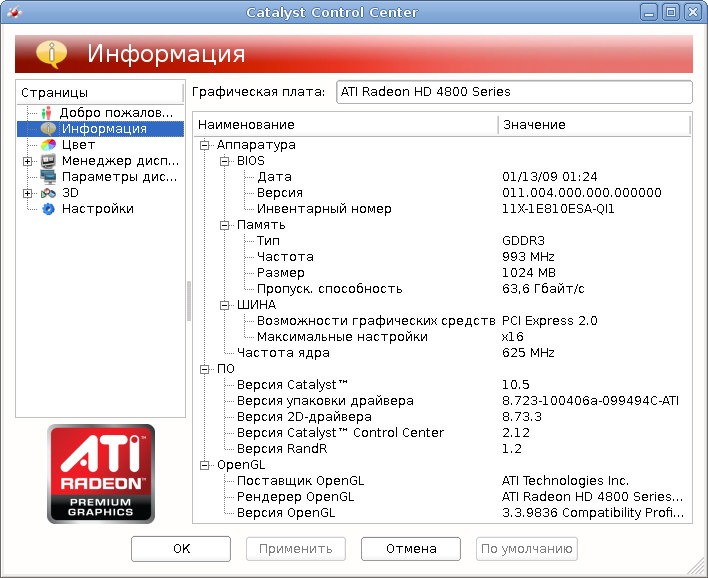- AMD/ATI Drivers (amdgpu, radeon, r128, mach64)
- Identification
- Drivers
- Firmware
- Installation
- Preventing screen tearing
- 32-bit support
- Experimental options
- AMDGPU/Vulkan on older cards
- Tools
- radeontop
- amdgpu-fan
- Troubleshooting
- Hybrid Graphics
- See Also
- External Links
- Установка драйвера ATI на Debian GNU/Linux
- Приступая к работе
- Сборка пакетов
- Сборка модуля
- Заключение
AMD/ATI Drivers (amdgpu, radeon, r128, mach64)
This page describes the process of installing and configuring the display drivers for ATI/AMD graphics hardware on Debian systems.
Identification
$ lspci -nn | grep VGA 01:00.0 VGA compatible controller [0300]: Advanced Micro Devices, Inc. [AMD/ATI] Barts PRO [Radeon HD 6850] [1002:6739]
Drivers
Support for newer AMD graphics hardware is provided by the xserver-xorg-video-amdgpu package. This will officially cover any cards that are part of GCN 1.2 («GCN 3rd generation») or newer. This generation consists of most chips released after June 2015. GCN 1.0 and GCN 1.1 cards (Manufactured January 2012 to June 2015) are supported experimentally and require extra kernel parameters to be set, as documented in the experimental section.
The ATI driver package will autodetect whether your hardware has a Radeon, Rage 128, or Mach64 and earlier chip and load the radeon, r128, or mach64 video driver as appropriate.
Since the AMDGPU driver overlaps with the older Radeon driver for supporting GCN 1.0/1.1 GPUs, either driver can be used. The older Radeon driver does not support Vulkan or the ACO compiler and is often slower, but it is much more stable and is used by default.
Firmware
Proprietary, binary-only firmware (also known as microcode) is not allowed in the main Debian repository as per the Debian Free Software Guidelines. The firmware can be obtained by installing the firmware-amd-graphics package, as long as the non-free-firmware component is enabled in your SourcesList file. The installation instructions below this section will document adding this component and installing the necessary firmware.
Without this package installed, poor 2D/3D performance is commonly experienced. Some GPUs may require firmware to function properly at all.
Installation
The following procedure will install the open-source display driver packages, DRI modules (for 3D acceleration), and driver firmware/microcode. It installs the Xorg video driver metapackage which includes all drivers. Your system will automatically select which one to use on boot. If your card is supported by both AMDGPU and Radeon (such as the GCN 1.0/1.1 series), it will default to radeon. You can view instructions for using the newer driver here
- If you have previously used the non-free NVIDIA proprietary driver, then you need to uninstall it if you wish to now use the accelerated AMD driver. The easiest way is to use the command:
# Debian 12 "Bookworm" deb http://deb.debian.org/debian bookworm main contrib non-free-firmware
# apt-get install firmware-amd-graphics libgl1-mesa-dri libglx-mesa0 mesa-vulkan-drivers xserver-xorg-video-all
Preventing screen tearing
Screen tearing can appear when using the amdgpu driver/kernel module with an AMD Renoir and others.
Enable TearFree on an external monitor (until reboot) with:
xrandr --verbose|grep TearFree xrandr --output HDMI-A-0 --set TearFree on
Make changes persistent by creating this file and then restarting X:
echo > /etc/X11/xorg.conf.d/20-amdgpu.conf Section "Device" Identifier "AMD Graphics" Driver "amdgpu" Option "TearFree" "true" EndSection EOF
32-bit support
Games that are installed from Steam, or are running in Wine, or are both at the same time with the advent of Valve’s Proton, may all require 32-bit graphics libraries at some point or another when trying to run 32-bit games. This can be done by enabling multiarch and installing the appropriate libraries. Note that the following guide assumes that your user is configured to use sudo which some forms of installation may not do by default, make necessary adjustments if so.
First, to enable 32-bit support and update your repos as appropriate:
sudo dpkg --add-architecture i386 && sudo apt update
Then, to install the relevant libraries:
sudo apt install libglx-mesa0:i386 mesa-vulkan-drivers:i386 libgl1-mesa-dri:i386
Then, you may need to restart the relevant applications for them to load the new libraries. After which, there should be no problem.
Experimental options
AMDGPU/Vulkan on older cards
If your graphics card is built on GCN 1.0 or GCN 1.1 (also known as being from the «Southern Islands» or «Sea Islands» card families), you may enable experimental AMDGPU support in order to see potentially better performance and Vulkan support.
Follow the normal installation instructions first, and then open the /etc/default/grub file in your text editor of choice. Note that it requires admin permissions to edit, so you will either need to open the text editor with sudo or use one such as Kate that supports PolKit permissions.
Within the quotes on the line that starts with GRUB_CMDLINE_LINUX_DEFAULT, add the options radeon.si_support=0 amdgpu.si_support=1 for Southern Islands (GCN 1.0) cards, or radeon.cik_support=0 amdgpu.cik_support=1 for Sea Islands (GCN 1.1) cards.
For example, if you were using a GCN 1.1 card, the final line may look similar to:
GRUB_CMDLINE_LINUX_DEFAULT="quiet splash radeon.cik_support=0 amdgpu.cik_support=1"
Furthermore, if you are using an AMD A10 APU with an integrated Sea Island (GCN 1.1) card, you may have to disable Radeon Dynamic Power Management to get a proper boot. This is a feature that dynamically re-clocks the graphics core in order to keep the APU cooler and quieter, however for kernel versions 4.x.x and 5.x.x, this feature may put you in an infinite restart loop. To disable it, following the instructions above, add radeon.dpm=0 to the boot options.
After editing and applying the changes, run sudo update-grub2 and reboot your system. If all goes well, it should be using the new driver.
Tools
radeontop
radeontop is a tool for monitoring AMD card usage, it is useful for seeing if the hardware is being used to its full potential and for diagnosing bottlenecks.
sudo apt install radeontop
amdgpu-fan
It is possible that the driver and firmware manage the fans too poorly. amdgpu-fan is a tool that allows you to manage the fans of the graphics card to better control the temperature. Unfortunately this open-source tool is not available in the Debian repositories, you have to install it from python-pip3:
sudo pip3 install amdgpu-fan
Edit the configuration file with these settings: sudo nano /etc/amdgpu-fan.yml
speed_matrix: # -[temp(*C), speed(0-100%)] - [0, 0] - [30, 15] - [50, 30] - [70, 70] - [90, 100]
Create a service in systemd to daemonize the tool: sudo nano /etc/systemd/system/amdgpu-fan.service Fill in the file:
[Unit] Description=Service for controling amdgpu fan. After=syslog.service [Service] Type=simple User=root ExecStart=/usr/local/bin/amdgpu-fan Restart=always [Install] WantedBy=multi-user.target
Reload systemd, enable and start the new service and check it’s status:
sudo systemctl daemon-reload sudo systemctl enable amdgpu-fan.service sudo systemctl start amdgpu-fan.service sudo systemctl status amdgpu-fan.service
Note that the fans react better when you use your graphics card (encoding, video games, etc.).
Troubleshooting
- Use of firmware/microcode used by the radeon DRM driver can be verified using the dmesg command. For example:
dmesg | grep -E 'drm|radeon' | grep -iE 'firmware|microcode' [ 5.268609] [drm] Loading BARTS Microcode [ 5.329862] radeon 0000:01:00.0: firmware: direct-loading firmware radeon/BARTS_pfp.bin [ 5.341300] radeon 0000:01:00.0: firmware: direct-loading firmware radeon/BARTS_me.bin [ 5.347745] radeon 0000:01:00.0: firmware: direct-loading firmware radeon/BTC_rlc.bin [ 5.347911] radeon 0000:01:00.0: firmware: direct-loading firmware radeon/BARTS_mc.bin [ 5.353336] radeon 0000:01:00.0: firmware: direct-loading firmware radeon/BARTS_smc.bin [ 5.369449] radeon 0000:01:00.0: firmware: direct-loading firmware radeon/SUMO_uvd.bin
Hybrid Graphics
AMD ships hybrid graphics that may have an AMD graphics card combined with one of a different kind. Without proper support, the cards may run inefficiently, only using one or the other or even activating both at the same time which causes excessive power consumption.
Debian Stretch and newer come with a Mesa version which supports DRI Offloading. Make sure all necessary drivers are installed. It also needs the firmware-amd-graphics package to be installed.
Check if both the cards are getting listed:
The above listing should give both the names of the cards and the associated drivers. Assuming you’re using a dedicated chip that uses the radeon and an integrated Intel card for example that’s using the intel driver, you may set:
xrandr --setprovideroffloadsink radeon Intel
You can test the settings with the command:
DRI_PRIME=1 glxinfo | grep "OpenGL renderer"
Where the output should be AMD.
See Also
- ATIProprietary — Installing the closed-source proprietary driver, not recommended or supported on versions newer than Debian 8/Jessie
- Testing performance
External Links
Установка драйвера ATI на Debian GNU/Linux
Давным давно, когда я начал пользоваться Linux, я перепробовал несколько дистрибутивов и остановился на Debian. Так как игры я особо не играю, GNOME-вский десктоп мне сразу понравился своей простотой и удобностью, и работала система шустрее Windows. После установки системы все устройства определиль, кроме видеокарты — на тот момент у меня была ATI Radeon 9800 SE.
Установка драйвера как в Windows потерпела фиаско сразу после того как я с удивлением обнаружил, что в интерфейсе к установщику нет Debian, а если выбирать Ubuntu — то все умирает.
Тогда я потратил около недели на установку 8.6 версии. С тех пор я поменял компьютер, однако я поклонник AMD и следующей видеокартой которую я взял была — Radeon HD4850.
Приступая к работе
Во первый для установки понадобится сам драйвер. На данный момент последняя версия — 10.5. После того как он будет загружен распаковываем содержимое в каталог fglrx:
./ati-driver-installer-10-5-x86.x86_64.run —extract fglrx
Примечание: драйвер с пост фиксом «x86.x86_64» подходит как для 32-х так и для 64-х битных систем.
Во-первых необходимо изменить скрипт ati-packager.sh. Для lenny:
cp ./fglrx/packages/Debian/ati-packager.sh ./ati-packager.sh
cat ./ati-packager.sh | sed -e ‘s/X_DIR=x710; X_NAME=lenny/X_DIR=x690; X_NAME=lenny/’ > ./fglrx/packages/Debian/ati-packager.sh
cp ./fglrx/packages/Debian/ati-packager.sh ./ati-packager.sh
cat ./ati-packager.sh | sed -e ‘s/X_DIR=x710; X_NAME=lenny/X_DIR=x750; X_NAME=lenny/’ > ./fglrx/packages/Debian/ati-packager.sh
Таким образом указание на несуществующую в дистрибутиве версию X-ов будет изменено на версию поддерживаемую системой.
Во-вторых необходимо изменить скрипт rules, изменения одинаковы для lenny и squeeze:
cp ./Desktop/fglrx/packages/Debian/dists/lenny/rules rules
cat ./rules | sed -e ‘s/^\tdh_shlibdeps$/#\tdh_shlibdeps/’ > ./fglrx/packages/Debian/dists/lenny/rules
Примечание: без этого при сборке пакетов будет вылететь ошибка о том что нет библиотеки libatiuki.so.1. Есть мнение, что если создать ссылку на эту библиотеку то все соберется без проблем. У меня это не сработало. Также есть мнение что изменение переменной окружения LD_LIBRARY_PATH может помочь, однако у меня это также не работало.
Теперь необходимо скопировать необходимую библиотеку в /usr/lib/:
cp ./fglrx/arch/x86/usr/lib/libatiuki.so.1.0 /usr/lib/libatiuki.so.1
cp ./fglrx/arch/x86_64/usr/lib64/libatiuki.so.1.0 /usr/lib/libatiuki.so.1
Подготовка к сборке закончена.
Сборка пакетов
Теперь необходимо установить следующие пакеты:
aptitude install debhelper module-assistant
Далее module-assistant подтянет все необходимые пакеты, в том числе исходники ядра:
Также для последних драйверов необходим libqtcore4. Далее сборка пакетов должна пройти без ошибок:
./ati-installer.sh 10.5 —buildpkg Debian/lenny
dpkg —install —force-all *.deb
Примечание: также есть утилита gdebi, позволяющая поставить пакеты с зависимостями. Я по привычке пользуюсь dpkg.
Сборка модуля
Собирается модуль в одну команду:
module-assistant auto-install fglrx
После перезагрузки имеем:
Заключение
Писал по памяти, так как последний раз ставил Debian пару месяцев назад на приобретенный ноутбук ASUS K40AB. Описанным способом драйвера поставились на ура, недавнее обновление свободного драйвера radeonhd вызвало конфликт, который был устранен за пару минут. Проверял установку на Debian lenny и squeeze на 32-х и 64-х битных системах.
P.S.: Писал по памяти так что возможны ошибки, однако суть такая.