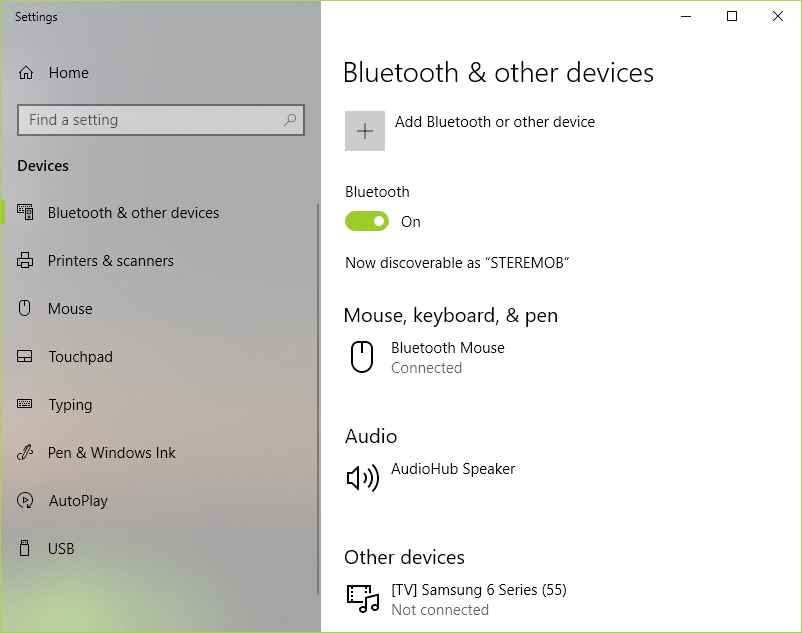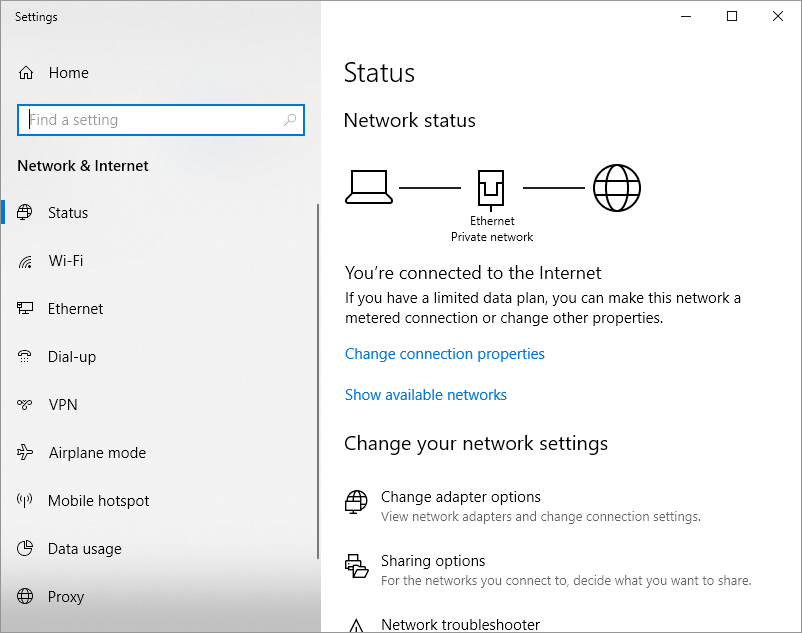- Интернет по Bluetooth (Android)
- Интернет по Bluetooth между Android-устройствами
- Интернет по Bluetooth между Android-устройством и НЕ Android-телефоном
- How can I tether an Android to a PC via Bluetooth?
- Categories
- How works Bluetooth personal area network on Android
- Connecting the smartphone to the computer
- Applications for the Bluetooth personal area network on Android
- Bluetooth personal area network on Android: Video
Интернет по Bluetooth (Android)
В большинстве современных операционных систем Android присутствует встроенная функция раздачи интернета (3G/4G или Wi-Fi) по Bluetooth. Также Android-устройства могут получать интернет по Bluetooth, причем не только от таких же устройств на Android, но и от более старых телефонов с поддержкой профиля Bluetooth PAN (Personal Area Network — Персональная сеть), например, Nokia Asha 302, работающая на платформе S40 и др.
Наличие встроенных функций раздачи и получения интернета по Bluetooth зависит от версии Android и самого устройства. Чтобы узнать, поддерживает ли Ваше Android-устройство только функцию раздачи или только функцию получения, или обе функции раздачи и получения интернета по Bluetooth, смотрите настройки системы на предмет присутствия соответствующих опций, как показано ниже.
Примечание: ниже подразумевается, что на раздающем телефоне или Android-устройстве уже настроен и работает интернет.
Интернет по Bluetooth между Android-устройствами
Чтобы узнать, поддерживает ли Ваше Android-устройство раздачу интернета по Bluetooth, откройте пункт «Дополнительно» (или «Еще > Режим модема») в разделе «Беспроводные сети» настроек Android. Если там присутствует опция «Bluetooth-модем», Ваше Android-устройство может раздавать интернет по Bluetooth.
После активирования данной опции должен автоматически включиться модуль Bluetooth и Android-устройство будет готово к раздаче интернета, получаемого по 3G/4G или Wi-Fi.
Переходим к другому Android-устройству, на котором собираемся получать интернет. Чтобы узнать, поддерживает ли Android-устройство получение интернета по Bluetooth, сначала нужно выполнить его сопряжение с раздающим интернет Android-устройством.
Перейдите в настройки Bluetooth, включите модуль Bluetooth и дождитесь появления имени раздающего интернет Android-устройства в списке обнаруженных устройств. Нажмите на него для сопряжения. На обоих устройствах должен появиться запрос на сопряжение с проверочным кодом. Убедитесь, что код совпадает и подтвердите запросы.
После успешного сопряжения раздающее интернет Android-устройство появится в списке подключенных. Нажмите на иконку дополнительных опций рядом с именем сопряженного устройства, чтобы увидеть список поддерживаемых возможностей. Если в нем присутствует опция «Интернет-доступ», Ваше Android-устройство поддерживает получение интернета по Bluetooth.
Включите опцию «Интернет-доступ». На раздающем Android-устройстве может появиться запрос на предоставление интернета запрашиваемому Android-устройству.
При успешном подключении вид значка Bluetooth в области уведомлений изменится, сигнализируя об активном подключении. Если в настройках Android включен индикатор скорости передачи данных по сети, он тоже появится в области уведомлений принимающего устройства.
Интернет по Bluetooth между Android-устройством и НЕ Android-телефоном
Старые мобильные телефоны, поддерживающие профиль Bluetooth PAN, также могут раздавать интернет по Bluetooth на Android-устройства, например, Nokia Asha 302, работающая на платформе S40. Также данную функцию поддерживают некоторые телефоны следующих производителей: Sony Ericsson, Samsung, LG и др. Список некоторых поддерживающих, возможно поддерживающих и не поддерживающих профиль Bluetooth PAN телефонов.
Рассмотрим настройку раздачи интернета на Android-устройство на примере мобильного телефона Nokia Asha 302. На самом деле данный телефон поддерживает два профиля Bluetooth: PAN (Personal Area Network — Персональная сеть) и DUN (Dial-Up Networking — Коммутируемое подключение). Оба можно настроить штатными средствами Windows при подключении к ноутбуку или компьютеру с Bluetooth-адаптером. Android же имеет встроенные средства работы только с профилем Bluetooth PAN.
Настройка очень похожая на вышеописанный случай с двумя Android-устройствами. В первую очередь нужно выполнить сопряжение по Bluetooth Android-устройства и мобильного телефона.
Затем открыть дополнительные функции сопряженного устройства и активировать переключатель «Интернет-доступ» (данный переключатель будет только в том случае, если и Android-устройство и мобильный телефон поддерживают профиль Bluetooth PAN).
После успешного подключения на экране мобильного телефона (в нашем примере Nokia Asha 302) появится значок передачи данных H (HSPA – стандарт 3G), а иконка Bluetooth изменит свой вид, указывая на активное Bluetooth-подключение.
Оцените статью: /rating_half.png)
How can I tether an Android to a PC via Bluetooth?
This article shows you how you can tether an Android smartphone to your PC via Bluetooth. This is necessary if you wish to bond your Android smartphone 4G / LTE or Wi-Fi connection to your PC’s Wi-Fi or Ethernet connection. However, while Bluetooth is a convenient and wireless way to get Internet from your Android smartphone to your PC, it is limited to 1 Mbps (Bluetooth 4) or 2 Mbps (Bluetooth 5). If you have fast LTE speeds on your phone, you might get better results with USB or Wi-Fi tethering.
Hardware requirements: internal Bluetooth adapter, external Bluetooth USB adapter (optional)
Step 1: Make sure you have an active Internet connection on your smartphone — either Wi-Fi or mobile data.
To do this, you can usually swipe down on the notification bar and tap on the Wi-Fi and/or cellular data connection. Or, you can go to the Settings screen and toggle the switch on.
Step 2: Make sure Bluetooth tethering is activated on your Android smartphone.
Go to the Network Settings area on your Android smartphone — you should find there a section on Tethering. Tap on that and toggle the Bluetooth tethering switch on. If Bluetooth is not switched on, make sure it is when tethering.
Step 3:Connect (or “tether”) your Android smartphone to your PC using Bluetooth.
If you’re using an external Bluetooth USB adapter, make sure you install it following the instructions you got with the device. You may need to restart your PC before being able to use it.
On your PC, go to Bluetooth Settings (either from the lower right corner of the taskbar — systray — or by searching for “bluetooth”). Slide the Bluetooth toggle on — this will make your computer visible to other devices.
On your Android smartphone, go to Bluetooth and search for devices. You should see the computer. Tap on it and begin the pairing process. Your smartphone will display a window with a PIN. Tap the “Pair” option and then go to your computer and click to confirm the PIN. Then, Bluetooth pairing should be done — check to confirm in the same location as above, under “Other devices”.
Step 4: Connect your PC to the Internet using the Bluetooth tethered Android smartphone.
Go to Network Connections (Windows key + X — choose “Network Connections”) and on the right side click on “Change adapter options”.
Look for the “Bluetooth Network Connection”.
If it’s connected — you’re good to go. If it’s not, double click to view Bluetooth devices. If your phone doesn’t automatically show up here, click on “Add a device” and add it.
Click on the “Connect using” button above and choose “Access point”. Windows will set up the connection as “Network X” and you will be able to enjoy Internet connectivity.
Did you know — you can combine multiple Internet connections at once on your device instead of just switching between them? You get more reliable Internet connectivity — learn how to do that with Speedify.
Last updated on May 5, 2022
Categories
How works Bluetooth personal area network on Android
If you have not heard what the Bluetooth personal area network on Android is and how it works, then this article will be useful and handy. Today we will focus on technology that will allow carrying an Internet connection via a wireless connection between smartphones or computers. Your devices must support one of these protocols: PAN, GPorNAP.
Connecting the smartphone to the computer
Let us look at Bluetooth PAN on Android in details. With this method, it will be possible to set up a wireless connection without access points, which will include your computer and phone. In difference from local and global web, a personal network works at a short distance (up to 10 meters). However, there is a significant plus – the significantly small power consumption, which can save the battery life of the smartphone.
Actions on the smartphone:
- Go to the «Settings» menu.
- Press «Bluetooth».
- Move the slider.
- Tick to activate the visible mode.
- Go to the «Control Panel».
- Next, go to the «Network and Sharing Center».
- In the search box, type «Adapter».
- Press «View network connections».
- Go to the «Bluetooth devices», in order to add a device to the list. Next open «Network connetion Bluetooth»
- Tap «Add a device». Wait a few seconds until the search will occur.
- Enter the name of your phone.
- Confirm by clicking «Connect» and check the secret code.
It may happen that your phone is not in the list, which means that it does not support the used service.
By choosing this method, you will not need to make many pairs with all devices. After a successful connection, it will be possible to access all devices that support the used technology.A special feature is the presence of root rights.
Applications for the Bluetooth personal area network on Android
- Go to Google Play and download the application “Bluetooth PAN”. Open it. The program can be downloaded by clicking this link .
- For pairing, press «TaptoConnect».
- In the window, you must specify the device or make a search.
- There pair will be created.
This application will help to make the connection of two devices using the PAN technology, which will give the opportunity to use the Internet. The use of the suggested program will save your time.
We hope that we helped you get your job done and you have found new solutions for a comfortable work.
Bluetooth personal area network on Android: Video
[rBlock name=after_video return=1]
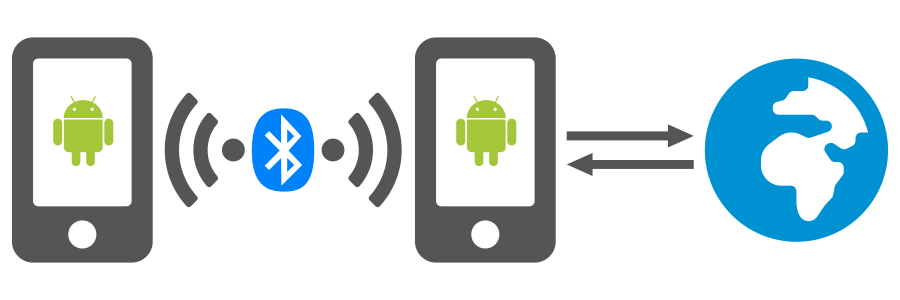
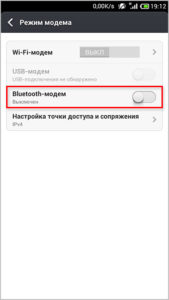
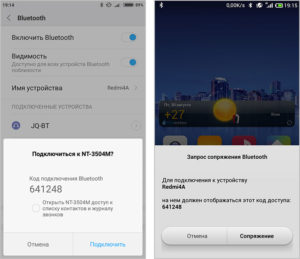
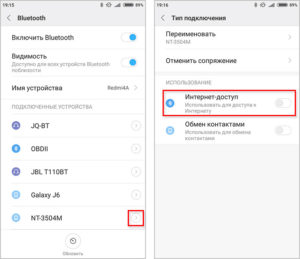
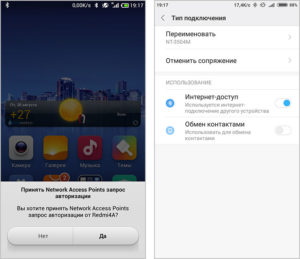
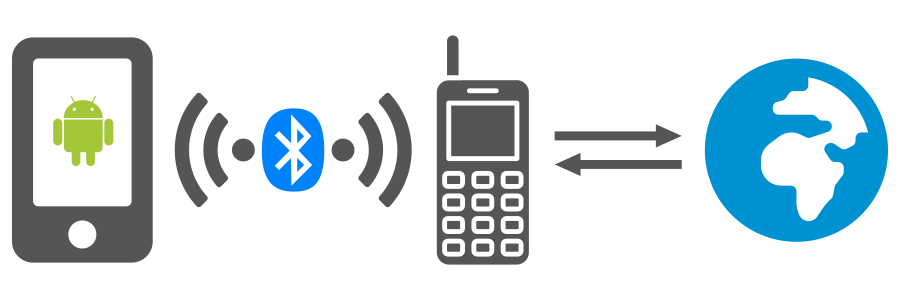
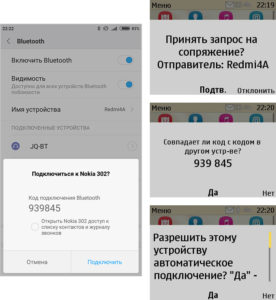
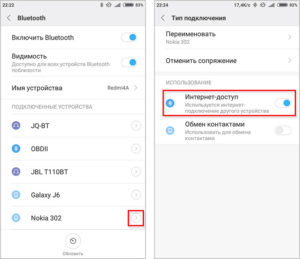
/rating_on.png)