How to use Android as a Bluetooth keyboard
In this article, we will introduce you a couple of applications with which you can use Android as a Bluetooth keyboard.
Which applications will we consider
Today, you can find about 10 qualitative applications that will allow you to use Android phone as a Bluetooth keyboard. However, most of them require a Wi-Fi network between devices, and this requires a router. Therefore, we will consider two applications, which are able to interact with the PC through the network and via Bluetooth.
Each of the utilities in a pair works with a server part, separately installed on your computer.
Unified Remote
This product is probably the most popular of all the programs available from this category. It is available in Google Play in paid and free versions. However, the free version with fewer features will be sufficient for the majority of users. Furthermore, you will be able to use Android not only as a Bluetooth keyboard, but also as a mouse and a remote control.
This program is available for free in the Google Play .
In order to turn the Android device into Bluetooth keyboard, follow these steps:
- Download and run the application on your smartphone.
- You will see a window with a link to the program’s homepage (www.unifiedremote.com ). Visit this page from your PC, download and install a server application to your computer.
- In the main window, do a swipe to the right and select «Servers».
- At this stage, the server part must be installed on your PC, and Bluetooth has to be enabled. Select the name of your computer and return to the main window.
- Further, there are two ways to enter the text from your phone:
- Click «Keyboard», then keys will be displayed.
- Choose «Basic Input» to open the touchpad window. In this window, you can control the cursor (as you do this on the laptop). When you click the keyboard icon, the keyboard that you use when typing SMS, will pop up at the bottom left. That is, in this mode you can simultaneously control the cursor and enter the text, which is very convenient.
Tablet Remote
This program will be useful if you want to use Android phone as a Bluetooth keyboard for tablet that runs the same OS. For example, if the tablet is connected to your TV in the living room, you can manage it while sitting on the couch.
It supports the same methods of connection between the devices as the previous program, and provides the ability to manage not just typing, but also volume and display brightness; it also allows controlling the playback of multimedia content.
To use this product, you should:
- Install it on both devices.
- Run it on the tablet; you will see the animated interface.
- Click «Setup» and select both options, which will be displayed on the screen.
- Click «Connection».
- lick on the image of the radar to allow the tablet to detect your smartphone (make sure that the app is running on the latter).
- When you will see the name of your phone on the display, select it to connect.
- On your phone, you only need to select «Remote» section, and then you will see the controls.
- To start typing, you need to press the icon «ABC» when the smartphone is in portrait mode.
Additionally, it is possible to control the device from the gamepad. To do this, flip the device into landscape mode.
How to use Android as a Bluetooth keyboard: Video
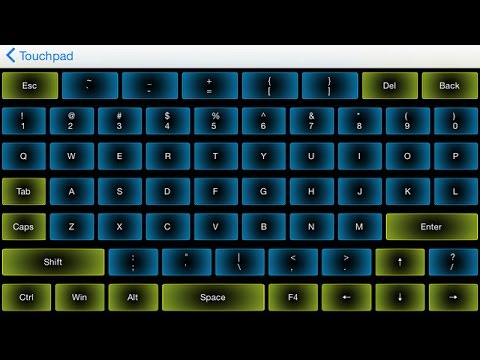
[rBlock name=after_video return=1]
Can I emulate a Bluetooth keyboard with my Android device?
I’d like to use an Android phone for controlling presentations. I know there’s some wifi approaches, but often times the computer running the slideshow isn’t owned by me and is not comfortable installing and running other software, especially stuff designed for remote control. So I’m specifically looking for some way to do this using the Bluetooth HID profile, as it requires very little set-up on the PC side. Basically, I’m looking for the Android equivalent to BlueMaemo. Is there a way to do this?
Are you trying to find a way to use your phone as a bluetooth keyboard for another device (maybe a PC) or the other way around?
«An app that does X» is generally frowned upon and likely to be closed as «too localized». If you can rephrase your question into something like «is there a way to do X» it will fit in better with the purpose of the site.
No, but they tend to end up shopping recommendations that really only help the asker. There are a couple discussions about it on meta.
6 Answers 6
Another reason we all love technology, thanks to some clever development by XDA member berserker_devel, you can now use your rooted Android device as a keyboard or mouse on your Playstation 3. The app, BlueputDroid, has been released in beta form and allows your phone’s screen to be used as a cursor and virtual or physical keyboard to input text. This app could also be used for your PC, for those that really want the most from there device(s). Either way it could save you quite a bit of money on buying wireless input devices for your toys (provided they have bluetooth and are supported).
A limited number of devices supported at present but it’s being actively developed so something to keep an eye on even if it doesn’t cover your device right now.
A good comment on there today 😉 Current lack of Windows support will be a problem for most, but this is the one to watch.
Android и bluetooth-клавиатура
Какие преимущества и недостатки у использования bluetooth-клавиатуры?
+ С помощью bluetooth-клавиатуры набор идет быстрее. (Безусловно, со свайпом скорость выше, но (по крайней мере, для меня) только если не учитывать опечатки).
+ Набирая «на ощупь», можно отвлечь хоть часть внимания от клавиатуры.
+ Быстрый доступ ко всем спецсимволам. К примеру, при программировании на телефоне — это большой плюс.
+ В отличие от встроенной, bluetooth-клавиатуру можно и не таскать с собой, если ничего большого набирать не придется.
— Лишнее устройство.
— Небольшой, но всё-таки разряд аккумулятора.
— На ходу не особенно-то понабираешь, например, в ICQ — держать одновременно и телефон и клавиатуру, при этом еще и что-то печатая… Можно, но не совсем удобно, да и выглядит странно.
Так что, если печатать нужно лишь изредка: немного в поиск гугла, немного в SMS, еще чуть-чуть в какой-нибудь интернет-мессенджер — bluetooth-клавиатура не нужна. Но вот если печатать нужно много, подобное устройство может сильно облегчить жизнь.
Где купить bluetooth-клавиатуру?
— ebay.com. Недостаток — слишком долгая доставка. Я ждал клавиатуру 25 дней и к тому времени, когда она пришла, уже забыл, зачем покупал.
— В одном из многочисленных интернет-магазинов. Тут свой минус — слишком завышенная цена. На ebay клавиатура стоила 18 долларов, здесь такая же стоит в среднем тысячу рублей.
Как подключить эту клавиатуру к Android-телефону?
Вот ради этого я, пожалуй, и решил написать эту статью. Поделиться несколькими советами.
В маркете есть большое число приложений для использования bluetooth-клавиатуры. Большинство — бесплатны.
Вначале я поставил Blueinput с 4pda. Но, к сожалению, у меня эта программа работала очень посредственно — часто теряла соединение, не могла автоматически подцепить клавиатуру. Часто отказывалась соединяться. К тому же было непонятно, как добавить русский язык.
Полез на маркет и наткнулся вот на эту программу. Меня подкупило слово root, «Раз используются рут-права, может, она-то хоть будет нормально эмулировать нажатия?» — подумалось мне. К счастью, я не ошибся — работает действительно великолепно. Суть программы сводится к следующему: программа загружает пару драйверов (на это и нужны рут-права), после которых можно связать телефон и клавиатуру, а сама каждые пять секунд проверяет, нет ли клавиатуры рядом. Если есть — соединяется.
Настройка клавиатуры
Все эти клавиатуры — такие разные. У всех есть какие-то свои хитрые кнопки, вроде кнопок управления плеером. А Android их может и не увидеть. И, чтобы исправить это, придется повозиться.
— Нужно составить список кодов клавиш, которые работают неправильно. Для этого можно воспользоваться этой программой. (Записывайте scancode).
— Вытащите из вашего телефона файл qwerty.kl. Он лежит в папке /system/usr/keylayout/. Откройте его любым текстовым редактором.
— Строки этого файла имеют структуру «key ». Измените его в соответствии с вашей клавиатурой.
> Список действий:
> — 0-9
> — A-Z
> — Спецсимволы: LEFT_BRACKET, RIGHT_BRACKET, BACKSLASH, SEMICOLON, APOSTROPHE, > COMMA, PERIOD, SLASH, MINUS, EQUALS, AT, SPACE, ENVELOPE
> — Важные кнопки: ALT_LEFT, ALT_RIGHT, SHIFT_LEFT, SHIFT_RIGHT, DEL, ENTER
> — SYM — (у меня) окно выбора средства ввода
> — MEDIA_STOP, MEDIA_PREVIOUS, MEDIA_PLAY_PAUSE, MEDIA_NEXT — управление плеером.
> — VOLUME_DOWN, VOLUME_UP — громкость
> — HOME, SEARCH, MENU, CALL, ENDCALL, BACK — обычные клавиши
> — SOFT_LEFT, SOFT_RIGHT, MUTE, GRAVE — неизвестные клавиши, неясно, что они делают
> — CAMERA, FOCUS — по идее, запуск камеры и фокусировка
> — DPAD_CENTER, DPAD_DOWN, DPAD_UP, DPAD_LEFT, DPAD_RIGHT — трекбол (с этими кнопками связан один баг — они меняют свои функции против часовой стрелки при повороте устройства)
> Не хватает такого важного действия, как, судя по разным источникам, CAPS или CAPS_LOCK. У меня не работает ни то, ни другое. Кстати, если действие будет не распознано, все строки ниже не будут обработаны.
> Особенные свойства:
> — WAKE — устройство проснется и отреагирует на нажатие.
> — WAKE_DROPPED — устройство только проснется.
— Закиньте измененный файл обратно. Установите права доступа — 644.
— Перезагрузитесь.
Так же можете посмотреть содержимое файла qwerty_ru.kcm.bin. Это — буквы на каждое из действий, по четыре штуки. По идее, можно русифицировать клавиатуру прямо отсюда, но это — далеко не лучшее решение. Но, если хотите, попробуйте. Правда, они скомпилированы — поищите в сети исходный файл.
Русификация клавиатуры
Ну, тут всё совсем просто. Стоит установить что-нибудь вроде ruKeyboard, и тот предоставит вам большой выбор раскладок (если их недостаточно — ничего не мешает вам добавить свою) и возможность быстрого преключения при нажатии Shift+Space.
А чтобы было совсем круто — за 150 рублей можно купить наклейки с русскими буквами для небольшой клавиатуры.
Приложения
Если вы станете владельцем той же клавиатуры, что и я, с сорока девятью клавишами — вот мои файлы:
— qwerty.kl
— arrays.xml — небольшой мод для ruKeyboard: добавляет раскладку, более подходящую для этой клавиатуры.


