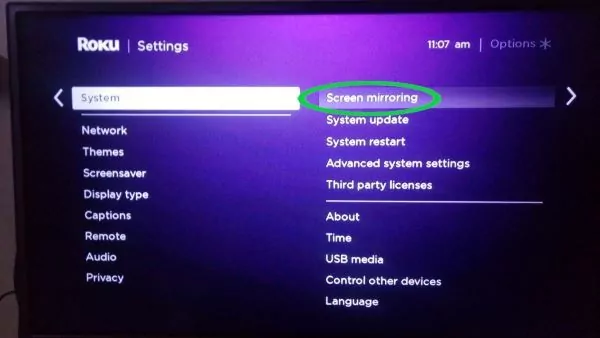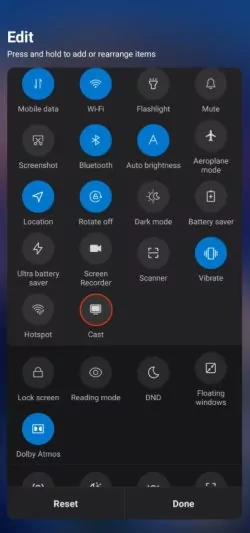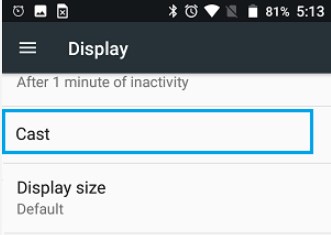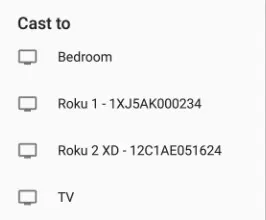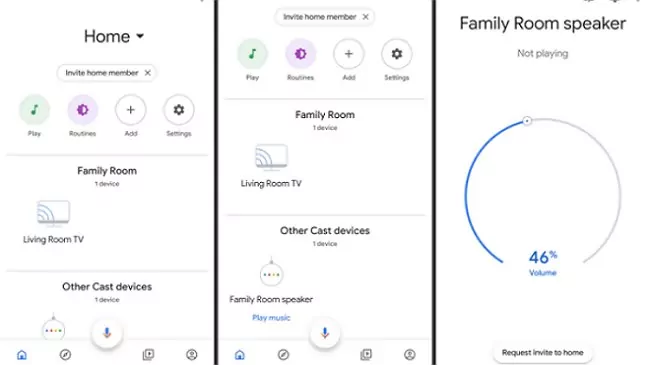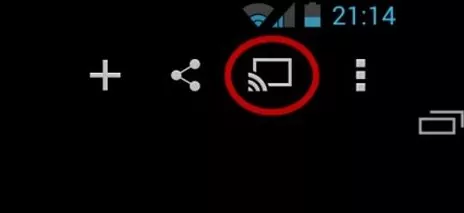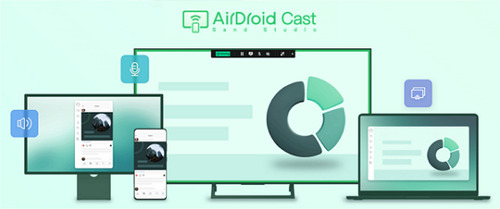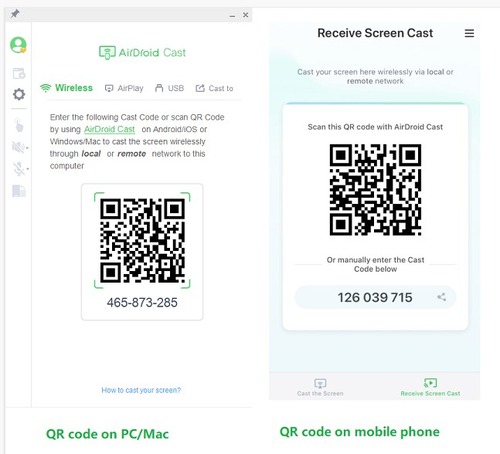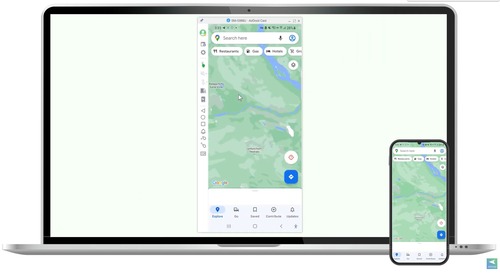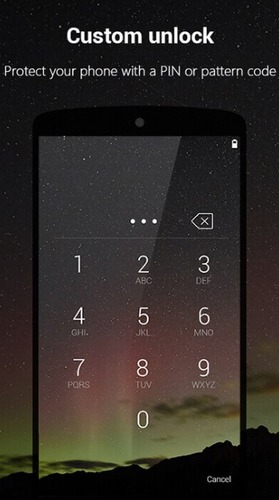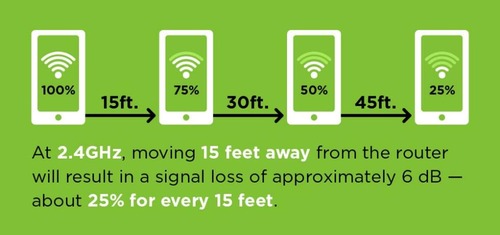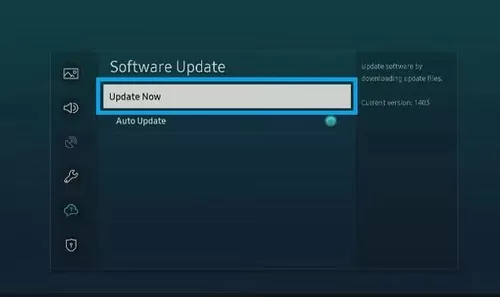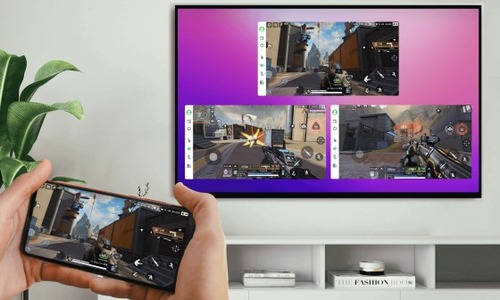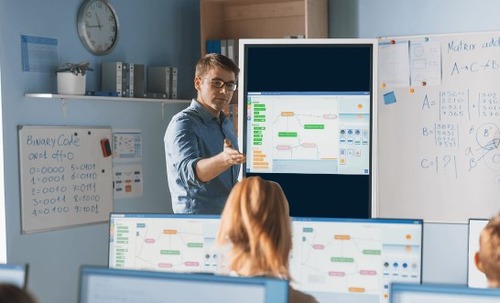- How to Mirror An Android Screen to Other Devices?
- How Does Screen Mirror Work on Android?
- How to Mirror Android to TV?
- How to Screen Mirror Android to TV via Miracast?
- How to Screen Mirror Android to TV via Chromecast?
- How to Mirror Android to the TV from Chromecast-enabled Apps (Like YouTube)
- Can I Screen Mirror Android to TV without Wi-Fi?
- How to Mirror Android Screen to Other Devices? (Included Video Tutorial)
- How to Mirror Android to PC/Android/iPhone/iPad?
- How to Mirror Android to Apple TV?
- How to Enhance Experience While Android Screen Mirroring
- Quick Solutions for Android Screen Mirroring Not Working
- What Are the Advantages of Screen Mirroring Android?
- Differences between Mirroring, Casting, and Streaming Android
- Conclusion
How to Mirror An Android Screen to Other Devices?
Most probably while watching movies on a small screen, we wish to have a large screen with high-quality video results, at that time the only thing that came to our mind is to mirror our Android screen onto a big screen.
All these cases can be well managed using different tools and applications that can cast your screen. Let’s discuss in detail several methods that we can use to know Android screen mirroring to other devices.
- 1: How Does Screen Mirror Work on Android?
- 2: How to Mirror Android to TV?
- 3: How to Mirror Android Screen to Other Devices? (Included Video Tutorial)
- 4: How to Enhance Experience While Android Screen Mirroring?
- 5: Quick Solutions for Android Screen Mirroring Not Working
- 6: What Are the Advantages of Screen Mirroring Android
- 7: Differences between Mirroring, Casting, and Streaming Android
- 8: Conclusion & People Also Ask about Screen Mirroring Android
How Does Screen Mirror Work on Android?
What is Android screen mirroring exactly? Android screen mirroring allows you to screen mirror your Android device screen to another device, such as your iOS device, tablet, computer, and TV, wirelessly without lagging. That means you can see your Android screen on that device in real time.
How does screen mirroring work on Android? Well, with the top-notch technologies developing, there are several screen mirroring methods that can help with Android screen mirroring to another device: Miracast, Chromecast, and screen mirroring software.
Technically speaking, you can share your photos, videos, and gameplay from your Android screen to smart TVs (except for Apple TV) using Miracast, as long as your Android device supports it. And most Android devices with the latest software update support this feature.
If you have a Google Chromecast device, such as Chromecast TV, then you can also try Chromecast your Android screen to your TV using this method.
Kindly note that some Android users have reported that devices running Android 13 are not supported by Miracast, because they find it unable to cast screen to TV using Mircast. This is because Google has discontinued supporting Miracast in Android 13, so Google Pixel phones using Android 13 will need to try Chromecast or third-party screen mirroring software.
One thing should be noted is that Android screen mirroring should be performed carefully. To determine which method to adopt before you start, check your device type and which screen mirroring technology is supported by your devices.
How to Mirror Android to TV?
There are various methods to mirror Android to your TV. It could be done simply by using simple built-in features in most Android devices. Miracast is a built-in feature in most Android devices. You can also use third-party apps for Android screen mirroring.
How to Screen Mirror Android to TV via Miracast?
Most of Android phones can cast phone screen to most TVs (you can check this guide to mirror Android to Apple TV) via Miracast, so you can follow the steps below to start:
Note: If your Android device doesn’t have built-in cast feature, you can use AirDroid Cast Web for screen mirroring. It is an online screen-sharing website that you can use to mirror your device on any browser across multi-platforms. That means that you can screen mirror your Android to any smart TVs with a compatible browser you could have!
How to Screen Mirror Android to TV via Chromecast?
Chromecast is a media streaming device developed by Google. With Chromecast, you can mirror your Android screen, stream videos, play music, and even cast apps directly onto your TV.
To know how to cast Android to TV via Chromecast, follow these steps:
- Step 1.Ensure your Android device and Chromecast are connected to the same Wi-Fi network.
- Step 2.Plug your Chromecast device into the HDMI port and follow the instructions given to set up Chromecast with your TV.
Another way to do it is through the Google Home app. You can launch the Google Home app > Chromecast > Cast my screen, and then select your Chromecast TV to connect and cast.
There you have it. Now your Android screen will be mirrored to your TV.
How to Mirror Android to the TV from Chromecast-enabled Apps (Like YouTube)
Chromecast-enabled apps refer to applications that have integrated Chromecast support. They allow you to directly stream content from these apps to their TV or display. Many popular streaming services and media apps, such as YouTube, Netflix, Spotify, and Hulu, are Chromecast-enabled, enhancing the user experience by enabling the seamless casting of content to the big screen.
- Step 1.Ensure that your Chromecast device is set up and connected to your TV.
- Step 2.On your Android device, download and open a Chromecast-enabled app, such as YouTube. Then open the video that you want to screen mirror.
- Step 3.Look for the Chromecast icon (usually displayed as a rectangle with Wi-Fi-like waves) within the app’s interface.
Can I Screen Mirror Android to TV without Wi-Fi?
Yes, you can screen mirror on Android to TV even without Wi-Fi. This is made possible using an HDMI cable. Simply connect one end of the HMDI cable to the TV and the other with your Android phone.
For Android, some phone already has a micro HDMI port and you can simply use it to connect it to the TV. But if your Android phone does not possess that port then you use a connector to connect with that HDMI cable and then you can view your Android screen on the TV.
How to Mirror Android Screen to Other Devices? (Included Video Tutorial)
However, if you would like to cast your Android device to other devices, such as iOS device, computers, or Apple TVs, Miracast and Chromecast won’t work. In such cases, you will need a third-party screen mirroring app like AirDroid Cast.
AirDroid Cast is of great help when you try to screen mirror Android to these devices, because you don’t have to worry about which method to adopt, what devices you are mirroring to, and what preparations you need to do. AirDroid Cast can do all these for you.
How to Mirror Android to PC/Android/iPhone/iPad?
You can follow these steps to mirror Android to PC or Mac, cast Android to iOS device, and cast Android to Android.
- Step 1.Download and install Airdroid Cast on your Android device and the device you would like to mirror to (such as PC/Android/iPhone/iPad).
Now your Android screen will be mirrored to your PC/Android/iPhone/iPad.
Video Toturial: How to Mirror Android Screen to PC?

How to Mirror Android to Apple TV?
This method works when your Android device doesn’t support Miracast, Chromecast, HDMI, or when your TV is Apple TV or any other smart TV.
Now your Android device should be mirrored on your TV.
How to Enhance Experience While Android Screen Mirroring
Android screen mirroring would always be fine if you follow all the required processes. However, it is possible to get a substandard quality than what you expect. You can therefore enhance your screening experience. To achieve this while screen mirroring on Android, follow the tips we have provided for you below:
Screen mirroring Android devices need a fast and stable network connection, and it is always recommended to use a secure network to keep your connection safe. So try to use your own WiFi network, and do not connect to public network or unsecured network to do the screen sharing.
Screen mirror to trusted devices
Since your Android screen will be mirrored to another device, which means that everything displayed on your screen will be seen on that device. So it is important to only perform Android screen cast to the devices that you trust, and decline the screen mirror request that you don’t know.
Be careful with sharing content
It is important that you are careful about the data and files that you want to share. To protect your privacy, avoid screen mirroring sensitive or private information, such as personal messages or financial data, and ensure to temporarily disable the notifications on your Android device.
Enable screen lock on your Android device
Secure your device with a screen lock, such as a PIN, password, or biometric authentication, to prevent unauthorized access while screen mirroring. By dosing so, you can stop sharing your phone screen immediately by locking your screen, so other people won’t have access to it.
Adjust screen resolution
Screen mirroring Android to another device comes with the screen resolution problem, because the screen size doesn’t match with each other. So you can adjust your screen resolution in your phone or TV to have a better viewing experience.
Consider the casting range
Remember the distance between your Android device and the receiving device. The casting range can affect screen mirroring performance. When mirroring your Android screen to another larger screen, ensure that the distance between the Android screen and the larger one you want to mirror is in close proximity.
Quick Solutions for Android Screen Mirroring Not Working
If you find Android screen mirroring stops working, you can try the following troubleshooting guide to fix it.
You can try to restart your Android device and the mirroring device, and then try to build the connection again to see if you can screen mirror.
Make sure to connect to the same Wi-Fi
Sometimes screen mirroring is not working on Android device because of the network connection. It is recommended to use the fast and stable WiFi network, and also ensure to connect both devices to the same network.
Remove physical obstacles
Check for any physical obstructions that may interfere with the Wi-Fi signal, such as walls or large objects, and reposition the devices if necessary. And you can also move your Android device close to your TV.
Outdated software can sometimes cause compatibility issues with screen mirroring. Ensure that both devices have the latest operating system updates installed. Updating OS software helps keep your devices abreast of new technology, making screen mirroring a swift and thrilling experience.
What Are the Advantages of Screen Mirroring Android?
You can enjoy various advantages from screen sharing Android devices. Here are some of the advantages.
There is a level of excitement that comes with the cinematic effect of viewing from a larger screen. Screen mirroring lets you enjoy your favorite movies, TV shows, videos, and games on a larger screen. This provides you with a more thrilling and enjoyable viewing experience.
You can view your slideshows, documents, and demonstrations with screen mirroring presentations. All you have to do is to plug it directly from your Android device into a larger display. This helps you enjoy collaboration and engagement in meetings or conferences.
This is most useful for Teachers and students. It allows them to use screen mirroring for educational content, presentations, and interactive lessons. This helps them foster a more dynamic and interactive learning environment.
With Screen mirroring, you can share personal media, such as photos and videos, with your friends and family on a larger screen. This makes it ideal for special occasions and gatherings and for relieving cherished memories.
Differences between Mirroring, Casting, and Streaming Android
Conclusion
In this article, we have discussed what is screen mirroring and how to screen mirror on Android using different applications and mediums. Then we discussed the very basic difference between three important terms that are very important to realize for understanding this topic. Some ways to mirror Android on another Android and iPhone are also discussed. AirDroid Cast is found to be the best application for screen mirroring as it not only enables us to mirror screens but also enables us to control our mobile screen on a PC.