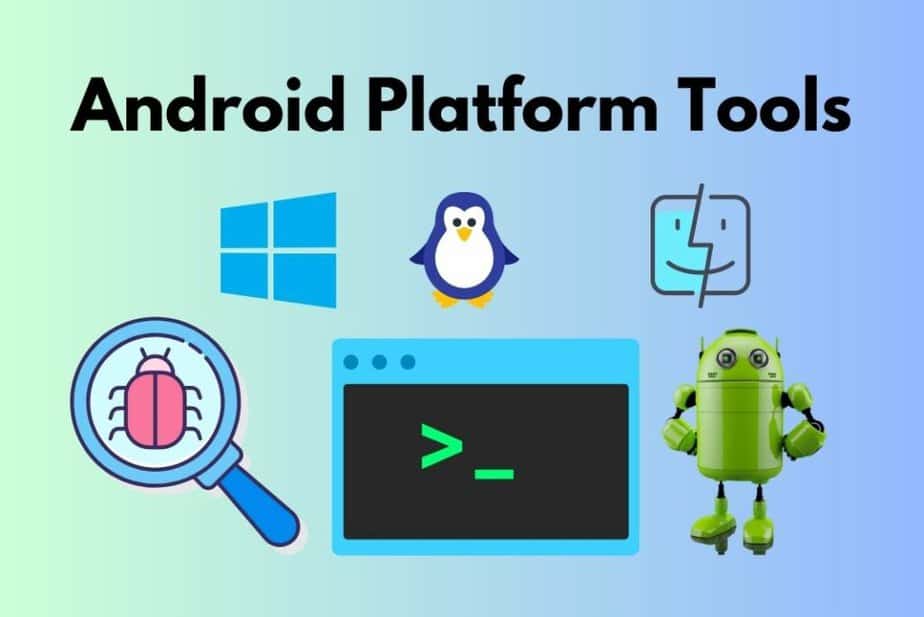How to install Android SDK on Ubuntu?
For my Ubuntu machine, I downloaded the latest version of Android SDK from this page. After extracting the downloaded .tgz file, I was trying to search for installation instructions and found:
To get started on Linux: Unpack the .zip file you’ve downloaded. The SDK files are download separately to a user-specified directory. Make a note of the name and location of the SDK directory on your system—you will need to refer to the SDK directory later when using the SDK tools from the command line.
there’s an easy install paolorotolo.github.io/android-studio — or check this tutorial on how do it manualy — youtube.com/watch?v=qfinKxwYYZs
@Tasos Any idea about the maintenance and long term support paolorotolo’s Android studio? This looks more of a personal project 🙁
Android Studio itself alerts you when there is a new update/upgrade so you do it from there. I dont think the person modified AS
from my last comment — however you can ask that question directly to the person here — github.com/PaoloRotolo/android-studio/issues
9 Answers 9
sudo apt update && sudo apt install android-sdk The location of Android SDK on Linux can be any of the following:
- /home/AccountName/Android/Sdk
- /usr/lib/android-sdk
- /Library/Android/sdk/
- /Users/[USER]/Library/Android/sdk
- Download the Android Studio.
- Extract downloaded .zip file. The extracted folder name will read somewhat like android-studio
To keep navigation easy, move this folder to Home directory.
- After moving, copy the moved folder by right clicking it. This action will place folder’s location to clipboard.
- Use Ctrl Alt T to open a terminal
- Go to this folder’s directory using cd /home/(USER NAME)/android-studio/bin/
- Type this command to make studio.sh executable: chmod +x studio.sh
- Type ./studio.sh
A pop up will be shown asking for installation settings. In my particular case, it is a fresh install so I’ll go with selecting I do not have a previous version of Studio or I do not want to import my settings.
If you choose to import settings anyway, you may need to close any old project which is opened in order to get a working Android SDK.
From now onwards, setup wizard will guide you.
Android Studio can work with both Open JDK and Oracle’s JDK (recommended). Incase, Open JDK is installed the wizard will recommend installing Oracle Java JDK because some UI and performance issues are reported while using OpenJDK.
The downside with Oracle’s JDK is that it won’t update with the rest of your system like OpenJDK will.
The wizard may also prompt about the input problems with IDEA .
Verify installation settings
An emulator can also be configured as needed.
The wizard will start downloading the necessary SDK tools
The wizard may also show an error about Linux 32 Bit Libraries, which can be solved by using the below command:
sudo apt-get install libc6:i386 libncurses5:i386 libstdc++6:i386 lib32z1
After this, all the required components will be downloaded and installed automatically.
After everything is upto the mark, just click finish
To make a Desktop icon, go to ‘Configure’ and then click ‘Create Desktop Entry’
Find the latest version of sdk-tools-linux-*.zip
I use Travis to run my JUnit tests on Android via the emulator. This works very well so far. However, how can I determine what the latest version of sdk-tools-linux-*.zip is? Currently, I am using version 4333796. Are there any dependencies between the SDK tools version and the Android SDK version or the build tools version?
- name: Tests on Android jdk: openjdk8 env: - ANDROID_TOOLS=4333796 - ANDROID_SDK_VERSION=29 - ANDROID_BUILD_TOOLS_VERSION=29.0.3 - ANDROID_HOME=$HOME/android-sdk - PATH=$:$/emulator:$/tools:$/tools/bin:$/platform-tools:$ before_install: - sudo apt-get install -y --no-install-recommends bridge-utils libpulse0 libvirt-bin qemu-kvm virtinst ubuntu-vm-builder > /dev/null - sudo apt-get install -y libxtst6 libnss3-dev libnspr4 libxss1 libasound2 libatk-bridge2.0-0 libgtk-3-0 libgdk-pixbuf2.0-0 > /dev/null - sudo adduser $USER libvirt - sudo adduser $USER kvm - wget -q "https://dl.google.com/android/repository/sdk-tools-linux-$.zip" -O android-sdk-tools.zip - unzip -q android-sdk-tools.zip -d $ - rm android-sdk-tools.zip - wget -q "https://raw.githubusercontent.com/mmcc007/test_emulators/master/script/android-wait-for-emulator.sh" -O android-wait-for-emulator - chmod +x android-wait-for-emulator gradlew - touch $HOME/.android/repositories.cfg - yes | sdkmanager --licenses > /dev/null install: - sdkmanager "platform-tools" > /dev/null - sdkmanager "tools" > /dev/null - sdkmanager "build-tools;$" > /dev/null - sdkmanager "platforms;android-$" > /dev/null - sdkmanager "extras;android;m2repository" > /dev/null - sdkmanager "system-images;android-$;default;x86" > /dev/null - sdkmanager "emulator" > /dev/null - echo no | avdmanager create avd --force -n test -k "system-images;android-$;default;x86" before_script: - sudo -E sudo -u $USER -E bash -c "$/emulator/emulator -avd test -no-window -no-audio &" - ./android-wait-for-emulator script: - TERM=dumb ./gradlew createDebugCoverageReport -Dorg.gradle.daemon=false Download Android SDK Platform Tools for Windows, Linux, and Mac: Latest & Older versions
Android Platform Tools are a collection of command-line tools and utilities that are designed to help developers with debugging, testing, and deploying applications on Android devices. These tools are included as part of the Android SDK (Software Development Kit), which is a set of software development tools that developers use to create and test Android applications.
Some of the key tools included in the Android Platform Tools are:
- ADB (Android Debug Bridge): This is a versatile command-line tool that allows developers to communicate with Android devices connected to their development machine. ADB can be used for a wide range of tasks, such as installing and uninstalling apps, transferring files between the device and the computer, and capturing device screenshots and video.
- Fastboot: This is a tool that is used to update the firmware on Android devices. It can be used to install new operating system images, recovery images, and other system files.
- Systrace: This tool provides detailed tracing information about system events, CPU usage, and other performance metrics. It is often used by developers to diagnose performance issues in their apps and optimize them for better performance.
- Monitor: This is a graphical tool that provides real-time information about running processes on an Android device. It can be used to monitor CPU usage, memory usage, network activity, and other system metrics.
Android Platform Tools are typically used by developers who are working on Android apps and need to test and debug them on real devices. They are also used by Android power users who want to modify their devices, such as by unlocking the bootloader, rooting them or installing custom ROMs.
To use Android Platform Tools, developers need to download and install the Android SDK on their development machine. Once installed, they can use the command-line tools to connect to their Android devices and perform a wide range of tasks. I have already written and made a video tutorial on how to install & setup ADB / fastboot drivers on Windows.
Download Links:
Here’s a table that includes the file version and download link for each of the recent versions of Android Platform Tools:
Note: If you’re planning to use the platform tools for flashing a factory image or a custom ROM then don’t use the R34 version, instead download R33 version, becuase I have personally tested and it has some bugs and will give you errors.
| File Version | Download Link |
|---|---|
| R34.0.1 | Windows, macOS, Linux |
| R34.0.0 | Windows, macOS, Linux |
| R33.0.3 | Windows, macOS, Linux |
| R33.0.2 | Windows, macOS, Linux |
| R33.0.0 | Windows, macOS, Linux |
| R32.0.0 | Windows, macOS, Linux |
| R31.0.2 | Windows, macOS, Linux |
| R30.0.4 | Windows, macOS, Linux |
In summary, Android Platform Tools are an essential part of the Android development ecosystem. They provide developers with powerful command-line tools for testing, debugging, and deploying Android applications on real devices, and they are an essential resource for anyone who wants to modify or customize their Android device.