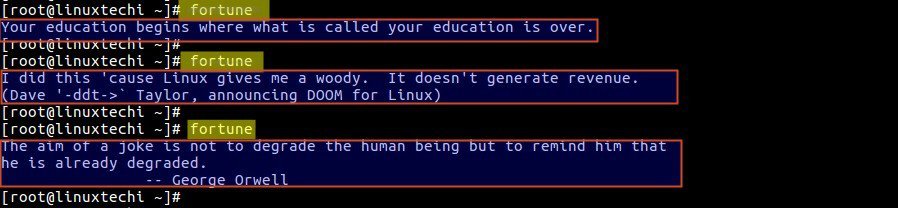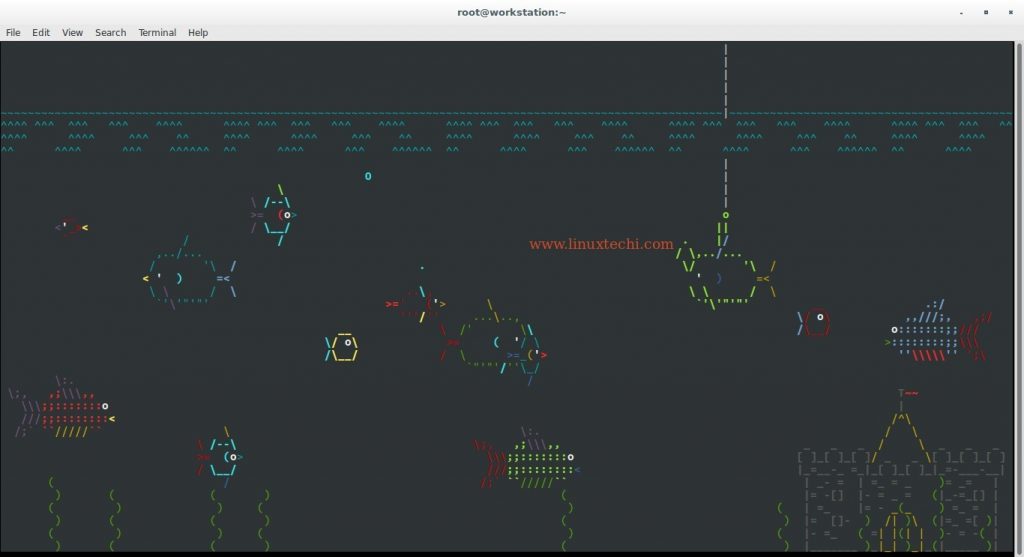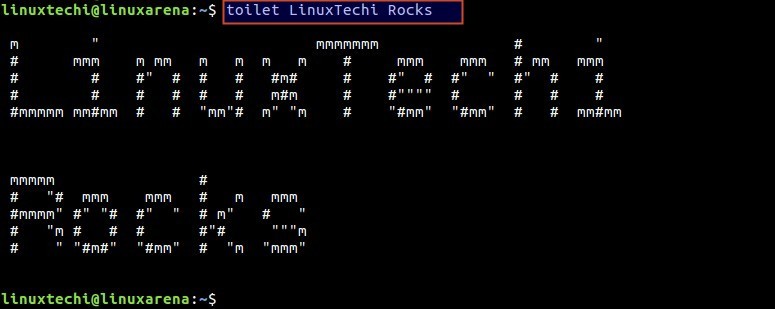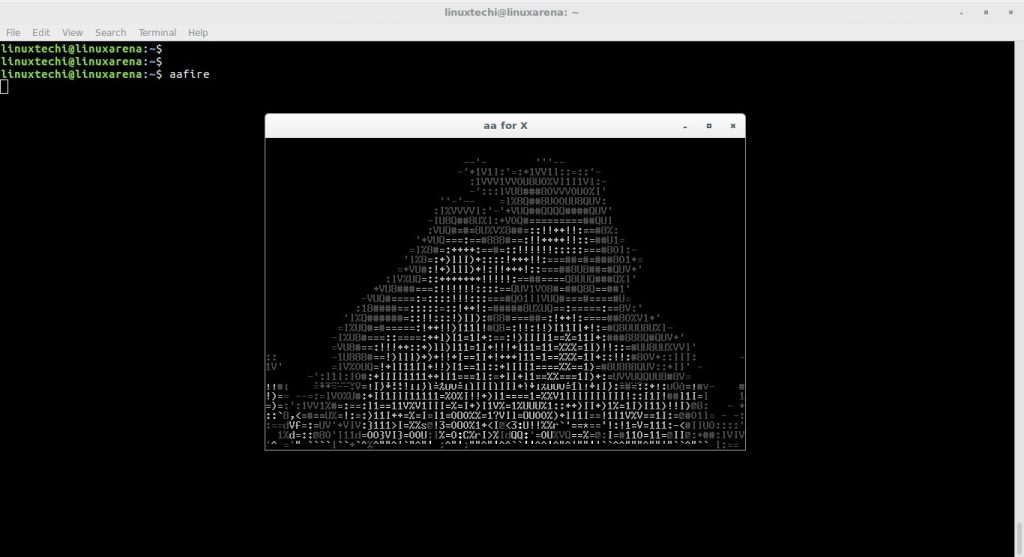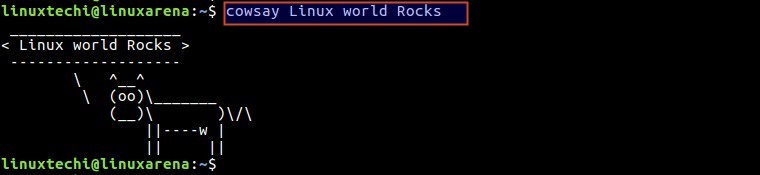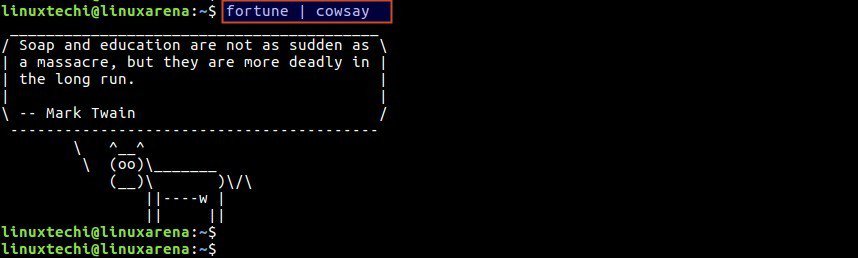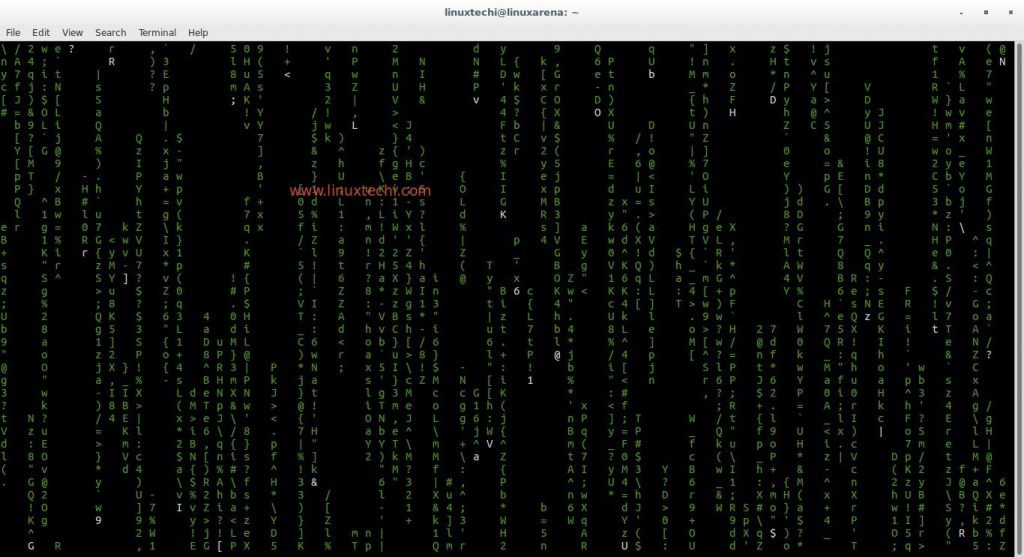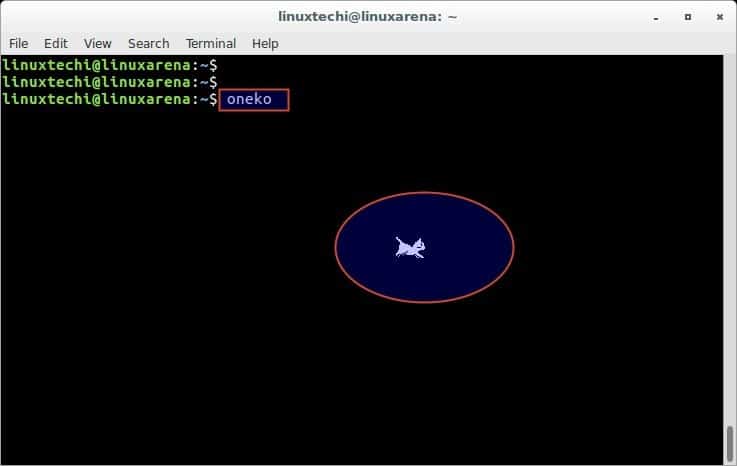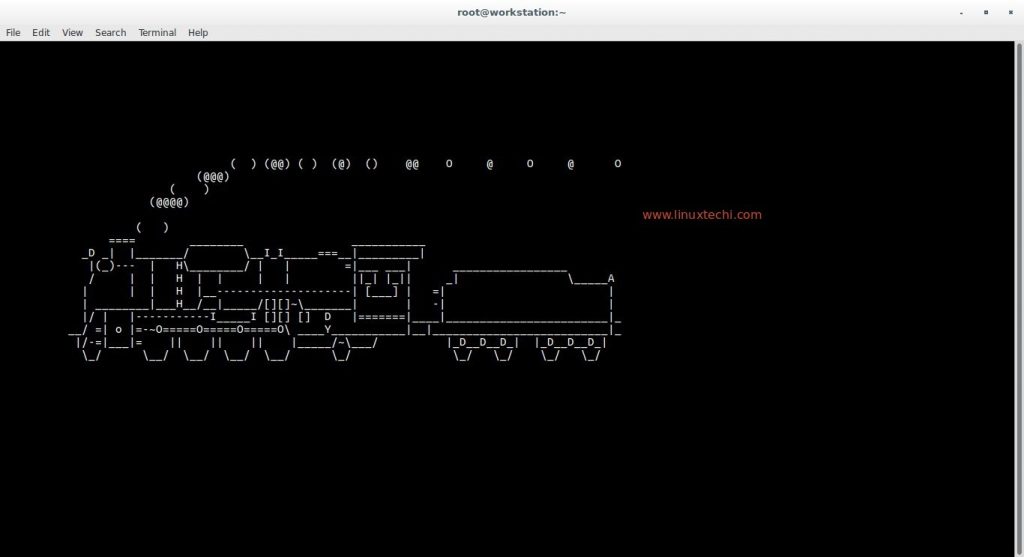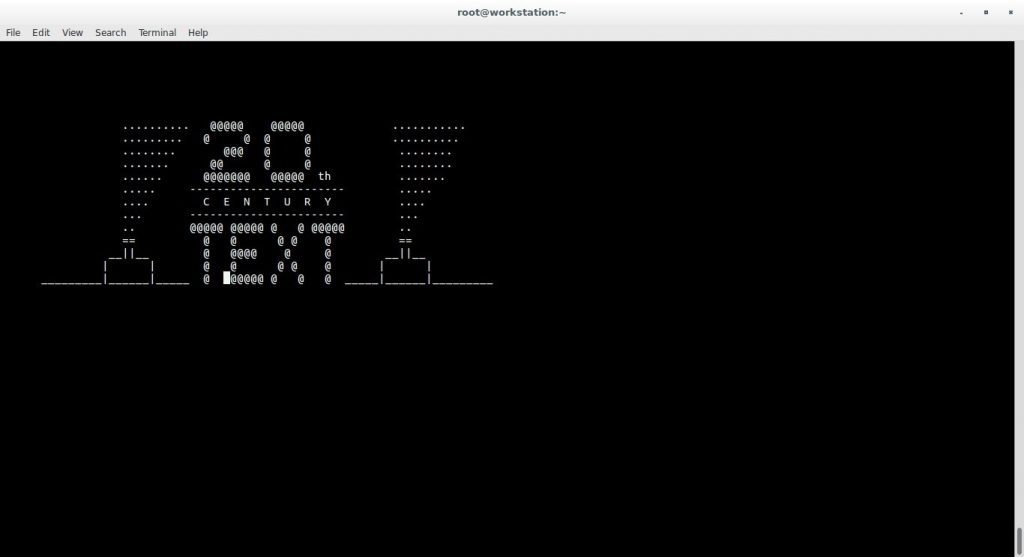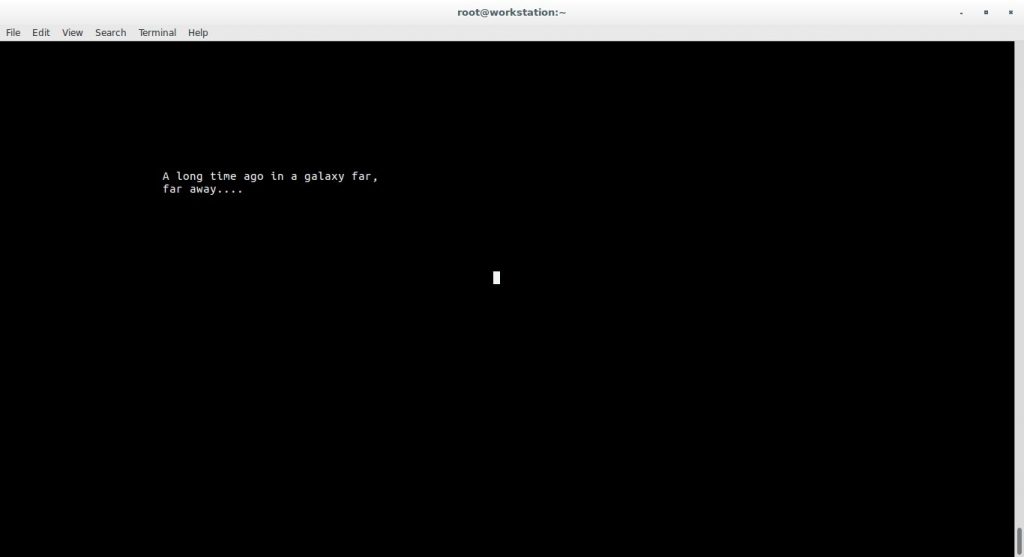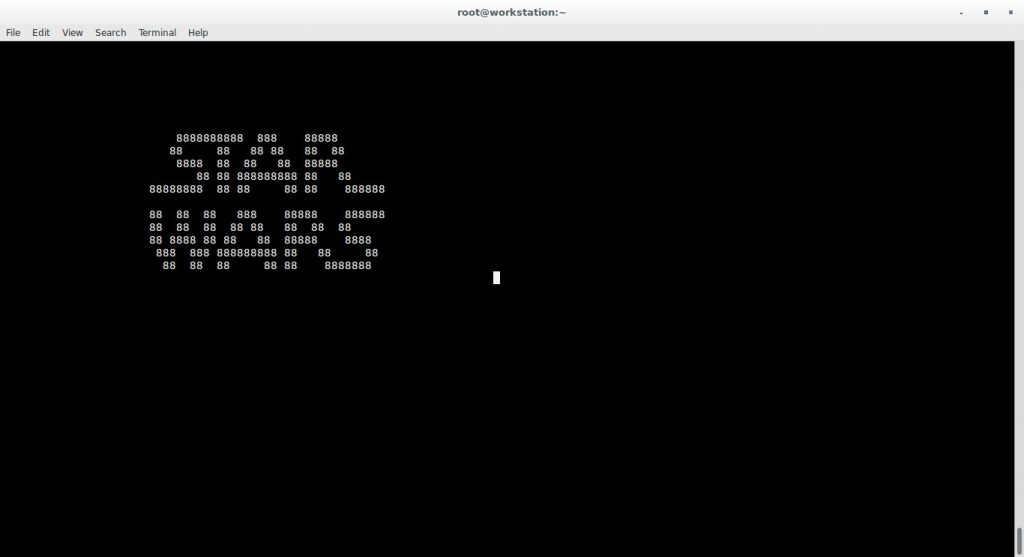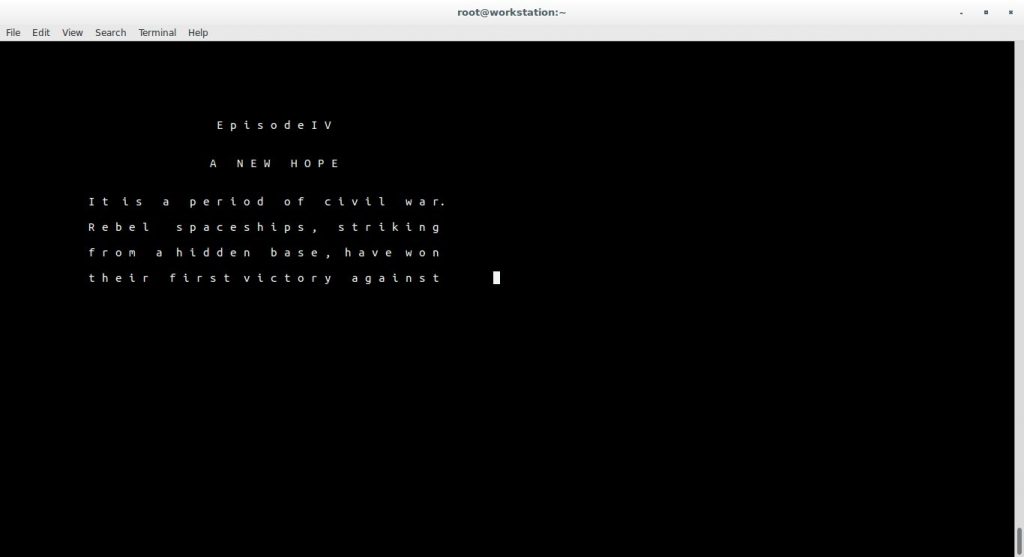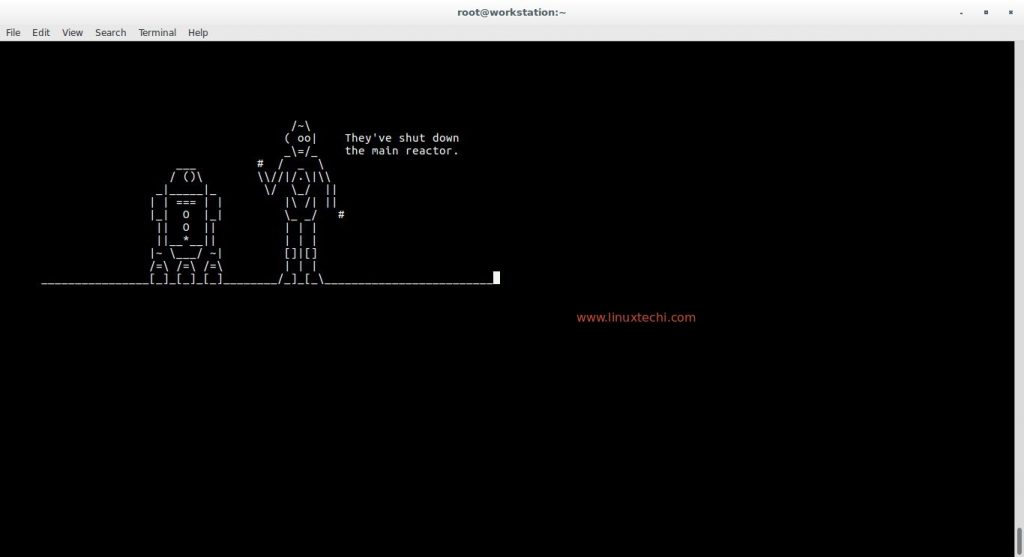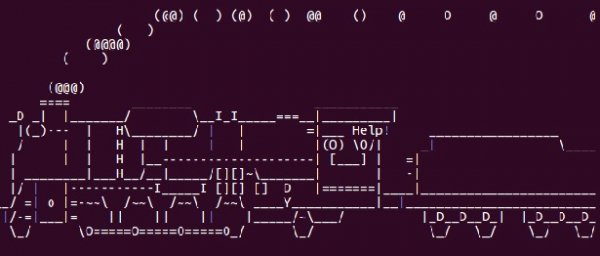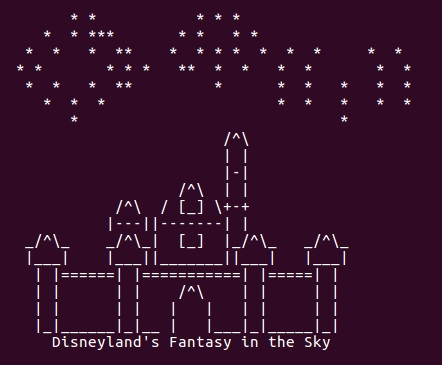- 12 Funny Commands of Linux that can make you laugh
- 1) Get a Random Quote with fortune command
- 2) Rev Command
- 3) Yes Command
- 4) Turn Your Terminal into an Aquarium
- 5) Toilet Command
- 6) Set Your Terminal on Fire
- 7) Ask a Cow to Repeat What You Say
- 8) Enter the World of Matrix
- 9) Do You Love that Jerry Mouse
- 10) Turn Your Terminal to Speak To You
- 11) Steam Locomotive in your Linux Terminal
- 12) Watch Star Wars
- 5 thoughts on “12 Funny Commands of Linux that can make you laugh”
- How to create an Animated Art on Your Linux Terminal?
- A Running Train
- The Castle
- Using figlet
12 Funny Commands of Linux that can make you laugh
Do you ever know that Linux is not just for serious work for admins and professionals, but you can play word games, speak to your Linux terminal or create beautiful ASCII pictures etc.? Yes, Linux is really fun, if you know the correct commands. Let’s look at some of these commands that can bring a smile to your face instantly or which can be used at the end of a day-long hectic work to ease the pressure and bring some relief on to you, so that you can leave home in a good mood.
1) Get a Random Quote with fortune command
One can get random quotes and funny predictions with the help of the fortune command. But you need to have fortune package installed in your system.
To install Fortune for system based on apt or aptitude:
[email protected]:~$ sudo apt-get install fortune
To install Fortune for yum based systems like CentOS / RHEL / Fedora, run the beneath command
Once the installation is completed run fortune command. Example is shown below
2) Rev Command
The “rev” command reverses any string provided to it.whenever Linux is installed is installed automatically.
[[email protected] ~]# rev LinuxTechi ihceTxuniL Linux Rocks skcoR xuniL Opensource World dlroW ecruosnepO LinuxMint Ultimate Desktop potkseD etamitlU tniMxuniL
One can even create a file with a list of names and just provide the file name next to the rev command and all the names in the file will be reversed.
[[email protected] ~]# rev rev.txt ihceTxuniL skcoR syawla xuniL dlrow ecruosnepO fo enobkcab eht si xuniL ihceTxuniL moob moob [[email protected] ~]#
3) Yes Command
The Yes Command will keep on displaying yourtext for n number of times, until you intervene to stop it (CTRL + C)
[[email protected] ~]# yes LinuxTechi.com LinuxTechi.com LinuxTechi.com LinuxTechi.com LinuxTechi.com LinuxTechi.com LinuxTechi.com LinuxTechi.com LinuxTechi.com LinuxTechi.com^C [[email protected] ~]#
4) Turn Your Terminal into an Aquarium
Do you know that you can transform your linux system terminal into a beautiful sea aquarium with fishes and sea weeds? For that you need to install the term animator package, libcurses and asciiaquarium package into your system.
To run the below steps successfully just make sure on your system ‘perl‘, ‘perl-Curses‘ and ‘perl-devel‘ packages are installed
[[email protected] ~]# yum install perl perl-devel perl-Curses
l[email protected]:~$ sudo apt-get install perl libcurses-perl
Follow the below steps to install and run this amazing Linux command:
First, make sure you’ve downloaded the term animator package
[[email protected] ~]# wget http://search.cpan.org/CPAN/authors/id/K/KB/KBAUCOM/Term-Animation-2.6.tar.gz
Install the package using below steps
[[email protected] ~]# tar zxpvf Term-Animation-2.6.tar.gz [[email protected] ~]# cd Term-Animation-2.6 [[email protected] Term-Animation-2.6]# perl Makefile.PL && make && make test [[email protected] Term-Animation-2.6]# make install
Note: In Case you are facing any issues while executing above steps then we can use cpan console to install “Term Animation” Package as shown below
cpan[1]> install Term::Animation
Finally download and install the asciiaquarium package using below steps:
[[email protected] ~]# wget http://www.robobunny.com/projects/asciiquarium/asciiquarium.tar.gz [[email protected] ~]# tar zxpvf asciiquarium.tar.gz [[email protected] ~]# cd asciiquarium_1.1/ [[email protected] asciiquarium_1.1]# cp asciiquarium /usr/local/bin/ [[email protected] asciiquarium_1.1]# chmod 755 /usr/local/bin/asciiquarium
5) Toilet Command
As the name suggests, the functionality of this command is entirely different and don’t know why they named as toilet for this command. This command outputs large sized beautiful banners entirely built using small characters.
For Debian Based systems use below command to install toilet package
[email protected]:~$ sudo apt-get install toilet
For stems like CentOS and RHEL use below commands to install toilet
[[email protected] ~]# wget http://caca.zoy.org/raw-attachment/wiki/toilet/toilet-0.3.tar.gz [[email protected] ~]# tar zxpvf toilet-0.3.tar.gz [[email protected] ~]# cd toilet-0.3 [[email protected] toilet-0.3]# ./configure && make && make install
Toilet command offers wide range of options like fonts, colorful characters and filters. Use the man page of toilet command to explore all these options.
6) Set Your Terminal on Fire
Want to set your terminal on fire, don’t panic, it’s just some funny command that outputs fire like output using characters.
Install the package which provides aafire command on Debian like systems.
[email protected]:~$ sudo apt-get install libaa-bin [email protected]:~$ aafire
7) Ask a Cow to Repeat What You Say
“cowsay” is another funny Linux command that displays your text input by a cow or any other animal of your choice
[email protected]:~$ sudo apt-get install cowsay [email protected]:~$ cowsay Linux world Rocks
cowsay command can also be used with fortune command, example is shown below :
8) Enter the World of Matrix
Relive the matrix experience with the help of cmatrix command.
cmatrix command is not available in the default OS installation, use the below command to install cmatrix package for Debian Based systems
[email protected]:~$ sudo apt-get install cmatrix
Run the beneath command to start the matrix
9) Do You Love that Jerry Mouse
Are you getting bored with the same old black mouse pointer and want to have some fun with that. “Oneko” package comes to the rescue, which attaches “Jerry” the famed mouse to your mouse pointer and you can see that little cute mouse run along with your pointer. Pretty much Fun isn’t it ?
Install oneko package using below command on debian like systems
[email protected]:~$ sudo apt-get install oneko
Once the installation is finished type the command “oneko”
10) Turn Your Terminal to Speak To You
Turn your speakers on as you can make your Linux terminal speak to you with the espeak command. Let’s first install epseak package
[email protected]:~$ sudo apt-get install espeak
Execute the espeak command followed by the text
[email protected]:~$ espeak "LinuxTechi is the best Website for Linux guide and tutorials"
11) Steam Locomotive in your Linux Terminal
You all know about the “ls” command used for displaying all the files in a folder, but do you know about “sl” ? It is a funny linux command that draws an ASCII steam locomotive in your Linux terminal screen.
‘sl’ command is not available by default, so let’s first install it.
Run the ‘sl’ command and view the output
12) Watch Star Wars
Want to go back to your school days where you are dumbstruck with the characters of star wars, but you can’t see the movie here, but just see how Star wars text printed in ASCII characters.
[[email protected] ~]# telnet towel.blinkenlights.nl
Wait for Couple of seconds , it will print Star wars text in ASCII format.
After couple of seconds , it will show below
To Stop or terminate starwars , simply press ctrl+] and after that telnet terminal will come and type quit there
That’s all from this article, I hope you guys have enjoyed these funny commands and if you feel any other command that should be included in this list, Please do let us know us.
5 thoughts on “12 Funny Commands of Linux that can make you laugh”
Fantastic article indeed! Some apps really made me laugh, like “rev” (what a surprise it’s available natively!) and aquarium! Thanks so much! Reply
AmI the only one that can’t get Star Wars to play in the terminal? Do I need a specific file to download? Reply
How to create an Animated Art on Your Linux Terminal?
Using the characters like — , / or | and many other from the keyboard, we can create animation characters. These characters can be static as well as moving in the screen. All this involves programming using shell scripting. These scripts are bundled into libraries or packages which can be installed in the terminal. Below we will see the examples of these animations.
A Running Train
This package produces a train animation when run from the terminal. But first we install it and then simple type sl in the terminal.
$ sudo apt-get install sl $ sl
Running the above code gives us the following result −
The Castle
We can create an animation of the castle by using the below command. In this url, you will also find a host of many other animated files.
curl -s http://artscene.textfiles.com/vt100/castle.vt | pv -q -L 9600
Running the above code gives us the following result −
Using figlet
We can also use a simple command line utility called figlet to get various ASCII text. First we have to install it, then we run it using various options along with giving the text that we want to animate.
$ sudo apt install figlet toilet $ figlet -f slant "Today"
Running the above code gives us the following result −