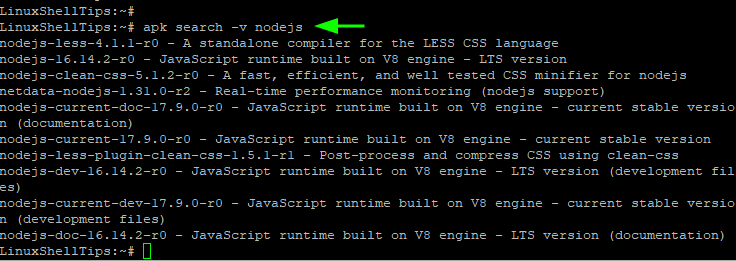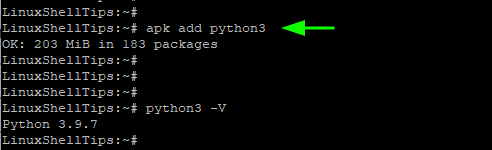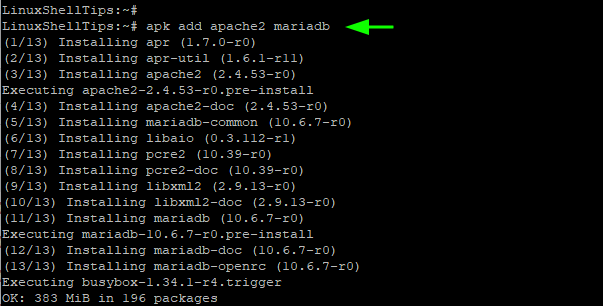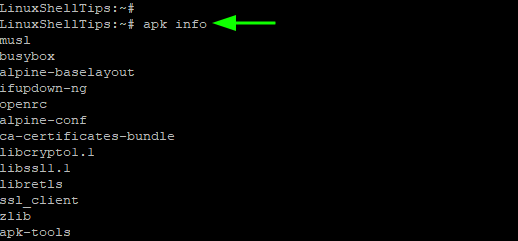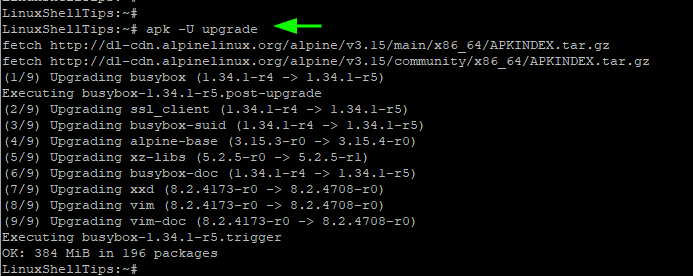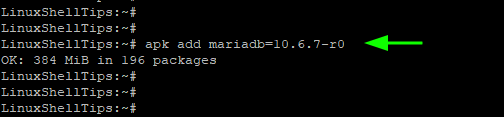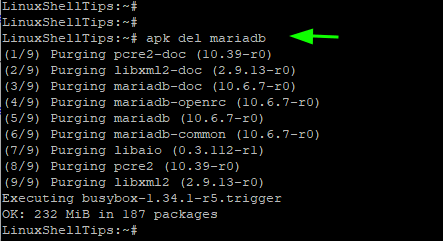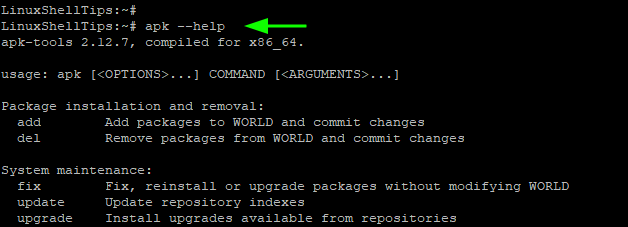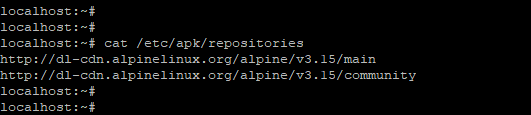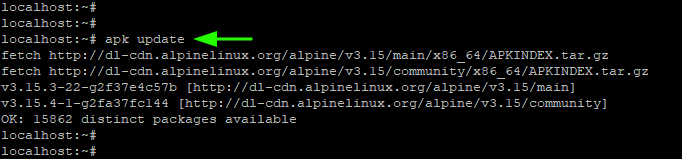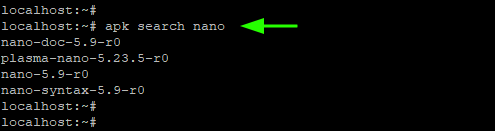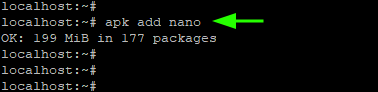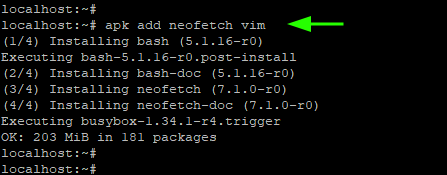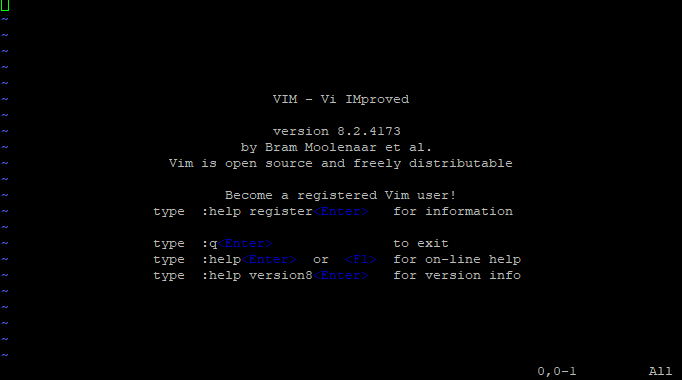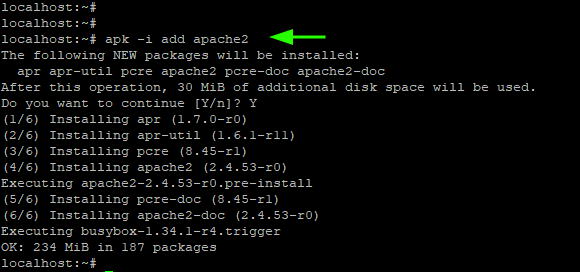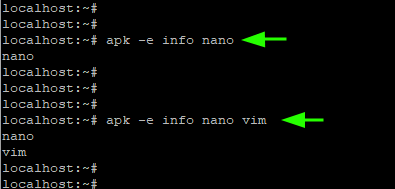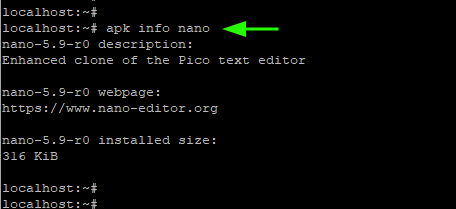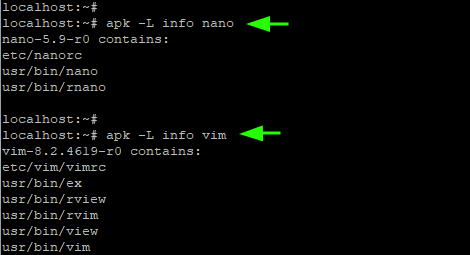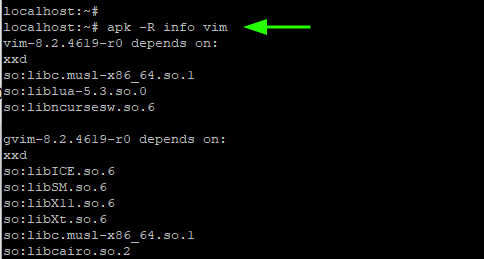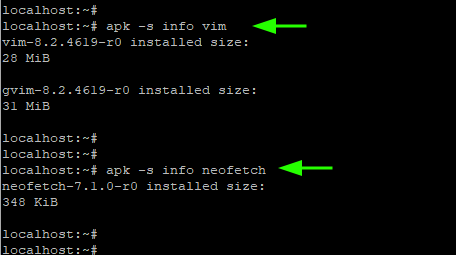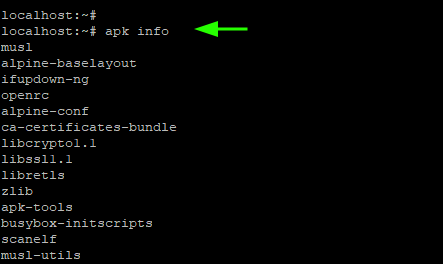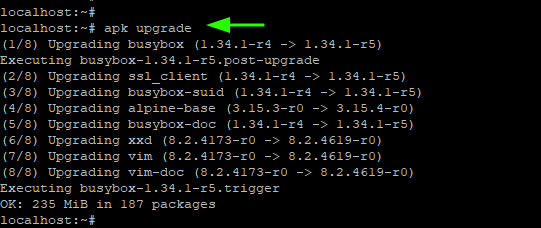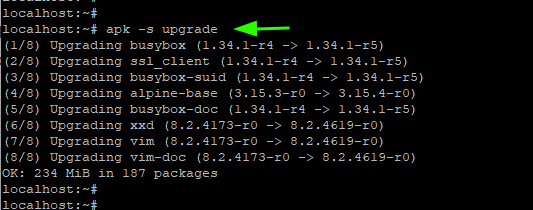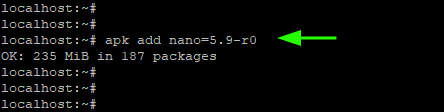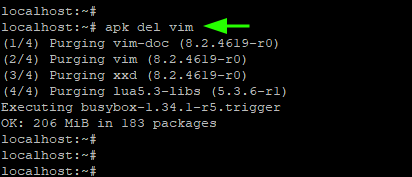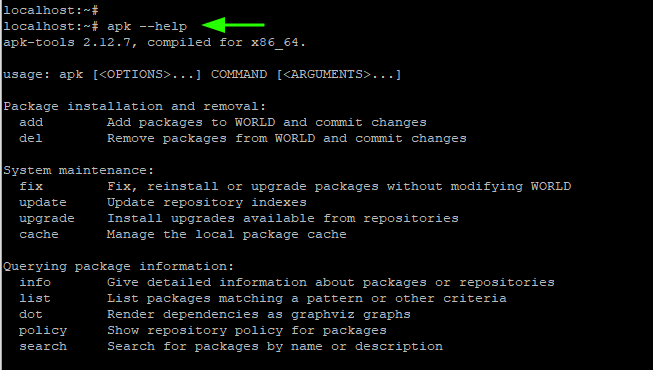- Getting Started with Alpine Linux Apk Command Examples
- 1. Update Alpine Linux Packages
- 2. Search Packages on Alpine Linux Repository
- 3. Install Packages in Alpine Linux
- 4. List Installed Software Packages
- 5. Upgrade Packages in Alpine Linux
- 6. Exclude a Package from Being Upgraded
- 7. Uninstall a Package in Alpine Linux
- 8. Get Help with APK
- 13 Apk Commands for Alpine Linux Package Management
- Alpine Linux Packages and Repositories
- 1. Update Alpine Linux
- 2. Search for an Availability of Packages
- 3. Get a Description of an Installed Package
- 4. Install Packages in Alpine Linux
- 5. Check Installed Package in Alpine Linux
- 6. List Files Associated with a Package
- 7. List Dependencies of a Package
- 8. Find the Installed Size of a Package
- 9. List All Installed Packages
- 10. Upgrade Alpine Linux
- 11. Hold a Package Upgrade
- 12. Remove a Package in Alpine Linux
- 13. Getting Help with Apk Command
Getting Started with Alpine Linux Apk Command Examples
Every Linux distribution has its package manager that plays a role in the installation and management of software packages. For Debian/Ubuntu we have an apt package manager.
For RHEL and modern RedHat distributions such as CentOS, Rocky Linux, and AlmaLinux, the package manager is DNF. Of course, we have universal package managers such as snap and flatpak.
In Alpine Linux, APK, short for Alpine Package Keeper, is the package management tool. It retrieves packages and information about the packages from online repositories.
There are two main branches of these repositories:
The main repository contains packages that are directly supported and updated by the Alpine Linux core team. In addition, the packages also come with official documentation and are available for all Alpine Linux releases. Packages from the main repository will always have replacements if they do not go past upstream.
The Community repository includes community-supported packages, which are packages that have been passed from the testing repository where a team of independent users works in close collaboration with Alpine developers to develop packages.
On Alpine, these repositories are located in the /etc/apk/repositories file and you can view them using the cat command.
$ cat /etc/apk/repositories http://dl-cdn.alpinelinux.org/alpine/v3.15/main http://dl-cdn.alpinelinux.org/alpine/v3.15/community
Now let us proceed and see how to manage packages on Alpine Linux using the apk package manager.
1. Update Alpine Linux Packages
It’s best practice to always refresh the local package lists before installing any software packages. To do this, run the command:
2. Search Packages on Alpine Linux Repository
There are thousands of software packages available in Alpine Linux repositories. To have a glance at all the packages, run the command
The above command generates a long list of packages on the terminal and is not really helpful. Instead, you can search for a specific package that you are interested in.
For example, to search for all instances of nodejs, run the command
# apk search -v nodejs OR # apk search -v | grep -i nodejs
3. Install Packages in Alpine Linux
To install a package on Alpine Linux, use the following syntax:
For example, to install Python3, run the command:
In addition, you can specify multiple packages to be installed in a single command as shown.
# apk add package1 package2
For example, to install Apache web server and MariaDB database server packages, run the command
4. List Installed Software Packages
To list all the installed packages, run the apk info command:
To check if a specific package is installed, use the syntax:
The command prints out the following:
- The version of the package.
- A brief description of the package.
- The website of the parent company.
- The installed size.
For example, to check if MariaDB is installed, run the command:
To extract detailed information about a package, use the -a flag.
With this information, you get additional information such as
- Package dependencies.
- The list of packages that the package contains.
- The packages whose autoinstallation is likely to be affected.
5. Upgrade Packages in Alpine Linux
To upgrade all packages on Alpine Linux, run the following commands in succession:
These commands can be combined into one as follows:
Also, might consider performing a dry run of the upgrade. This simulates the upgrade and shows you how the packages will be upgraded. You can achieve this using the -s option.
6. Exclude a Package from Being Upgraded
Sometimes, you might need to hold back a software package from being upgraded. The reasons for doing this are varied. For example, a new version of a package might be buggy and fraught with issues, and for that reason, you might want to continue using your current version which works smoothly with other applications.
To hold back a package from an upgrade in Alpine Linux, use the syntax shown.
In the example below, we are holding back MariaDB version 10.6.7-r0 from being upgraded.
With that, you can now upgrade the rest of the packages as the MariaDB packages are held to the current version or lower.
7. Uninstall a Package in Alpine Linux
To uninstall a package, use the syntax shown.
For example, to remove or uninstall the MariaDB package, run the command:
8. Get Help with APK
For additional options with an apk package manager, run the command:
Additionally, you can visit the man pages as shown
This wraps up our guide on Alpine Linux apk commands. It’s our hope that you can now easily install and manage packages on Alpine Linux using the apk package manager.
13 Apk Commands for Alpine Linux Package Management
Alpine Linux is an independent, free, and open-source Linux distribution based on BusyBox and musl. It is a lightweight and security-oriented Linux distribution that comes in a small footprint (about 160 MB).
For this reason, it’s widely used in creating containers that are lightweight and standalone units that provide an isolated environment to deploy and run applications.
Alpine Linux targets users who desire simplicity, security, and efficient resource utilization. It is designed for x86, x86-64. AArch64 and ARM architectures.
Like any other Linux distribution, Alpine Linux comes with its own package manager known as apk (Alpine Package Keeper) and comes pre-installed on all Alpine Linux distributions.
Apk handles all the package management operations including searching, installing, upgrading, listing, and removing software packages just to mention a few. In this guide, we showcase commonly used Apk command examples in Alpine Linux.
Alpine Linux Packages and Repositories
Before we look at the various apk commands that you can leverage to manage your packages, let us touch on Alpine Linux repositories.
Alpine Linux has two repositories enabled by default: the main and community repositories.
- The main repository comprises packages that are rigorously tested and approved to be officially hosted by the Alpine Linux core development team.
- The community repository, on the other hand, comprises community-supported packages which are ported from the edge or testing repositories.
On your local Alpine Linux system, you can find the repositories in the /etc/apk/repositories file, you can use the cat command to view them as follows.
Having looked at the repositories, let us straight away jump into managing packages using the apk package manager.
1. Update Alpine Linux
To update the repositories and package lists on Alpine Linux, run the command
2. Search for an Availability of Packages
Before installing packages, it’s worthwhile to check if the packages have been officially been hosted in the repositories. To do so, use the syntax:
For example, to search for a nano package in the repositories, run the command:
3. Get a Description of an Installed Package
To get a description of a package in the repositories, about the package pass the -v and -d flags as shown. The option -d is short for description whilst the -v option prints out verbose output.
4. Install Packages in Alpine Linux
To install packages on Alpine Linux, use the syntax:
For example, to install the nano text editor, run the command:
Additionally, you can install multiple packages in a single command using the syntax:
$ apk add package1 package2
For example, the command below installs neofetch and vim editor at a go.
You can confirm if you installed neofetch by running the command:
This populates information about the operating system such as OS type, kernel, uptime, and underlying hardware such as CPU and memory.
To confirm that vim editor is installed, simply run the vim command without any arguments and this will display information about vim.
The -i option prompts for user interaction when installing packages. It causes apk to ask you whether to continue with the installation of the package or abort.
5. Check Installed Package in Alpine Linux
To probe if a certain package is already installed, use the syntax:
In this example, we are checking if Nano is installed.
In addition, you can check if multiple packages exist by listing them in the same line. For this example, we are verifying if both nano and vim are installed.
To list additional information such as the version and size of the installed package simply run:
6. List Files Associated with a Package
The -L flag allows you to list the files associated with a package, which includes the binary and configuration files and other files.
7. List Dependencies of a Package
With the -R option, you can list the packages that the package depends on. In the following example, we are listing the dependencies that vim depends on.
8. Find the Installed Size of a Package
To view the installed size of a package, use the -s option (lowercase) as follows:
9. List All Installed Packages
To list all installed packages on Alpine Linux, run the command:
10. Upgrade Alpine Linux
To upgrade all the packages on Alpine Linux to their latest versions, run the command
To perform a dry run of the upgrade, pass the -s option. This merely runs a simulation and shows the versions that the packages will be upgraded to. It does not upgrade the packages.
11. Hold a Package Upgrade
There are instances where you may want to keep a few packages back from an upgrade. For instance to keep nano in its current version – nano-5.9-r0 – run the command.
This will exempt the nano package from the upgrade as other packages are upgraded to their latest versions.
To later release the package for the upgrade, run:
12. Remove a Package in Alpine Linux
If you no longer require a package, you can remove it using the syntax:
For example, to delete vim, run the command.
13. Getting Help with Apk Command
For additional apk commands, you can browse the apk help catalog as shown
In this guide, we focussed on Alpine apk command examples. We hope that this will help you as you get started installing and managing packages on Alpine Linux.