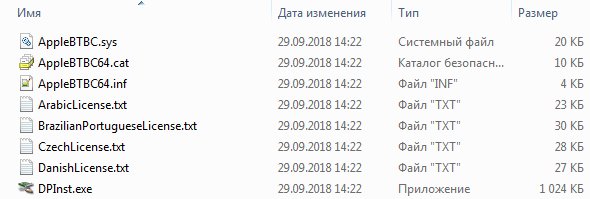mcandre / apple-bluetooth-keyboard-windows-10-bootcamp.md
The driver situation with Apple Bluetooth wireless keyboards and Windows 10 is horrible, even with the latest BootCamp drivers. Fortunately, a workaround is available, if you’re patient.
- Turn on the keyboard.
- Press and hold Command + w until the keyboard light begins blinking, indicating the keyboard is ready to pair.
- Use Windows Bluetooth settings to pair the keyboard, entering the same code (e.g. 123456 Enter ) on both internal and external keyboards.
Pairing the keyboard is very trial and error. 9/10 times, Windows will complain that the keyboard is not available for pairing. Just keep trying.
Finally, once the keyboard does pair, Windows will complain with a status Driver error .
Uninstall Apple keyboard driver
- Launch Device Manager , such as from the Start menu.
- Identify the offending device, marked by a yellow warning triangle.
- Remove the device and uninstall the driver.
- Reboot.
Unpair and re-pair the keyboard, will probably take 20 more attempts.
Verify keyboard connectivity
Once the keyboard has paired, after uninstalling the keyboard driver, you can check whether the keyboard is finally fully connected, by pressing the Command (Start) button, etc.
Thank you «both internal and external keyboards.» I wasted like 30 minutes on this.
Hi everyone — Just wanted to confirm that these instructions actually do work. Inexplicably. As the OP says, you have to keep going through the same process multiple times, and Windows keeps refusing to see the keyboard. Then, suddenly, it will start to behave. In my instance, it did not throw any driver errors once connected. This might be because I recently ran a batch of Windows system updates.
Two things for people to know. These are mentioned in the instructions, but they bear repeating. #1. You need to type the PIN on both keyboards. First, enter a PIN into the wired keyboard. Then, enter the PIn into your wireless keyboard. Be prepared for it not to connect, but don’t give up. #2. The PIN can be anything you want. At first, I was trying 12345678, but then I shortened it to a six digit number. Can’t believe it actually worked! Thank you!
just got that situation with windows bluetooth not being able to give me back my pin numbers from scratch. BTW the both «internal external keyboard» mentionned above is actually doing or typing «the fictive passcode» with both keyboards mac AND the pc keyboard many times yes then it is going to work. The mac keyboard is waiting for you to do so. Thanks a lot for all theses anwsers!
After trying 15 times in vain, here is the method that worked for me (source)
- Go to «Add Bluetooth or other device»
- Find the wireless keyboard and hit connect.
- When prompted for a pin, enter anything on the screen, I used «123123». I dont know what else will work.
NOW IS THE IMPORTANT PART. - HIT ‘Connect’ and IMMEDIATELY enter ‘123123’+ENTER on the wireless apple keyboard, and you should be paired. ‘
- If you have issues, turn off bluetooth and restart the wireless keyboard and repeat the process.
@pandyarohan — thank you so much. Have wasted 2 hours today searching various sites, removing batteries, pressing cmd W, etc — no luck . Then your solution worked 1st time:-)
@pandyarohan — God bless you, thank you so much man, solved my issue, gold medal for today !
Thank you so much, i have been trying to do this for a very long time.
To make a clarification on above,
When you see keyboard from windows,
- Click keyboard and connect
- It asks you to put PIN — type 123123 and connect
- Windows tries to pair with keyboard.
- Type 123123 and hit return on your apple keyboard
- Done
@pandyarohan Just would like to give you a thanks! It works for me as well.
@pandyarohan — you legend. After weeks of not being able to use my main PC — you have saved me from having to ditch my Apple Wireless Keyboard and buying a new keyboard.
Just to add — if you don’t have a wired keyboard to hand for you to enter a PIN when prompted to do so in the bluetooth set-up — the on-screen keyboard can be accessed via ‘ease of access’ tab on the bottom right of the login screen after boot-up and then used to type in the PIN.
(West Cork Ireland 29th April 2020) I WANT TO THANK PEOPLE FOR THE SUGGESTED SOLUTIONS. My difficulty with my Apple Bluetooth Keyboard connecting to my Windows 10 computer started yesterday. By this morning I was almost depressed at my difficulty. I worried for a while that the suggestion to try again and again was nonsense. On about 3 occasions I gave up. But then I tired one more time and altered my practice in line with a suggestion above. I entered the code 123123 on the computer and pressed connected BEFORE entering the code 123123 on the keyboard and pressing enter and suddenly it worked. It was like magic. So in those circumstances I felt I had to thank people for their suggestions and to — as it were — try to give hope to people not to give up. Because if you like me find the feel of the Apple keyboard very pleasant to use, you do not want to give it up lightly.
Where can I find Windows 10 Bluetooth drivers for my mid-2011 Macbook Pro?
I have installed the Windows 10 Technical Preview on my mid-2011 MacBook Pro 13-inch. I had been running Windows 7 with no problems. The installation had been done using Apple’s BootCamp software. The problem is that, in Windows 10 Device Manager, my Bluetooth USB Host Controller (found in «Other Devices») shows that no drivers are installed. Worse yet, when I click on Properties for the device, I get:
The drivers for this device are not installed. (Code 28)
There are no compatible drivers for this device.
To find a driver for this device, click Update Driver.
And, of course, no bluetooth radios show up in the Device Manager. Note that all of this was working perfectly in Windows 7.
Does anyone have any ideas?
MacBook Pro, OS X Yosemite (10.10.2), Windows 10 Technical Preview
Posted on Feb 3, 2015 5:50 AM
Also, on the OSX side look in About This Mac -> More Info -> System Report -> Bluetooth and post the hardware information so non-Apple drivers can also be located/tested.
Posted on Feb 3, 2015 5:56 AM
2) Extract the AppleBluetoothBroadcomInstaller64.exe with 7zip or anything else
3) Go to Device manager find the bluetooth device problem :
4) Update Driver Software > Browser my computer for driver software > let me pick from a list of device drivers on my computer > Have Disk > Browse the extracted folder > OK > Next > Close
5) Its should worked again.
1.) Launch Boot Camp Assistant
2.) Choose «Download the latest Windows support software from Apple» (FAT formatted external USB drive needed)
3.) Boot into Windows 10
4.) Open «BootCamp» folder on your USB drive and double click «setup.exe»
This worked on a 15″ Retina MacBook Pro mid 2014 running Windows 10 Pro.
So this may be a little risky, but. there’s a freeware app called Bluetooth Driver Installer. I just ran 1.0.1.98 Beta 64-bit on Windows 10 Professional 10240 (presumably RTM). Assuming this app is safe (I crossed my fingers), it does create a restore point before it starts installing, so if it screws anything up, you should be able to roll back. The first time I ran it, it failed because it couldn’t write to C:\Windows\inf\bth.inf. Here’s a workaround.
Browse to the file, right click, click Properties. On the ‘Security’ tab, click ‘Advanced’. ‘Owner’ should show ‘TrustedInstaller’. Change it to your username. Hit OK, OK, OK, etc. a few times to get out of the properties dialog. Then pull up the properties on it again, go back to the ‘Security’ tab. Hit ‘Edit’ and add ‘Everyone’ — Full Control. Now the installer works. In Device Manager, it shows up under the Bluetooth sub-tree as ‘Microsoft Bluetooth Enumerator’, ‘Microsoft Bluetooth LE Enumerator’, and ‘My new generic Bluetooth adapter’.
Afterwards, I recommend putting all the bth.inf permissions back to the way they were. Edit the permissions again and remove the ‘Everyone’ permission you created. Then click ‘Advanced’. Click ‘Change’ next to the Owner. You have to type in ‘NT Service\TrustedInstaller’ (this won’t show up in search results, so just type/copy+paste it w/o the »s). Hit OK a bunch of times and you’re all set.
I just did this a few minutes ago so I don’t know whether Windows 10 will undo the modifications one day. Also sfc /scannow may not like it.
Apple Bluetooth Drivers v.5.0.4.0 Windows 7, Windows 8, Windows 8.1, Windows 10
Download driver Apple Bluetooth Drivers version 5.0.4.0 for Windows 7, Windows 8, Windows 8.1, Windows 10 64-bit (x64).
Screenshot of files
File Name
APPLE_Bluetooth_Driver_Win_7_8_10_5.0.4.0.zip — (2.2 mb) v.5.0.4.0 — 10.04.2013
Please, enter the answer to the following question
Supported devices (Hardware ID):
| USB\VID_05ac&PID_8213 | Apple, Inc. Bluetooth Host Controller |
| USB\VID_05ac&PID_8215 | Apple, Inc. Built-in Bluetooth 2.0+EDR HCI |
| USB\VID_05ac&PID_8218 | Apple, Inc. Bluetooth Host Controller |
| USB\VID_05ac&PID_821A | Apple, Inc. Bluetooth Host Controller |
| USB\VID_05ac&PID_821B | Apple Broadcom Built-in Bluetooth |
| USB\VID_05ac&PID_821D | Apple Broadcom Built-in Bluetooth |
| USB\VID_05ac&PID_821F | Apple, Inc. Built-in Bluetooth 2.0+EDR HCI |
| USB\VID_05ac&PID_8281 | Apple, Inc. Bluetooth Host Controller |
| USB\VID_05ac&PID_8286 | Apple, Inc. Bluetooth Host Controller |
| USB\VID_05ac&PID_8287 | Apple Broadcom Built-in Bluetooth |
| USB\VID_05ac&PID_8289 | Apple BlueSoleil Generic Bluetooth Driver |
| USB\VID_05ac&PID_828A | Apple Broadcom Built-in Bluetooth |
| USB\VID_05ac&PID_828B | Apple Broadcom Built-in Bluetooth |
| USB\VID_05ac&PID_828C | Apple, Inc. Bluetooth Host Controller |
| USB\VID_05ac&PID_828D | Apple Broadcom Built-in Bluetooth |
| USB\VID_05ac&PID_828E | Apple Broadcom Built-in Bluetooth |
| USB\VID_05ac&PID_828F | Apple Broadcom Built-in Bluetooth |