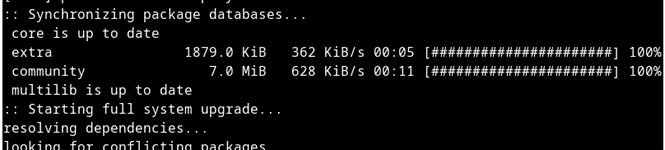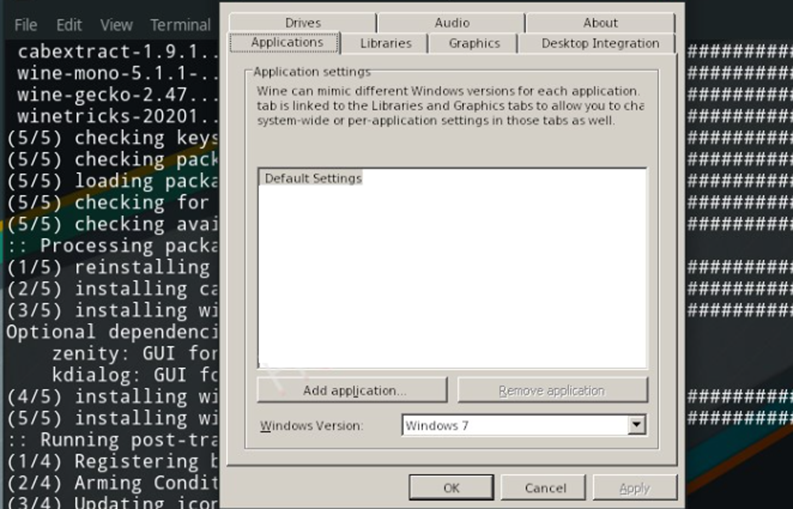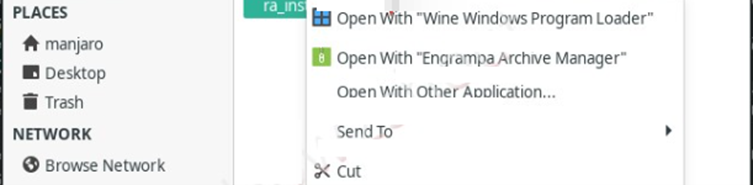Wine package guidelines
Many Windows programs may still be useful in Linux and so we may want to have a package for them. The differences between the two operating systems make this task a little complex. In this guideline we will talk about Win32 binaries, since projects where source is available usually are ported to Linux.
Things to check outright
- License: does the license allow the program to be repackaged?
- Installer: is it possible to install the program silently? Even better, does an installer-less version exist?
- Portability and cleanness: is the program portable? It is clean?
Here we mean a program is portable if it never writes in the registry or outside its directory; we mean a program is clean if it never writes in its directory, but it may write its settings in the user folder. A program can be also both (e.g., it never writes settings) or neither (e.g., it writes in its directory, it writes around, it writes in the registry. )
License
Usually licenses are in a text file in the install directory. If you cannot find it, try following the screens during installation. If nothing is said about repackaging, go on. The author does not care. Otherwise the license usually does not allow removing files or does not allow repackaging at all. In the former case just be careful that the makepkg process does not lose any file, you may delete unneeded files (e.g., uninstallers) in the post_install phase; in the latter case all the installing process must be done in the post_install phase. The build phase will only be for copying the install files.
Installer
It is much easier to work with compressed files like .zip than with Windows installers. If you have no choice, since the author insists on distributing its program with an installer, search the Internet for if it is possible to silently install the software. MSFN is usually a good place to search. If you cannot find a way, try to open the installer with different unpacking utilities; it may work.
Portability and cleanness
A portable program does not need its own Wine emulated file system, so check in Portable Freeware if the program you are packaging is portable.
The guideline in short
The idea behind packaging a Windows program is to use the program’s files as mere data that Wine will interpret, just like JVM and Java bytecode.
So we will install the program in /usr/share/»$pkgname» and the program will write all what it needs in «$HOME»/.»$pkgname» . Everything will be prepared by a small script saved in /usr/bin/»$pkgname» that will create the folder, prepare it if needed, and finally start the program.
In the next sections we will talk about every step.
This way every user will have their own settings and their decisions will not bother other users.
Installing
If the program has no installer, the installation is a mere decompression of a file; unpack it to «$pkgdir»/usr/share/$pkgname , making sure that the permissions are correct. These commands will do:
$ find "$pkgdir"/usr/share -type f -exec chmod 644 "<>" \; $ find "$pkgdir"/usr/share -type d -exec chmod 755 "<>" \;
If the program cannot be installed the easy way, you need to create a Wine environment:
$ install -m755 -d "$srcdir"/tmp "$srcdir"/tmp/env "$srcdir"/tmp/local $ export WINEPREFIX="$srcdir"/tmp/env $ export XDG_DATA_HOME="$srcdir"/tmp/local $ wine "$srcdir"/installer.exe /silentoptions
We have not discussed portability yet, but if your program does not need the registry keys it modified, you can just copy the directory from the:
"$srcdir"/tmp/env/drive_c/Program\ Files/programname
Otherwise you need to copy all the registry files too and eventually the files the program installed around. The «$srcdir»/tmp/local will contains menu icons and desktop files, you may want to copy them in the package. If there does not exist a way to install the program silently. Maybe you can make a .tar.gz file and upload it somewhere? If nothing automated is possible, force the user to follow the installer and hope they do not mess up the installation, write some checks before blindly copying a folder that may not exist (e.g. the user pressed ‘Cancel’).
The /usr/bin script
This script prepares the settings folder and starts the program. If your program is portable, it will look like this:
#!/bin/bash unset WINEPREFIX if [ ! -d "$HOME"/.programname ] ; then mkdir -p "$HOME"/.programname #prepare the environment here fi WINEDEBUG=-all wine "$HOME"/.programname/programname "$@"
If it is clean, it will look like this:
#!/bin/bash export WINEPREFIX="$HOME"/.programname/wine if [ ! -d "$HOME"/.programname ] ; then mkdir -p "$HOME"/.programname/wine wineboot -u #copy the registry file if needed fi WINEDEBUG=-all wine /usr/share/programname "$@"
As you can see, in the second case there is no environment preparation. In fact a clean application will be started directly from /usr/share since it will not need to write in its folder, so its settings will be written somewhere in the emulated file system.
If the application is neither clean neither portable the two ideas must be combined.
If the application does not write settings at all, skip the if and start it from /usr/share .
The task of preparing the environment may differ greatly between applications, but follow these rules of thumb: If the program:
- just needs to read a file, symlink it.
- needs to write in a file, copy it.
- does not use a file, ignore it.
Of course the minimum is just starting WINEDEBUG=-all wine /usr/share/programname «$@» .
Usually the environment will be made by symlinking between the «$HOME»/.programname directory and the /usr/share/programname files. But since some Windows programs are very fickle about their paths, you may need to symlink directly in the «$HOME»/.programname/wine/drive_c/Program\ Files/programname directory.
Of course those are just ideas to integrate Win32 applications in the Linux environment, do not forget your intelligence and gumption.
As example, μTorrent is by default a clean application, but with a easy step can be used as a portable one. Since it is a single file and it is pretty small creating its wine environment (about 5MB) it is probably an overkill. It is better to symlink the executable, create the empty settings.dat in order to use it portable in the $HOME/.utorrent directory. With the added advantage that just visiting the .utorrent directory, a user can see a copy of the .torrent files they downloaded.
UnionFsFuse
You can consider using the UnionFsFuse program available as unionfs-fuse AUR . UnionFsFuse allows to keep the base directory in /usr/share and put a copy of the files the application needed to write inside $HOME/.programname almost automatically.
Using UnionFsFuse means an additional dependency and it requires the fuse module that not all users might load. Yet, it might be worthwhile if the application would need lots of symlinking or if it is unclear exactly what it needs to be written. Just ensure to mount and unmount the UnionFs correctly.
One example
We will make a package for eMule. According to Portable Freeware, eMule is not completely portable since it writes some (useless) keys in the registry.
On the other hand, it is not clean either since it writes its configuration files and puts its downloads in its installation folder.
So we make our PKGBUILD; the only dependency is wine . The md5sums should be added.
# Maintainer: You pkgname=emule pkgver=0.49b pkgrel=1 pkgdesc="One of the biggest and most reliable peer-to-peer file sharing clients around the world." arch=('x86_64') url="https://www.emule-project.net" license=('GPL') depends=() depends=(wine) makedepends=(unzip) source=(emule https://sourceforge.net/projects/emule/files/eMule/$pkgver/eMule$pkgver.zip) noextract=() options=(!strip) build() < rm -f src/eMule"$pkgver"/license* #It is GPL install -d -m755 pkg/usr/share/emule cp -ra src/eMule"$pkgver"/* pkg/usr/share/emule find pkg/usr/share/emule -type d -exec chmod 755 "<>" \; find pkg/usr/share/emule -type f -exec chmod 644 "<>" \; install -d -m755 pkg/usr/bin install -m755 emule pkg/usr/bin > Now we make our emule file, which according to build , will be copied and made executable in /usr/bin .
#!/bin/bash export WINEARCH=win32 WINEPREFIX="$HOME/.emule/wine" if [ ! -d "$HOME"/.emule ] ; then mkdir -p "$HOME"/.emule/wine || exit 1 #Each user will have its config, we copy the default file since emule #needs to write here. cp -r /usr/share/emule/config "$HOME"/.emule || exit 1 #We symlink the files emule needs to read to work ln -s /usr/share/emule/emule.exe "$HOME"/.emule/emule || exit 1 ln -s -T /usr/share/emule/lang "$HOME"/.emule/lang || exit 1 ln -s -T /usr/share/emule/webserver "$HOME"/.emule/webserver || exit 1 fi wine "$HOME"/.emule/emule "$@"
If you want to be more precise, you may add a message in the .install file telling the user that they should disable search history since wine messes up that menu. You may even provide a default configuration file with the best settings. And that’s it. run $ makepkg , check the package folder to be sure, and install.
Gecko and Mono
Unless you know for sure, that software require browser of .NET runtime (packages wine-gecko and wine-mono ), default wine installation prompts for Gecko/Mono are undesirable.
To disable HTML rendering, bytecode support and the dialogs, you need to use a dlloverride in your script. For Gecko:
export WINEDLLOVERRIDES=»mshtml mscoree mscoree,mshtml printfooter» data-nosnippet=»»>Retrieved from «https://wiki.archlinux.org/index.php?title=Wine_package_guidelines&oldid=774935»
- This page was last edited on 7 April 2023, at 05:13.
- Content is available under GNU Free Documentation License 1.3 or later unless otherwise noted.
- Privacy policy
- About ArchWiki
- Disclaimers
How to Install Wine on Arch Linux
“Windows software is not compatible with Arch Linux. However, you can still install Windows software on Arch Linux using Wine without using virtual machines. Wine is an open-source layer that you install on Unix-like systems to offer compatibility for installing and running Windows applications on Unix systems, including Arch Linux.
Wine works by a forwarding system call to the Linux kernel, making it appear like the Windows applications are getting executed under Linux. That way, you can run Windows graphical user interface programs on Arch Linux like you would on Windows. We will cover the steps for installing Wine on Arch Linux in this guide. Let’s get started!”
Installing Wine on Arch Linux
The easiest way of running Windows applications on Arch Linux is by using Wine.
Here’s a quick cheat sheet for using Wine to install Windows applications.
- Download the Windows application that you want to install
- Move it to a convenient directory
- Open the terminal and change the directory to that containing the downloaded application
- Install the application by using the syntax below
Let’s begin by installing Wine on Arch Linux. To install Wine, start by enabling the multilib repository. Doing so ensures you can install 32-bit and 64-bit Windows applications on Arch Linux.
Use an editor of choice and open the /etc/pacman.conf file.
Once opened, uncomment the below two lines by removing the # at the front.
[ Include = / etc / pacman.d / mirrorlist ]
The next thing is to update your system to ensure we have the latest packages when making an installation. The command below will update your Arch Linux.
Wine is available in the Arch Linux repository. Therefore, you can install it alongside its dependencies from the official repository with the command below.
Allow the installation to complete. Once done, you will have the latest version of Wine installed and ready for use on your Arch Linux.
Wine supports .exe files. However, if the programs you want to install are HTML and .NET, you must install two more packages to support that. Use the below command.
Alternatively, you can run the command below, and the configuration panel for Wine will load.
Follow the configuration prompts, and when prompted whether to install Gecko and Mono, accept the installation; you should be able to run .NET and HTML files.
With Wine installed, when you want to install a Windows application, you can search for its executable file online and download it. Once you do, simply right-click the application, and from the menu that appears, select the option to open the application “with windows program loader,” and you will have your Windows application running on Arch Linux.
Conclusion
Running Windows applications on Arch Linux is not difficult, provided you know how to go about it. This guide has covered the various steps to follow when you want to install Wine on Arch Linux. Follow along and when you have Wine installed on Arch Linux, go ahead and start installing Windows applications, both 32-bit and 64-bit on Arch Linux.
About the author
Denis Kariuki
Denis is a Computer Scientist with a passion for Networking and Cyber Security. I love the terminal, and using Linux is a hobby. I am passionate about sharing tips and ideas about Linux and computing.