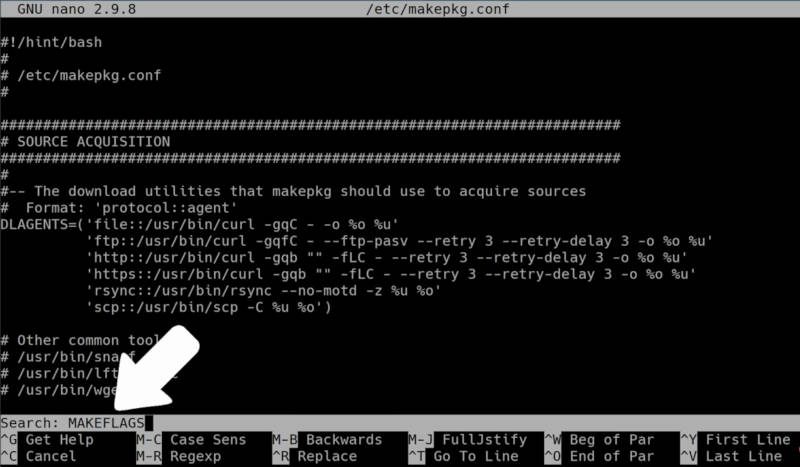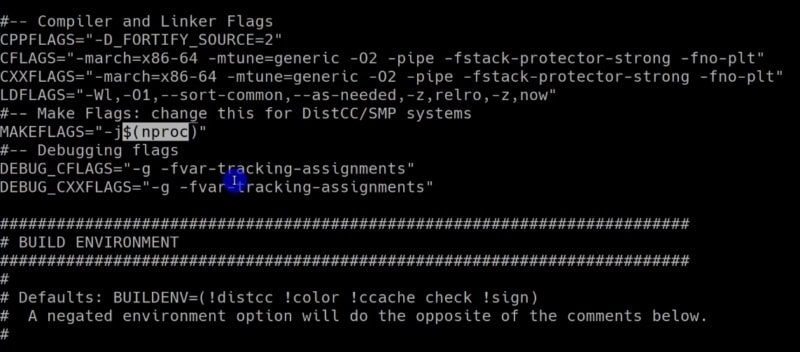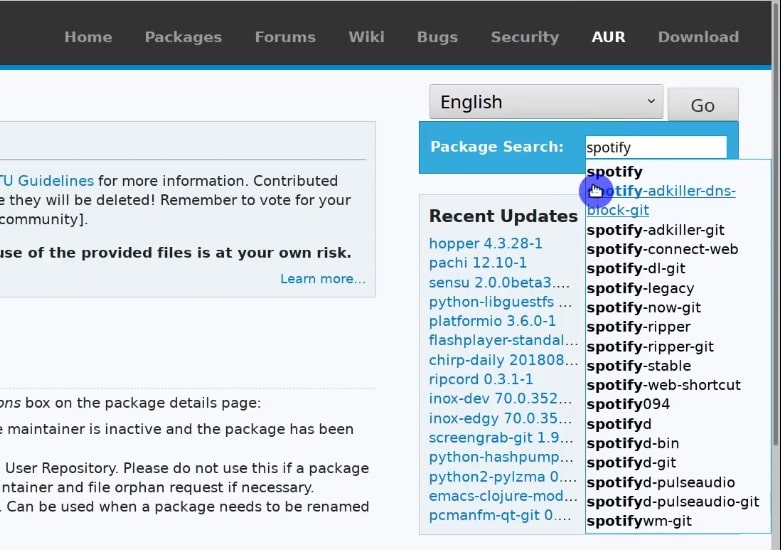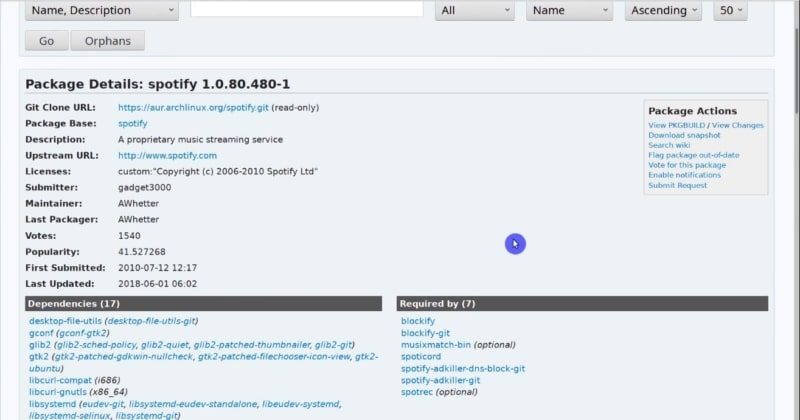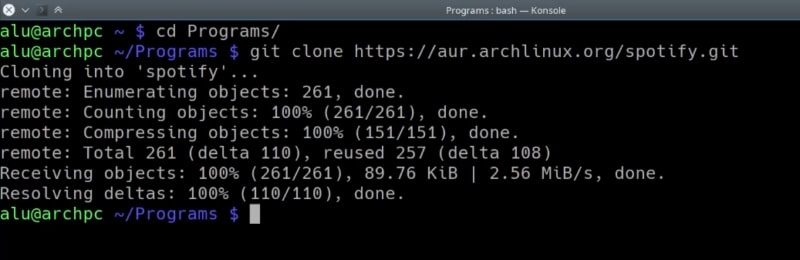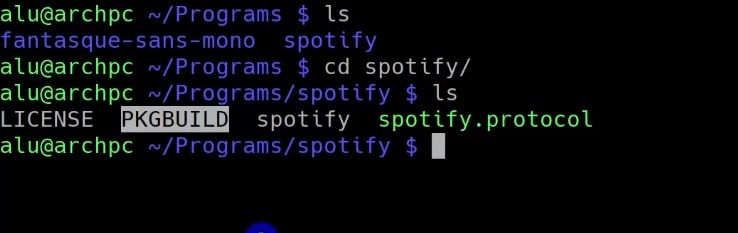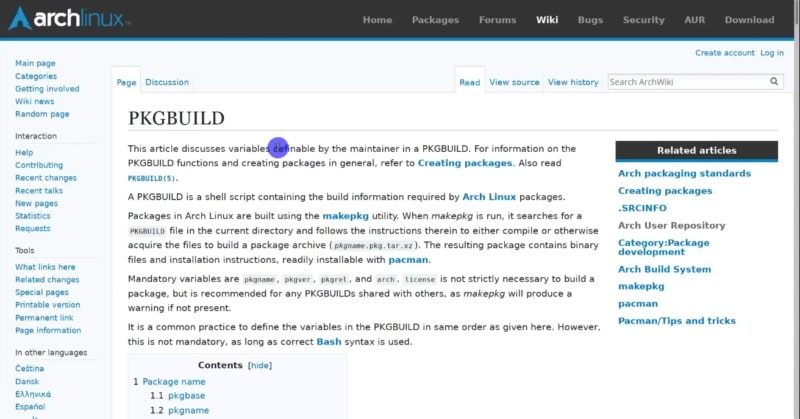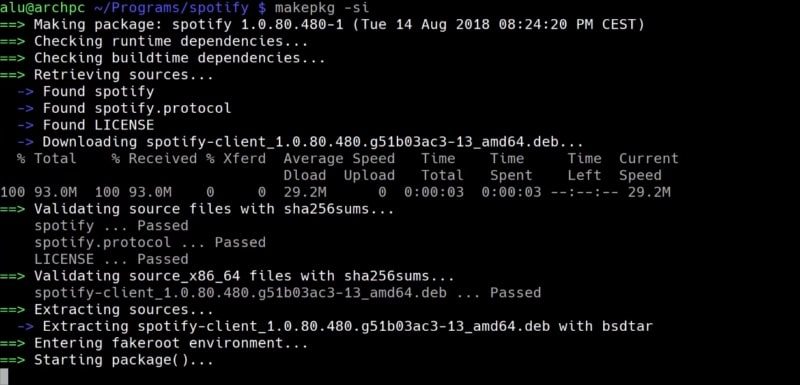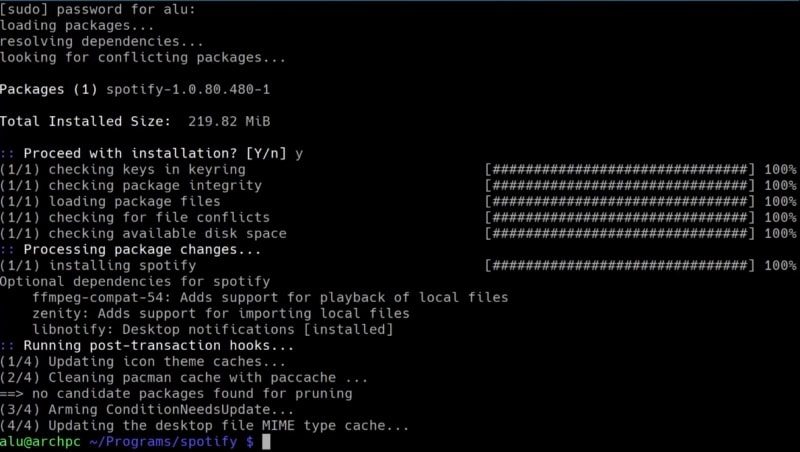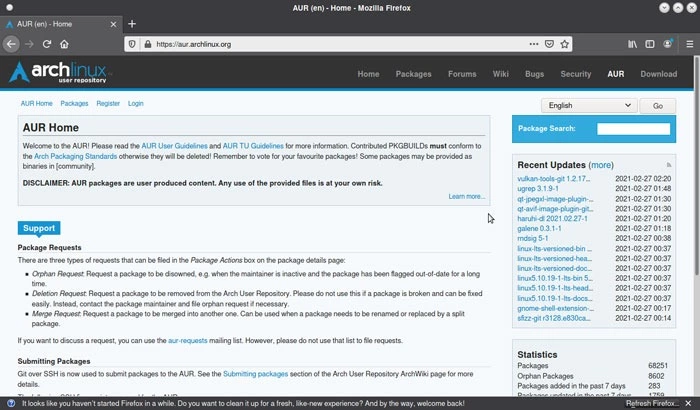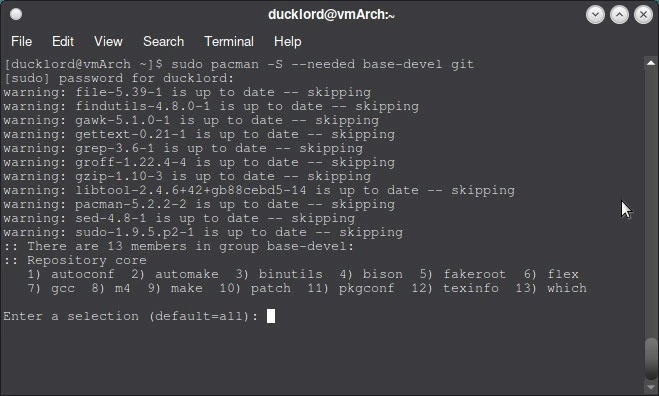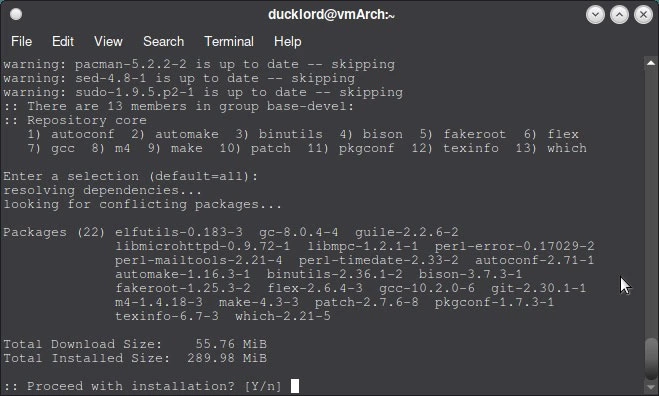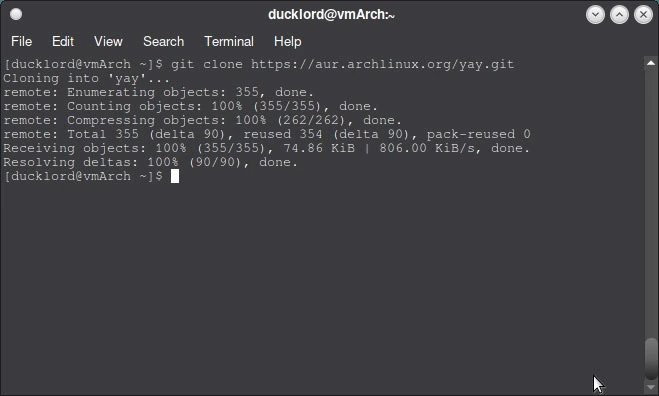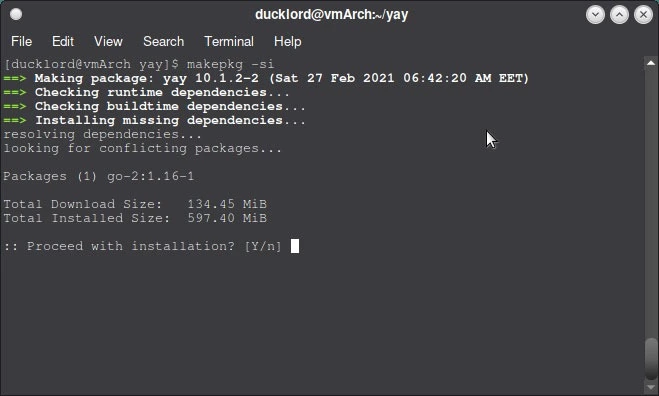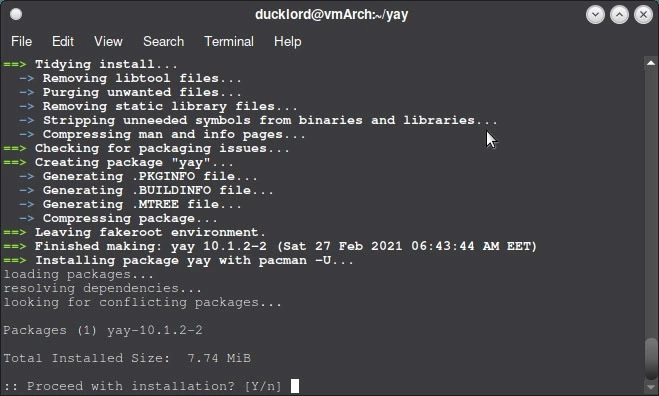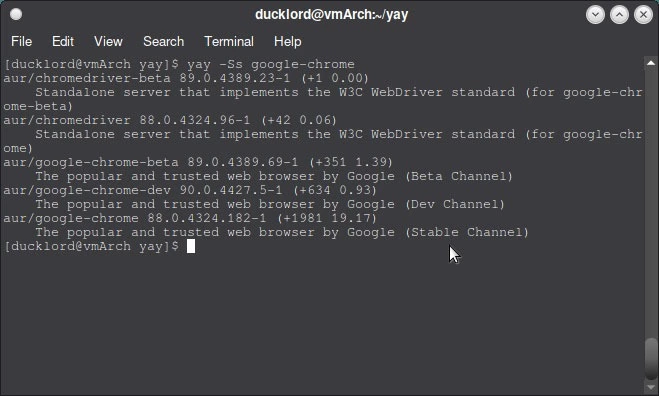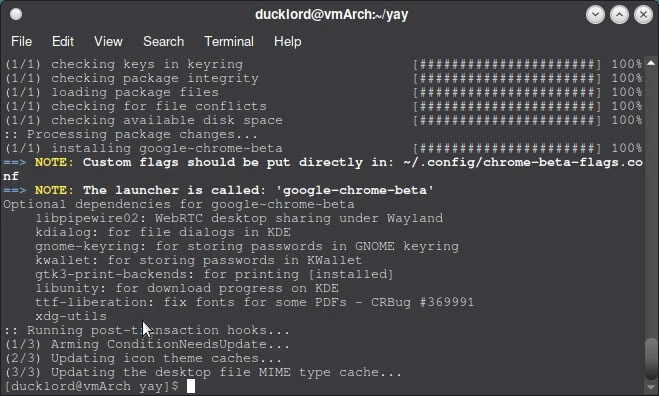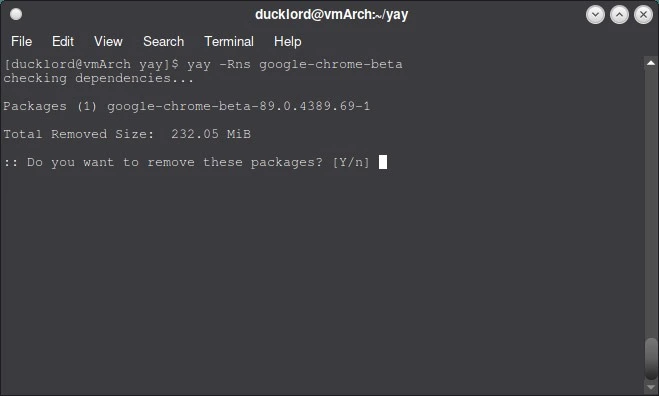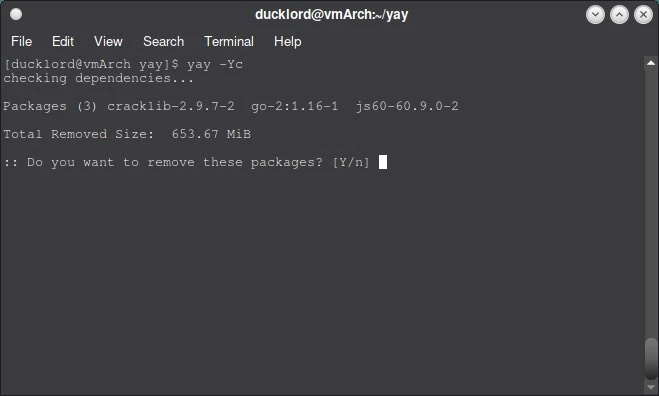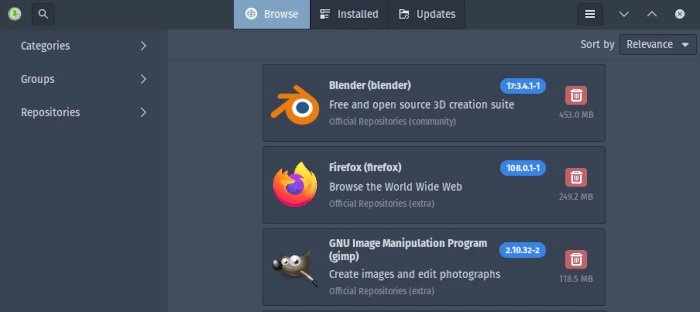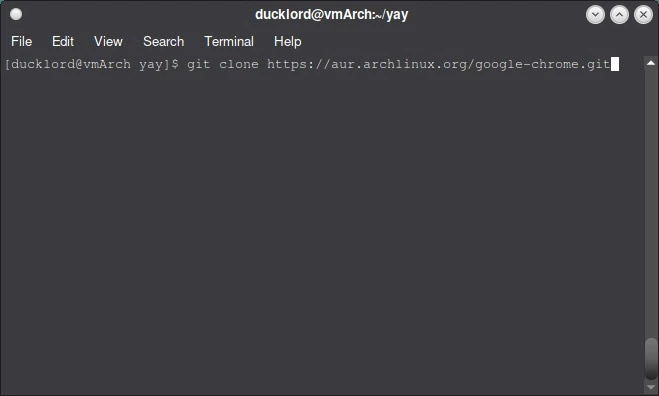- How to install AUR packages (manually + helpers)
- INTRODUCTION
- Prerequisites
- Manual Installation
- 1. Find the package in the AUR
- 2. Clone the repository
- 3. Check the PKGBUILD file.
- 4. Compile and install the program.
- Install AUR Packages using a helper
- CONCLUSION
- Как использовать AUR в Arch Linux
- Что такое AUR ?
- Как использовать AUR в Arch Linux
- Использование AUR Helpers
- Использование Yay для установки пакетов AUR
- Использование Yay для удаления пакетов AUR
- Графический подход к установке и управлению пакетами AUR
- Установка пакетов AUR вручную
- Часто задаваемые вопросы
- Насколько я могу доверять AUR ?
- Как узнать, что приложение будет работать правильно?
- Что означает, когда мой помощник говорит «локальный пакет новее, чем AUR ?»
How to install AUR packages (manually + helpers)
The Arch Linux repositories are one of the most complete in all of Linux. If a program is not available in the official Arch Linux repository, it should be available in the Arch User Repository or AUR. So, this post will teach you how to install AUR packages both manually and with some helping program.
INTRODUCTION
So, if a package is available for Linux, it is unlikely you will not find it in the AUR. Many Arch users say that the AUR is one of the main reasons they use Arch Linux. If you use Arch Linux or you are about to move to Arch Linux, you will have to use the AUR sooner or later. However, installing packages from the AUR seems to be complicated if you have never done it before. But I will try to present the process in the easiest way possible.
In the first part of this post, I will show you how to install AUR packages manually. Then, in the second part, you will learn how to use some AUR helpers that simplify and automate the installation process. There are several helpers available. In the video above, I showed how to install and use Yaourt, and aurman. But both these programs are discontinued now. So, in this post, I will show you how to install and use yay, yet another yogurt. The video tutorial showing yay is at the end of this post.
Before we start I would like to warn you that all AUR packages are user-produced content, so use them at your own risk.
Prerequisites
To install AUR packages, you need to have some building programs on your system to compile a program. You will also need the git program to download the source code of the AUR packages. To install all the required packages, run the following command:
sudo pacman -S --needed base-devel git In addition, I also recommend enabling parallel compiling on your system to improve the compiling speed. To do that, open the file /etc/makepkg.conf .
It is a very large file but if you press the combination CTRL + W, you can search for a term MAKEFLAGS .
So, most likely you will have a value of -j2 , which means to use 2 threads of the processor. But if your processor has more than two threads, you can replace -j2 with -j$(nproc) . The variable $(nproc) will define a number of available threads in your processor automatically.
Then, press CTRL+O to save the changes and CTRL+X to exit.
After that, you should be able to install AUR packages without problems.
Manual Installation
To install a program from AUR manually, you need to perform a few steps. Basically, you have to do the following:
- Find the package in the AUR.
- Clone the repository.
- Check the PKGBUILD file.
- Compile and install the program.
1. Find the package in the AUR
On Arch Linux website, you need to go to the AUR section. and search for the package you are about to install. For example, I will search for Spotify. Spotify is not in the official repository of Arch Linux because it is proprietary software.
Then, you will see all the information about the program on the next screen. To install an AUR package, you will need to copy the link in Git Clone URL.
2. Clone the repository
After doing that, it is necessary to clone the repository using git . However, I recommend creating a dedicated folder for this type of programs. For example, I created the Programs folder where I compile all the non-official program. Next, enter this folder and clone the repository of the program you selected earlier (Spotify in my case)”
git clone htps://aur.archlinux.org/spotify.git 3. Check the PKGBUILD file.
After the cloning is finished, a new folder containing the program code will be created. In this case, it is called spotify. Enter it and list its contents with the command ls . In that folder, you should see the PKGBUILD file.
You can open it with nano , explore its content and edit it if necessary. You can learn about PKGBUILD format at the Arch Linux Wiki.
4. Compile and install the program.
After that, you can start compiling it by running this command in the program directory:
Depending on the package, it can take quite some time. Next, you have to type your password to install the program.
Now, the program is installed and you can open the program from the main menu.
This way you can install any program from the AUR. As you can see, the process is quite simple, it all comes down to cloning the repository, accessing the folder, verifying the PKGBUILD file and finally, starting the installation.
Install AUR Packages using a helper
There are several AUR helpers available. You can see the full list at this page of Arch Linux Wiki. The installation procedure for these helpers is the same as manual installation from the AUR shown above. I will show how to install yay. It is recommended by the developer of aurman, which I used before, and it is also a recommended helper on Manjaro website. I also liked it after I tested it.
To start installing it, find the git URL of yay in the AUR webpage and clone the repository:
git clone https://aur.archlinux.org/yay.git Now, enter the downloaded folder, build and install the program.
Now, yay is available for use. For example, to search for a program in the AUR, use this command:
If you already know that package name, you can install it right away with the -S option:
You can also use yay to search both the AUR and official repositories with -Ss option.
Finally, to upgrade all the packages, use this command.
As you can see from these commands yay uses the same syntax as in pacman. You can discover all available options of yay with the man command:
I hope you will enjoy using yay.
CONCLUSION
The AUR is a very large source of packages for Arch Linux. It should satisfy the needs of any Linux user. If you were unsure how to use the AUR, I hope you are more confident now as you know how to install AUR packages either manually or with some a helper program such as yay.
Average Linux UserFollow I am the founder of the Average Linux User project, which is a hobby I work on at night. During the day I am a scientist who uses computers to analyze genetic data.
Как использовать AUR в Arch Linux
Если вы используете Arch Linux или дистрибутив на базе Arch, такой как Manjaro, Archbang или EndeavourOS, вы наверняка встречали термин AUR . Что это такое? Как вы можете его использовать? Узнайте, что такое AUR и как использовать AUR в Arch Linux.
Что такое AUR ?
Arch User Repository ( AUR ) – это место, где вы можете найти программное обеспечение, которое тестируется не создателями и сопровождающими Arch, а его пользователями. Благодаря этому вы можете получить доступ к огромному каталогу программного обеспечения, которого нет в официальных репозиториях.
Как использовать AUR в Arch Linux
Существует два способа доступа к коллекции программного обеспечения AUR .
Большинство людей предпочитают использовать AUR Helpers, которые работают аналогично стандартному пакетному менеджеру Arch, Pacman, но при этом имеют некоторые собственные особенности, например, позволяют редактировать конфигурацию сборки на лету. Этот подход позволяет автоматизировать извлечение и сборку исходного кода из AUR , используя знакомые команды.
В качестве альтернативы вы можете загрузить пакет непосредственно из AUR и скомпилировать его вручную.
Использование AUR Helpers
Существует множество помощников AUR , которые вы можете использовать. YAY , пожалуй, самый популярный. В этой статье мы остановимся на нем.
- Установите необходимые инструменты разработки и git, если они еще не доступны в вашем дистрибутиве:
sudo pacman -S --needed base-devel git
Вам будет представлено несколько программных дополнений и предложено выбрать, какие вы хотите установить.
Выберите вариант по умолчанию, all, нажав Enter на клавиатуре.
Введите y и нажмите Enter , когда вас спросят, хотите ли вы продолжить установку.
git clone https://aur.archlinux.org/yay.git
Нажмите y , когда вас спросят, хотите ли вы также установить собранный пакет.
Использование Yay для установки пакетов AUR
Yay использует тот же синтаксис, что и Pacman, поэтому вы можете легко установить пакеты AUR , используя ту же команду:
Например, чтобы установить Google Chrome, вы можете использовать:
Что замечательно в таких помощниках AUR , как yay, так это то, что они также автоматически работают с зависимостями. Это дополнительные файлы, необходимые для программы, которую вы пытаетесь установить.
Использование Yay для удаления пакетов AUR
Чтобы удалить что-либо, установленное с помощью yay, вам придется снова использовать yay. Для этого вы можете использовать параметр -R , но лучше использовать -Rns , который лучше справляется с очисткой.
Флаги -n и -s предписывают Yay игнорировать любые резервные обозначения и удалять все неиспользуемые зависимости пакета соответственно.
Например, чтобы удалить Google Chrome:
Вы также можете удалить лишние пакеты и любые остатки от прошлых установок с помощью yay:
Графический подход к установке и управлению пакетами AUR
Если вы предпочитаете графический подход, вы можете установить pamac с помощью Yay.
Для установки pamac используйте команду:
После установки вы можете запустить приложение «Add/Remove Software» в вашем меню App. Если это поможет, вы также можете просто ввести «pamac» в строке поиска, и приложение появится в любом случае.
Нажмите на значок гамбургера и перейдите в раздел «Параметры». В разделе «Third Party» установите флажок, чтобы включить поддержку AUR .
Теперь вы можете искать пакеты AUR и устанавливать/удалять их.
Установка пакетов AUR вручную
Если вы решили пойти ручным путем, вы можете загрузить пакеты из AUR напрямую, скомпилировать и установить их. В качестве примера, вот шаги для ручной установки Google Chrome из AUR :
- Убедитесь, что у вас установлены базовые средства разработки и git:
sudo pacman -S --needed base-devel git
git clone https://aur/archlinux.org/google-chrome.git
cd google-chrome makepkg -si
Если вы хотите сделать это с другими пакетами в AUR , перейдите на веб-сайт базы данных и используйте функцию поиска, чтобы найти то, что вам нужно. Вы даже можете ввести описательное слово для того, что вы хотите, чтобы пакет делал, и база данных будет искать описания пакетов.
После того, как вы нажмете на пакет, URL , который вам нужно клонировать, будет найден в разделе «Git Clone URL », обычно чуть ниже названия пакета в верхней части веб-страницы.
Часто задаваемые вопросы
Насколько я могу доверять AUR ?
Аутентификация для AUR так же строга, как и для официальных пакетов сообщества, поэтому вероятность встретить вредоносное ПО крайне мала.
Однако, если пакет плохо поддерживается или работает как демон, он может выдать ошибку при запуске системы. Как и ко всему, что контролируется пользователем, подходите к каждому устанавливаемому приложению с некоторой долей осторожности.
Существует множество приложений, поддерживаемых членами сообщества, а не реальными разработчиками. Они могут немного устареть, прежде чем выйдет обновление. Если что-то сломалось в процессе обновления, не паникуйте и просто подождите некоторое время, пока кто-нибудь не исправит это в следующем обновлении, если сможете.
Как узнать, что приложение будет работать правильно?
Перейдя на страницу приложения в AUR , вы найдете соответствующие комментарии при прокрутке вниз. Иногда пользователи AUR оставляют здесь свои комментарии, когда у них есть полезные советы о том, как заставить приложение работать, если оно немного сломалось при загрузке. В других случаях они указывают на лучшую альтернативу того же приложения в другом месте на AUR , которая более правильно поддерживается.
Что означает, когда мой помощник говорит «локальный пакет новее, чем AUR ?»
В некоторых случаях сопровождающие официального репозитория Arch могут включить пакет, ранее представленный в AUR , в свою собственную базу данных. Часто официальный пакет будет более современным, чем тот, который предоставил сопровождающий AUR .
Когда это сообщение появляется на вашем терминале, значит, установленный в вашей системе пакет более новый, чем тот, который AUR предлагает в настоящее время и его обновление не требуется, поскольку это фактически понизит уровень того, что у вас есть.
Опытный системный администратор с большим стажем работы на крупном российском заводе. Иван является энтузиастом OpenSource и любителем Windows, проявляя высокую компетентность в обоих операционных системах. Благодаря его технической грамотности и умению решать сложные задачи, Иван стал неотъемлемой частью команды нашего проекта, обеспечивая непрерывную авторскую работу.