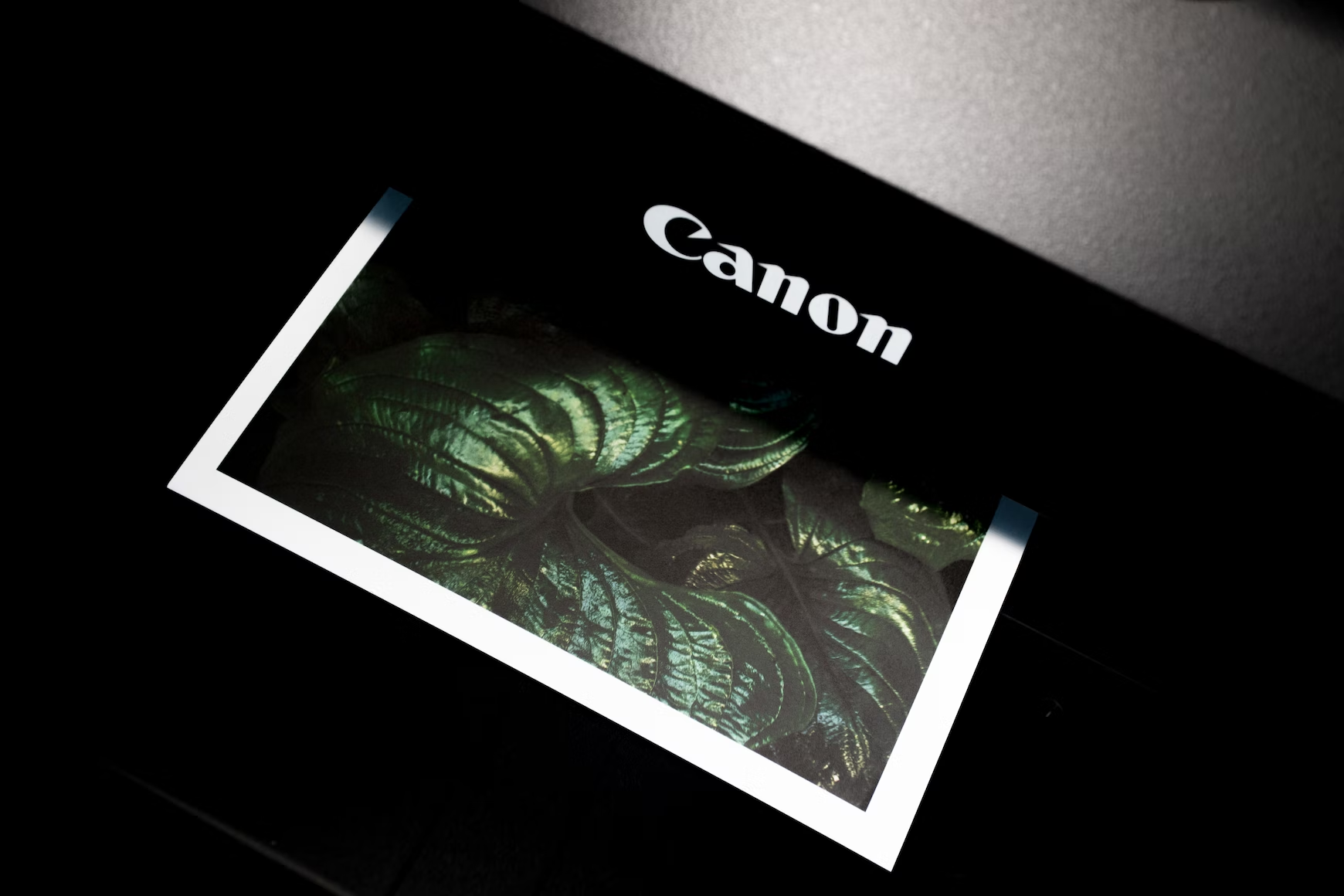- Arch Linux Install Network Printer¶
- Prerequisite¶
- Assumptions¶
- CUPS Installation¶
- CUPS Configuration¶
- Log files¶
- Permissions¶
- Virtual PDF Printer¶
- Printer Driver Installation¶
- Epson Printers¶
- Samsung Printers¶
- Add A Printer Using CUPS Web Interface¶
- Add A Printer Using Printer Settings¶
- External Links¶
- Arch Linux Printer Install with CUPS
- Installation#
- Test Page#
- References#
Arch Linux Install Network Printer¶
These instructions will provided the ability to print using the CUPS (open source printing system) to a selected network printer or virtual PDF printer.
Prerequisite¶
Assumptions¶
- Instructions use Arch Linux operating system
- Instructions done via the command line interface (CLI) (terminal/console)
- A printer is already powered on and directly connected to the local area network (LAN)
- Steps prefixed with a «$» (dollar sign) represents the CLI prompt; The text after the «$» is to be entered at the CLI
- Steps prefixed with a «#» (number sign) represents the CLI prompt with elevated user permissions (e.g. root); The text after the «#» is to be entered at the CLI
CUPS Installation¶
systemctl start cups.service CUPS Configuration¶
There are three configurations files located at /etc/cups/cupsd.conf , /etc/cups/cups-files.conf and /etc/cups/cups-pdf.conf .
Refer to the man pages for further details, cupsd.conf(5) and cups-files.conf(5).
After editing any of the configuration file(s), restart cups.service to apply changes (e.g. systemctl reload-or-restart cups.service).
Log files¶
By default, all logs are stored at «/var/log/cups/».
Permissions¶
By default printer administrative privileges are granted to users that are associated to the user groups, sys , root and wheel . Refer to SystemGroup within the configuration file /etc/cups/cups-files.conf to alter the default behaviour.
Virtual PDF Printer¶
By default the Virtual PDF printer stores the PDF files at «/var/spool/cups-pdf/$USER». Alter the configuration file /etc/cups/cups-pdf.conf to change the default directory.
Printer Driver Installation¶
A printer driver maybe required in order to use the printer with CUPS. Here are just a few brief examples of how that is done on each computer requiring print capability.
An AUR Helper may also be required in order to install desired printer driver.
Epson Printers¶
ME Office 82WD, 85ND, 900WD, 960FWD / Stylus NX620, SX525WD, SX620FW, TX560WD / Stylus Office B42WD, BX525WD, BX625FWD, TX620FWD / WorkForce T42WD, 60, 620, 630 pikaur -Syy epson-inkjet-printer-workforce-635-nx625-series Samsung Printers¶
pikaur -Syy samsung-unified-driver Add A Printer Using CUPS Web Interface¶
- Open «Manage Printing» or browse to http://localhost:631/.
- Click on “Administration” at the top of the web page.
- Click on “Add Printers”.
- Select the desired printer under «Discovered Network Printers» and click the «Continue» button.
- Set the «Name», «Description» and «Location» and then clock on the «Continue» button.
- Select the «Model» of printer and click the «Add Printer» button.
- Select default options and click the «Set Default Options» button.
Add A Printer Using Printer Settings¶
This utilizes «Printer Settings» (system-config-printer package) a native GUI application.
- Open «Printer Settings».
- Click on the «Unlock» button.
- Click on the «Add» button.
- Select the desired printer and click the «Forward» button.
- Set the desired «Printer Name», «Description» and «Location».
- Click the «Apply» button.
External Links¶
Arch Linux Printer Install with CUPS
I have been using Arch Linux for about 3 years now and only recently I needed to print and scan documents with my office printer (Canon MF260).
Preconfigured Linux distros like Ubuntu, Mint, Manjaro, etc.. already provided you with some functionality to use your printer/scanner. All you need to do is just log in to your favorite DE, search for “printer” in the application launcher, click on the “Add a printer” button and it will magically discover your Wi-Fi wireless or plugged-in printer, install all drivers for that specific printer and… it’s ready for use.
In this guide, we will archive similar easy-to-use functionality with some pretty good GTK applications.
Installation#
Setting up a printer on Arch Linux can be done using the CUPS (Common UNIX Printing System) software. Here are the general steps to set up a printer on Arch Linux:
Then, start the CUPS service, and enable it automatically at boot in systemd:
Add your user to the lp group. User will have permission to access the printer.
Make sure to establish a connection between your computer and the printer either via a USB cable or a network connection.
At this moment, we are ready to install the graphical program. There are several programs available but I typically install simple and small GTK program called system-config-printer.
To get started, open the program and you will see the “Add” button at the center of the screen. Click on this button, and the program will scan for your printer. From the list that appeared, chose the model of your printer. In the next step, the program should automatically detect and install the drivers for your printer.
I personally used a Canon MF260 printer and did not encounter any issues during this process. However, I have heard that some users may experience difficulty if their printer or drivers are not detected. Troubleshooting section may help you.