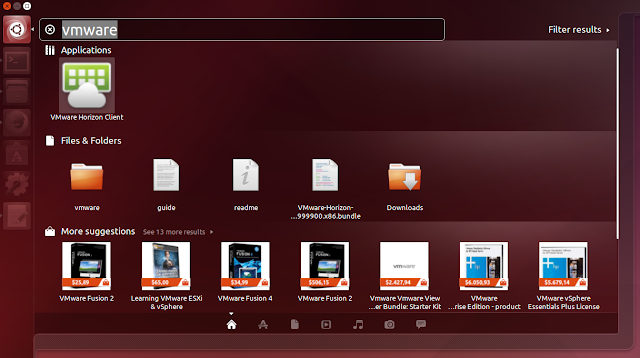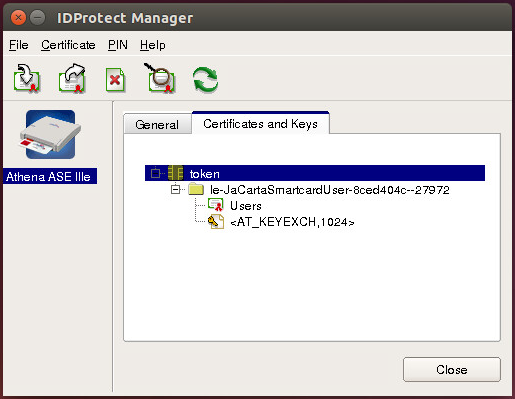Astra linux vmware horizon client
You are using an outdated browser. Please upgrade your browser to improve your experience.
You can download and run a Horizon Client installer bundle from the VMware Downloads page. This installer contains modules for features such as USB redirection, Real-Time Audio-Video, smart card, and client drive redirection. To upgrade Horizon Client for Linux, you first uninstall the existing version from the client system and then run the installer bundle for the new version.
Note: On most Linux distributions, the Horizon Client installer bundle starts a GUI wizard. You can also run the installer with the command-line —console parameter to start the command-line wizard.
Prerequisites
- Verify that the client system runs a supported operating system. See System Requirements for Linux Client Systems.
- Become familiar with the installation options. See Installation Options.
- Verify that you have root access on the client system.
- Verify that VMware Workstation is not installed on the client system.
- If you plan to use the RDP display protocol to connect to a remote desktop, verify that you have the appropriate RDP client installed. See System Requirements for Linux Client Systems.
- Uninstall any earlier version of the Horizon Client software. See Uninstall Horizon Client for Linux.
- If you plan to use the command-line installer, become familiar with the Linux command-line installation options. See Command-Line Installation Parameters for the Linux Client.
- Confirm that version 2.x or 3.x of Python is installed on the client system.
Note: To ensure that Horizon Client has access to all the required Python modules, use the Python package installed by default with your Linux distribution. Avoid installing Python manually, because a manual installation might not include all the required modules. If both Python 2.x and Python 3.x are installed on the system, Horizon Client uses the Python 3.x package.
As part of the installation process, the installer runs a scan of the system libraries to determine whether the system is compatible with Horizon Client , although you can select to skip the scan.
Procedure
- On the Linux client system, download the Horizon Client installer file from the Horizon Client Product Downloads page at http://www.vmware.com/go/viewclients.
In the installer filename, YYMM represents the marketing version number, x.x.x represents the internal version number, and yyyyyyy represents the build number. arch represents the CPU instruction set architecture.
chmod +x VMware-Horizon-Client-YYMM-x.x.x-yyyyyyy.arch.bundle
sudo ./VMware-Horizon-Client-YYMM-x.x.x-yyyyyyy.arch.bundle
sudo sh ./VMware-Horizon-Client-YYMM-x.x.x-yyyyyyy.arch.bundle
sudo ./VMware-Horizon-Client-YYMM-x.x.x-yyyyyyy.arch.bundle --console
sudo sh ./VMware-Horizon-Client-YYMM-x.x.x-yyyyyyy.arch.bundle --console
Note: In addition to —console , you can use other command-line parameters and environment variables to control installation settings such as the installation of optional components. See Command-Line Installation Parameters for the Linux Client.
- Specify whether to allow the installer to register and start installed services after the installation.
Allowing the installer to complete these tasks means that you do not need to manually start USB redirection services every time you reboot.
Results
You can find log information about the installation in /tmp/vmware-root/vmware-installer- pid .log .
What to do next
Start Horizon Client and verify that you can log in to the correct virtual desktop. See Connect to a Remote Desktop or Published Application.
Astra linux vmware horizon client
You are using an outdated browser. Please upgrade your browser to improve your experience.
You can download and run a Horizon Client installer bundle from the VMware Downloads page. This installer contains modules for features such as USB redirection, Real-Time Audio-Video, smart card, and client drive redirection. To upgrade Horizon Client for Linux, you first uninstall the existing version from the client system and then run the installer bundle for the new version.
Note: On most Linux distributions, the Horizon Client installer bundle starts a GUI wizard. You can also run the installer with the command-line —console parameter to start the command-line wizard.
Prerequisites
- Verify that the client system runs a supported operating system. See System Requirements for Linux Client Systems.
- Become familiar with the installation options. See Installation Options.
- Verify that you have root access on the client system.
- Verify that VMware Workstation is not installed on the client system.
- If you plan to use the RDP display protocol to connect to a remote desktop, verify that you have the appropriate RDP client installed. See System Requirements for Linux Client Systems.
- Uninstall any earlier version of the Horizon Client software. See Uninstall Horizon Client for Linux.
- If you plan to use the command-line installer, become familiar with the Linux command-line installation options. See Command-Line Installation Parameters for the Linux Client.
- Confirm that version 2.x or 3.x of Python is installed on the client system.
Note: To ensure that Horizon Client has access to all the required Python modules, use the Python package installed by default with your Linux distribution. Avoid installing Python manually, because a manual installation might not include all the required modules. If both Python 2.x and Python 3.x are installed on the system, Horizon Client uses the Python 3.x package.
As part of the installation process, the installer runs a scan of the system libraries to determine whether the system is compatible with Horizon Client , although you can select to skip the scan.
Procedure
- On the Linux client system, download the Horizon Client installer file from the Horizon Client Product Downloads page at http://www.vmware.com/go/viewclients.
In the installer filename, YYMM represents the marketing version number, x.x.x represents the internal version number, and yyyyyyy represents the build number. arch represents the CPU instruction set architecture.
chmod +x VMware-Horizon-Client-YYMM-x.x.x-yyyyyyy.arch.bundle
sudo ./VMware-Horizon-Client-YYMM-x.x.x-yyyyyyy.arch.bundle
sudo sh ./VMware-Horizon-Client-YYMM-x.x.x-yyyyyyy.arch.bundle
sudo ./VMware-Horizon-Client-YYMM-x.x.x-yyyyyyy.arch.bundle --console
sudo sh ./VMware-Horizon-Client-YYMM-x.x.x-yyyyyyy.arch.bundle --console
Note: In addition to —console , you can use other command-line parameters and environment variables to control installation settings such as the installation of optional components. See Command-Line Installation Parameters for the Linux Client.
- Specify whether to allow the installer to register and start installed services after the installation.
Allowing the installer to complete these tasks means that you do not need to manually start USB redirection services every time you reboot.
Results
You can find log information about the installation in /tmp/vmware-root/vmware-installer- pid .log .
What to do next
Start Horizon Client and verify that you can log in to the correct virtual desktop. See Connect to a Remote Desktop or Published Application.
blog.vmpress.org
За последний год VMware активно дорабатывала VMware Horizon Client for Linux, добавляя в него все больше функций. Последняя актуальная версия клиента поддерживает проброс USB устройств и принтеров, RTAV (Real-Time Audio-Video) аутентификацию по смарт-картам, двухфакторную аутентификацию с помощью RSA SecurID или RADIUS, многомониторную конфигурацию, подключение локальных папок (в тестовом режиме).
Из функций, которые на текущий момент не поддерживаются в клиенте для Linux: MMR (Multimedia Redirection), проброс сканеров и serial портов, подключенных к клиентским устройствам.
В качестве примера рассмотрим установку клиента под 32-битной версией ОС Ubuntu 14.04.3 (64-битная версия Ubuntu 14.04 на текущий момент официально не поддерживается).
Установка клиента
sudo apt-get update
sudo apt-get upgrade
sudo ln -s /lib/i386-linux-gnu/libudev.so.1.3.5 /usr/lib/libudev.so.0
В Ubuntu Software Center доступна устаревшая версия клиента VMware View Client 2.2, поэтому загрузите с сайта VMware последнюю версию VMware Horizon Client 3.5 и запустите процедуру установки:
chmod +x VMware-Horizon-Client-3.5.0-2999900.x86.bundle
sudo ./VMware-Horizon-Client-3.5.0-2999900.x86.bundle
После завершения установки выберите автоматическую регистрацию сервисов (Register and start installed service(s) after the installation).
Клиент готов к работе и может быть запущен из консоли с помощью команды vmware-view, что довольно неудобно. В качестве альтернативного варианта можно создать ярлык и добавить его на панель Unity Launcher. Для этого создайте файл-описание:
cd ~/.local/share/applications/
nano vmware-view.desktop
[Desktop Entry]
Version=1.0
Type=Application
Name=VMware Horizon Client
Icon=/usr/share/pixmap/vmware-view.png
Path=/home/user
Exec=/usr/bin/vmware-view
StartupNotify=false
StartupWMClass=Vmware-view
#OnlyShowIn=Unity;
#X-UnityGenerated=true
sudo desktop-file-install vmware-view.desktop
Теперь приложение появится в списке доступных для запуска, и его можно будет вынести на панель launcher’а.
Настройка аутентификации по смарт-картам
Для аутентификации через клиент Horizon Client по смарт-картам требуется дополнительная настройка. В качестве примера приведено описание настройки для CCID карт-ридера и смарт-карт Aladdin eToken.
Для начала установите необходимые записимости:
sudo apt-get install pcsc-tools pcscd libccid libqt4-core libqt4-gui hal-info
Если вы используете CCID карт-ридер с драйвером libccid, то он автоматически определится ОС, для других моделей может потребоваться установка дополнительных драйверов (например, Athena ASEDrive IIIe). Список карт-ридеров и драйверов можно посмотреть на сайте wiki.debian.org/Smartcards.
Проверьте, что карт-ридер корректно работает, используя команду:
Смарт-карты Aladdin eToken
Для аутентификации с использованием eToken смарт-карт потребуется установить ПО SafeNet Authentication Client.
Перед установкой SAC загрузите и установите две библиотеки (libhal1 и libha1-storage1):
wget http://mirrors.kernel.org/ubuntu/pool/universe/h/hal/libhal1_0.5.14-8_i386.deb
sudo dpkg -i libhal1_0.5.14-8_i386.deb
wget http://mirrors.kernel.org/ubuntu/pool/universe/h/hal/libhal-storage1_0.5.14-8_i386.deb
sudo dpkg -i libhal-storage1_0.5.14-8_i386.deb
sudo dpkg -i SafenetAuthenticationClient-8.3.34-0_i386.deb
sudo mkdir /usr/lib/vmware/view/pkcs11/
sudo ln -s /usr/lib/libeTPkcs11.so /usr/lib/vmware/view/pkcs11/
Смарт-карты Aladdin JaCarta
Для работы со смарт-картами Aladdin JaCarta вам потребуется загрузить ПО JaCarta PKI for Linux (http://www.aladdin-rd.ru/support/downloads/39875/).
После загрузки распакуйте архив и установите клиент JaCarta PKI:
sudo dpkg -i idprotectclient_637.03-0_i386.deb
sudo mkdir /usr/lib/vmware/view/pkcs11/
sudo ln -s /usr/lib/x86-athena/libASEP11.so /usr/lib/vmware/view/pkcs11/
Теперь аутентификация по смарт-картам должна заработать.
P.S. Для работы Single Sign-On при использовании смарт-карт на виртуальной машине вместе с VMware Horizon View Agent должен быть установлен компонент PCoIP Smartcard и SafeNet Authentication Client.