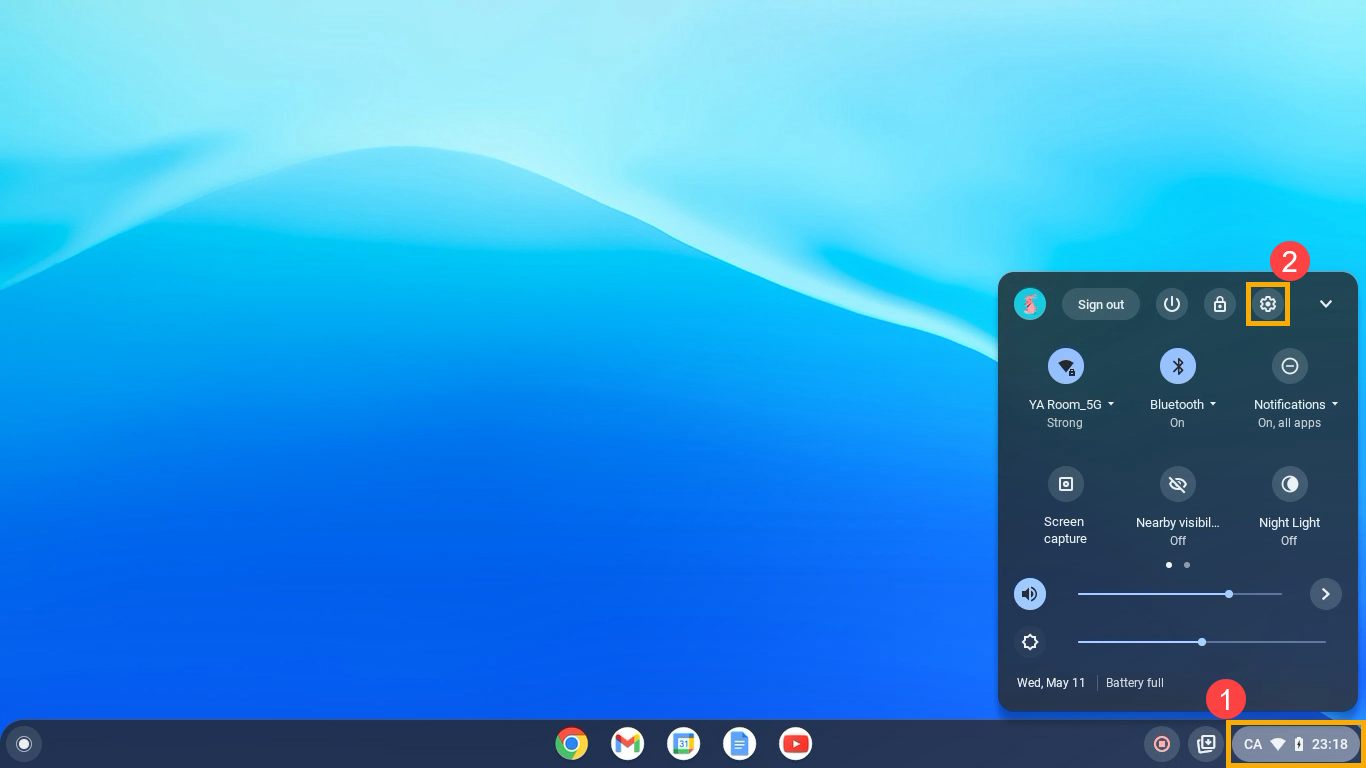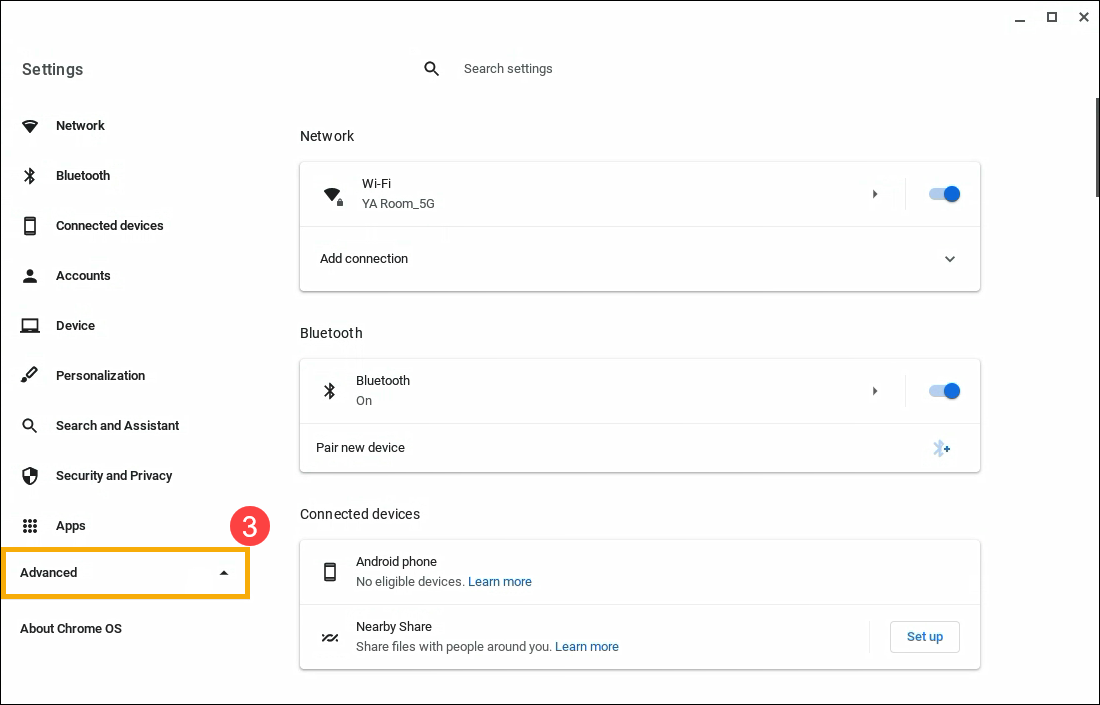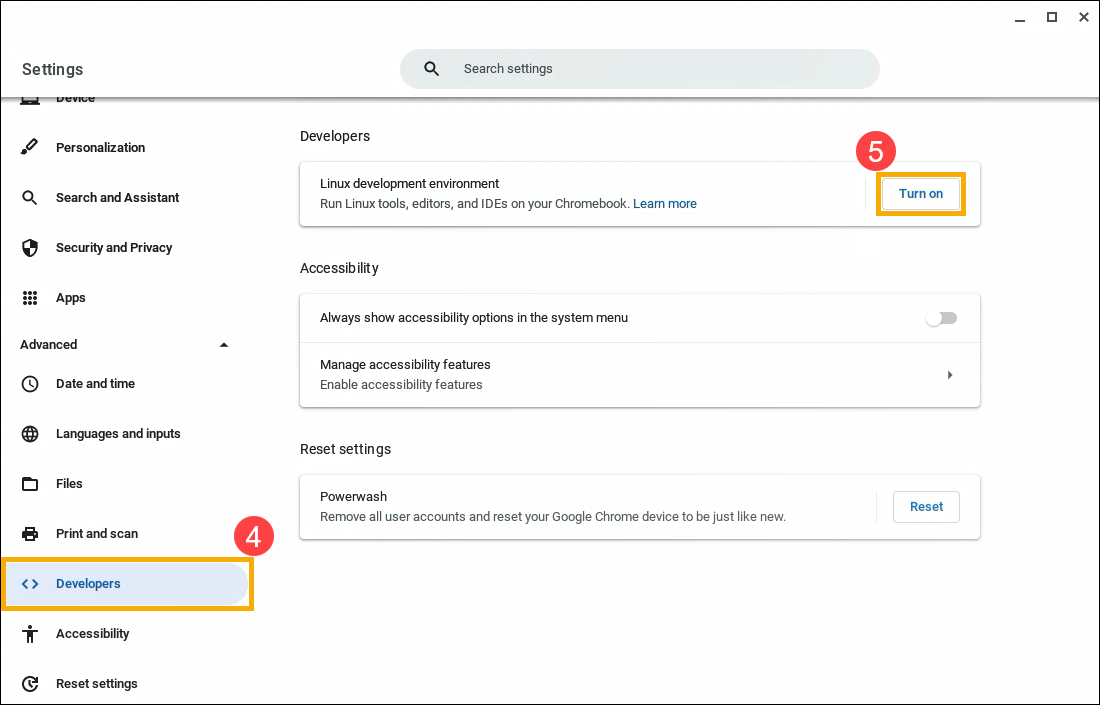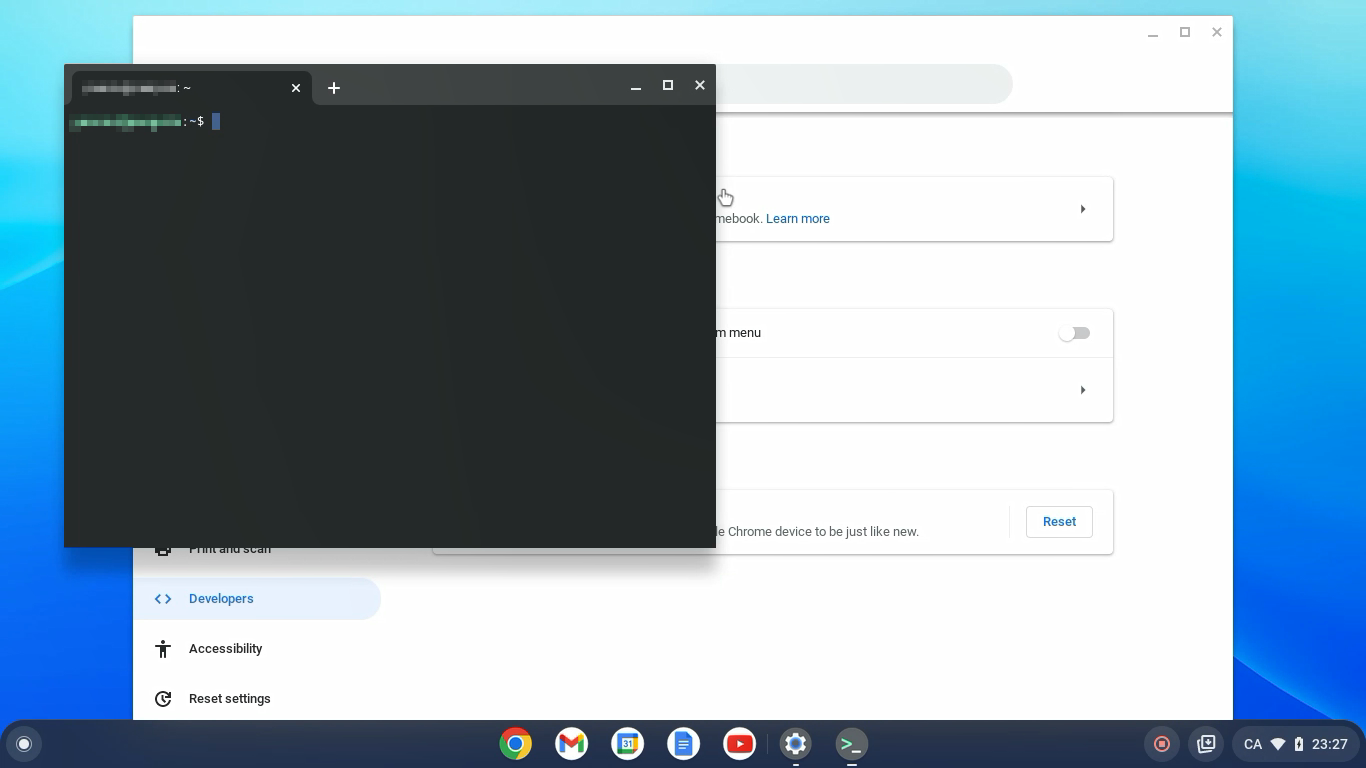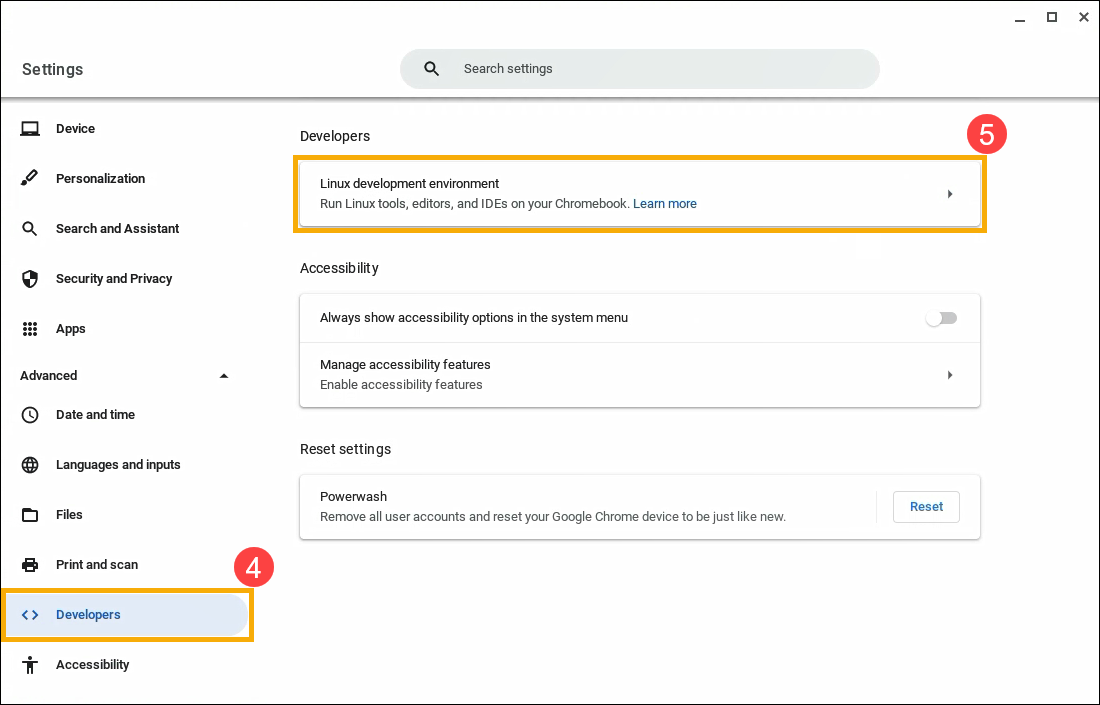- General Distro Install
- Has this guide helped you to setup asusctl?
- You can also donate
- [Chromebook] Как установить Linux на Chromebook
- Welcome
- Want to contribute?
- You can also donate
- New kernel patches, new generation
- Reinstalling GRUB2
- ASUS G14 Speaker Profiles
- August 2022 Update 2
- August 2022 Update Part 2
- August 2022 Update
- Build a fedora kernel: Updated
- July 2022 Update
- Gaming on Linux
- September 2021 Update
- May 2021 Update
- April 2021 Update
- March 2021 Update
- Feb 2021 Update
- Getting Sound Working
- Project Updates
General Distro Install
This is a very general and basic guide for general Linux distrobutions.
Distros that we have full guide and official package supported:
You can find all the guides in our Guides page.
Distros that very popular but we don’t have offcial supported:
- Debian and Debian based (such as Ubuntu/PopOS)
- Manjaro
- CentOS/RockyOS or any similar
- Old kernel: many patches that drastically improve Linux experience on an ASUS/ROG laptop are only available in the latest kernel. The minimum kernel version we recommend now is >= 6.1 (newer is better), which is why you should never run CentOS/RockyOS on newer devices, especially a laptop.
- Too many custom changes: such as PopOS and Manjaro, all the custom kernel/package stuff will very likely conflict with asusctl and supergfxctl and will not be functional.
However, if you REALLY REALLY need that very specific distro to get your job done, we strongly recommend using DistroBox to provide the environment that the software needs. You can find many youtube videos show you how to use it.
Anyway you can still building asusctl and supergfxctl from source code, Please see the asusctl repository and supergfxctl repository for source code and guidance.
Before starting your adventure, make sure:
- it is systemd base
- must Linux, not BSD or so
- update your distro
- install GPU drivers
- remove any distro provided methods of graphics switching (like prime)
- reboot
After finishing the installation. Reboot and congratulations, everything should running now. Using asusctl —help and supergfxctl —help will provide some instructions on how/what to set up via CLI.
Has this guide helped you to setup asusctl?
The work on asusctl is a time consuming project. We do our best to keep up with supporting the newest ROG laptop models, reverse engineer, create kernel patches (so those features benifits all) and create tools to communicate with the various features of the hardware. We would love to see you coding with us — together we can make ASUS ROG laptops a first class Linux citizen!
You can also donate
Your support on Pateron or Paypal helps us buy ASUS devices for development to support new features and drivers.

[Chromebook] Как установить Linux на Chromebook
[Chromebook] Как установить Linux на Chromebook Переключитесь на Linux По умолчанию Linux выключен. Вы можете переключиться на эту систему через Настройки.
- Нажмите на [Строка состояния] ① в правом нижнем углу экрана, а затем нажмите [Настройки]
② .
- После открытия настроек выберите [Дополнительно] ③ .
- Выберите [для Разработчиков] ④ , и нажмите [Включить] ⑤ рядом с элементом среды разработки Linux.
- Следуйте инструкциям на экране. Настройка может занять 10 минут и более.
- Откроется окно терминала. У вас есть среда Debian 10 (Buster). Вы можете запускать команды Linux, устанавливать дополнительные инструменты с помощью менеджера пакетов APT и настраивать свою оболочку.
Отключить Linux
- Нажмите на [Строка состояния] ① в правом нижнем углу экрана, а затем нажмите [Настройки]
② .
- После открытия настроек выберите [Дополнительно] ③ .
- Выберите [для Разработчиков] ④ , а затем выберите [Среда разработки Linux] ⑤ .
- Нажмите [Удалить] ⑥ в разделе «Удалить среду разработки Linux».
Доступ к микрофону в Linux
Вы можете использовать микрофон, когда Linux включен.
- Нажмите [Строка состояния] ① в правом нижнем углу экрана, а затем нажмите [Настройки] ② .
- После открытия настроек выберите [Дополнительно] ③ .
- Выберите [Разработчики] ④ , а затем выберите [Среда разработки Linux] ⑤ .
- Включите [Разрешить Linux доступ к вашему микрофону] ⑥ .
Безопасность и разрешения
Чтобы защитить ваш компьютер, Chromebook обычно запускает каждое приложение в «песочнице». Однако все приложения Linux работают в одной песочнице. Это означает, что вредоносное приложение Linux может повлиять на другие приложения Linux, но не на остальную часть вашего Chromebook.
Разрешения и файлы, совместно используемые с Linux, доступны для всех приложений Linux.
Резервное восстановление
Если у вас возникли проблемы с резервным копированием и восстановлением, изучите как восстановить файлы Linux и приложения.
Устранение проблем с Linux
Если у вас возникли проблемы с Linux или приложениями Linux, попробуйте выполнить следующие действия:
- Перезагрузите Chromebook.
- Убедитесь, что ваша виртуальная машина обновлена. В браузере перейдите на chrome://components. В разделе «Cros-termina» выберите «Проверить наличие обновлений». Если вы загрузите обновление, вам может потребоваться перезагрузить Chromebook.
- Обновите свои пакеты. Откройте приложение «Терминал» и выполните следующую команду: sudo apt-get update && sudo apt-get dist-upgrade.
- Совет. Возможно, вам придется перезагрузить Chromebook, чтобы изменения вступили в силу. Linux автоматически проверяет наличие новых пакетов после первоначальной установки и каждые 24 часа во время работы.
Проверьте, что еще не поддерживается
- Камеры пока не поддерживаются.
- Устройства Android поддерживаются через USB, но другие устройства пока не поддерживаются.
- Эмуляторы Android пока не поддерживаются.
- Аппаратное ускорение пока не поддерживается, включая GPU и декодирование видео.
- ChromeVox поддерживается для приложения Terminal по умолчанию, но пока не поддерживается для других приложений Linux.
Вышеупомянутое содержимое взято с официального сайта Google, вы также можете обратиться к Chromebook Help для получения дополнительной информации.
Welcome
Asus-Linux.org is an independent community effort that works to improve Linux support for Asus notebooks.
Many but not all ASUS ROG laptops work under Linux quite well. But there are always new models coming out, or older models that got missed. This project aims to solve all the issues you may have, and enable many ROG specific features.
Sound issues are the most common problem , and solving these requires a little more effort and patience — see the blog post about this plus visit the discord for guidance. Do note that the root problem is almost never pulse audio or pipewire — it’s the Realtek codec chip needing specific fixes in the kernel driver.
The second most common issue is that of device feature enablement such as:
- AniMe Matrix display
- RGB keyboard LEDs
- fn+key combos and media controls
- G-Sync enable on capable laptops
- Re-enable the dGPU after setting «iGPU On» in Windows
- and more All of the above is either enabled in asusctl already, or is enabled via patches to the kernel (and we provide pre-built kernels with the patches applied) which are steadily upstreamed.
Extra features we currently support are:
- Control graphics modes via supergfxctl without reboots for switching between iGPU, dGPU, on-demand, and vfio (for VM pass-through)
- Set battery charge limit
- (custom) fan curve control
Want to contribute?
If this site helps you and you want to contribute we welcome you to help with development, search for issues, join the discord, and add to this website.
You can also donate
Your support on Pateron or Paypal helps us buy ASUS devices for development to support new features and drivers.

New kernel patches, new generation
Kernel patches on their way to 6.4, and a general update
2023-06-30 — Reading time: 4 min
Reinstalling GRUB2
How to repair and reinstall a completely messed up GRUB2 in Fedora.
2022-10-29 — Reading time: 5 min
ASUS G14 Speaker Profiles
JamesDSP speaker profiles for the ASUS G14 notebooks (will work on others)
2022-08-27 — Reading time: 3 min
August 2022 Update 2
2022-08-26 — Reading time: 2 min
August 2022 Update Part 2
2022-08-08 — Reading time: 1 min
August 2022 Update
2022-08-03 — Reading time: 3 min
Build a fedora kernel: Updated
Patches you might require won’t always be backported — this post will help you build a kernel with the required patches
2022-08-02 — Reading time: 3 min
July 2022 Update
asusctl updates and changes, supergfxctl updates and changes, community updates
2022-07-16 — Reading time: 7 min
Gaming on Linux
Guide to setting up Steam and Proton for the best linux gaming experience.
2022-04-16 — Reading time: 11 min
September 2021 Update
New kernel patches, asusctl updates and changes, supergfxctl
2021-09-12 — Reading time: 4 min
May 2021 Update
Kernel patches and statuses
2021-05-06 — Reading time: 6 min
April 2021 Update
2021 hardware suspend, project rename, AniMe work
2021-04-16 — Reading time: 6 min
March 2021 Update
2021 hardware, asusctl new features, kernel patches
2021-03-22 — Reading time: 5 min
Feb 2021 Update
Update and status of project
2021-02-19 — Reading time: 3 min
Getting Sound Working
An example of making Realtek Codec work on ASUS GX502
2021-01-11 — Reading time: 12 min
Project Updates
Update and status of project
2021-01-09 — Reading time: 3 min

 ② .
② .