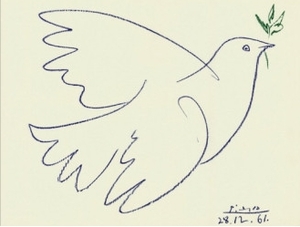- Welcome
- Want to contribute?
- You can also donate
- New kernel patches, new generation
- Reinstalling GRUB2
- ASUS G14 Speaker Profiles
- August 2022 Update 2
- August 2022 Update Part 2
- August 2022 Update
- Build a fedora kernel: Updated
- July 2022 Update
- Gaming on Linux
- September 2021 Update
- May 2021 Update
- April 2021 Update
- March 2021 Update
- Feb 2021 Update
- Getting Sound Working
- Project Updates
- Выбор LINUX для ноутбука ASUS
- 🔗Installing
- 🔗Repo
- 🔗Asusctl — custom fan profiles, anime, led control etc.
- 🔗Supergfxctl — graphics switching
- 🔗ROG Control Center
- 🔗Custom kernel — drivers fixes, hardware support
- 🔗Other distros based on Arch
- 🔗EndeavourOS
- Has this guide helped you set up your machine?
- You can also donate
Welcome
Asus-Linux.org is an independent community effort that works to improve Linux support for Asus notebooks.
Many but not all ASUS ROG laptops work under Linux quite well. But there are always new models coming out, or older models that got missed. This project aims to solve all the issues you may have, and enable many ROG specific features.
Sound issues are the most common problem , and solving these requires a little more effort and patience — see the blog post about this plus visit the discord for guidance. Do note that the root problem is almost never pulse audio or pipewire — it’s the Realtek codec chip needing specific fixes in the kernel driver.
The second most common issue is that of device feature enablement such as:
- AniMe Matrix display
- RGB keyboard LEDs
- fn+key combos and media controls
- G-Sync enable on capable laptops
- Re-enable the dGPU after setting «iGPU On» in Windows
- and more All of the above is either enabled in asusctl already, or is enabled via patches to the kernel (and we provide pre-built kernels with the patches applied) which are steadily upstreamed.
Extra features we currently support are:
- Control graphics modes via supergfxctl without reboots for switching between iGPU, dGPU, on-demand, and vfio (for VM pass-through)
- Set battery charge limit
- (custom) fan curve control
Want to contribute?
If this site helps you and you want to contribute we welcome you to help with development, search for issues, join the discord, and add to this website.
You can also donate
Your support on Pateron or Paypal helps us buy ASUS devices for development to support new features and drivers.

New kernel patches, new generation
Kernel patches on their way to 6.4, and a general update
2023-06-30 — Reading time: 4 min
Reinstalling GRUB2
How to repair and reinstall a completely messed up GRUB2 in Fedora.
2022-10-29 — Reading time: 5 min
ASUS G14 Speaker Profiles
JamesDSP speaker profiles for the ASUS G14 notebooks (will work on others)
2022-08-27 — Reading time: 3 min
August 2022 Update 2
2022-08-26 — Reading time: 2 min
August 2022 Update Part 2
2022-08-08 — Reading time: 1 min
August 2022 Update
2022-08-03 — Reading time: 3 min
Build a fedora kernel: Updated
Patches you might require won’t always be backported — this post will help you build a kernel with the required patches
2022-08-02 — Reading time: 3 min
July 2022 Update
asusctl updates and changes, supergfxctl updates and changes, community updates
2022-07-16 — Reading time: 7 min
Gaming on Linux
Guide to setting up Steam and Proton for the best linux gaming experience.
2022-04-16 — Reading time: 11 min
September 2021 Update
New kernel patches, asusctl updates and changes, supergfxctl
2021-09-12 — Reading time: 4 min
May 2021 Update
Kernel patches and statuses
2021-05-06 — Reading time: 6 min
April 2021 Update
2021 hardware suspend, project rename, AniMe work
2021-04-16 — Reading time: 6 min
March 2021 Update
2021 hardware, asusctl new features, kernel patches
2021-03-22 — Reading time: 5 min
Feb 2021 Update
Update and status of project
2021-02-19 — Reading time: 3 min
Getting Sound Working
An example of making Realtek Codec work on ASUS GX502
2021-01-11 — Reading time: 12 min
Project Updates
Update and status of project
2021-01-09 — Reading time: 3 min
Выбор LINUX для ноутбука ASUS
По идее не имеет значения. Если без systemd — то devuan или gentoo. Последняя имеет оптимизации под железо, что может улучшить работу qemu.
Рекомендую gentoo с systemd.
Artix. Меньше проблем со свежим железом, что у откопанного некрофилами devuan
eternal_sorrow ★★★★★ ( 03.05.23 18:34:58 MSK )
Последнее исправление: eternal_sorrow 03.05.23 18:35:43 MSK (всего исправлений: 1)
Зачем? Прости, если сам не в теме, то я не смогу советовать CRUX.
По Gentoo с и без, смотря какое окружение. Wayland или Xorg, DE или WM. Так что в 50% случаев Gentoo с systemd будет менее проблемной, простой и надёжной.
Опять же получается, что ты или тролль или пока нуб. Рекомендую тогда Gentoo, она для тупых.
на ПК использую MX linux уже 2 года, попробывал на ноуте, два раза ловил черный экран при запуске и куча кода бежит, не стал разбираться (может и зря)
Почему без? Какие твои причины?
может. Грек он такой, либо заходит его творение, либо… Мне не зашло, слишком всё криво. Я сравнивал с Bunsenlab или похожим.
Без systemd? Ишь чо захотел? 😀
Любой. Без systemd, значит без, вам же пользоваться.
хотел найти советы, какие из них самые стабильные
Стабильность штука абстрактная. Стоит выбирать не «стабильный», а удобный дистрибутив. Лично я для себя выбрал арч, у меня он не ломался, нет дебильной системы релизов как в дебиане, есть все нужные программы. Васяносборки точно не стоит использовать, большинство дистрибутивов на дистровотче такими и являются. MX в их числе. Gentoo тоже очень хороший дистрибутив, но специфический. А вот Ubuntu терпеть не могу, что угодно лучше, чем ЭТО(хотя убунта это тоже васяносборка дебиана).
Брат, не упарывайся ты так. У тебя хорошее железо, да и в игори грех на таком не поиграть. Ставь со спокойной душой Арч. Перед установкой обязательно чекни тут https://wiki.archlinux.org/title/Laptop/ASUS модель своего ноута есть ли для него все дрова. Если все ок, archinstall , и готово. Если после старта системы далее вывода состояния загрузки она не идёт, то попробуй переустановить дистрибутив без оконного менеджера.
Если тоже не поможет то тебе сюда
https://discord.gg/FGFs7AwZ
какой дистрибутив выбрать для ноутбука
Попробуйте разные варианты, один да понравится. Если выберите ubuntu, то удаляйте snapd и устанавливайте deb пакет с сайта разработчика. Firefox ставится из архива в /opt/, есть инструкция на сайте мозиллы, она легко гуглится.
А зачем нужен archinstall? Вроде по вики поставить несложно.
Т.е. ты поставил какую-то говнину, она непонятно почему глючила, но виноват systemd, понятно.
Если в дистрибутиве без systemd словишь «чёрный экран при запуске и куча кода бежит», то куда бежать? На FreeBSD? Но она вряд ли заведётся на современном ASUS.
подскажите, какой дистрибутив выбрать
два раза ловил черный экран при запуске и куча кода бежит, не стал разбираться
Для нас лентяев. Я конечно ещё не про Линукс юзер. Но для меня лентяя, зачем придумывать себе лишний пердолинг, если через archinstall система установиться также как руками, только быстрее.
Для фаерфокса есть PPA вместе с багфиксами и обновлениями безопасности. Нет нужды устанавливать вручную
На этом ноуте уже какой-нибудь линукс стоял, всё железо подхватывал?
Если нет, то настоятельно рекомендую не заморачиваться с типом инита и для начала накатить жирноубунту со всеми дровами. И убедиться, что всё работает. В противном случае есть неиллюзорный шанс разочароваться не только в этой затее, но и в линуксе вообще.
Дистрибутивы без systemd они как когда-то SCSI. Они для тех, кто ТОЧНО знает, зачем им нужен дистрибутив без systemd.
P.S. Лично для меня самый интересный дистрибутив без systemd — это Gentoo, но опять-таки надо понимать, зачем.
hobbit ★★★★★ ( 11.05.23 09:54:39 MSK )
Последнее исправление: hobbit 11.05.23 09:56:52 MSK (всего исправлений: 1)
Как вариант — Calculate, он бинарный, на основе Gentoo и, кажется, всё ещё с openrc.
grem ★★★★★ ( 11.05.23 10:00:19 MSK )
Последнее исправление: grem 11.05.23 10:03:30 MSK (всего исправлений: 1)
🔗Installing
Only issue which might appear is nouveau crashing the installation, this can be solved by adding a boot parameter modprobe.blacklist=nouveau to the kernel cmdline before booting the installation media. To edit the installation media boot entry just press e on it and then put the blacklist parameter at the end off all parameters. Example:
The same parameter can be used to boot the system after installing as long you don’t install nvidia drivers.
🔗Repo
g14 repo contains all the tools you need on a ROG laptop precompiled for you. g14 is only a name and all tools from it apply to most ROG laptops Before adding the repo you need to add the repo sign key to your pacman-key. Run the following commands to add it:
pacman-key --recv-keys 8F654886F17D497FEFE3DB448B15A6B0E9A3FA35 pacman-key --finger 8F654886F17D497FEFE3DB448B15A6B0E9A3FA35 pacman-key --lsign-key 8F654886F17D497FEFE3DB448B15A6B0E9A3FA35 pacman-key --finger 8F654886F17D497FEFE3DB448B15A6B0E9A3FA35 This should show output similar to this: If you have any problems check if /etc/pacman.d/gnupg/gpg.conf doesn’t have specified the keyserver or make sure it is hkp://keyserver.ubuntu.com If you still have problems check if you are not running some active VPN connection, this does sometimes cause problems when fetching the server. If you still have problems you can do it the less proper way by running those commands:
wget "https://keyserver.ubuntu.com/pks/lookup?op=get&search=0x8b15a6b0e9a3fa35" -O g14.sec sudo pacman-key -a g14.sec Afer that to get the repo add to your /etc/pacman.conf at the end:
[g14] Server = https://arch.asus-linux.org You could use a mirror instead if the origin has slow connection. Following is a list of available servers:
https://arch.asus-linux.org # Germany, origin https://naru.jhyub.dev/$repo # Republic of Korea After adding the repo run a full system update before you go to install tools from the repo:
🔗Asusctl — custom fan profiles, anime, led control etc.
The recommended way to install asusctl is using g14 pacman repo. Packages like asusctl-git from AUR aren’t supported. Also installing manually from cloned git isn’t supported. For installing it run:
asusd service is triggered by a udev rule after the keyboard driver is ready, the service doesn’t need to be enabled and is not supposed to be.
asusctl needs power-profiles-daemon installed and running. It gets installed automatic when installing asusctl but you need to enable it:
systemctl enable --now power-profiles-daemon.service Be aware that some functions or asusctl need kernel level drivers support, take a look at the «Custom kernel section»
🔗Supergfxctl — graphics switching
The same rules as for asusctl, installing:
Enable and start the systemd service:
systemctl enable --now supergfxd supergfxctl can be used without asusctl. Currently installing asusctl installs supergfxctl as a dependency but that will be changed in the future.
🔗ROG Control Center
ROG Control Center is a GUI tool for configuring few aspects of asusctl and supergfxctl. It was previously part of the asusctl package, but has now been separated as its own package in G14 repo. After adding the repo to /etc/pacman.conf as stated above, then you can install the tool:
pacman -S rog-control-center 🔗Custom kernel — drivers fixes, hardware support
Newer devices often require custom kernel with patches, that kernel is also available in the g14 pacman repo, to install it just run:
pacman -Sy linux-g14 linux-g14-headers Again, don’t get confused by the name, it exists only for historical reasons. If you are using a custom kernel use the nvidia-dkms package for nvidia drivers, the regular nvidia package works only with stock Arch kernel Currently all models needs a custom kernel, starting with 5.15 2020 models will only miss custom fan curve option.
There is also a xanmod kernel with all the patches needed xanmod-rog which might give you better performance in games.
After installing the new kernel you need to regenerate your boot menu or add a new boot entry depending on what boot manager you are using. For GRUB that will be:
grub-mkconfig -o /boot/grub/grub.cfg For others refer to their documentation/Arch Wiki page. You can check currently booted kernel with command uname -r . It should give you for example:
The -g14 part is the important one.
🔗Other distros based on Arch
To ease the installation you can use other distro based on Arch, only Manjaro is highly not recommend (it is not really based on Arch and might not be compatible with points above and things might break with upgrades).
Recommended ones are: EndeavourOS, RebornOS, Garuda.
Blacklisting nouveau might be still needed.
🔗EndeavourOS
When installing EndeavourOS don’t use the option with Nvidia drivers preinstalled, this installs configs with might conflict with supergfxctl and installs the driver with works only with stock kernel. Use the default install option then install nvidia-dkms post install.
Has this guide helped you set up your machine?
If this site helps you and you want to contribute we welcome you to help with development, search for issues, join the discord, and add to this website.
You can also donate
Your support on Pateron or Paypal helps us buy ASUS devices for development to support new features and drivers.