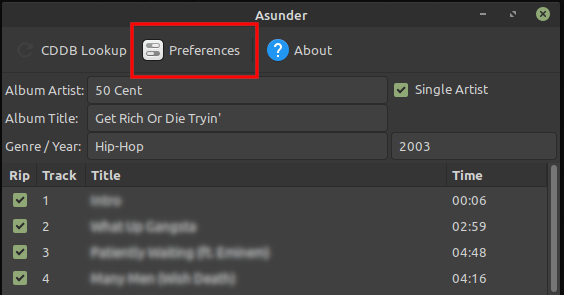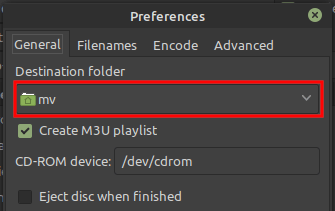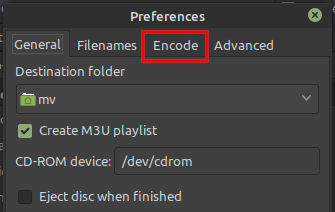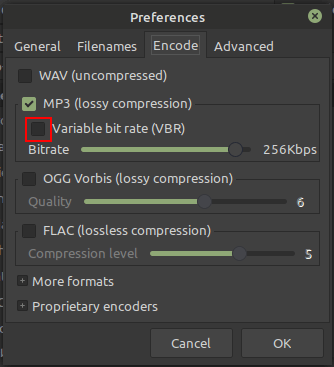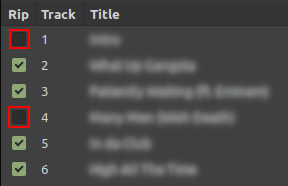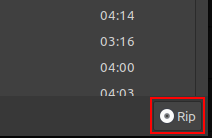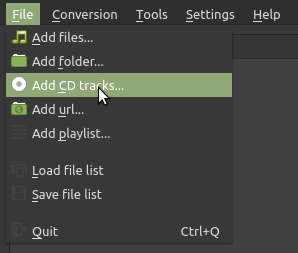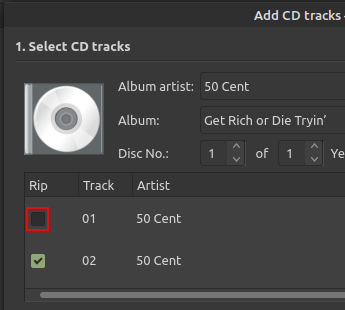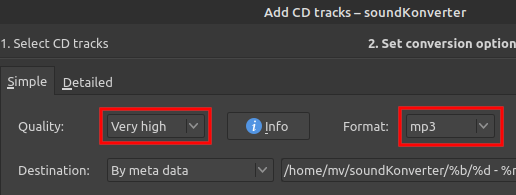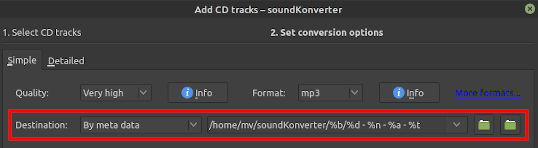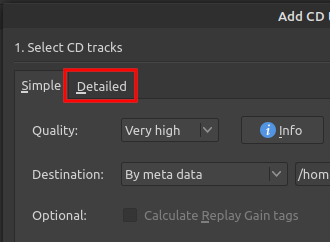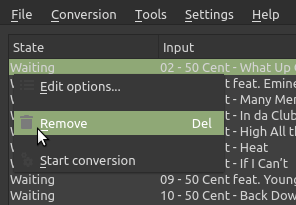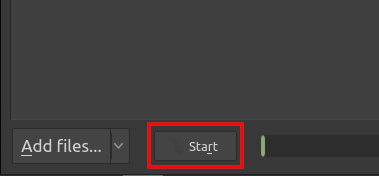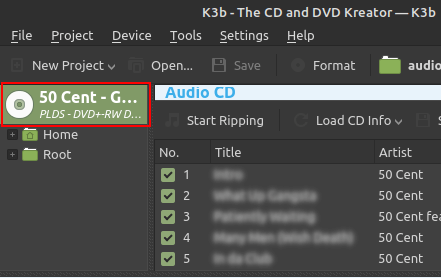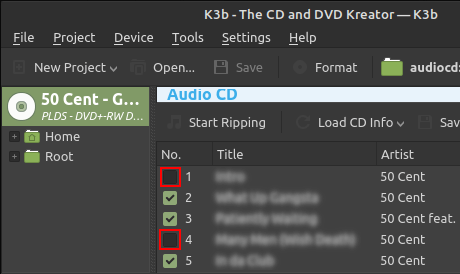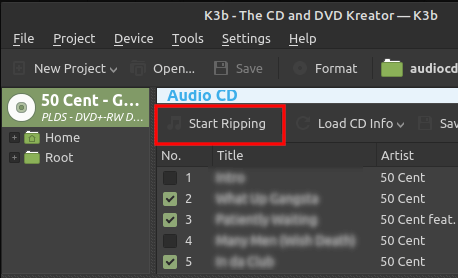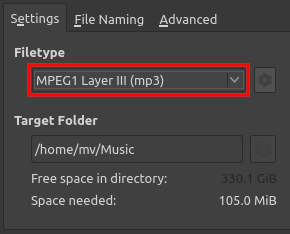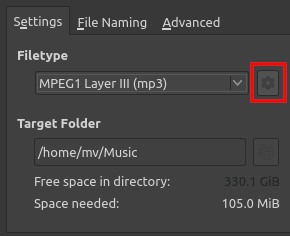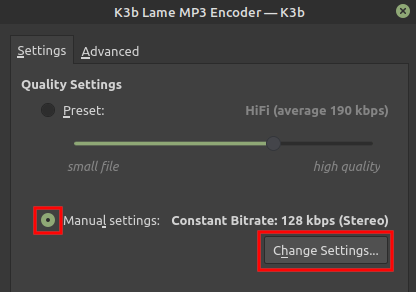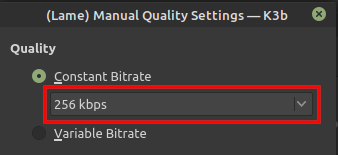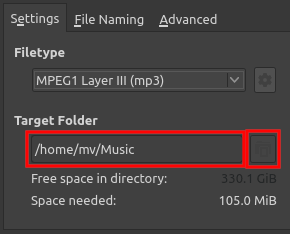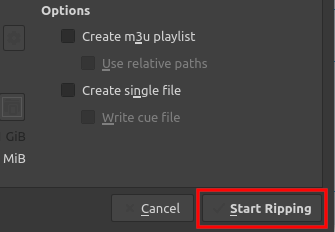- How to rip an Audio CD in Linux (3 ways)
- What is ripping a CD?
- CD rippers for Linux
- How to copy (rip) music from a CD to a computer in Linux using Asunder
- How to copy (rip) music from a CD to a computer in Linux using soundKonverter
- How to copy (rip) music from a CD to a computer in Linux using K3b
- Программы для копирования Audio CD
- Читайте также
- Audio
- 5.3. «Ограбление» Audio-CD
- Windows Audio
- Audio CD/DVD
- Глава 4 Создание Audio CD/DVD
- 4.1. Создание и запись Audio CD
- 4.3. Копирование Audio CD
- Exact Audio Copy (EAC)
- Exact Audio Copy (EAC)
- Awave Audio
- Программы для копирования аудиодисков на винчестер
- Программы для копирования DVD на жесткий диск
- Создание Audio DVD
- Секвенсор Cakewalk Pro Audio 8.0
How to rip an Audio CD in Linux (3 ways)
This tutorial will show you step by step how to rip music from an Audio CD to your GNU/Linux computer.
The steps on this page will show you how to copy music from your Audio CD to your computer’s hard drive in MP3, WMA, WAV, or FLAC audio format.
The steps on this page work for most Linux distributions, such as Ubuntu, Linux Mint, MX Linux, Manjaro, Debian, Arch Linux, and other Linux distributions.
What is ripping a CD?
Ripping a CD is copying audio tracks from an Audio CD to a computer.
CD rippers for Linux
A CD ripper is software that converts audio tracks on an audio CD to standard computer audio files, such as WAV, MP3, or FLAC.
Below are Linux programs for ripping Audio CDs to a computer.
How to copy (rip) music from a CD to a computer in Linux using Asunder
You can find Asunder in the software center of Ubuntu, Linux Mint, MX Linux, Manjaro, and probably also in the software centers of other Linux distributions.
Note: Many Linux distributions do not include MP3 support out-of-the-box for legal reasons. But you can enable MP3 support by installing the right MP3 encoding libraries or plugins.
If you want to rip music from your CD to MP3 audio format using Asunder, then you need “Lame”, which is an MP3 encoding library. You can find “Lame” in the software center of your Linux distribution.
1. Insert the music CD you want to rip into the CD drive of your computer.
3. Click on Preferences located in the top menu.
A small “Preferences” window will appear.
4. At Destination folder, you can see and change the location on your computer where Asunder will save the songs.
5. Click on the Encode tab.
6. Now you can select an audio format, like WAV, MP3, OGG Vorbis, FLAC, or another audio format.
- If you want the best quality, then you should select the WAV audio format. The file size of the files will be much larger with this audio format.
- If you select MP3, then you should uncheck the Variable bit rate (VBR) option and select a bitrate of 256Kbps or 320Kbps.
7. Click on the OK button at the bottom right of the “Preferences” window.
8. You can uncheck (deselect) the songs you don’t want to rip to your computer.
9. When you’re ready, you click on the Rip button located in the bottom right corner of Asunder.
Asunder will now rip (copy) music from your audio CD to your computer’s hard drive.
How to copy (rip) music from a CD to a computer in Linux using soundKonverter
You can find soundKonverter in the software center of Ubuntu, Linux Mint, MX Linux, Manjaro, and probably also in the software centers of other Linux distributions.
Note: Many Linux distributions do not include MP3 support out-of-the-box for legal reasons. But you can enable MP3 support by installing the right MP3 encoding libraries or plugins.
If you want to rip music from your CD to MP3 audio format using soundKonverter, then you need “Lame”, which is an MP3 encoding library. You can find “Lame” in the software center of your Linux distribution.
1. Insert the music CD you want to rip into the CD drive of your computer.
3. Click on File located in the top left corner of soundKonverter.
4. Click on Add CD tracks.
A “Add CD tracks” window will appear.
Note: If a “Select CDDB Entry” window appears, you select a CDDB entry and then click on the OK button to continue.
5. You can uncheck (deselect) the songs you don’t want to rip to your computer.
6. Click on the Proceed button located in the bottom right corner of soundKonverter.
7. Now you can select the desired quality and audio format.
- If you want the best quality, then you should select the Lossless quality option. This will give you songs in the WAV audio format. The file size of the files will be much larger with this audio format.
- If you want to rip music from your CD to the MP3 audio format, then you should select the High or Very High quality option, and then select MP3 at Format.
8. At Destination, you can see and change the location on your computer where soundKonverter will save the songs. To change this location, you click on the folder icon at the right.
Note: If you want more advanced settings, then you click on the Detailed tab located next to Simple in the top left corner.
9. Click on the OK button located in the bottom right corner of the window.
10. If you still want to remove songs, then you can do so by right-clicking the song and then click on Remove.
11. When you’re ready, you click on the Start button located in the bottom left corner of soundKonverter.
SoundKonverter will now rip (copy) music from your audio CD to your computer’s hard drive.
How to copy (rip) music from a CD to a computer in Linux using K3b
You can find K3b in the software center of Ubuntu, Linux Mint, MX Linux, Manjaro, and probably also in the software centers of other Linux distributions.
Note: Many Linux distributions do not include MP3 support out-of-the-box for legal reasons. But you can enable MP3 support by installing the right MP3 encoding libraries or plugins.
If you want to rip music from your CD to MP3 audio format using K3b, then you need MAD MP3 decoding library as well as the K3b MAD MP3 decoder plugin (the plugin may already be installed but not functional due to the missing libmad).
I did the following in Linux Mint to make it work: open Software Manager, enter k3b into the search bar, and install libk3b7-extracodecs.
1. Insert the music CD you want to rip into the CD drive of your computer.
3. In the top left section of K3b, you click on your CD.
Now you will see the songs that are on the CD in the right section of K3b.
4. You can uncheck (deselect) the songs you don’t want to rip to your computer.
5. Click on Start Ripping located above the list of songs.
A “CD Ripping” window will appear.
6. At Filetype, you can select an audio format, like Wav, MPEG 1 Layer III (MP3), or Ogg-Vorbis.
Note: If you want the best quality, then you should select Wav. The file size of the files will be much larger with this audio format.
7. If you want to rip music from your CD to the MP3 audio format, then click on the gear button located next to the Filetype selection button.
But if you don’t want to rip your CD to MP3, then skip this step till step 13 and continue with step 14.
A “K3b Lame MP3 Encoder” window will appear.
8. Select the Manual settings option.
9. Click on the Change Settings button.
A “(Lame) Manual Quality Settings” window will appear.
10. Make sure that the Constant Bitrate option is selected.
11. Select a bitrate of 256Kbps or 320Kbps.
12. Click on the OK button located in the bottom right corner of the “(Lame) Manual Quality Settings” window to save the settings and close the window.
13. Click on the OK button located in the bottom right corner of the “K3b Lame MP3 Encoder” window to save the settings and close the window.
14. At Target Folder, you can see and change the location on your computer where K3b will save the songs. To change this location, you click on the folder button located next to the location field.
15. When you’re ready, you click on the Start Ripping button located in the bottom right corner of the “CD Ripping” window.
K3b will now rip (copy) music from your audio CD to your computer’s hard drive.
Программы для копирования Audio CD
В Linux, как принято в большинстве приложений, используемых на данной платформе, процесс кодирования аудио разбит на два этапа: собственно «сграбление» Audio CD, то есть снятие с него дорожек, и сохранение их на диске в формате WAV, а затем конвертирование в любой из имеющихся форматов. Имеющиеся фронт-энды являются только надстройками над консольными утилитами.
Данный текст является ознакомительным фрагментом.
Читайте также
Audio
Audio Первым сайтом, который я сделал в жизни, был маленький сайт-визитка моей группы. Я хотел, чтобы посетители сайта могли слушать песни, которые исполняет моя группа. Так начался мой спуск в подземное царство огромного количества форматов и музыкальных проигрывателей.
5.3. «Ограбление» Audio-CD
5.3. «Ограбление» Audio-CD Вот мы и подошли к самому интересному моменту в этой главе. Допустим, вы одолжили у кого-то новый компакт-диск и захотели сохранить его содержимое в формате MP3 на своем жестком диске. Под Windows написано множество программ, позволяющих «грабить» музыку с
Windows Audio
Windows Audio Служба управляет возможностью воспроизведения звука и звуковых эффектов в Windows-программах. В частности, данная служба необходима для работы программы Windows Media Player, поэтому если она будет отключена, то проигрыватель при попытке воспроизведения файла будет
Audio CD/DVD
Audio CD/DVD Все компакт-диски ведут свое происхождение от музыкального диска формата Audio CD, который определяет структуру записей цифровых музыкальных дисков. Компакт-диски, записанные в этом формате, будут читаться на бытовых проигрывателях, поэтому при записи музыкальных
Глава 4 Создание Audio CD/DVD
Глава 4 Создание Audio CD/DVD • Создание и запись Audio CD• Создание MP3-дисков• Копирование Audio CD• Редактирование аудиозаписей• Запись фонограммы с микрофона• Перенос на компакт-диск содержимого аудиокассет• РезюмеВ этой главе мы рассмотрим, как создавать различные
4.1. Создание и запись Audio CD
4.1. Создание и запись Audio CD В этом разделе вы познакомитесь с созданием диска формата Audio CD. Диск формата Audio CD может содержать файлы различных форматов (WAV, MP3, WMA и др.). Такой музыкальный диск можно воспроизводить не только на компьютере, но и на любом бытовом проигрывателе
4.3. Копирование Audio CD
4.3. Копирование Audio CD Перенос звуковых дорожек Audio CD на жесткий диск и кодирование, то есть изменение формата, звуковых файлов можно рассматривать и как самостоятельную процедуру, и как один из этапов создания нового диска со звуковыми файлами. Для этого в пакете Nero 8
Exact Audio Copy (EAC)
Exact Audio Copy (EAC) (http://www.exactaudiocopv.de)Пользователь-новичок, привыкший «перегонять» диски в MP3 с помощью удобного и красивого «граббера» (например, того же Windows Media Player), от этой программы скорее всего поначалу отшатнется: ни тебе удобностей, ни тебе красивостей… Зато есть громадное
Exact Audio Copy (EAC)
Exact Audio Copy (EAC) Сайт: http://www.exactaudiocopv.deРазмер: 2 МбСтатус: FreewareПользователь-новичок, привыкший «перегонять» диски в MP3 с помощью удобного и красивого Audio-grabber, Windows Media Player или CDex, от этой программы скорее всего поначалу отшатнется: ни тебе удобностей, ни тебе красивостей… Зато
Awave Audio
Awave Audio Сайт: http://www.fmjsoft.comРазмер: 1 МбСтатус: SharewareЦена: $130 Пожалуй, самая удобная программа для конвертации звуковых файлов из одного формата в другой (всего форматов поддерживается более 80!). Однако использовать этот профессиональный инструмент для простого перевода
Программы для копирования аудиодисков на винчестер
Программы для копирования аудиодисков на винчестер Современный компьютер является для пользователя многофункциональным устройством: он выступает в роли рабочего инструмента, игровой площадки, вместе с TV-тюнером — в роли телевизора и цифрового видеомагнитофона, а
Программы для копирования DVD на жесткий диск
Программы для копирования DVD на жесткий диск Сохранение полной копии фильма без каких-либо изменений на жесткий диск способно продлить жизнь DVD, однако для накопителя этот процесс будет недолгим, поскольку один или несколько десятков фильмов (в зависимости от размера
Создание Audio DVD
Создание Audio DVD С приходом эпохи DVD звукозаписывающие компании решили вдохнуть свежую струю в сдающие свои позиции аудиодиски. Повсеместное распространение модных форматов сжатия привело к снижению продаж обычных аудиодисков. Формат Audio DVD, по сути, развитие стандарта CD-DA
Секвенсор Cakewalk Pro Audio 8.0
Секвенсор Cakewalk Pro Audio 8.0 Одна из наиболее развитых программ-секвенсоров, она обладает всеми возможностями редактирования MIDI-файлов, характерными для такого класса программ, одновременно предоставляя множество других удобных инструментов для работы.Операционная