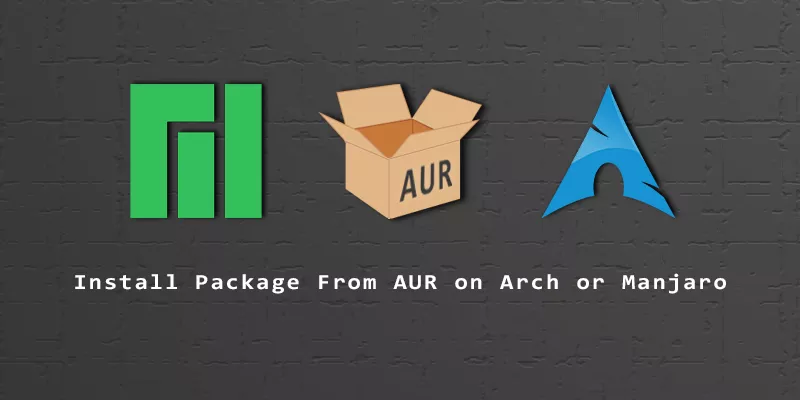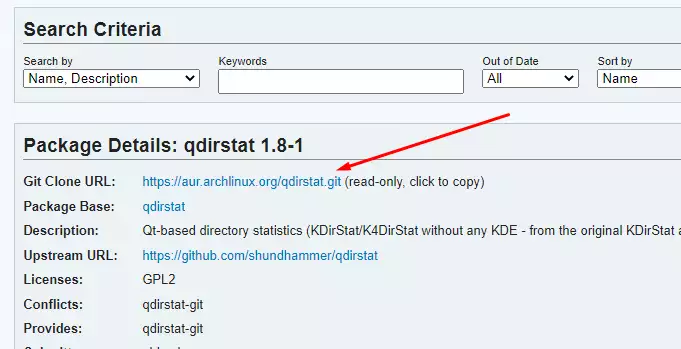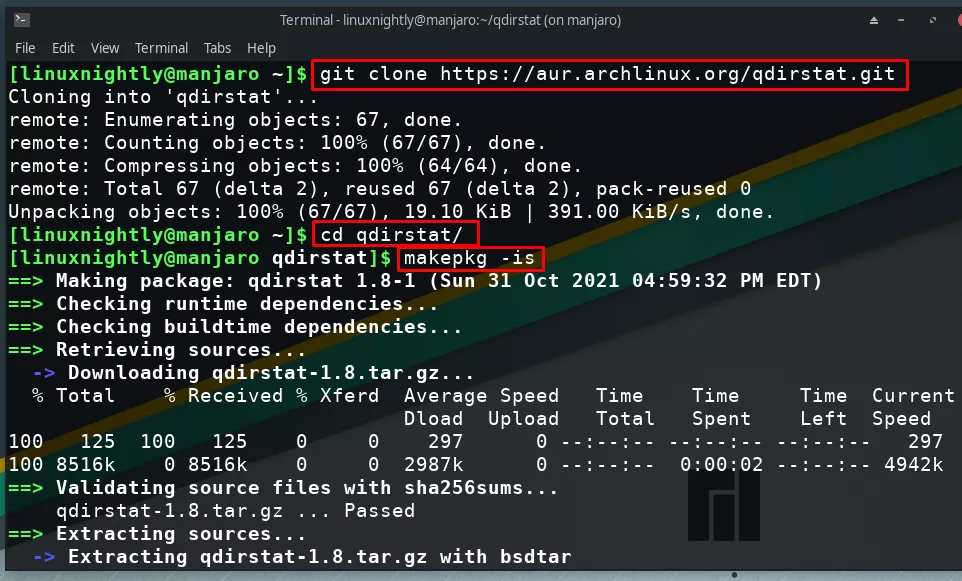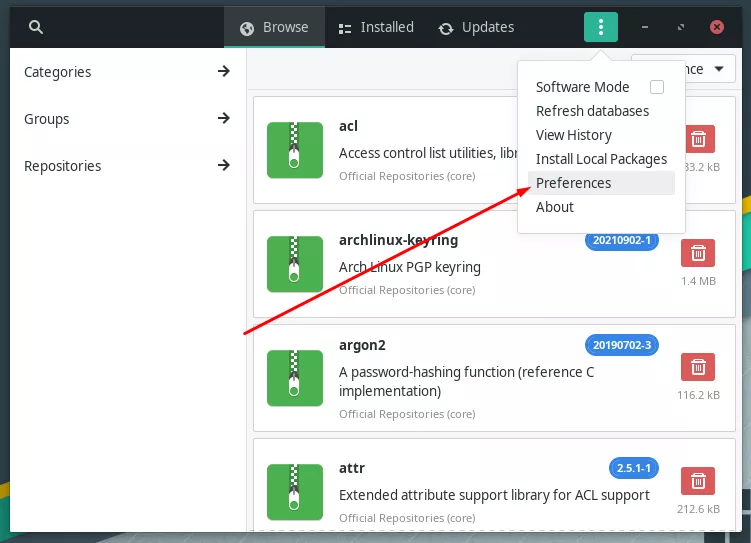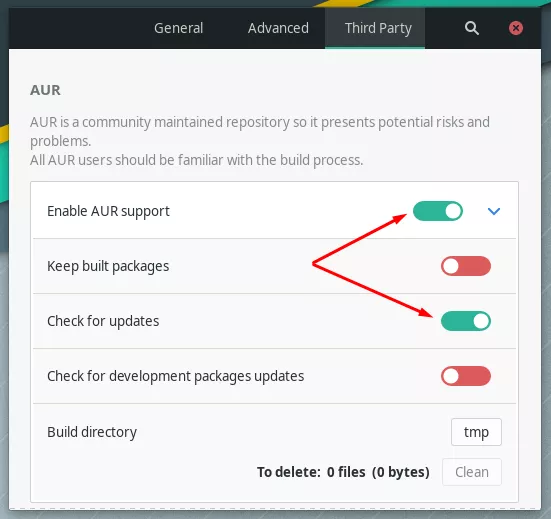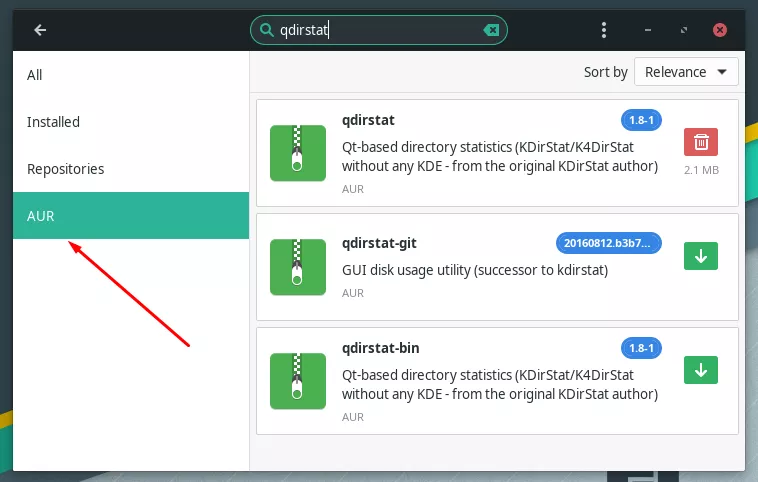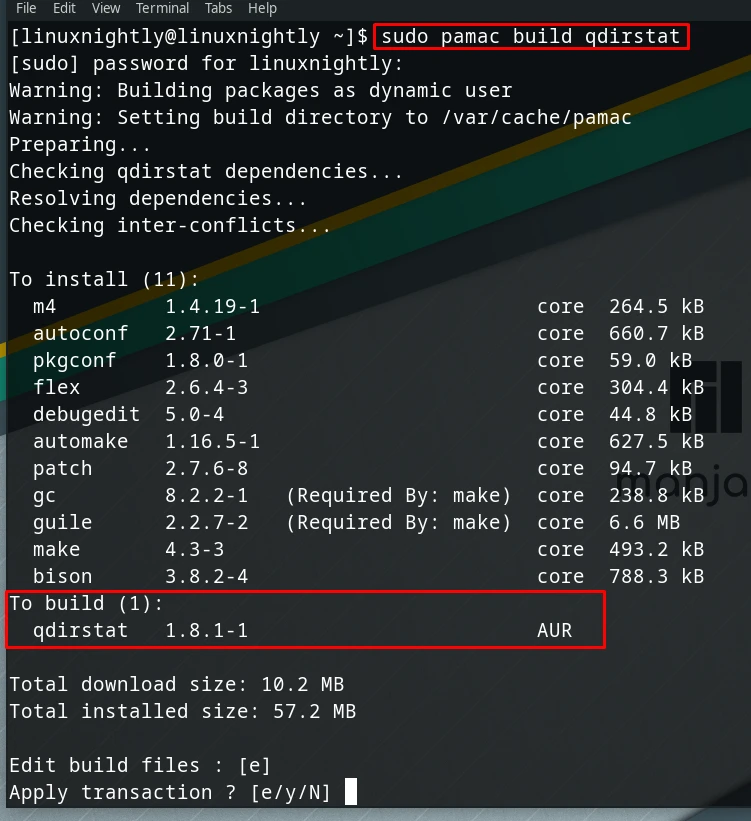- Arch User Repository
- Using GUI Pamac
- Using commandline Pamac
- Using GUI Octopi
- Installing from the AUR by hand
- Manual
- Upgrading the packages installed from the AUR
- Install Package From AUR on Arch or Manjaro
- What Is the AUR?
- AUR Pros and Cons
- Install a Package From AUR (Manually)
- Install a Package From AUR (With Helper)
- Install a Package From AUR (With GUI)
- Install Package From AUR With Pamac (command line)
- Conclusion
Arch User Repository
Use the AUR at your own risk! No support will be provided by the Manjaro team for any issues that may arise relating to software installations from the AUR. When Manjaro is updated, AUR packages might stop working. This is not a Manjaro issue
Although Manjaro is very close to Arch Linux and mostly compatible —being based on Arch Linux itself— it is not possible to access their official repositories for use in Manjaro. Instead, Manjaro uses its own repositories in order to ensure that any software packages that are accessible, such as system updates and applications, have been fully tested to be compatible and stable before release. It is still possible to access additional software packages from the Arch User Repository (AUR).
The AUR is managed by the Arch Linux user community itself. Although this repository is unofficial, software packages first placed here can eventually make their way into Arch Linux’s official (community) repository if they become popular enough.
AUR, as a community maintained repository, present potential risks and problems.
Possible risks using AUR packages:
- Multiple versions of the same packages.
- Out of date packages.
- Broken or only partially working packages.
- Improperly configured packages which download unnecessary dependencies, or do not download necessary dependencies, or both.
- Malicious packages (although extremely rare).
As such, although much of the software packages provided by the AUR should work, do not expect the installation process to always be quite as straight-forward as when you are using the official Manjaro repositories.
On occasion, it may be necessary to manually identify and install dependencies yourself (such as, after an aborted installation attempt).
Again, there is no guarantee that any installed software will work properly, if at all.
Info You should become familiar with the manual build process in order to be prepared to troubleshoot problems.
Using GUI Pamac
Open Pamac — the name in menu is Add/Remove Software and navigate to the Preferences page. You will be required to enter your password to access it.At Preferences page → select the Third Party tab → and move the slider to enable AUR support. Be sure you have the necessary files for building applications from source
Using commandline Pamac
Info It is strongly recommended to follow this link AUR website and examine the relevant page(s) for any and all software intended to be installed.
These pages contain comments from both existing users and package developers, which may provide valuable information (such as, warnings and/or solutions to problems). To search for and install software packages from the AUR, the syntax is:
For example, if wishing to install Google Chrome — first follow this link to all Google Chrome build scripts and verify which package you want to build.Or you can ask pamac — for Google Chrome candidates. Just use the search command and Google Chrome as the query. Look over the results or narrow the search parameters — just remember pamac cannot tell you of any issues with build scripts — only the relevant page. E.g. following this link to the buildscript for Google Chrome
In the example we choose the standard version of Google Chrome. To build the google-chrome package with pamac enter the following and press enter
You will be presented with the outcome of the chosen build with all dependencies and you will be asked a couple of questions.
- Query to edit build files. This is a precaution to verify that the build scripts does not contain malicious actions.
- Query to continue download and install dependencies then download the sources, build and install the app.
- You will be asked for your password before anything happens.
Using GUI Octopi
See this guide for enabling AUR support in Octopi.
Installing from the AUR by hand
Manual
To do that follow the steps given below:
This will build the package and pull in any dependencies needed. Note: it won’t pull a dependency from the AUR, only from the Manjaro Repos.. If you list the folder content
you’ll probably find a few new files. You’re interested in the one that ends with .pkg.tar.zst
And you’ve done it. the safest way to install from the AUR. This is essentially what most install scripts do for you.
Note: Instead of using sudo pacman -U google-chrome-ver.rel.bugfix.build-pkgrel.pkg.zst can also use:
Note: To combine above steps into one:
Upgrading the packages installed from the AUR
The following command will upgrade all packages on the system including AUR builds
Install Package From AUR on Arch or Manjaro
The AUR (Arch User Repository) is one of the most alluring features of Arch Linux, and its derivative Linux distributions like Manjaro.
Normally, new software would be downloaded via pacman on Arch and Manjaro. When software isn’t available in official repositories, users can turn to the AUR, where they’re likely to find what they’re looking for.
What Is the AUR?
The AUR is simply a broad repository of Linux software, which any user can contribute to. It’s a great way to find brand new or niche packages that have not been absorbed into official repositories.
You can access the AUR at aur.archlinux.org. From there, you can search for packages or find instructions to submit your own software.
If a package on the AUR becomes popular enough, and is proven to have good compatibility with Arch, it will usually get absorbed into the community repository. Once that happens, the package can be downloaded through pacman.
AUR Pros and Cons
Having access to the AUR is very nice, because tens of thousands of packages are already on there. Rather than hunting down software, downloading it, and compiling it, you can just use the AUR and have the package installed in no time.
On the other hand, the AUR is completely community-driven. There’s no guarantee that packages will remain updated, or even work correctly in the first place. Ordinarily, this isn’t a big problem, but you may run into an issue every once in a while.
In the end, the AUR is a great resource to have, though it’s not a perfect repository of curated and vetted software.
Install a Package From AUR (Manually)
You can either download a package from the AUR manually, or use an AUR helper. First, we’ll go over the manual way.
Step 1. First, there are a couple of prerequisite packages that we will need to install in order to use the AUR. You can use pacman to install them.
$ sudo pacman -Sy base-devel git
Step 2. Next, identify the package you wish to install. For our example, we will install QDirStat, a program used to check storage space. It was simple to find by searching for it on the AUR website.
Step 3. Copy the Git clone URL to your clipboard.
While on the AUR website, be sure to read details and comments about the package you wish to install. This could clue you into potential problems or fixes that you need to be aware of. Remember, AUR content is submitted by users and not necessarily verified.
Step 4. Open a terminal and type the following commands to install the package. This may take a while, as the program will be compiled by makepkg .
$ git clone https://aur.archlinux.org/qdirstat.git $ cd qdirstat $ makepkg -is
After makepkg finishes up, the software you downloaded should now be installed and accessible. You will need to keep the software updated manually.
Step 5. If you need to remove the software later, you can do it with the ordinary pacman command. Use the -Rs options to remove the package and any unused dependencies.
Install a Package From AUR (With Helper)
If you install many packages from the AUR, keeping track of updates can be difficult. It’s recommended that you use yay, an AUR helper, which streamlines the installation of AUR packages, and manages package updates.
Let’s go through the steps to install yay, and then use it to install QDirStat from the AUR.
Step 1. First, let’s install yay, which is the best AUR helper available. It’s a pacman wrapper which makes installation of AUR packages much easier. It’s also very easy to update all your AUR packages with yay. The following command will also install the prerequisite packages in order to use the AUR.
$ sudo pacman -Sy base-devel git yay
Step 2. Now, we are able to install AUR packages with yay. As an example, let’s install QDirStat from the AUR.
After yay finishes up, the software you downloaded should now be installed and accessible.
Step 3. To update all your AUR packages, just run yay with no further options.
The yay command, when run by itself, is aliased to yay -Syu . This command will first run sudo pacman -Syu , then show you a list of AUR packages which need to be updated.
Step 4. You can remove a package with yay by using the -Rs options. The -s option isn’t strictly necessary, but will also remove unused dependencies.
Step 5. To clean all unneeded dependencies, use the -Yc options.
Step 6. To search the AUR for software to install, specify the yay command, followed by your search term.
It’s still recommended that you pull up the package’s page in the AUR website, to check all details before installing the package.
Install a Package From AUR (With GUI)
Pamac is installed by default on Manjaro systems. It’s the “Add/Remove Software” option found in the menus. Pamac can also be installed on Arch Linux, or other Arch derivatives, and then used to install packages from the AUR.
The only advantage of using pamac over yay is that pamac offers a GUI. If you prefer the command line, then there’s no need to bother. Follow the steps below to use pamac to install a package from the AUR.
Step 1. First, install pamac and AUR prerequisite packages.
$ sudo pacman -Sy pamac base-devel git
Step 2. Open pamac and navigate to the preferences menu.
Step 3. Under the “Third Party” tab, enable support for AUR. It’s also a good idea to enable updates, which allows pamac to check for updates to your installed AUR packages. Close this menu when done.
Step 4. Click on the magnifying glass to perform a search. Type your query, and click on the AUR filter to see results from the AUR. Click on the green download button to install any of the packages you see in the search results.
Install Package From AUR With Pamac (command line)
With Pamac installed, you can access the AUR via command line in addition to GUI. The build option will retrieve the specified package from the AUR and then compile and install it. Let’s use Pamac to install QDirStat from the AUR:
$ sudo pamac build qdirstat
Conclusion
The AUR is a really helpful and convenient feature for users of Arch and its derivative distributions. You can choose between installing packages manually, using a command line AUR helper, or a GUI AUR helper. The main advantage of an AUR helper is that they will manage updates for you and make searching a bit easier.