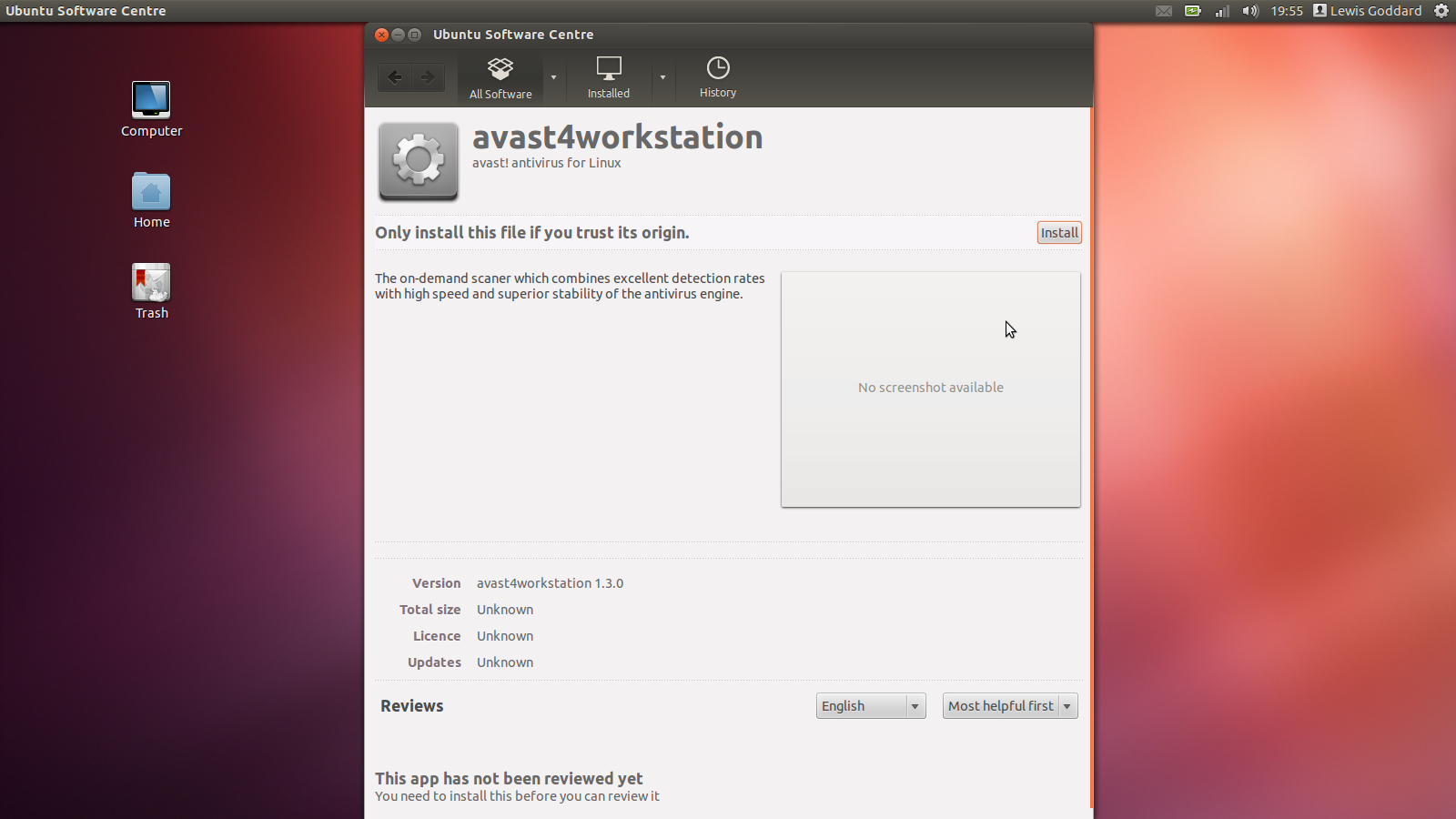- Installing Antivirus for Linux
- Packages
- Avast
- Avast -fss
- Avast -rest
- Installation
- Debian/Ubuntu
- RHEL/CentOS
- Starting Avast Service
- Reloading Configuration and VPS or Restarting
- Как установить Avast в Linux?
- How to Install and Update avast! Antivirus in Ubuntu
- 1. Download avast! Linux Home Edition
- 2. Install avast! Linux Home Edition
- Important Notes
- 4. Fix the Update System
- 5. Update avast! Linux Home Edition
Installing Antivirus for Linux
Avast Business Antivirus for Linux is a separately purchased, unmanaged solution that is not part of Avast ‘s usual product lines. The protection has no GUI, and its installation and management is done via Terminal.
The product can be purchased through this link or the Avast sales team.
Before running the installation, make sure all Linux System Requirements are met.
Packages
The Avast Business Antivirus products for Linux include components that are distributed as standard software packages as well as software repositories so all the standard system management tools can be used to keep Avast programs up to date.
Avast
The Avast package provides the core scanner service and a command line scan utility. It also contains a command line license utility. This allows for on-demand scanning.
Avast -fss
The Avast -fss package provides a fanotify-based «on write» file system shield designed for file server usage, usually SMB/NFS servers.
Avast -rest
The Avast -rest package contains an HTTP server which provides REST API for the Avast scanner service.
Installation
Installation on any Linux system involves adding the Avast repository to the system repositories, and then retrieving the desired packages from the repository.
Debian/Ubuntu
Supported distributions ( $DIST variable in commands for step #1):
- Debian 10 “buster”: debian-buster
- Debian 11 “bullseye”: debian-bullseye
- Ubuntu 18.04 LTS “Bionic Beaver”: ubuntu-bionic
- Ubuntu 20.04 LTS “Focal Fossa”: ubuntu-focal
- Ubuntu 22.04 LTS “Jammy Jellyfish”: ubuntu-jammy
- Add the Avast repository to the system repositories:
- root# DIST=$(. /etc/os-release; echo «$ID-$VERSION_CODENAME»)
- root# echo «deb https://repo.avcdn.net/linux-av/deb $DIST release» \ > /etc/apt/sources.list.d/avast.list
- Install the Avast public key and update package manager state:
- root# cp /path/to/avast-gpg-key.asc /etc/apt/trusted.gpg.d/
- root# apt update
- Install the Avast package and optionally the Avast -fss and Avast -rest packages:
- root# apt install avast
- root# apt install avast-fss
- root# apt install avast-rest
- Copy the license file to the /etc/avast directory:
- cp /path/to/license.avastlic /etc/avast
Once the license file is in the proper directory, you can start the Avast services. For more information about finding the license file, see Licensing Antivirus for Linux.
RHEL/CentOS
- RHEL 7, CentOS 7 or compatible: el7
- RHEL 8, AlmaLinux 8, Rocky Linux 8 or compatible: el8
- RHEL 9, AlmaLinux 9, Rocky Linux 9 or compatible: el9
Note that $releasever is a variable known to YUM, so it doesn’t need to be replaced manually in the avast.repo file, as long as the actual $releasever matches one of the above versions.
- Add the Avast repository to the system repositories:
- root# echo ‘[avast]
name=Avast
baseurl=https://repo.avcdn.net/linux-av/rpm/el$releasever/release
enabled=1
gpgcheck=1
‘ > /etc/yum.repos.d/avast.repo
root#
- root# echo ‘[avast]
- Install the Avast public key:
- root# rpm —import https://repo.avcdn.net/linux-av/doc/avast-gpg-key.asc
- Install the Avast package and optionally the Avast -fss and Avast -rest packages:
- root# yum install avast
- root# yum install avast-fss
- root# yum install avast-rest
- Copy the license file to the /etc/avast directory:
- cp /path/to/license.avastlic /etc/avast
Once the license file is in the proper directory, you can start the Avast services. For more information about finding the license file, see Licensing Antivirus for Linux.
The current virus definitions database (VPS) is downloaded during the installation of the avast package, so the installation may take some time. For more information about the Avast GPG public key (avast.gpg), see Updating Antivirus for Linux.
Starting Avast Service
Avast packages provide conventional init scripts for starting and stopping the services.
- Starting the service: root# systemctl start avast
- Stopping the service: root # systemctl stop avast
Reloading Configuration and VPS or Restarting
- Reloading the configuration: root# systemctl reload avast
- Restarting all daemons and recreating sockets: root# systemctl restart avast.target
Avast services use the system logger (syslog) to create log files, and the location is dependent on the host system. The most common log file paths are /var/log/messages and /var/log/syslog .
Other Articles In This Section:
Как установить Avast в Linux?
Не так давно я писал заметку Антивирус для Linux, в котором упоминал пару антивирусов, которые поддерживаются в Linux и зачем они там вообще нужны — ведь Linux не подвержен вирусам, по крайней мере так, как Windows. Но для тех кто в танке, я повторю: АНТИВИРУС В LINUX НУЖЕН ДЛЯ ПРОВЕРКИ ФЛЕШЕК, ВНЕШНИХ НАКОПИТЕЛЕЙ ИЛИ ПРОСТО РАЗДЕЛОВ С WINDOWS, КОТОРАЯ ВОЗМОЖНО УСТАНОВЛЕНО ПАРАЛЛЕЛЬНО С ВАШИМ LINUX.
И к этой заметке можно добавить ещё один антивирус, версия которого есть и для Linux — это антивирус Avast. Avast для Linux бесплатен, но вот установить его оказалось не так просто! Как установить Avast в Linux?
Побродив по официальному сайту Avast, я не нашёл версии для Linux, хотя раньше она была. На сайте присутствуют только множество платных версий для Windows, так же есть avast пробная версия и версия для Mac.
Новы знаете, отсутствие версии для Linux не говорит о том, что Linux плохой, а о том, что наоборот, он хороший, и ему антивирус не нужен! Но всё же можно найти старую версию Avast Linux и попробовать установить её, так, для теста. Как установить Avast в Linux?
Идём по этому адресу и скачиваем .deb пакет Avast Linux. Если у вас стоит 64 разрядная система, то советую установить дополнительный пакет:
У меня этот пакет уже был установлен. Идём дальше, устанавливаем скачанный файл, например так, предварительно положив файл программы в домашний католог и дав ему права на выполнение:
После установки нужно выполнить ещё две команды:
После того, как была написана статья, я узнал, что оказывается у Аваста есть ещё один сайта на русском языке, и на нём есть свежая версия для Linux! Вот адрес страницы, с которой можно скачать Avast Linux для своей версии Linux. (на данный момент сайт провалился в небытие)
Со страницы сайта можно скачать три версии программы: deb, rpm и tar gz пакеты. Попробую скачать и установить deb пакет. Оказалась та же старая версия Аваст линукс. Ещё раз убеждаюсь, что антивирус для Linux мало востребован, что в принципе очень хорошо.
После этого идём в меню Приложения — Стандартные — Avast и запускаем программу. У нас появится окошко, в которое нужно вбить ключ лицензии.
У вас его наверное нет, поэтому переходим по ссылке в этом же окошечке и регистрируемся на сайте. Получив ключ, вводим его в окошко.
К сожалению, ключ обещали только в течении 24 часов, как будто они там его на калькуляторе генерируют. Ну ладно, программа в принципе запустилась, и как только пришлют ключ, я её запущу и испытаю.
Ну вот и пришёл долгожданный ключ и я запускаю программу. Выглядит она вот так:
Достаточно минималистично, но это даже лучше, зачем лишние настройки? Суть проста: указываем каталог и запускаем сканер. Всё просто!
Вот так можно установить Avast в Linux от известного производителя. Пользуйтесь на здоровье вашего электронного друга!
How to Install and Update avast! Antivirus in Ubuntu
Ubuntu doesn’t tend to get viruses, but if you work with Windows, you can scan your machine using avast! Antivirus, once you’ve fixed the update issue.
1. Download avast! Linux Home Edition
If you are using Ubuntu, you should download the deb version.
2. Install avast! Linux Home Edition
Once you have downloaded the package, you should have a file called avast4workstation_…_i386.deb . It should be around 30 Megabytes. Double-Click to open it in the Ubuntu Software Centre . Click the Install button in the top-right-hand corner. Wait for it to finish installing before proceeding.
You will need to complete the Registration Form to receive your free Key (via email) to use avast! Antivirus for Linux.
The form asks your name, email, and country (all compulsory). Optional items include age, computer literacy, and previous antivirus, and your reason for choosing avast!. After entering your details, it states a license key will be emailed to you, usually within half-an-hour.
Important Notes
- I have registered several installations with the same key, with no repercussions so far.
- While a valid email is required (it’s where your key’s being sent), I have never received any other mail from them.
When you launch avast! you will be asked for a key. If you exit without entering one, it will ask again on next launch. Because of the random nature of the key, you should copy and paste it from your registration email instead of typing it manually.
4. Fix the Update System
Unfortunately, while most of avast! works straight out of the metaphorical box, there is one problem.
The updates for avast! (important for detecting the latest viruses) come in blocks. Big blocks. Too big for Ubuntu’s default shmmax .
ShmMax is the maximum amount of shared memory any given process can have, and while it’s probably not big enough for pretty much everything, single big temporary downloads (like those for applying big updates) means avast! usually wants more, and exits with an Update Engine Error.
To fix it, we need to edit a file manually, which can be done in Gedit via the Terminal .
Add this line of code in a new line directly before the line, which should already be there, exec /etc/init.d/rc S .
sysctl -w kernel.shmmax=128000000 Because you’ve edited the Kernel settings, which are things that load very early on, you’ll need to restart your computer before completing the next step.
5. Update avast! Linux Home Edition
Updating is ridiculously easy, there is a big Update Database button in the top-left-hand corner, and you can also go via Tools , Update Database .
Under Tools , Preferences , you can also set it to install updates automatically.