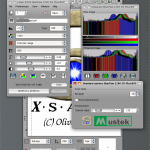Geeks Wasting Time
First head over to http://www.meier-geinitz.de/sane/gt68xx-backend/ and get a file called PS1Dfw.usb.
7 comments:
Thank You. worked like a charm
Hi Scott, I’m new to Ubuntu so just finding my feet. I’ve downloaded the file but don’t understand » Drop to a shell, cd to the directory you downloaded it to and issue the following commands. «
Can you please kindly explain — for a novice ?
No problem Lee. I don’t what version of Ubuntu you are using, but you are looking for a terminal (a command line where you can type stuff)
In Gnome you click on the Gnome(start) button and go to accessories, then terminal. in unity I think you can just type terminal in the bar (I don’t use it.. too slow and weird for me)
after you have downloaded, chrome puts stuff in ~/Downloads, so you just would type cd ~/Downloads then hit enter. the ~ just means «my home directory/folder»
Then just type all the commands I listed. The sudo part just means «do this as an administrator» it is kinda a safeguard so that you don’t so bad things to system related stuff on accident.
If you need more help just let me know.
Scott
sudo mkdir /usr/share/sane/gt68xx/
is also needed before copying if the directory does not exist
HI Scott, I just got my BearPaw 1200 Cu Plus scanner and I’ve done what you instructed in your last post. Like Lee I am new to Ubuntu and I don’t know how to get past one problem. When I type: cd ~/Downloads everything appears to be fine, and then I type sudo mkdir /usr/share/sane/gt68xx/ because the directory doesn’t exist and get this message :
mkdir: cannot create directory `/usr/share/sane/gt68xx/’: No such file or directory
I tried typing the commands you listed but still get the message that this directory doesn’t exist. What should I do? Thanks in advance, Mina.
Check if directory «sane» also exists. If not — create it.
Done everything like described above on linux mint 17.1 and simplescan said «can not connect to scaner».
After trying with xsane it said that it can’t find PS1Gfw.usb (NOT PS1Dfw). So I just did evrything like described above but with PS1Gfw.usb and it seems it works fine
Подключение сканнера Mustek Bear Paw 1200CU Plus в Linux
Понадобится SANE (Scanner Access Now Easy). Оттуда необходимо скачать:
После чего, соберем по очереди все три пакета с такими, например, опциями:
#~./sane-backends-1.0.18.tar.gz> ./configure —prefix=/usr —localstatedir=/var —disable-ipv6 —sysconfdir=/etc
#~./sane-frontends-1.0.14.tar.gz> ./configure —prefix=/usr —localstatedir=/var —sysconfdir=/etc —enable-gimp —enable-gtk2 —enable-guis
#~./xsane-0.991.tar.gz> ./configure —prefix=/usr —enable-gtk2 —enable-gimp2 —disable-nls
И для каждого делаем make && make install (тут нужно обладать правами root).
Теперь понадобится непосредственно сам драйвер от сканера PS1gfw.usb.
Если Вы устанавливали его до этого на WinXP, то найдете его в папкеc:/windows/system32/drivers. Или в дистрибутиве win-драйвера.
Его нужно поместить в папку /usr/share/sane/gt68xx.
Теперь редактируем конфиги.
/etc/sane.d/dll.conf:
/etc/sane.d/gt68xx.conf:
# Autodetect Mustek BearPaw 2400 CU Plus
usb 0x055f 0x021d
# Another Mustek BearPaw 1200 CU Plus version
usb 0x055f 0x021b
/etc/sane.d/mustek_usb.conf:
# Autodetect 1200 CU Plus
usb 0x055f 0x0008
Запуск
В ответ получим что-то типа:
found USB scanner (vendor=0x055f, product=0x021b [USB Scanner], chip=GT-6816) at libusb:002:002
Это значит, что сканер обнаружен и можно сканировать. Попробуем это такой командой:
В результате, если все сделано верно, получим в текущей папке файлик изображения «img».
Сканировать гораздо удобнее из программы GIMP (Меню Файл>Захватить>Xsane).
PS: Если Вы планируете использовать сканер не от пользователя root, проверьте атрибуты файлов в папке /proc/bus/usb/.
Кто онлайн:
Нет пользователей за последние 10 минут.
PvT’s blog
First, we need sane backend, that is what works with your scanner on the apparatus level, include driver, firmware, etc and some utilities, which very help us in configuration and diagnostics. As root:
# apt-get install libsane sane-utils
Then go to get firmware. I have a Mustek BearPaw 1200CU Plus and as shown on SANE home page it uses gt68xx backend. Thus, I went to get firmware from http://www.meier-geinitz.de/sane/gt68xx-backend/, put in /usr/share/sane/gt68xx/ , and make sure it is readable for everyone:
# chown root.scanner /usr/share/sane/gt68xx/PS1Dfw.usb
# chmod 755 /usr/share/sane/gt68xx/PS1Dfw.usb
The sane-utils package contain two tools we need. First we use sane-find-scanner to check if kernel support USB scanner:
$ sane-find-scanner
found USB scanner (vendor=0x055f, product=0x021c [USB Scanner], chip=GT-6816) at libusb:003:002
It’s seem OK. Let’s check if scanimage works:
$ scanimage -L
No scanners were identified. If you were expecting something different,
check that the scanner is plugged in, turned on and detected by the
sane-find-scanner tool (if appropriate). Please read the documentation
which came with this software (README, FAQ, manpages).
But under root, scanimage gives a positive answer:
# scanimage -L
device `gt68xx:libusb:003:003′ is a Mustek Bearpaw 1200 CU Plus flatbed scanner
Yes, you guess right. We have permission problem, programs works successfully under root and not as user. Although, Debian Lenny uses UDEV, all we need is to add appreciated users to scanner group, you know how :). Don’t forget to logout and login again after that.
Mustek BearPaw 1200 CU Plus doesn’t need any manual settings, so editing is no-needed, but take a look at /etc/sane.d/gt68xx.conf or your scanner backend’s configuration file.
Now, when scanner is ready, scan your documents, images, etc by:
$ scanimage —device-name gt68xx:libusb:003:003 —resolution 300 —format png > test.png
Or, better, get a GUI frontend like Xsane:
Additional steps : Here, when configured the hotplug subsystem I needed to get sane-backends source from http://www.sane-project.org/, untar & copy hotplug files in subdir tools/hotplug into /etc/hotplug/usb then restart UDEV:
Note : If you have other scanner, just look for other sane backend.
Read more:
1. SANE home page (especially documentations section).
2. http://gentoo-wiki.com/HOWTO_Installing_USB_Scanner
3. Script and configuration files ( /etc/hotplug/usb/*, /etc/sane.d/* )
11 comments:
Thanks for the tutorial, it was very useful. I have the exact same scanner you used in the example (and stated you had that scanner also)
everything works as you have suggested. Only there is a vertical (clear) line runing through every scan I do (just left of the center of the scan). Did you have this issue also?
I have recently started using Ubuntu instead of windows. I had the scanner when using windows and seem to remember this happening then. But there was a patch issued during that time that fixed it. I would love to get this scanner working, as it no longer works with windowsXP sp2/3 onwards.
Thanks for any help in advance.
Hi,
My wife used this scanner under XP before. And there was a horizontal blurred (not clear) line at the same place for every A4 scans. There was not the line for smaller scans, for example, 10×15 photo if we put them where the line does not across.
I don’t remember whether or not this line under Debian. I sent the scanner to my parents almost after getting it worked under Linux. Now I have another scanner — Canon LiDE 25, which is also perfectly supported by SANE and produced scans with very good quality. The only caveat is working speed in color mode (quiet slow).
If the line is not scanner issue, you may want to write a bug report to SANE developers.
Hi
Thanks for a great description, thanks to you and few other guys finally came to the conclusion I have no clue anymore! That’s because I kept getting No such file or directory message while running xsane. All else did work and I don’t know how many times I kept copying the firmware to the directory mentioned.
I guess I was tired when downloading the firmware, because I didn’t see this:
Mustek BearPaw 1200 CU Plus CIS 6816 0x055f 0x021c PS1Dfw.usb works in all resolutions
Mustek BearPaw 1200 CU Plus CIS 6816 0x055f 0x021b PS1Gfw.usb Works. For all of you that don’t recognize this, this is a table from http://www.meier-geinitz.de/sane/gt68xx-backend/ to get the firmware from.
And guess what I took the wrong file 🙂
Once I downloaded the correct one (of course the one 1 line lower, changed permissions and copied it to /usr/share/sane/gt68xx/ worked like a charm instantly.
Wow!
Blaming my eyes here (and the fact that I didn’t know why there be 2 firmware for same model) and being tired! All of you guys contributing to my final success: THANK YOU! Adam
1) getting xsane
2) copying the driver file *.USB from the CD/XP/ to the folder you mentioned by using sudo nautilus
3) sane-detect-scanner
This worked for someone I met on the Linux Mint IRC channel earlier today, thanks! (although they had to make sure they got the correct version of the firmware first)
Great tutorial thanks! I have exactly the same scanner as the one mentioned in this article. I’m using Debian Wheezy and /usr/share/sane/gt68xx/ does not exist but if you create it everything works fine, I guess it helps keep the /sane directory tidy and …sane. Thanks once again!
As of April, 2014, this is still useful! It’s incredible how that scanner still does its job! Thanks a lot!
Hi. Thanks for the tutorial.
If you still have problems after doing all this, try to change de the .usb file name to SBSfw.usb
thanks, have just applied your advise to my ubuntu 14.10 and mustek bearpaw 1200 cu plus.
Is there a new way for executing this command
apt-get install libsane sane-utils
I am not very familiar with ubuntu and linux generally
Thanks
Scanning in Linux (BearPaw 1200 CU Plus on Fedora 11)
In my case, the scanner hardware is BearPaw 1200 CU Plus.
Get the firmware file PS1Gfw.usb from your scanner installation disk or google for it. Plug in the hardware to an USB port.
sudo yum -y install skanlite xsane sudo mkdir -p /usr/share/sane/gt68xx sudo cp PS1Gfw.usb /usr/share/sane/gt68xx/ sane-find-scanner
The last command outputs something like:
found USB scanner (vendor=0x055f, product=0x021b [USB Scanner], chip=GT-6816) at libusb:008:002 found USB scanner (vendor=0x147e [TouchStrip ], product=0x1000 [Fingerprint Sensor ]) at libusb:004:003
Adjust the below to this output in case when your hardware is different.
sudo gedit /etc/sane.d/gt68xx.conf
Locate string “usb 0x055f 0x021b” and replace with:
usb 0x055f 0x021b override "override mustek-bearpaw-2400-cu" firmware "/usr/share/sane/gt68xx/PS1Gfw.usb" vendor "Mustek" model "BearPaw 1200 CU Plus" afe 0x20 0x02 0x22 0x03 0x1f 0x04
You should be able to use Applications->Graphics->Scanner Tool or Scanlite now.
Scanner in Linux: BearPaw 1200 CU Plus