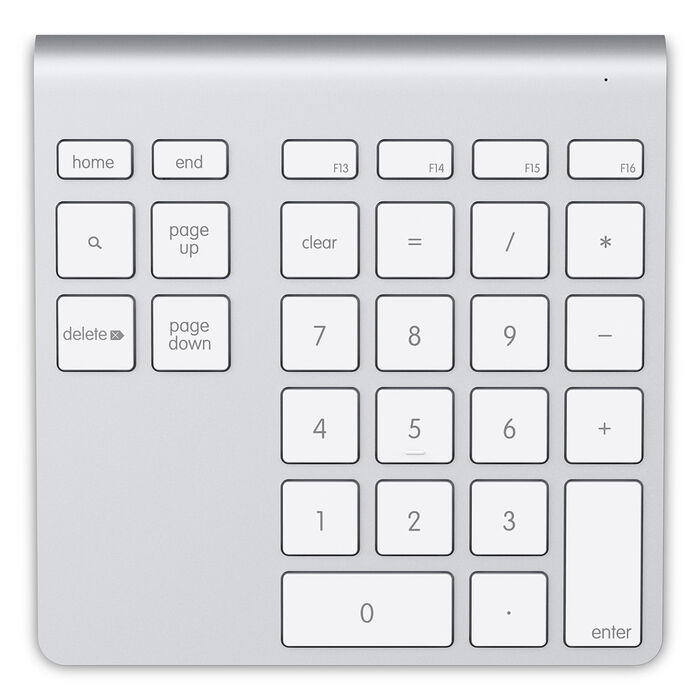- Belkin YourType™ Bluetooth® Wireless Keypad, F8T067 Frequently Asked Questions
- Setting up and connecting the Belkin YourType™ Bluetooth® Wireless Keypad, F8T067
- YourType YourType™ Bluetooth ® Wireless Keypad
- YourType YourType™ Bluetooth ® Wireless Keypad
- Thank you for subscribing! Email will be sent when the product is back in stock.
- ADD COMMAND AND NUMBER KEYS TO APPLE KEYBOARD
- WIRELESS BLUETOOTH CONNECTION
- ALUMINUM DESIGN IS A PERFECT MATCH
- At A Glance:
- Package Includes:
- YourType Bluetooth Wireless Keypad
- WIRELESS BLUETOOTH CONNECTION
- ALUMINUM DESIGN IS A PERFECT MATCH
- At A Glance:
- Package Includes:
- YourType Bluetooth Wireless Keypad
- WIRELESS BLUETOOTH CONNECTION
- ALUMINUM DESIGN IS A PERFECT MATCH
- At A Glance:
- Package Includes:
Belkin YourType™ Bluetooth® Wireless Keypad, F8T067 Frequently Asked Questions
1. What is the Belkin YourType™ Bluetooth® Wireless Keypad , F8T067?
The Belkin YourType™ Bluetooth® Wireless Keypad , F8T067 is a wireless keypad that you can connect to your iMac®, MacBook Pro ® or MacBook®, which adds command and number keys.
2. What devices are compatible with the Belkin F8T067?
It is compatible with iMac, MacBook Pro or MacBook.
3. Can I use the Belkin F8T067 together with the Apple® wireless keyboard?
4. Do I need batteries for the Belkin F8T067?
Yes, you need two AA batteries .
QUICK TIP: To know how to insert the batteries and set up your keypad, click here .
5. How do I power ON the Belkin F8T067?
Press and hold the Power button located on the right side of the keypad. The light right above the F16 key will turn ON when the keypad is powered ON.
6. What should I do if the Belkin F8T067 connects at first but then stops working after 2-3 minutes?
Power OFF the Belkin F8T067 and connect to it again.
7. What should I do if the Belkin F8T067 is still not connecting after following the setting up and connecting instructions?
Try turning the Bluetooth® OFF and remove the batteries for a few seconds. Once done, put the batteries back into the Belkin F8T067 and turn the Bluetooth back ON.
NOTE: Doing this may require you to set up and connect the Belkin F8T067 again. To set up and connect again, click here .
8. Why is it asking me to input numbers while the Belkin F8T067 is connecting?
The Belkin F8T067 may ask you to enter number while it is trying to connect. When this happens, click here for instructions on how to connect the Belkin F8T067 .
Setting up and connecting the Belkin YourType™ Bluetooth® Wireless Keypad, F8T067
The Belkin YourType™ Bluetooth® Wireless Keypad, F8T067 is a wireless keypad designed to work with your iMac®, MacBook Pro® or MacBook®. It uses two AA batteries and is easy to install. Follow the steps below to learn how to set up and connect your wireless keypad.
Setting up the Belkin F8T067
Step 1:
Unscrew the battery compartment on the wireless keypad.
Step 2:
Insert two AA batteries and screw back the battery compartment.
You should now have successfully set up the Belkin F8T067.
Connecting the Belkin F8T067
Step 1:
On your Mac® computer, click the Apple icon then select the System Preferences … option.

Step 2:
Click Bluetooth.

Step 3:
Select YourType Wireless KeyPad in the list and click Pair. Wait for the wireless keypad to be connected.
QUICK TIP: If the wireless keypad is not connecting, click the Turn Bluetooth Off button and click it again to turn ON. Then, repeat Step 3.
You should now have successfully connected the Belkin F8T067.
YourType YourType™ Bluetooth ® Wireless Keypad
Thank you for subscribing! Email will be sent when the product is back in stock.
ADD COMMAND AND NUMBER KEYS TO APPLE KEYBOARD
Ideal for data entry and accounting functions, the YourType™ Wireless Keypad is a convenient, time-saving addition to your workspace. This compact wireless keypad adds 28 keys to your Apple Wireless Keyboard or MacBook, including function keys and document navigation controls.
WIRELESS BLUETOOTH CONNECTION
The keypad pairs wirelessly with your iMac, Mac Pro, or MacBook using Bluetooth technology, so you’re free to move it to any convenient and comfortable location within range. This helps you maintain a clean, uncluttered desktop. It also reduces fatigue while typing.
ALUMINUM DESIGN IS A PERFECT MATCH
The keypad’s aluminum enclosure and low-profile, island-style keys complement the look and feel of your Apple Wireless Keyboard. And like Apple’s keyboard, the keys respond quickly when touched.
At A Glance:
- Wireless keypad connects to iMac, Mac Pro, or MacBook via Bluetooth
- Adds 28 keys, including function and document navigation controls
- Aluminum enclosure matches Apple Wireless Keyboard
- Low-profile, island-style keys
- Includes two AA batteries
Package Includes:
YourType Bluetooth Wireless Keypad
Ideal for data entry and accounting functions, the YourType™ Wireless Keypad is a convenient, time-saving addition to your workspace. This compact wireless keypad adds 28 keys to your Apple Wireless Keyboard or MacBook, including function keys and document navigation controls.
WIRELESS BLUETOOTH CONNECTION
The keypad pairs wirelessly with your iMac, Mac Pro, or MacBook using Bluetooth technology, so you’re free to move it to any convenient and comfortable location within range. This helps you maintain a clean, uncluttered desktop. It also reduces fatigue while typing.
ALUMINUM DESIGN IS A PERFECT MATCH
The keypad’s aluminum enclosure and low-profile, island-style keys complement the look and feel of your Apple Wireless Keyboard. And like Apple’s keyboard, the keys respond quickly when touched.
At A Glance:
- Wireless keypad connects to iMac, Mac Pro, or MacBook via Bluetooth
- Adds 28 keys, including function and document navigation controls
- Aluminum enclosure matches Apple Wireless Keyboard
- Low-profile, island-style keys
- Includes two AA batteries
Package Includes:
YourType Bluetooth Wireless Keypad
Ideal for data entry and accounting functions, the YourType™ Wireless Keypad is a convenient, time-saving addition to your workspace. This compact wireless keypad adds 28 keys to your Apple Wireless Keyboard or MacBook, including function keys and document navigation controls.
WIRELESS BLUETOOTH CONNECTION
The keypad pairs wirelessly with your iMac, Mac Pro, or MacBook using Bluetooth technology, so you’re free to move it to any convenient and comfortable location within range. This helps you maintain a clean, uncluttered desktop. It also reduces fatigue while typing.
ALUMINUM DESIGN IS A PERFECT MATCH
The keypad’s aluminum enclosure and low-profile, island-style keys complement the look and feel of your Apple Wireless Keyboard. And like Apple’s keyboard, the keys respond quickly when touched.
At A Glance:
- Wireless keypad connects to iMac, Mac Pro, or MacBook via Bluetooth
- Adds 28 keys, including function and document navigation controls
- Aluminum enclosure matches Apple Wireless Keyboard
- Low-profile, island-style keys
- Includes two AA batteries