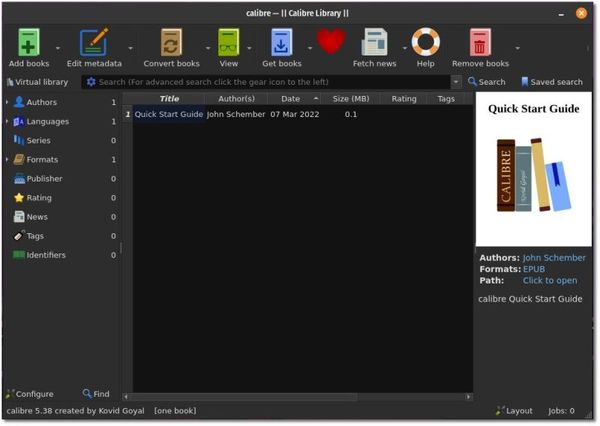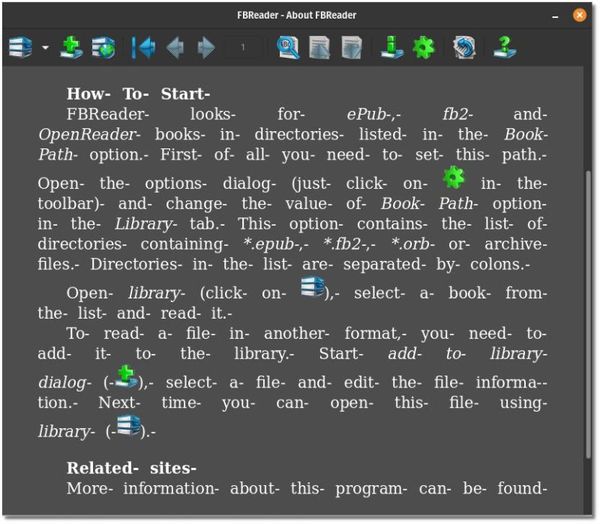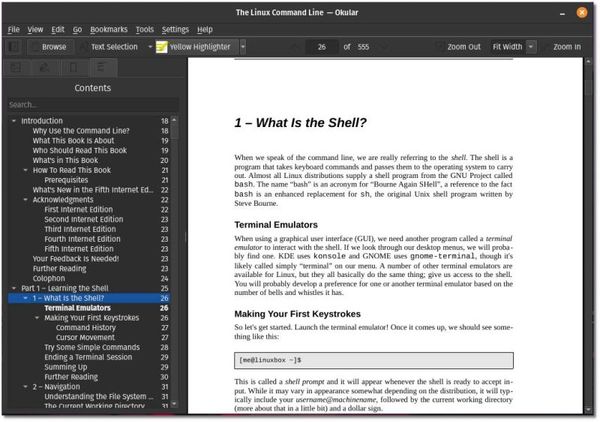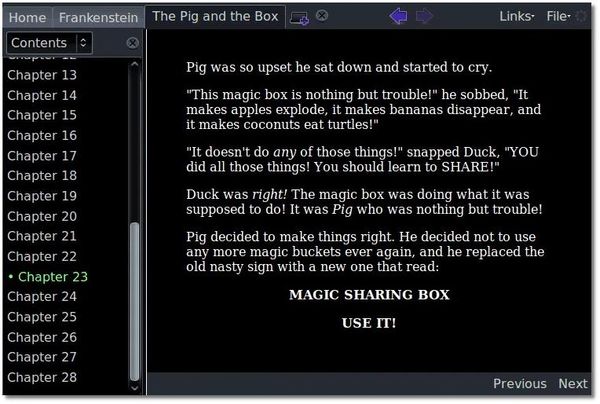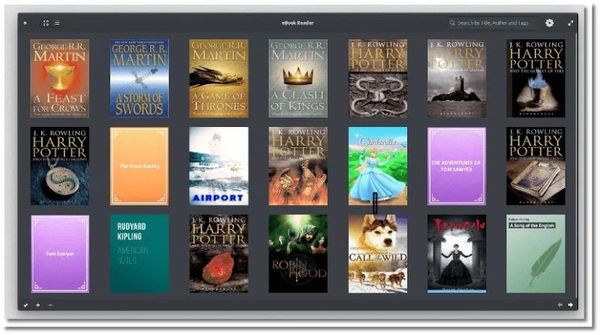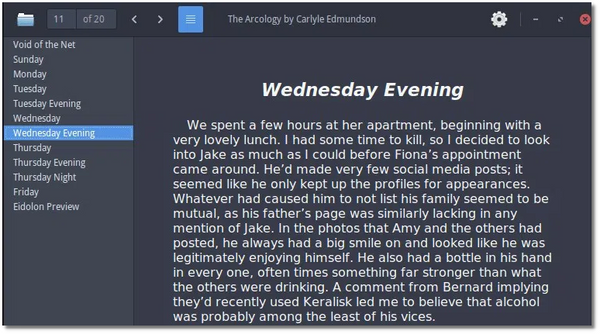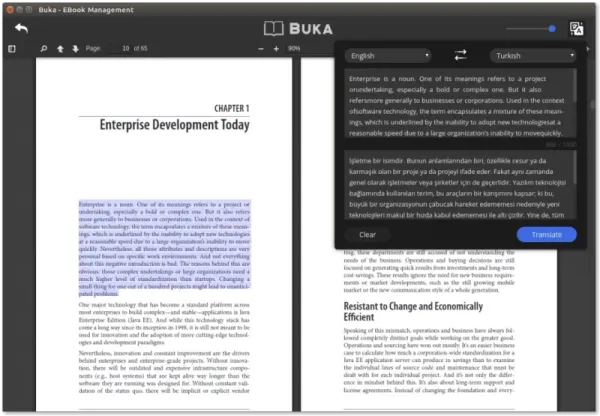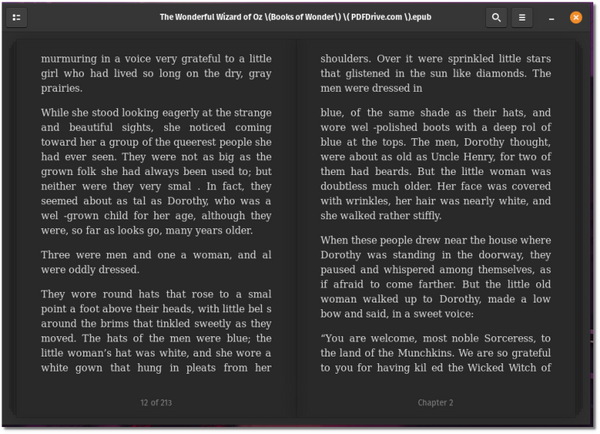- Best EPUB Readers For Linux In 2023
- Best EPUB Readers For Linux In 2023
- 1. GNOME BOOKS
- 2. Calibre
- 3. Koodo Reader
- 4. Bookworm
- 5. Okular
- 8 Best eBook Readers for Linux
- Best eBook readers for Linux
- 1. Calibre
- Features
- Installation
- 2. FBReader
- Features
- Installation
- 3. Okular
- Features
- Installation
- 4. Lucidor
- 5. Bookworm
- Installation
- 6. Easy Ebook Viewer
- Installation
- 7. Buka
- Installation
- 8. Foliate
- Installation
- Final Words
Best EPUB Readers For Linux In 2023
EPUB is a short form of Electronic Publication and you might have seen a number of books that you have downloaded from the internet in this format. Yes, this is a common e-book format used by many E-Book software. In this post, we have listed out some of the top and the best EPUB readers for Linux-based operating systems exclusively in 2023.
Best EPUB Readers For Linux In 2023
In this list, you will also the answer to the following questions:
Let’s start our list of best EPUB readers for Linux with:
1. GNOME BOOKS
As the name says, GNOME BOOKS is a lightweight and easy-to-use EPUB reader for Linux. It’s included in the default set of core applications since GNOME 3.16.
Run the following command to install GNOME BOOKS on Linux:
sudo apt install gnome-books
2. Calibre
We have another powerful EPUB reader on our list and it is Calibre. Some of the features that you will see in the Calibre are:
- Save time on managing your e-book collection
- Calibre supports all major eBook formats
- Comprehensive e-book viewer
- Download magazines from the web
- Share and backup your library easily
- Edit the books in your collection
- Convert any ebook format to another
- Cross-platform
3. Koodo Reader
Koodo Reader is a full-featured ebook reader. With this reader, you can easily read epub, pdf, Mobi, azw3, and txt files. It is also a cross-platform EPUB reader that lets you save your data to Dropbox and Webdav. One of the interesting features of Koodo reader is its instant translation for over 30 languages.
You can customize the source folder and synchronize multiple devices using OneDrive, iCloud, Dropbox, etc.
Bookmark, Note, Digest, Shelf, and Tag
Adjust font, line-spacing, background color, text color, and margins
Night mode and Theme color
Text highlight, underline, Italic and shadow
4. Bookworm
Another feature-rich EPUB reader on our list is Bookworm. The current version of Bookworm supports EPUB, PDF, MOBI, FB2, CBR, and CBZ. Bookworm is currently developed for Elementary OS. Bookworm is available as a PPA for Ubuntu (16.04 upwards) and other Ubuntu-based systems.
sudo add-apt-repository ppa:bookworm-team/bookworm sudo apt-get update sudo apt-get install com.github.babluboy.bookworm
5. Okular
How can we miss Okular from our list of EPUB readers it is easy to use, feature-rich EPUB reader from KDE. Okular allows you to read PDF documents, comics, and EPub books, browse images, visualize Markdown documents, and much more. Okular supports many formats, including JPEG, PNG, GIF, Tiff, WebP for images; PDF, EPub, DjVU, and MD for documents; CBR and CBZ for comics; and many more.
With Okular’s ‘Annotation mode’, you can easily add inline and popup notes, highlight and underline text, or even add your own text.
8 Best eBook Readers for Linux
Have a look at some of the best ebook readers for Linux. These apps give a better reading experience and some will even help in managing your ebooks.
Lately, the demand for digital books has increased as people find it more comfortable in reading a book on their handheld devices, Kindle or PC. When it comes to Linux users, there are various ebook apps that will serve your purpose in reading and organizing your collections. In this article, I have compiled some of the best ebook readers for Linux. These ebook readers are best suited for PDFs, epubs, and other e-book formats.
Best eBook readers for Linux
I have provided installation instructions for Ubuntu, as I use it. If you use non-Ubuntu Linux distributions, you can find most of these eBook applications in the software repositories of your distro or head to their official website for instructions to install them.
1. Calibre
Calibre is one of the most popular eBook apps for Linux. To be honest, it’s a lot more than just a simple eBook reader. It’s a complete eBook solution. You can even create professional eBooks with Calibre. With a powerful eBook manager and easy-to-use interface, it features the creation and editing of an eBook. Calibre supports a variety of formats and syncing with other eBook readers. It also lets you convert one eBook format to another with ease. The biggest drawback of Calibre is that it’s too heavy on resources and that makes it a difficult choice as a standalone eBook reader. Of course, that depends on what kind of system you’re rocking.
Features
- Managing eBook: Calibre allows sorting and grouping eBooks by managing the metadata. You can download the metadata for an eBook from various sources or create and edit the existing field.
- Supports all major eBook formats: Calibre supports all major eBook formats and is compatible with various e-readers.
- File conversion: You can convert any ebook format to another one with the option of changing the book style, creating a table of content, or improving margins while converting. You can also convert your personal documents to an ebook.
- Download magazines from the web: Calibre can deliver stories from various news sources or through the RSS feed.
- Share and backup your library: It gives an option of hosting your eBook collection over its server which you can share with your friends or access from anywhere, using any device. The backup and import/export features allow you to keep your collection safe and easy portability.
- Available cross-platform (Linux, Android, iOS, Windows, and macOS)
Installation
You can find it in the software repository of all major Linux distributions. For Ubuntu, search for it in Software Center or use the command below:
This will install a dated version of the app. So, if you want to install the latest version of Calibre, you can use the binary install method using the following command:
sudo -v && wget -nv -O- https://download.calibre-ebook.com/linux-installer.sh | sudo sh /dev/If you encounter an untrusted certificate error you can use the command below to install it successfully:
sudo -v && wget --no-check-certificate -nv -O- https://download.calibre-ebook.com/linux-installer.sh | sudo sh /dev/stdin2. FBReader
FBReader is a lightweight, multi-platform ebook reader, free but not open-source, supporting various formats like ePub, fb2, mobi, RTF, HTML, etc. It includes access to popular network libraries from where you can download ebooks for free or buy one.
FBReader is highly customizable with options to choose colors, fonts, page-turning animations, bookmarks, and dictionaries.
Features
- Supports a variety of file formats and devices like Android, iOS, Windows, Mac, and more.
- Synchronize book collection, reading positions, and bookmarks.
- Manage your library online by adding any book from your Linux desktop to all your devices.
- Web browser access to your stored collection.
- Supports storage of books in Google Drive and organizing of books by authors, series, or other attributes.
Installation
You can install the FBReader ebook reader from the official repository or by typing the below command in the terminal.
sudo apt install fbreaderThey also have a snap version on Snapcraft and are planning to release an AppImage version in 2022.
3. Okular
Okular is another open-source and cross-platform document viewer developed by KDE and is shipped as part of the KDE Application release.
Features
- Okular supports various document formats like PDF, Postscript, DjVu, CHM, XPS, ePub, and others.
- Supports features like commenting on PDF documents, highlighting and drawing different shapes, etc.
- These changes are saved separately without modifying the original PDF file.
- Text from an eBook can be extracted to a text file and has an inbuilt text reading service called Jovie.
Installation
Ubuntu users can install it by typing the below command in the Terminal :
You can find more details on it on their official website.
4. Lucidor
Lucidor is a handy e-book reader supporting epub file formats and catalogs in OPDS formats. It also features organizing the collection of e-books in local bookcases, searching and downloading from the internet, and converting web feeds and web pages into e-books.
Lucidor is a XULRunner application giving you a classic look of Firefox with a tabbed layout that behaves like it while storing data and configurations. It’s the simplest ebook reader on the list and includes configurations like text justifications and scrolling options.
You can look out for the definition from Wiktionary.org by selecting a word and right-click> lookup word options. It also includes options for Web feeds or web pages as e-books.
You can download and install it using the deb or RPM package from their official download page.
5. Bookworm
Bookworm is another free and open-source ebook reader supporting different file formats like epub, pdf, mobi, cbr, and cbz.
You will also find a separate article on Bookworm if you’re curious to learn some more details about it.
Installation
For Ubuntu or Ubuntu-based distros, you can try the following command to install it:
sudo apt install bookwormIn either case, head down to its website to find more details on the installation.
6. Easy Ebook Viewer
Note: This is no longer developed. But, you can still try it out!
Easy Ebook Viewer is another fantastic GTK Python app for reading ePub files. With features like basic chapter navigation, continuing from the last reading positions, importing from other ebook file formats, chapter jumping, and more, Easy Ebook Viewer is a simple and minimalist ePub reader.
It has support for only ePub files as of now.
Installation
You can install Easy Ebook Viewer by downloading the source code from GitHub and compiling it yourself along with the dependencies. It may or may not work, so try it if you find it interesting!
7. Buka
Buka is mostly an ebook manager with a simple and clean user interface. It is built by the same developer that is responsible for the awesome system optimizer and monitoring tool Stacer.
It currently supports PDF formats and is designed to help the user focus more on the content. With all the basic features of a pdf reader, Buka lets you navigate through arrow keys, has zoom options and you can view 2 pages side by side.
You can create separate lists of your PDF files and switch between them easily. Buka also provides a built-in translation tool but you need an active internet connection to use the feature.
Installation
You can download an AppImage from the GitHub releases section. If you are not aware of it, read how to use AppImage in Linux to get started.
Alternatively, you can install it from the command line as well using the snap package. If you don’t know how to do that, follow our resource on how to install Snap apps on Linux and type in the following command:
Note: It hasn’t seen a new release for more than five years now. So, you can try it on older Linux distributions, installation fails with the latest distributions.
8. Foliate
Foliate is an eBook reader, is actively developed, and already provides most of the essential features while providing a great user experience.
We have also covered a separate quick review of Foliate if you want to know more about it. It is an impressive alternative to the rest of the eBook readers mentioned above.
Installation
A DEB package is available for the Ubuntu-based distro. If you want to install it on other Linux distros, you can opt for the Flatpak or Snap version. In either case, you can build it from the source or find it in AUR for Arch Linux.
You can head to its GitHub release section to get the source code and the DEB file.
Final Words
Personally, I find Calibre best suited for my needs. Also, Bookworm looks promising to me and I use it more often. Foliate can be worth a try if you’re looking for something modern.
Though, the selection of an eBook application totally depends on your preference.
Which eBook app do you use? Let me know in the comments below.