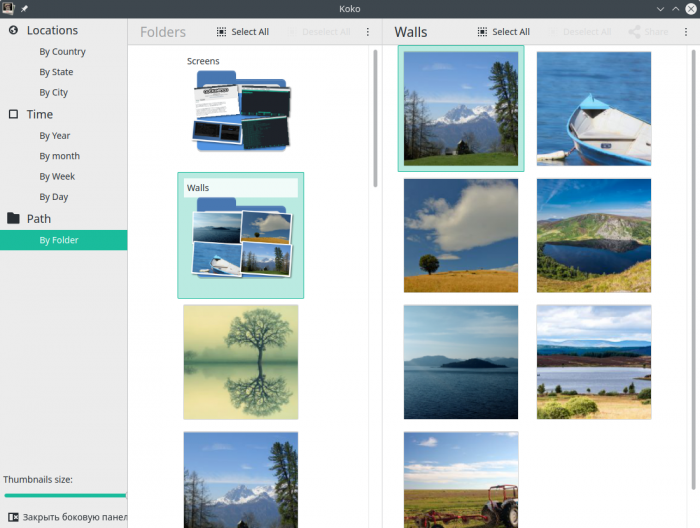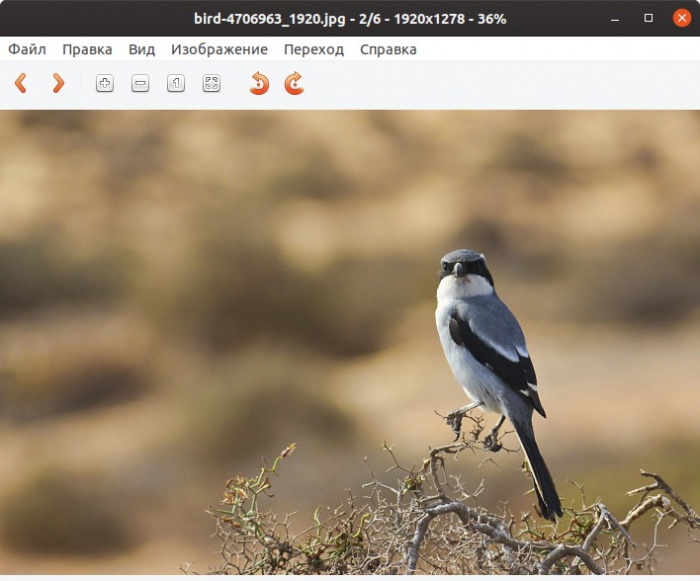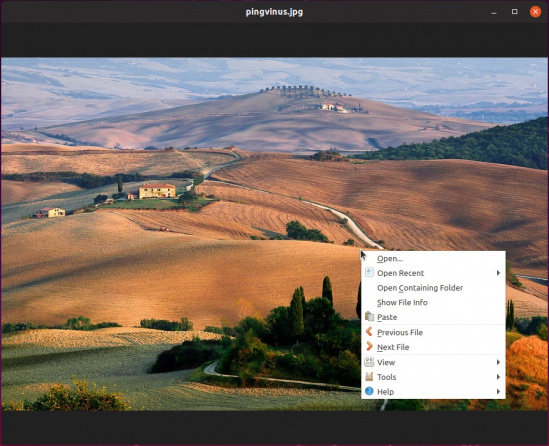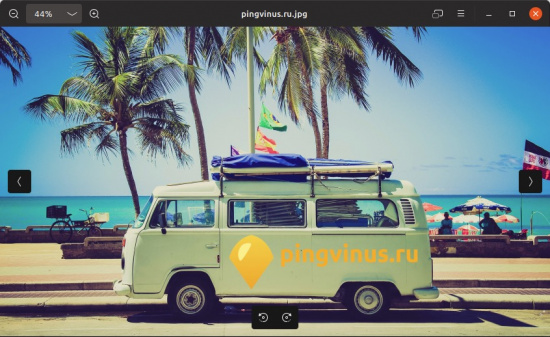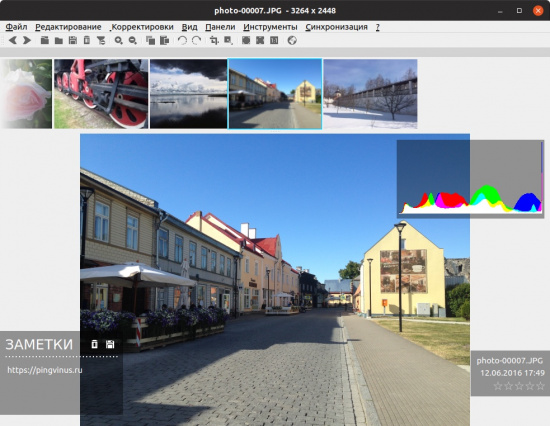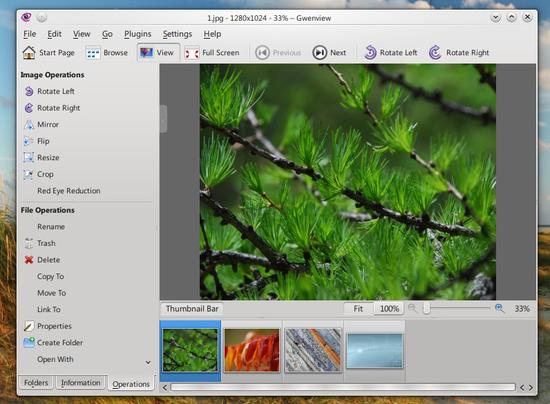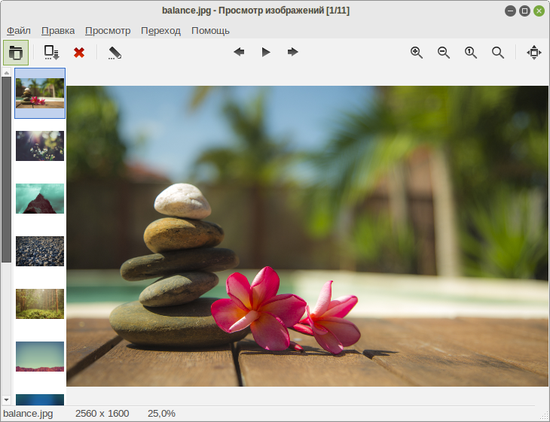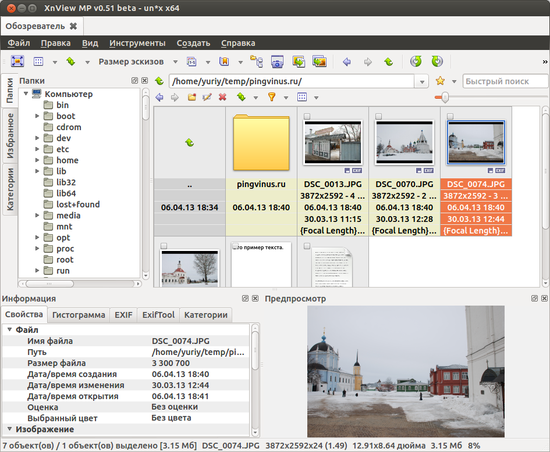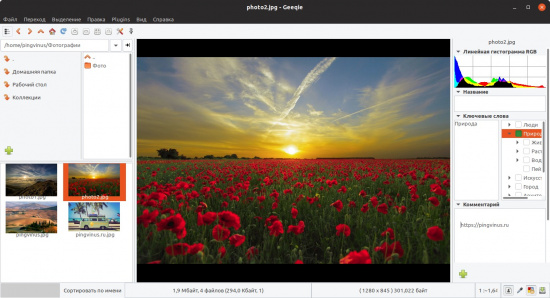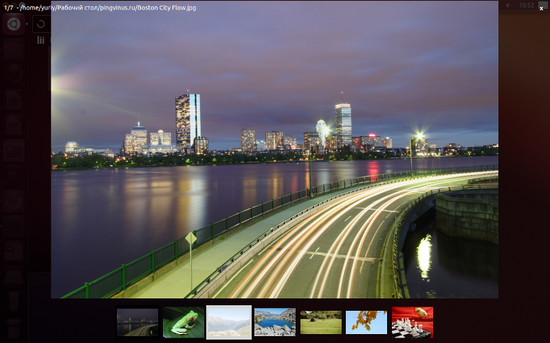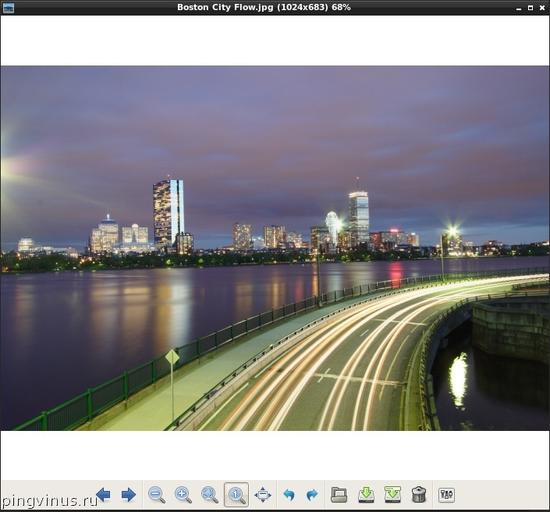- Top 11 Image Viewers for Ubuntu and other Linux
- Best Image Viewers for Linux
- 1. Nomacs
- 2. Eye Of Gnome
- 3. Eye Of MATE Image Viewer
- 4. Geeqie
- 5. gThumb Image Viewer
- 6. Gwenview
- 7. Mirage
- 8. KPhotoAlbum
- 9. Shotwell
- 10. Ristretto
- 11. digiKam
- Wrapping Up
- Related posts:
- Primary Sidebar
- Popular Posts
- Просмотрщики
- Koko
- Viewnior
- qView
- Eye Of Gnome
- Nomacs
- Gwenview
- Ristretto
- XnViewMP
- Geeqie
- PhotoQt
- GPicView
Top 11 Image Viewers for Ubuntu and other Linux
It is probably a good idea to stick with the default system image viewer unless you want a specific feature (that’s missing) or if you crave for better user experience.
However, if you like to experiment, you may try out different image viewers. You could end up loving the new user experience of viewing the images or get hooked on to the extra features offered.
In this article, we have mentioned every kind of image viewers ranging from the simplest to the most advanced tool available for Ubuntu or any other Linux distro.
Best Image Viewers for Linux
Note: You should be able to find these image viewers listed in your software center or AppCenter. If you don’t find it there, we’ve mentioned the instructions for manual installation as well.
1. Nomacs
What’s good about it?
- Simple & Fast UI
- Image adjustment tools (color & size)
- Geolocation of the image
- Metadata information panel
- LAN Synchronization
- Fullscreen mode
A free and open source image viewer that does not come baked with any fancy features. However, Nomacs does support most of the common image file formats if you want to use it.
The user interface is very simple but it does offer some essential features for image adjustment (color, brightness, resize, crop, & cut). In addition to that, it also supports fullscreen mode, histogram, and a lot of different panels that you can toggle for metadata, edit history, and more such information.
How do I install it?
You can find it listed in the software center/AppCenter for easy installation. If you want to install it via terminal, you can take a look at their GitHub page or type in the command below:
2. Eye Of Gnome
What’s good about it?
- A dead simple image viewer
- Slideshow style (if that’s what you like)
- An image viewer tailored for GNOME desktop environment
This is a classic image viewer developed as a part of The GNOME Project a lot of years ago. Do note that this isn’t actively maintained anymore. But, it still works on Ubuntu’s latest LTS release and several other Linux distros.
If you want a dead simple image viewer where you browse through the images in a slideshow-type UI and get the meta info in the sidebar, Eye of GNOME should be your choice. One of the best for GNOME desktop environment!
How do I install it?
To manually install it on Ubuntu (or Ubuntu-based Linux distros) type in the following command:
For other distros and source, you should follow the GitHub page.
3. Eye Of MATE Image Viewer
What’s good about it?
- A simple image viewer
- Plugins supported
- An image viewer tailored for MATE desktop environment
Yet another simple image viewer with the basic functionalities of slideshow view and rotating images.
Even if doesn’t support any image manipulation feature, it does support numerous image file formats and can handle big image files.
How do I install it?
For Ubuntu/Ubuntu-based distros, type in the following command:
If you need help for other distros and the source, follow their GitHub page.
4. Geeqie
What’s good about it?
- A flexible image manager that supports plugins (you’ll find other image viewers supported as well)
- Information about the color profile
Geeqie is an impressive image manager and viewer. It supports other image viewers as plugins but does not offer any image manipulation tools.
If you need to know the color profile, image info, and manage/view a collection of images. It should be a good choice for that.
How do I install it?
For the source, you can refer the GitHub page.
5. gThumb Image Viewer
What’s good about it?
- An all-in-one image viewer with the ability to manage, edit and view the images
- Reset EXIF orientation
- Convert image formats
- Find duplicate images
gThumb is an amazing image viewer with a lot of features. You get an impressive user interface to view/manage your images along with the basic image manipulation tools (crop, resize, color, and so on.)
You can also add comments to an image or reset the EXIF orientation info. It also gives you the ability to find duplicate images and convert image formats.
How do I install it?
You can enter this command in the terminal:
If that doesn’t work, head to the GitHub page for more info.
6. Gwenview
What’s good about it?
- A basic image viewer with common image manipulation tools to rotate and resize
- Feature extension using KIPI plugins
Gwenview is just another basic image viewer tailored for KDE desktop environment. However, you can install it on other desktop environments as well.
If you utilize the Konqueror web browser, you can use it as an embedded image viewer. Here, you can add comments/description to the image as well. In addition, it supports KIPI plugins.
How do I install it?
Type the following in the terminal to install it:
sudo apt install gwenview
For the source, check out their GitHub page.
7. Mirage
What’s good about it?
- Customizable interface even it is a basic UI
- Basic image manipulation tools
- Command-line access
If you want a decent image viewer along with the ability to access it via command line, a fullscreen mode, slideshow mode, basic editing tools to resize/crop/rotate/flip, and a configurable interface – Mirage would be the simplest option.
It is a very fast and capable image viewer that supports a lot of image formats that include png, jpg, svg, xpm, gif, bmp, and tifff.
How do I install it?
You need to type in the following:
For the source code and other installation instructions, refer the GitHub page.
8. KPhotoAlbum
What’s good about it?
- Perfect image manager to tag and manage the pictures
- Demo databases
- Image compression
- Merge/Remove images to/from Stack
KPhotoAlbum is not exactly a dedicated image viewer but a photo manager to tag and manage the pictures you’ve got.
You can opt for slideshows to view the image along with the ability to compress images and search them using the labels/tags.
How do I install it?
You can install it via the terminal by typing in:
In either case, you can check for the official instructions on their website to get it installed on your Linux distro.
9. Shotwell
What’s good about it?
- Red-eye correction tool
- Upload photos to Facebook, Flickr, etc.
- Supports RAW file formats as well
Shotwell is a feature-rich photo manager. You can view and manage your photos. Although you do not get all the basic image manipulation tools baked in it – you can easily crop and enhance your photos in a single click (auto brightness/contrast adjustments).
How do I install it?
Go to the terminal and enter the following (Ubuntu/Ubuntu-based distros):
sudo apt install shotwell
For more information, check out their GitHub page.
10. Ristretto
What’s good about it?
A very straightforward image viewer where you just get the ability to zoom, view in fullscreen mode and view the images as a slideshow.
It is tailored for Xfce desktop environment – but you can install it anywhere.
How do I install it?
Even though it’s built for Xfce desktop environment, you can install it on any Ubuntu/Ubuntu-based distro by typing the following command in the terminal:
sudo apt install ristretto
11. digiKam
What’s good about it?
- An all-in-one image viewer with advanced photo management features (editing/managing/viewing)
- Batch Queue Manager
- Light Table
digiKam is an advanced photo manager with some additional image manipulation tools. You get the ability to configure the database using SQLite or MySQL.
To enhance your experience of viewing images, it lets you choose the reduced version of images while you preview them. So, that becomes super fast even if you have a lot of images. You get several import/export options via Google, Facebook, Imgur, and so on. If you want a feature-rich image viewer, this is the one you should have installed.
How do I install it?
Type in the following command:
For more information, visit their GitHub page.
Wrapping Up
So, no matter whether you want a different user experience or a rich set of features and powerful tools to manage your photos – there’s something everyone.
Which image viewer do you prefer to use? Is it the system’s default viewer?
Let us know in the comments below.
Related posts:
Filed Under: Uncategorized Tagged With: image, linux, other, Ubuntu, viewers
Primary Sidebar
Popular Posts
- 3 Ways to Disable GetApps on Xiaomi, Redmi, and Poco Phones Running MIUI 2.1k views
- 8 Best Sites to Read Manga Online for Free 1.7k views
- Exclamation Mark on Network Signal, Mobile Data Not Working? 8 Ways to Fix 1.4k views
- How To Extract & Install tar.gz Files In Ubuntu 1.4k views
- How to Fix YouTube Server Connection Error [400] on Android 1k views
- [Working] Remove Blue Circle From Your Samsung Phone Touchscreen 1k views
- How To Search On Google Using Image or Video 1k views
- 3 Ways to Hide Tabs in Google Chrome 0.9k views
- How to Copy Paste in Linux Terminal [For Absolute Beginners] 0.9k views
- How To Install Android App APK on Samsung Tizen OS Device 0.9k views
- Discord Stream Has No Sound? 6 Ways to Fix 0.9k views
- How to find a lost Apple Pencil using your iPad (1st and 2nd gen) 800 views
- Troubleshooting “E: Unable to locate package” Error on Ubuntu [Beginner’s Tutorial] 800 views
- Service Host Network Service High network usage in Windows 11/10 800 views
- Linux: What is Opt Directory and How to Open Opt Directory 700 views
- How to Create a Multi-Page PDF in Photoshop 700 views
- How do I enable or disable Alt Gr key on Windows 10 keyboard 700 views
Просмотрщики
Просмотрщики графических файлов (фотографий, изображений, картинок) для Linux. Браузеры изображений для Linux.
Koko
Koko — простой просмотрщик изображений. Обладает минимальным функционалом. Разрабатывается в рамках проекта KDE.
Viewnior
qView
qView — простой, минималистичный просмотрщик изображений. Не имеет панелей управления и других интерфейсных элементов. Доступ к функциям осуществляется через контекстное меню или с использованием горячих клавиш.
Eye Of Gnome
Eye Of Gnome (eog) — простой просмотрщик изображений, разрабатываемый в рамках среды рабочего стола GNOME.
Nomacs
Nomacs — просмотрщик изображений с возможностями обработки фото. Поддерживает все популярные форматы файлов изображений, включая RAW и PSD. Имеет настраиваемы интерфейс.
Gwenview
Ristretto
XnViewMP
XnViewMP (XnView Multi Platform) — мощный просмотрщик изображений для Linux. Программа может выполнять функции менеджера фотографий (каталогизатора) и конвертера. Позволяет выполнять редактирование изображений, поддерживается экспорт в различные форматы. Поддерживает более 500 графических форматов файлов.
Geeqie
Geeqie — просмотрщик изображений для Linux. Поддерживает большое число форматов. позволяет просматривать изображения в RAW формате.
PhotoQt
Photo — стильный и легкий просмотрщик графических файлов для Linux. Главное отличие программы от аналогичных это ее внешний вид. Программа не имеет рамку окна и занимает весь рабочий стол, снизу же отображаются миниатюры изображений из директории.
GPicView
GPicView — простая программа для просмотра изображений в Linux. GPicView обладает самым минимумом функций для просмотра изображений (пролистывание, масштабирование, полноэкранный просмотр), а также может поворачивать изображение на 90 градусов. Программа работает очень быстро и занимает мало места в оперативной памяти.