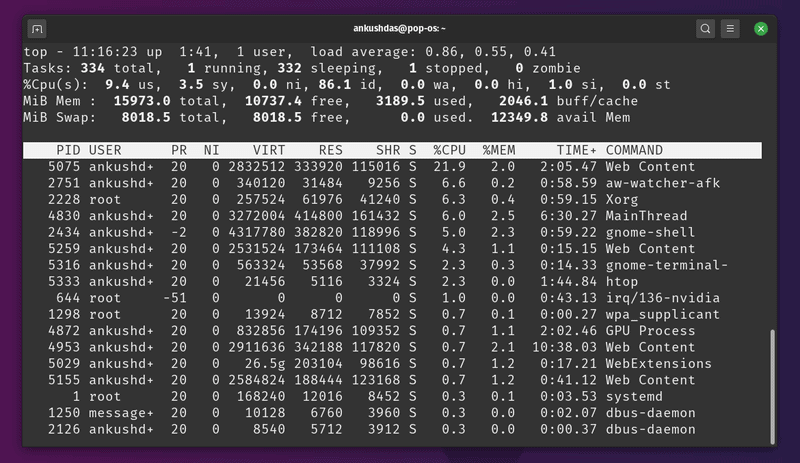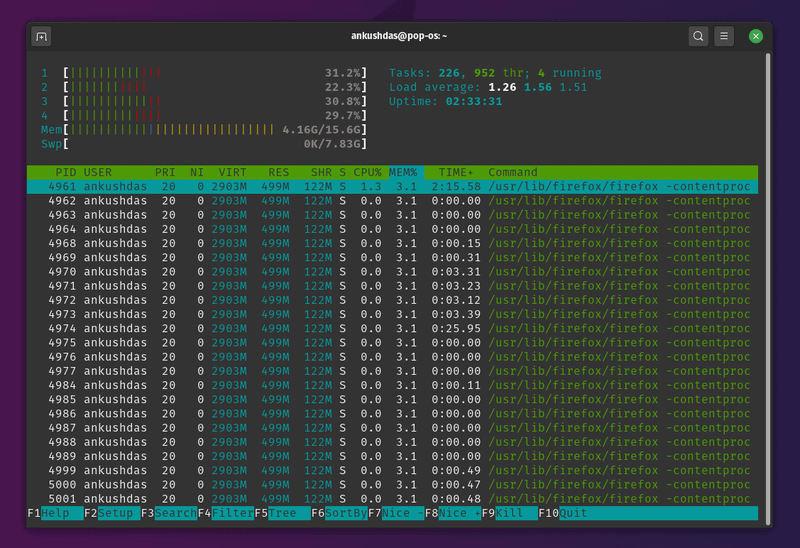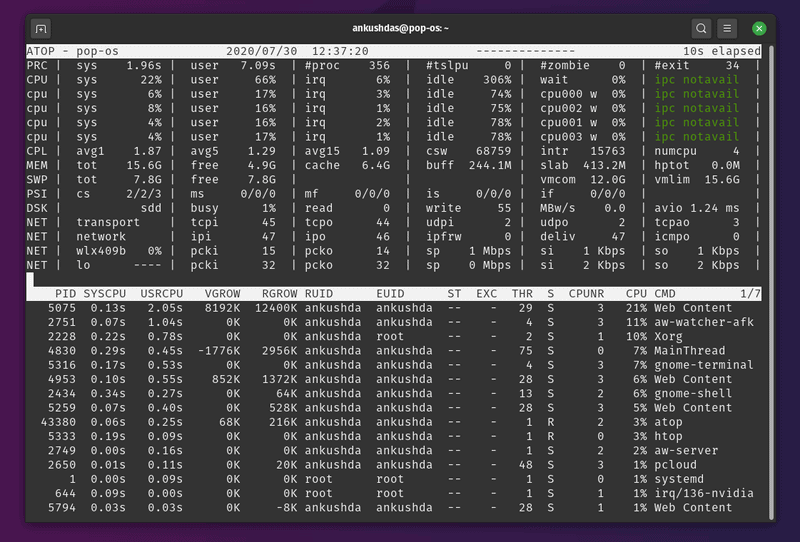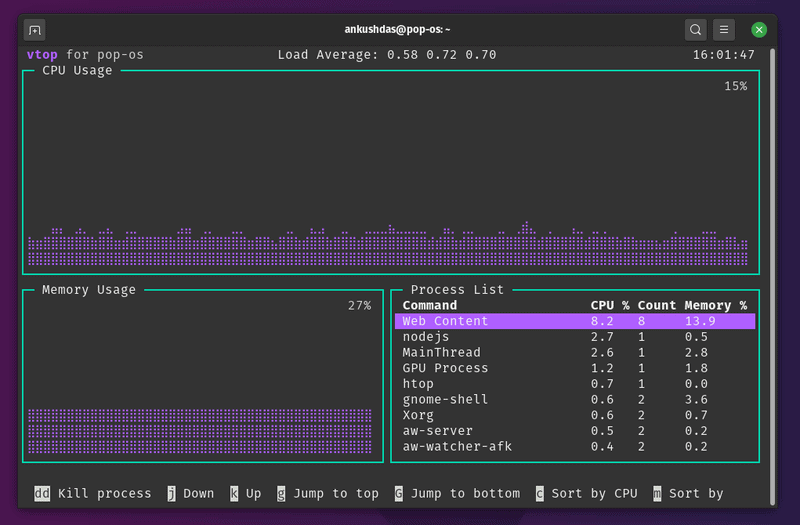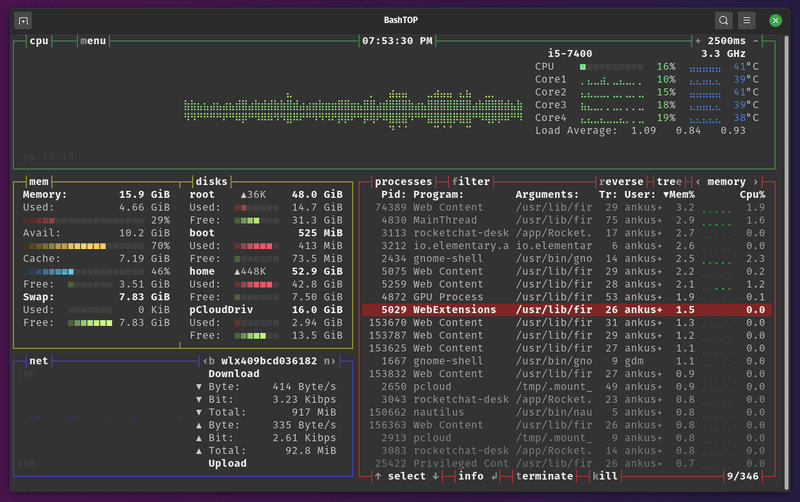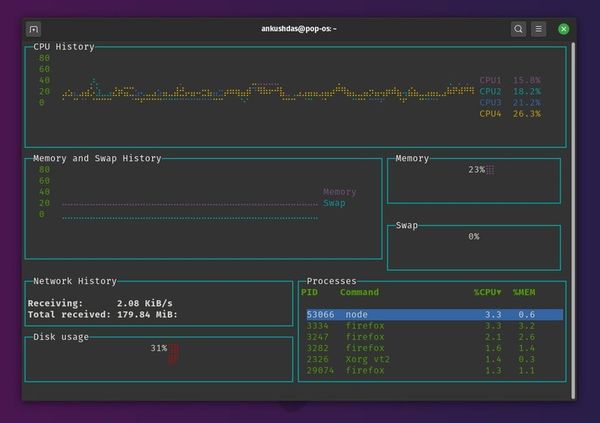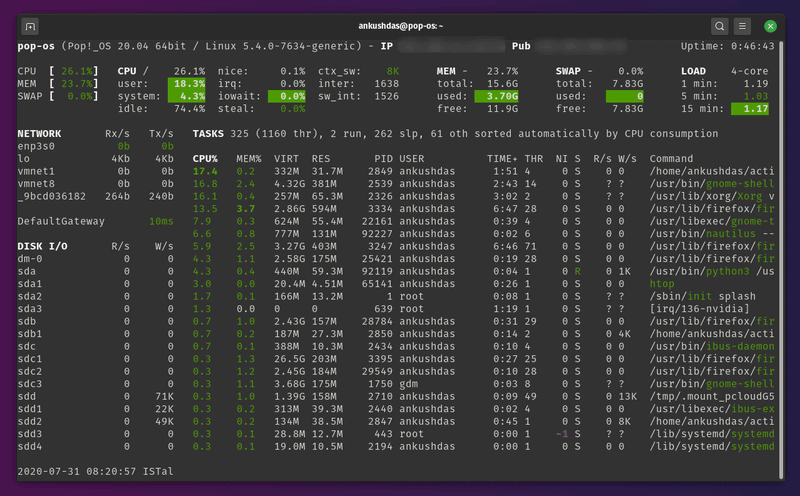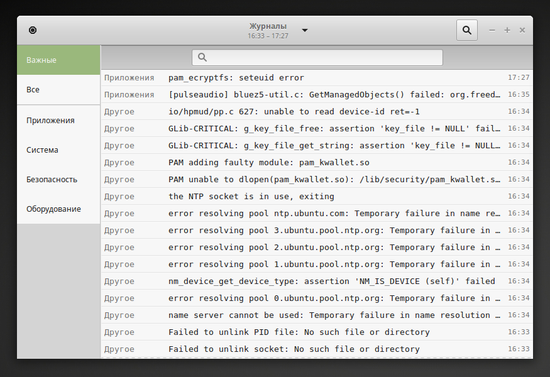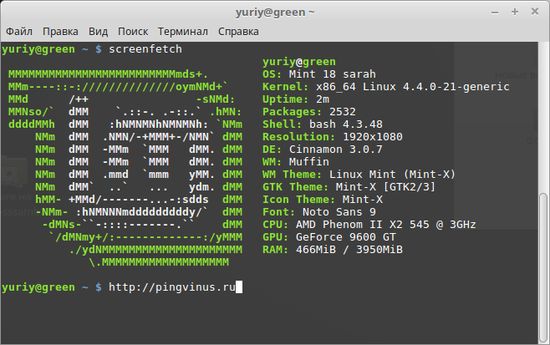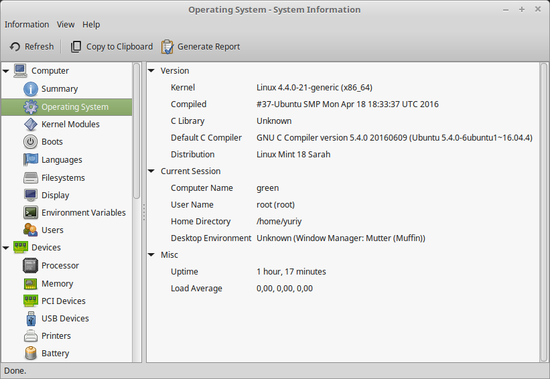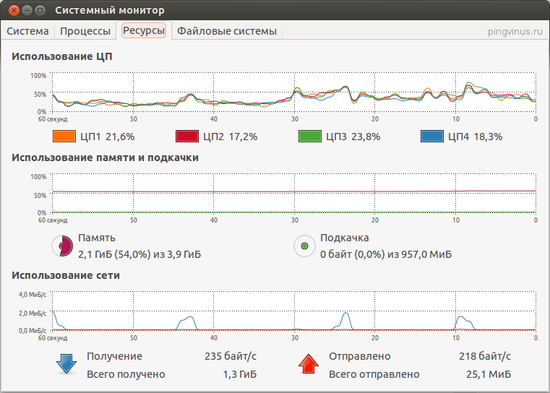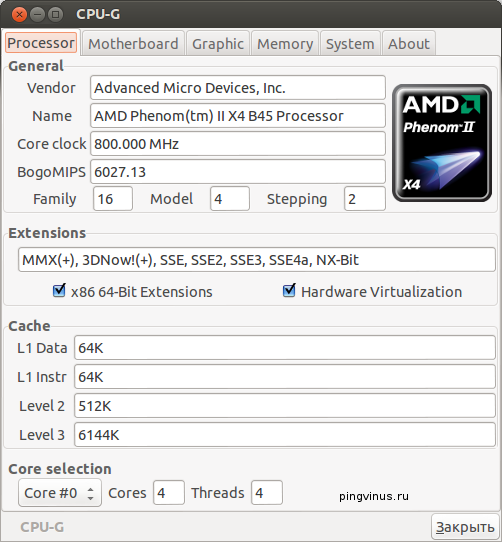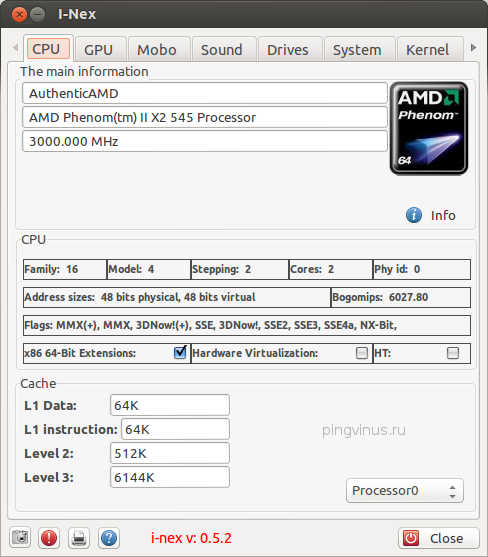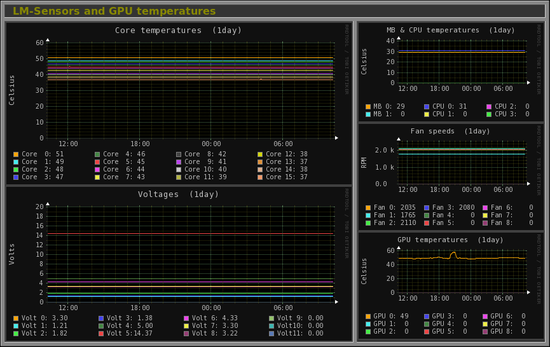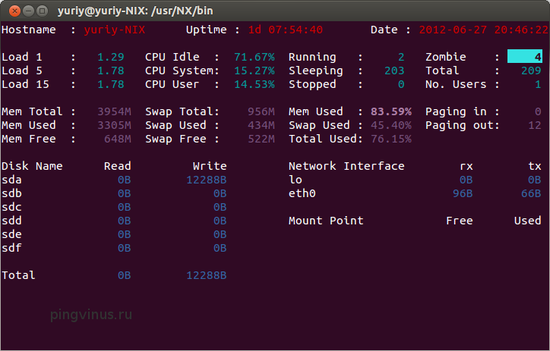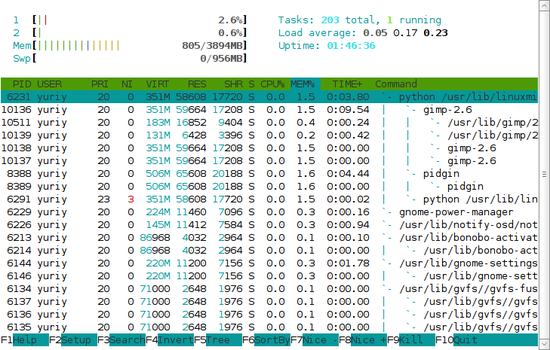- Better Than Top: 7 System Monitoring Tools for Linux to Keep an Eye on Vital System Stats
- Why do you need “Top” Alternatives?
- Useful system monitoring tools like top (but better than top)
- 1. htop
- How to install htop?
- 2. atop
- How to install atop?
- 3. nmon
- How to install nmon?
- 4. vtop
- How to install vtop?
- 5. bashtop
- How to install bashtop?
- 6. gtop
- How to install gtop?
- 7. Glances
- How to install Glances?
- There are (always) more.
- Мониторинг
- Gnome Logs
- ScreenFetch
- HardInfo
- Gnome System Monitor
- CPU-G
- I-Nex
- Monitorix
- Saidar
- Htop
Better Than Top: 7 System Monitoring Tools for Linux to Keep an Eye on Vital System Stats
Top command is good but there are better alternatives. Take a look at these system monitoring tools that are similar to top, but better than it.
No matter whether you’re a system administrator or just a casual desktop user, you may have heard about one of the most popular terminal-based system monitoring tool “top“. To many, it’s the task manager on Linux. In case you didn’t know, the “Top” utility helps display all the running processes and gives you some important information on the performance of your personal computer or server. It also gives you the ability to kill processes that you don’t need. But, what alternatives do you have? Do you need any? Let’s find out.
Why do you need “Top” Alternatives?
Considering that you’ll find it baked in on most of the Linux distribution by default, top isn’t going anywhere. However, you won’t find any mouse support, scroll support, no colors to highlight things, and a few other cons. For these reasons, using top command to its fullest is not easy for everyone. There are alternatives which provide you more information on the running processes and lets you manage them easily.
Useful system monitoring tools like top (but better than top)
Hence, in this article, I’ll mention a few good alternatives to the top command utility that are potentially better. I have included installation commands for Debian/Ubuntu based distributions. Almost all the tools mentioned here should be available via the package manager of other distributions as well. The list is in no particular order of ranking. Try what’s best for you!
1. htop
htop is an interactive system monitor that supports scrolling and mouse interaction as well. Not just limited to the advanced features — but it also highlights the processes and information using some color codes which makes it look more organized and easy to work with. In fact, I personally prefer using htop over top to keep an eye on the system resources and the processes. It lets you kill processes, filter them, offers tree view of processes (press F5), and a couple of other features.
How to install htop?
You can also find RPM/DEB packages from the links on their official website for other Linux distributions. In either case, you can also download the source if you want.
2. atop
If you want more details on the running processes or the ones that were previously running, atop is a useful utility for that. It also supports permanent logging of resource utilization if you want it for long-term analysis. Even though I’m not a professional system administrator, it’s easy to say how useful it is to see the critical resource being highlighted. In my case, I’d prefer htop over this — but it depends on what information you’re looking to monitor and what are the extra features that you want. You can learn more about it on its official website.
How to install atop?
You can also find .rpm packages listed for every version on their official download page. In case you’re looking to install it on other Linux distros, you should refer to its official web page.
3. nmon
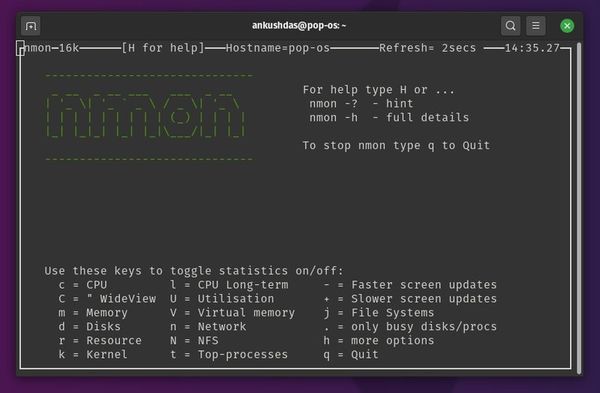
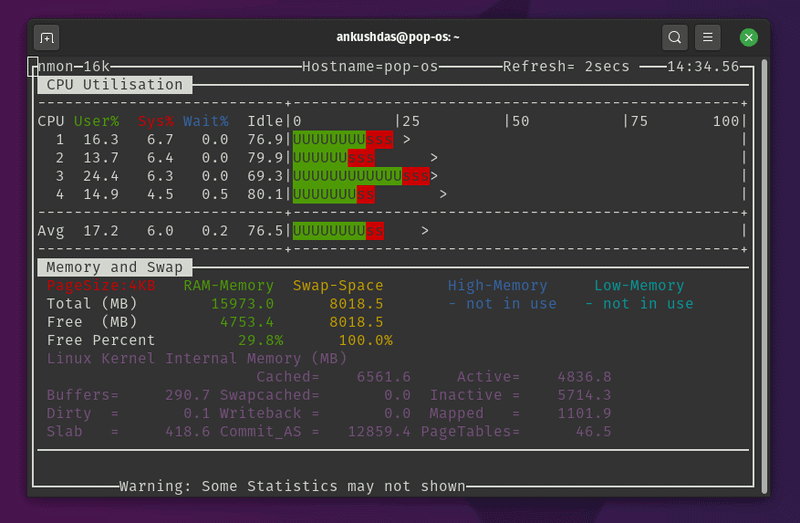
How to install nmon?
In either case, you can head to its official download page and look for packages for other Linux distros.
4. vtop
vtop is an interesting utility to monitory system resources while having the ability to manage them as well. Unlike others, it is written using node.js. So, you’ll need to install node.js and npm packages. It does offer mouse support and it looks like a GUI in a terminal. You can disable the mouse control if you don’t need it. So, it makes things easier to understand and monitor. Also, you can customize the vtop theme pretty easily.
How to install vtop?
sudo apt install nodejs sudo apt install npm sudo npm install -g vtopHere, you’re installing nodejs and its package manager npm first. Next, with the third command, you’re actually installing vtop. If you want to install it on other Linux distributions, you can refer to its GitHub page.
5. bashtop
An impressive top alternative which potentially needs more resources to run — but easy-to-use and looks better in my opinion. I’m starting to think that I should use bashtop instead of htop for monitoring. In addition to the information it offers by default, you can also add more modules if you also want CPU temperatures and other stats using bashtop. You can get all the details on it at its GitHub page.
How to install bashtop?
For some reason, it isn’t available in the default repository of Ubuntu 20.04 – but if you have Ubuntu 20.10 or later, you can simply type in:
For Ubuntu 20.04 or lower (any Ubunty-based distro), you can simply add the PPA and get it installed using the following commands:
sudo add-apt-repository ppa:bashtop-monitor/bashtop sudo apt update sudo apt install bashtop6. gtop
Yet another impressive top alternative. It looks somewhat similar to vtop and also needs nodejs to be installed. You don’t get much to customize here — but it’s easy to use and provides all the necessary information.
How to install gtop?
Similar to vtop, you need to install nodejs and npm package manager to get started on Ubuntu-based distros. Just type in the following commands in the terminal to get it installed:
sudo apt install nodejs sudo apt install npm sudo npm install -g gtop7. Glances
Glances is an amazing system monitoring tool for folks who need to have more information at a single place. The information you’ll have on your screen will depend on the size of the window. So, you should expect all the essential stats for disk I/O, network, kernel version, sensors, and other information. You can also export the stats to an external database and use a web interface to monitor remotely. This is particularly useful for the system administrators making a custom web dashboard of sorts.
How to install Glances?
If you’re looking to install it on other Linux distributions, you can refer to its official website where you should find an auto install script or just explore its GitHub page.
There are (always) more.
There are more and much more powerful monitoring tools and services out there. They are more suitable for server monitoring in my opinion. Check them out if you want to. Now that you know about some of the amazing top alternatives – what would you pick to monitor your system? Do you use some other tools for system monitoring in Linux? Which one is it? Do share your it with us in the comments.
Мониторинг
Программы мониторинга системы для Linux. Программы для отслеживания использования системных ресурсов.
Gnome Logs
ScreenFetch
HardInfo
HardInfo — программа для просмотра подробной информации об оборудовании и системе, мониторинга системы, построения отчетов и запуска бенчмарков.
Gnome System Monitor
Gnome System Monitor — программа для мониторинга работы системы. Является штатным системным монитором в рабочей среде Gnome.
CPU-G
CPU-G — программа для просмотра информации о компьютере. В CPU-G можно просматривать информацию об оборудовании компьютера и краткую информацию о системе.
I-Nex
I-Nex — программа под Linux для отображения информации об оборудовании компьютера (аналогично популярной программе CPU-Z). Можно просмотреть информацию о компонентах вашего компьютера и некоторые системные вещи.
Monitorix
Monitorix — бесплатный монитор системных ресурсов. Позволяет просматривать загруженность и использование множества системных ресурсов (как аппаратных, так и программных).
Saidar
Saidar — простая утилита для мониторинга ресурсов компьютера. Программа отображает загруженность процессора, количество свободной и занятой оперативной памяти, использование Swap раздела.
Htop
Htop — продвинутый монитор системных ресурсов для Linux. Утилита htop предназначена для расширенного анализа использования системных ресурсов процессами в реальном времени.