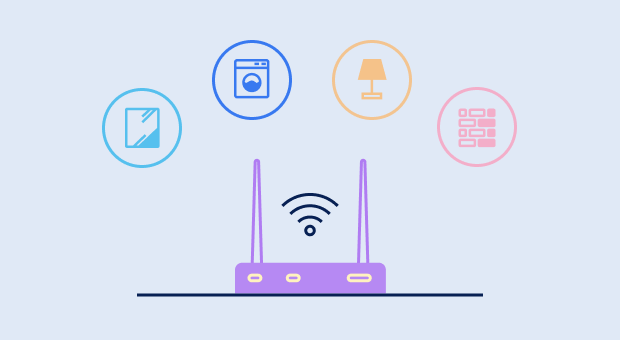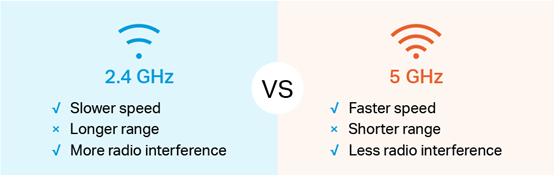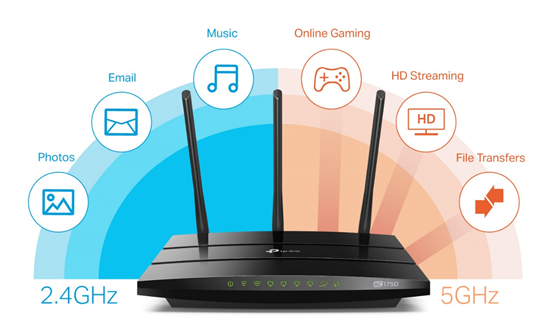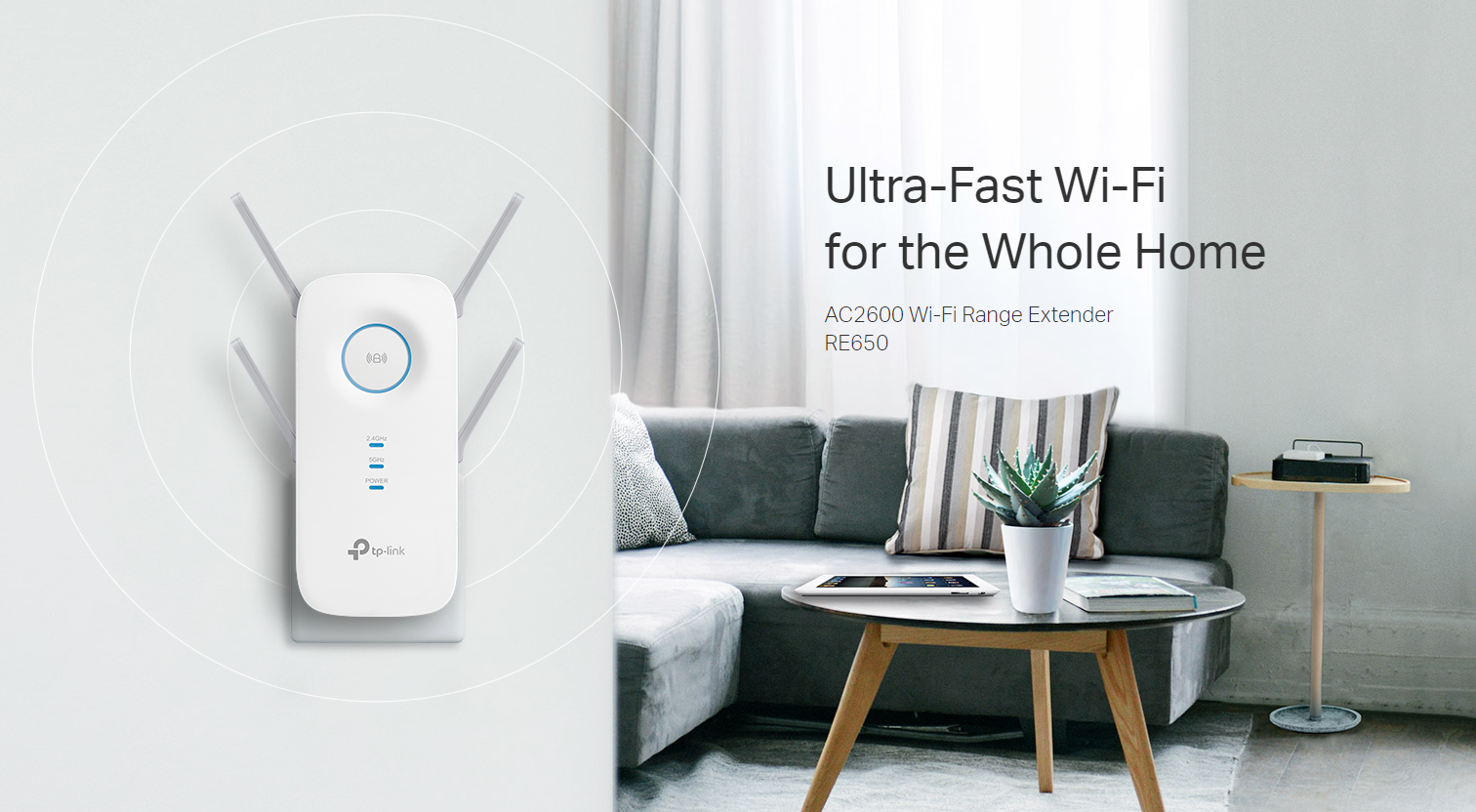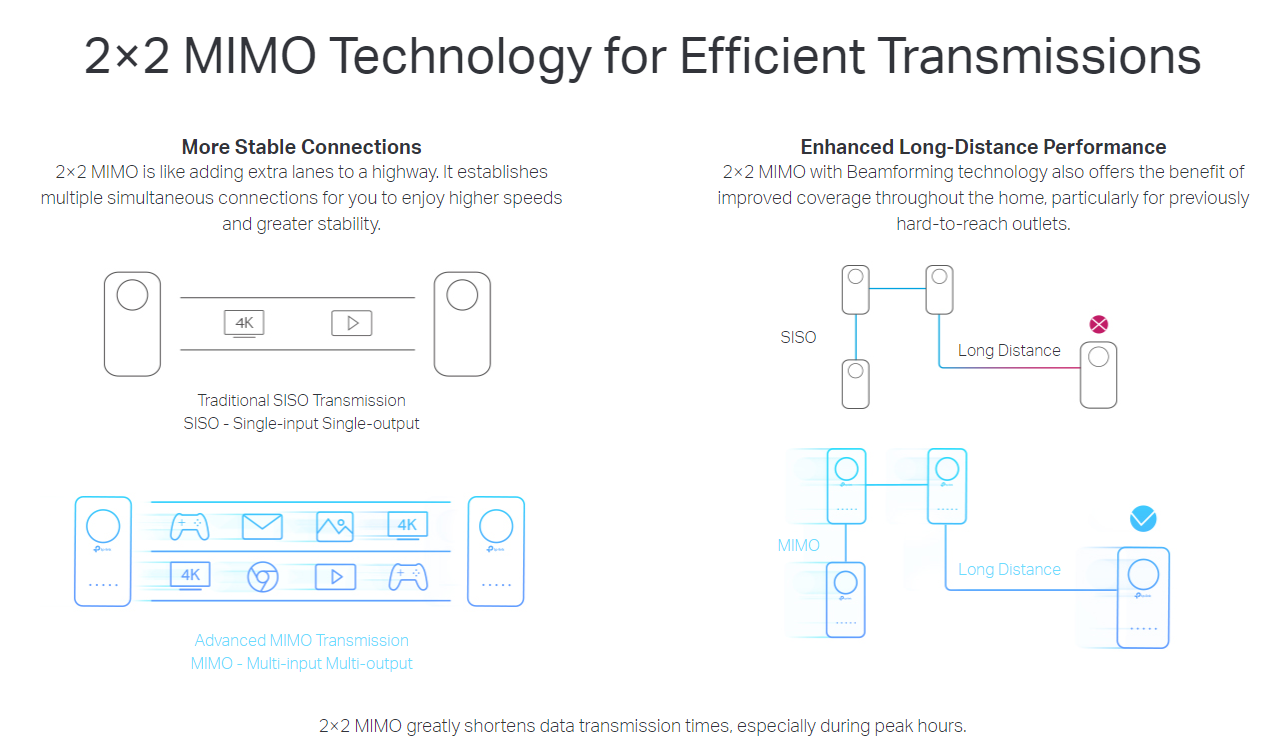Top 15 Ways to Boost Your Wi-Fi Signal
Would you like your Teams calls to always be crystal clear and your downloads blazingly fast? Then you need to learn how to boost Wi-Fi signals, and the 15 methods described below are here to help you do just that. So, grab yourself a cup of your favorite beverage — you’re about to become a Wi-Fi optimization pro.
1. Select a Good Place for Your Router
Not all places are equally suitable for your router. To start with, you want to avoid placing your router close to metal objects and appliances that emit electromagnetic waves. Metal is the top disrupter of a Wi-Fi signal, and its presence close to a Wi-Fi router can easily create a large dead zone.
Other materials, including glass, wood, plastics, foam, and cardboard, can also disrupt a Wi-Fi signal but their influence of Wi-Fi signal strength tends to less severe. Keep in mind that many buildings use metal studs (rather than 2×4 wood) for the particle board mounting, and placing your router close to them would be a bad idea. When in doubt, use a handheld stud finder or at least a stud finder app on your smartphone.
Strictly speaking, all household appliances emit electromagnetic waves to some degree, even fluorescent lightbulbs, circuit breakers, and electric razors. The biggest emitters of electromagnetic waves tend to be found in the kitchen, and they include stoves, microwave ovens, and dishwashers.
Other problematic appliances are washing machines, tumble dryers, televisions, cordless phones, and radiant heaters. If you have any of these appliances at home, keep your Wi-Fi router as far away from them as possible to boost Wi-Fi signal.
Ideally, you also want to keep a safe distance from electric wires. To cover an area with an even Wi-Fi signal, you should place your Wi-Fi router roughly in the center. You can slightly boost your wireless signal by elevating the router above the floor level.
Wi-Fi signals radiate outward in all directions, not just horizontally. When your router is on the floor, its ability to emit strong signals is severely limited. For the same reason, people who live in multi-store houses should always locate a Wi-Fi router near the ceiling on the first floor. This way, even the second floor will receive consistent coverage.
NetSpot for Android offers a great way to troubleshoot Wi-Fi coverage and select the best placement for your router with just a mobile device at hand. You can build Wi-Fi heatmaps directly on your mobile device (in-app purchase required for the heatmaps on device).
10 Ways to Boost Your Home WiFi for a Faster Internet
Due to the Coronavirus crisis, many are still sheltered-in-place and working from home, so figuring out how to improve your WiFi speed is more important than ever. Typically, there are several reasons for slow WiFi speeds. If you want to get things running smoothly with less disruption, we recommend the following 10 ways to boost your WiFi at home for faster internet.
1. Place Your Router in the Perfect Spot
Placing your router in the perfect spot matters a great deal. Walls, doors, floors, ceilings, and other obstacles affect your WiFi speed in many ways. The ideal position of your router is as closer to the center of your home as possible and in an open area without too many electronic devices around. Routers spread their WiFi signals downward. To maximize signal coverage, it’s a good idea to put your router in a higher place instead of placing it on the floor.
2. Reduce Interference from Other Electronic Devices
It’s obvious that less interference leads to better WiFi connection performance. Moving away from wireless interference and noise sources including microwaves, Bluetooth devices, baby monitors, and even your Christmas lights, is vital for speeding up your WiFi.
3. Choose a Better Frequency Band
Nowadays, most routers are dual-band routers, which support both 2.4 GHz and 5 GHz frequencies. Normally, 2.4 GHz reaches a further distance while 5 GHz offers a stronger signal. Most of the electronic devices commonly use 2.4 GHz, so the airwaves in this frequency band might be more crowded than 5 GHz. To get faster WiFi speed, just simply switch the frequency band to 5 GHz, and don’t forget to get close to your router.
4. Switch to a Better Channel
A router can broadcast multiple channels. Try to avoid the most utilized channel in your area, and use the less overlapping channel if possible. In the 2.4 GHz spectrum, channels 1, 6, and 11 are the only 3 non-overlapping channels with the least interference. If you are in the 5 GHz spectrum, you’ll have a whole host of channels (24 channels) to choose from, making the selection much easier.
5. Limit Your Unnecessary Connections
When you are conducting video calls, playing online games, and streaming movies, you will get low-speed connections because these take up a lot of bandwidth. You need to prioritize your connections by limiting devices and optimizing the settings. Modern routers have a Quality of Service (QoS) setting, which allows you to prioritize certain applications over others and limit the amount of bandwidth those applications use. With QoS, you won’t be interrupted by downloading large files while you’re playing online games. Find more relative information below.
6. Set Up Wireless Security
Setting up a password for your WiFi is necessary. On one hand, it keeps you safe from hackers. On the other hand, it protects you from your neighborhood since your open network might be used by your neighbors for downloading large files or streaming videos. To set a password for your WiFi, just choose WPA2 as the encryption method and select your own passphrase.
7. Add a wireless repeater
To rebroadcast and strengthen wireless signal from your router to other floors or the other side of the building, it’s a good way to add a wireless repeater anywhere there’s an outlet. To get a better signal, you’d better place your repeater halfway between your router, modem, or access point and your device. However, some repeaters might drag down your signal and be difficult to configure.
8. Use Range Extenders/Powerline Networks
Sometimes, you still get very low WiFi signals even if you place the router perfectly in the center of your home, especially when you live in a large multistory house. Here, you need range extenders to extend your WiFi network. These boost the existing WiFi in your home by receiving the wireless signals from your router and repeating them, extending your coverage even further. Or alternatively, using Powerline kits to transmit data throughout existing electrical wiring, eliminating the need for complicated Ethernet cable setup. Go ahead and check out our Range Extender (RE) and Powerline Adapter (PLC) products!
9. Upgrade Your Router with the Latest WiFi Technology
Keeping up with the latest WiFi technology is always good for your internet connection. To enjoy better wireless experiences, you might consider getting a brand new router and other electronic devices (PC, cell phone, tablet, etc.) that support WiFi 6 technology. Besides that, get a router with MU-MIMO technology. MU-MIMO improves your home network capacity and efficiency by allowing WiFi to communicate with multiple devices simultaneously. To take your home network to the next level, try getting a Mesh WiFi system (if you have the budget for it, of course). Mesh systems eliminate dead zones and provide uninterrupted WiFi throughout your home. Try our TP-Link OneMesh TM routers and other devices to enjoy seamless WiFi connections with just one network name and without WiFi dead zones. Find more relative information below.
10. Reboot Your Router and Modem Regularly
Your router and modem need a break after working for a long time. That might be the easiest way to fix internet connection problems such as low WiFi speeds, pages not loading, videos/movies freezing halfway, and music stop playing. A simple reboot cools off the router’s memory and allows updates to install. According to the Consumer Reports, your WiFi connection would become slow if your router doesn’t catch a break.
Got all that? Great. Let us know which of these ways have helped speed up your WiFi. If you have your own personal recommendations feel free to share with the rest of us. Especially in today’s day and age, fast, seamless internet is a must have.
Improve Your Wi-Fi Speed in 10 Simple Steps
Slow Wi-Fi can interrupt Zoom meetings, cause chaos in online worlds , and pause your video stream for buffering. When your world relies on near-instant connections, these little inconveniences add up quickly and become frustrating obstacles to work, school, and life in general.
No one wants that—so we’ll walk you through ten simple steps to get faster Wi-Fi connections.
Know your internet speed
Before you get started, download our free speed test app and run a quick test. It’s not part of our official list of ten things, but it’s good for context. Use your first speed test result as a baseline and compare the results as you go through each step—that way, you know if it’s helping.
You could also compare the results, to the maximum speed advertised with your internet plan. That way, you know if your speeds are actually underperforming or if it’s just time to upgrade to a faster plan.
Keep in mind, many ISPs guarantee speeds only over a wired Ethernet connection. It’s totally acceptable, even somewhat expected, to have a lower number than your advertised maximum speed, especially over Wi-Fi. What’s important is that you’re having a smooth browsing experience.
If your speeds are near where they should be, but you find yourself with sluggish internet, you’re probably overwhelming your current connection and need a faster internet plan.
Before you get started, run our internet speed test. It’s not part of our official list of ten things, but it’s good for context. Use your first speed test result as a baseline and compare the results as you go through each step—that way, you know if it’s helping.
You could also compare the results, to the maximum speed advertised with your internet plan. That way, you know if your speeds are actually underperforming or if it’s just time to upgrade to a faster plan.
Keep in mind, many ISPs guarantee speeds only over a wired Ethernet connection. It’s totally acceptable, even somewhat expected, to have a lower number than your advertised maximum speed, especially over Wi-Fi. What’s important is that you’re having a smooth browsing experience.
If your speeds are near where they should be, but you find yourself with sluggish internet, you’re probably overwhelming your current connection and need a faster internet plan.
Fed up with slow internet? You may need a new provider.
Enter your zip code below to find the fastest plans in your area.