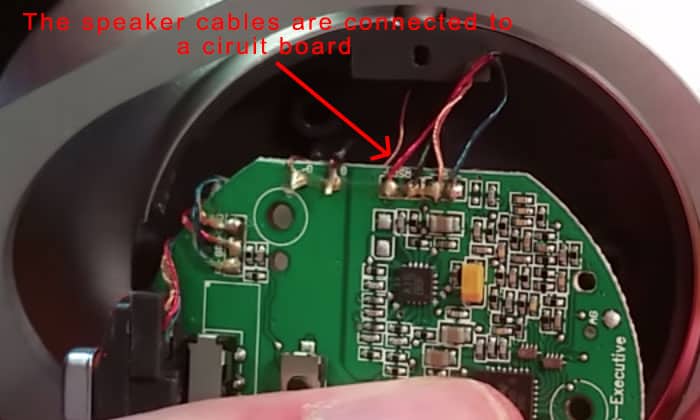- How To Fix Wireless Headphones Whose One Side Doesn’t Work?
- Table of Contents
- My wireless headphones still work on one side after connecting to another device
- Fixing Wireless Headphones One Side Don’t Work or One Earbud Not Working Issue
- Step #1: Check the side balance
- Step #2: Check Your Track Mono Or Stereo
- Step #3: Power off/on your headphone
- Step #4: Reconnect Bluetooth
- Step #5: Insert the sound cable plug while playing audio
- Step #6: Pull out back the sound cable while playing audio
- Step #7: Reset your wireless headphone
- Step #3: (If step 1 is false) Replacing the faulty speaker.
- Step #4: (If step 2 is true) Replacing the faulty jack socket.
- How To Fix Bluetooth Earbuds/AirPods When Only One Side Works
- Conclusion
How To Fix Wireless Headphones Whose One Side Doesn’t Work?
To fix wireless headphones whose one side only works or even Bluetooth earbuds, simply start by booting your headphones, if it doesn’t solve the issue then resetting its Bluetooth and re-pairing it is your next step. If that doesn’t work, it’s time to check your mobile/PC settings to make sure the headphone settings are not set to mono, or else the issue is from the audio itself or a connectivity issue.
To start with a deeper solution, you need first to be sure whether the problem comes from the headphones or from the media device you are connecting the headphones. in order to do that try to disconnect the Bluetooth wireless headphone from this media device and connect it to another device and see whether the issue is from the headphone side or the media side.
Table of Contents
- My wireless headphones still work on one side after connecting to another device
- Step #1: Check the side balance
- Step #2: Check Your Track Mono Or Stereo
- Step #3: Power off/on your headphone
- Step #4: Reconnect Bluetooth
- Step #5: Insert the sound cable plug while playing audio
- Step #6: Pull out back the sound cable while playing audio
- Step #7: Reset your wireless headphone
- Step #8: Troubleshoot the audio jack
- Step #1: Checking whether it is a speaker issue.
- Step #2: (If step 1 is true) Check that the headphone socket port physically functioning well
- Step #3: (If step 1 is false) Replacing the faulty speaker.
- Step #4: (If step 2 is true) Replacing the faulty jack socket.
- Check the side balance.
- Check Your Track Mono Or Stereo.
- Power off/on your headphone.
- Reconnect Bluetooth.
- Insert the sound cable plug while playing audio.
- Pull out back the sound cable while playing audio.
- Reset your wireless headphone.
- Troubleshoot the audio jack.
- Does it feel loose when you plug in an aux jack to this headphone socket?
- Will the voice work on the silent speaker while listening to music in one side speaker and pushing in and out an aux socket?
- Does an aux jack stuck have not been inserted completely inside the socket port and a portion of it remains outside?
- Open the screws on the headphone base to see where the cables are going behind.
- Using the soldering tool we remove all 4 cables as shown in the below image in order to take off the faulty speaker.
- We solder back the new 4 cables using the same method above of the new speaker in the same exact locations as the old cables, then we fix back all parts together following the same process backward.
- In replacing the headphone jack socket you need to use the soldering tool to dismantle it from the board (check the below image of how the socket looks from the other side of the board fixed by the solder).
- Soldering the new socket on the same exact locations on the board (you should priory order the same exact socket or use an old one from the same headphone model)
- Fix back all headphone parts in reverse to have your headphones back as before.
- Enable/Disable Bluetooth – Enable and disable the Bluetooth function on your mobile. (does this fix the issue?)
- Reconnect Your Bluetooth Earbuds – Remove the Bluetooth connection from your mobile settings and add the headphone again. (does this fix the issue?)
- Check Earbuds Base Door – Wear both pieces (If your wireless headset is from Apple) while one of them is not working and keep on opening and closing the case door several times.
- Check Earbuds After Using It For a While – Keep on wearing both pieces (If your wireless headset is from Apple) for around 5 minutes while listening to an audio or video on your iPhone. (after a while the silent piece will respond and play the sound).
- Check Earbud Battery – Check the not functioning piece battery charge, if it doesn’t have a charge then it is off so simply charge that piece.
- Check Your Mobile – Connect your Bluetooth headphones to another mobile phone and see whether it is working fine or if the same issue remains. (if both pieces work fine then the issue is in your mobile, you need to do some troubleshooting in your mobile like soft reset ..etc)
- Check Audio Mono or Stereo – Check whether the track you are playing is mono (This also commonly happens when a user doesn’t know the mono track he is playing and thinks there is an issue with the headphone speaker. Mono tracks play only one side in any speaker or headphone.)
- Check Your Audio files – Play different audio files or videos, maybe the issue is with the file that is being played not with the headphones.
My wireless headphones still work on one side after connecting to another device
If this is the case, then we need to troubleshoot the issue further on your wireless Bluetooth headphones.
Fixing Wireless Headphones One Side Don’t Work or One Earbud Not Working Issue
Break these troubleshooting steps down, willingly this could solve the issue before proceeding further into advanced solutions:
Step #1: Check the side balance
If you are using your headphone with a computer, check the audio speaker side balance setting it might be set to right or left only.
Step #2: Check Your Track Mono Or Stereo
Check whether the track you are playing is mono, this also commonly happens when a user doesn’t know a mono track he is playing and thinks there is an issue with the headphone speaker. mono tracks play only one side in any speaker or headphone.
Step #3: Power off/on your headphone
Try powering off your headphones and see if the Headphones One Side Don’t Work issue is resolved or not.
Step #4: Reconnect Bluetooth
Try now playing an audio file and see whether the issue is resolved and you could hear the sound on both sides, if not proceed to the next step.
Step #5: Insert the sound cable plug while playing audio
Step #6: Pull out back the sound cable while playing audio
NOTE: You could also do inserting and pull the sound cable plug into the wireless headphone jack several times as this could resolve the issue many times due to an unclean jack that might cause the issue and by doing this type of movement you could clean jack internal pins.
Step #7: Reset your wireless headphone
Some wireless headphones have the option to be fully reset, you can check your headphone model manual on how to do that, does that solve the issue?
Example of a Wireless Headphone Factory Reset to fix Headphones one side work issue.
If you are experiencing one or more of the above symptoms most likely you need to replace the faulty jack socket of your wireless Bluetooth headphone. (Proceed to step 4)
Step #3: (If step 1 is false) Replacing the faulty speaker.
As shown in the below picture the speaker is connected by cables to the circuit board which we will remove and install the new speaker.
Step #4: (If step 2 is true) Replacing the faulty jack socket.
How To Fix Bluetooth Earbuds/AirPods When Only One Side Works
NOTE: If all the above did not solve the issue of one side earpiece is not working then you have nothing to do more but to replace that headset or give it to its authorized service center.
Conclusion
Headphones are electrical devices and sometimes we do not understand how or why they fluctuate in their performance especially when it comes to wireless (Bluetooth) headphones, so mostly the above basic troubleshooting steps should solve your headphones one side doesn’t work issue but if not, then proceed to the advanced steps.
Share this article below if you believe people need to know about it … 🙂