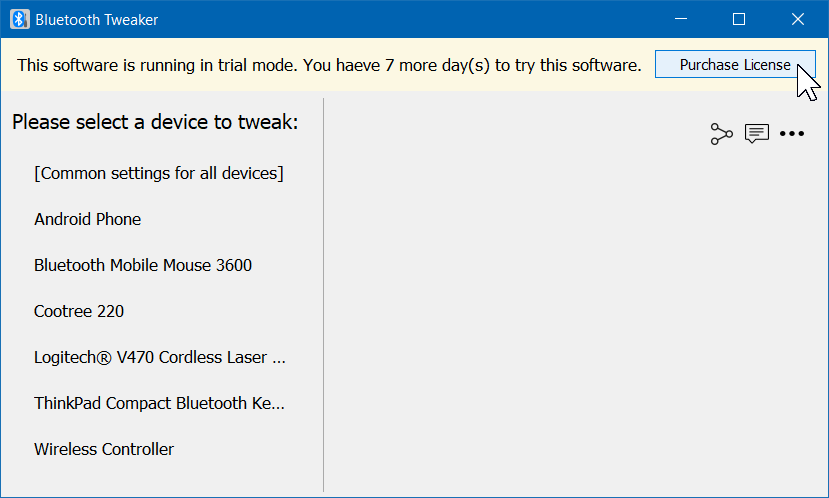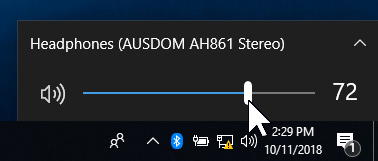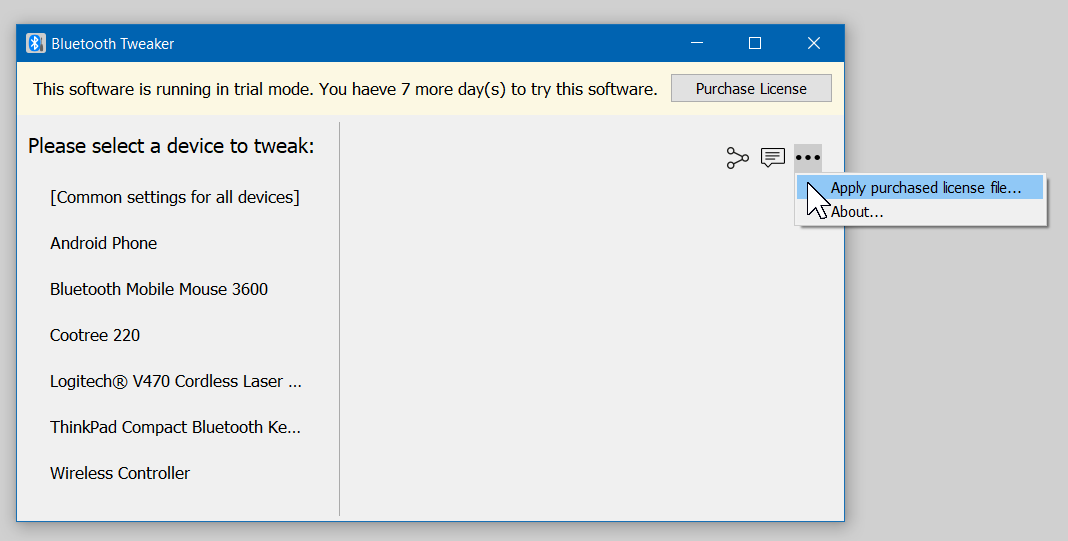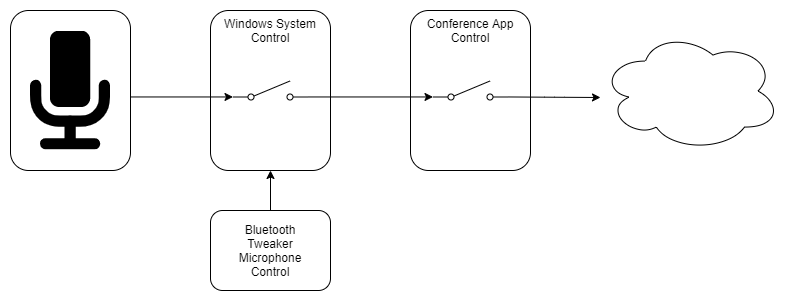- Bluetooth tweaker license file
- System Requirements
- Trial Mode Limitations
- News
- Bluetooth tweaker license file
- Bluetooth Tweaker FAQ
- I have purchased the license. What’s the next step?
- Does reinstalling the operating system invalidate the license?
- Can I activate multiple computers with one license?
- Can I transfer the license to another computer?
- I made a payment for the license but did not receive a license file
- I have lost the license file
- Troubleshooting
- A2DP playback tweak stopped working after Windows 11 upgrade
- Tweak Specific Topics
- Headset Microphone Mute
- What is the requirement for this tweak to work?
- How can I know if my headset/headphones satisfy the requirement?
- Microphone’s mute status is not reflected in the online conference app’s user interface
- Cannot find the answer to your question?
Bluetooth tweaker license file
If your download does not begin, please click here to retry.
Version: 1.4.5 for Windows 10/11 (x64)
System Requirements
- Operating System: Windows 10 (x64) version 1803 to 22H2 or Windows 11 (x64) version 21H2 to 22H2.
- Windows 10 native Bluetooth stack (some of the features may not work with 3rd party stacks)
- Internet connection: To activate the trial mode and to purchase a license.
Trial Mode Limitations
Until you purchase a license, the downloaded program will run in trial mode and has the following limitations.
- Trial period will expire seven days after the installation.
- You can check CODEC information of only one Bluetooth device.
- Usage data may be collected. This data will be used to improve the software and never be shared with third parties.
If you find this program useful, please consider purchasing a license to support the development effort.
You can start the purchasing process from the program.
News
10/13/2021: Version 1.4.1 is released.
Now you can mute/unmute the headset’s microphone with its pause/stop/play button.
9/11/2020: Version 1.3.1 is released.
Now you can make your PC a Bluetooth speaker and play stereo audio from your phones, other PC, etc. (requires Windows 10 version 2004)
6/11/2020: Version 1.2.0 is released.
— Now shows CODEC’s delay (if device reports it).
— Bug Fix: CODEC information may not be shown for AVDTP 1.3 devices.
7/22/2019: Version 1.1.1 is released.
“Legacy app control with AVRCP buttons” is extended to support Windows 10 version 1809 and 1903.
3/28/2019: Version 1.0.1 is released.
Thanks to many feedbacks during the beta testing period, we could finally release version 1.0. You can now keep using the software without worrying about the expiration once you purchase the license.
12/29/2018: Version 0.7.2 is released.
Now you can easily check which CODEC is supported by your headphone and which CODEC is enabled by Windows.
Bluetooth tweaker license file
Made In Tula
[SoftoRooMTeaM]
Группа: Администраторы
Сообщений: 29.090
Регистрация: 22.02.2004
Пользователь №: 7
Респектов: 5955
описание (ru) Bluetooth Tweaker это набор инструментов, которые улучшают работу Bluetooth в Windows 10 и имеют следующие функции:
— Устраниение проблемы «Регулятора громкости»
— Показывает информацию о кодеке стереозвука (A2DP)
— Legacy Media App контроль с помощью кнопок гарнитуры / наушников (AVRCP)
— Другие «твики»
description (en) Bluetooth TweakerBluetooth Tweaker is a collection of tools that makes Windows 10 Bluetooth experience better and has the following features: is a collection of tools that makes Windows 10 Bluetooth experience better and has the following features:
— Mitigation for the “Volume Control Problem”
— Shows Stereo Audio (A2DP) CODEC Information
— Legacy Media App control with Headset/Headphone’s (AVRCP) buttons
— More “Tweaks” are coming
Interface languages: En
OS: Windows 10 (32bit-64bit)
Homepage: www.bluetoothgoodies.com
скачать бесплатно / free download Bluetooth Tweaker 1.1.1.1 + crack (license patched) ~ 13 Mb
Не работает ссылка? Пишите в теме, обновим :)! Link is not working? Write in the subject line!
Bluetooth Tweaker FAQ
Type of the license we currently offer is perpetual. You pay once and the license is valid forever.
IMPORTANT: This does not mean that the software is guaranteed to work with future versions of the operating systems.
I have purchased the license. What’s the next step?
You will receive an e-mail from us (Bluetooth Tweaker Support / support@bluetoothgoodies.com).
- Please open the e-mail and save the attached license file (BluetoothTweaker.btlic) to the directory of your choice.
- Open Bluetooth Tweaker application.
- Click on the ellipsis (…) at the right top corner of the window.
- Select “Apply purchased license file. ”
- Select the license file you saved in the first step.
Now your software is activated.
Please save the license file in a safe place. You may need it later when you re-install the software.
Does reinstalling the operating system invalidate the license?
No. As long as you are using the same motherboard, the license should remain valid. This includes changing the operating system version.
However, please note that the new operating system must be one of the officially supported versions. Please check the System Requirements section of the download page to see which version of the Windows operating system is supported.
Can I activate multiple computers with one license?
The license is a single PC license. So, you need a valid license for each computer.
But we offer a discount for additional licenses. When you purchase a license for an additional computer, please use the «Discount for additional license» section of the license purchase page.
Can I transfer the license to another computer?
Unfortunately, the license is tied to the specific hardware (more specifically, to the motherboard) and not transferable to another computer. This restriction applies regardless of the reason for the hardware replacement.
We wish we could make it transferable, but doing so requires much more resources (development effort and maintenance cost) and, as a result, increases the license fee.
So, we decided to keep it simple, and instead of that, provide a substantial discount for the replacement license. We hope it will make up for the lack of transferability. If you want to take advantage of that, please start the license purchase process from your new computer and look for the “Discount for additional license” section (bottom half) of the license purchase page. The current price for an additional license is $1.99. We hope you consider it as a small fee to issue a replacement license.
I made a payment for the license but did not receive a license file
First of all, thank you for purchasing the license.
You should receive a license file in an e-mail from support@bluetoothgoodies.com soon after the payment is completed. If you do not receive the e-mail in one hour, please:
- (If you paid with PayPal) Check PayPal payment transaction status.
Please check the e-mail from PayPal or login to your PayPal account and check the status of the transaction first. Sometimes transaction remains in «pending state» for some time (up to a couple of days). If this is the case, we cannot issue a license until the transaction’s state changes to «complete».
If you paid with PayPal, the license file is sent to your PayPal account’s e-mail address. It may be different from the address you usually use. Please log in to your PayPal account and check your account profile if you are not sure.
The vast majority (>98%) of the license delivery e-mails make it to the inbox. But, unfortunately, some of them are misjudged as SPAM mail (this seems to happen more often with smaller e-mail providers and self-managed e-mail servers.) So, please make sure to check your junk/SPAM folder before contacting us.
- Confirm and mention that you have checked your SPAM/junk mail folder.
- Send the email from the email address you used for the license purchase.
- If you have another e-mail address we can reach (preferably with different email provider/domain), please mention that.
Usually, resending to the same address doesn’t work well. If you have another email address, that would increase the chance of successful delivery.
We will get back to you as soon as possible. Please allow us up to one business day to respond.
In some cases, license delivery e-mail bounces back (it usually happens when you misspelled your email address). If that happens, we will:
- Retry two more times to make sure that this is not a one-time failure.
- And, wait for two days for you to contact us.
- If we cannot reach you in two days, we will cancel the license and make a full refund.
Once this happens, we will refuse to sell the license to the same e-mail address to avoid repeated failure.
I have lost the license file
If it has been less than two weeks since you purchased the license file, we can resend the license file free of charge. Please contact us from the email address where you received the license file.
Otherwise, you can request to reissue the license for a small fee. Please start the normal license purchase process. Once you are on the license purchase page, please use the «Discount for additional license» section at the bottom half of the page. The current price of the additional license is $1.99.
Troubleshooting
A2DP playback tweak stopped working after Windows 11 upgrade
Unfortunately, there is a bug in Windows 11, and if you:
- Use Windows 11, and
- Enabled A2DP sink tweak («Allow this device to connect» checkbox under [Accept Stereo Audio (A2DP) Playback From This Device] section) for multiple devices.
You will be affected by the bug. You can listen to the music from other devices while the Tweaker app is running. But, as soon as you close the app, playback stops.
We reported the bug to Microsoft, but as of this writing (mid. January 2022), we have not heard the solid fix plan from them yet.
We investigated the possibility of a workaround that can be implemented in our app but to no avail. Meanwhile, please limit the number of devices you enable this feature to one. This seems to be the only workaround until Microsoft fixes the bug.
This is a new bug in Windows 11, and Windows 10 does not have this problem.
Tweak Specific Topics
Headset Microphone Mute
What is the requirement for this tweak to work?
Your headset/headphones have to be able to notify your PC when you push one of the buttons on it. Without this notification, Bluetooth Tweaker will not know when you want to mute/unmute.
All headset/headphones in the market are made to send the button push event using AVRCP (Audio/Video remote control profile) if the button is pushed while the device is in stereo audio mode (e.g., when you are listening to music). But, when the headset/headphones are in call mode (the mode used by the online conference apps), some devices stop sending the button push events. Some other devices reassign buttons for other purposes (call control, voice activation, etc.). If your headset/headphones are one of them, this tweak doesn’t work for it.
How can I know if my headset/headphones satisfy the requirement?
Open Bluetooth Tweaker, select the headset/headphones in the left pane, then select When an app is listening to the microphone.
Open the windows Sound control panel.
Type mmsys.cpl into the Windows serarch box.
If it is grayed out, right-click on it and select Set as default communication device.
If your headset/headphones satisfy the requirement, you will hear a beep sound (high-low beep for mute on, low-high beep for mute off) and see the mute sign in the Headset Properties dialog box.
Microphone’s mute status is not reflected in the online conference app’s user interface
The following diagram shows how the signal from your headset’s microphone is processed. It goes through two separate mute controls. The first one is the system-level mute control, which Windows provides. The second one is the mute control implemented by each conference app such as Zoom, Google Meet, and Microsoft Teams.
When either of the mute controls is in effect, your microphone is muted.
Some conference apps (such as Google Meet and Microsoft Teams) show the status of both controls, as shown below.
But, other conference apps (such as Zoom) show only the status of their mute control. If you are using one of them, you cannot tell if your microphone is muted from the app’s user interface.
If you need to know if the Bluetooth Tweaker’s mute control is in effect, please push the pause/stop button on the headset to toggle the mute state. If you hear a high-low beep, it is now muted. If you hear a low-high beep, it is now unmuted.
Cannot find the answer to your question?
Please contact us using the contact form.