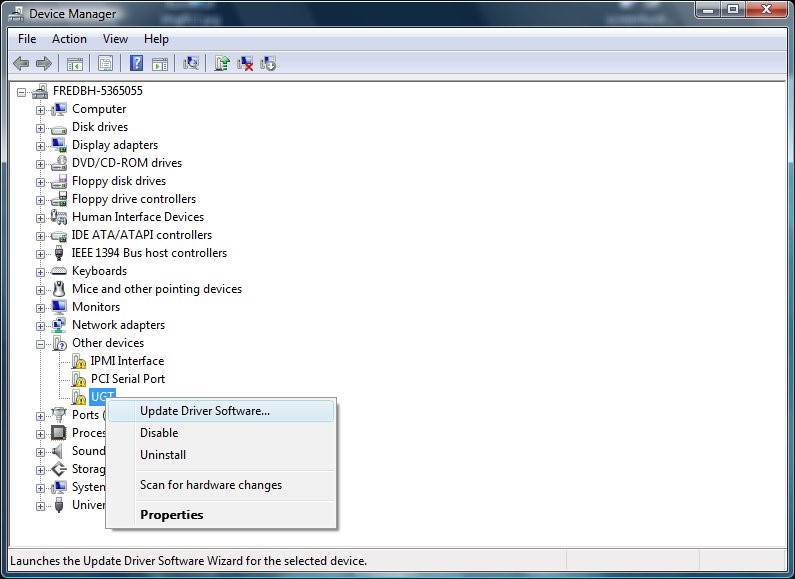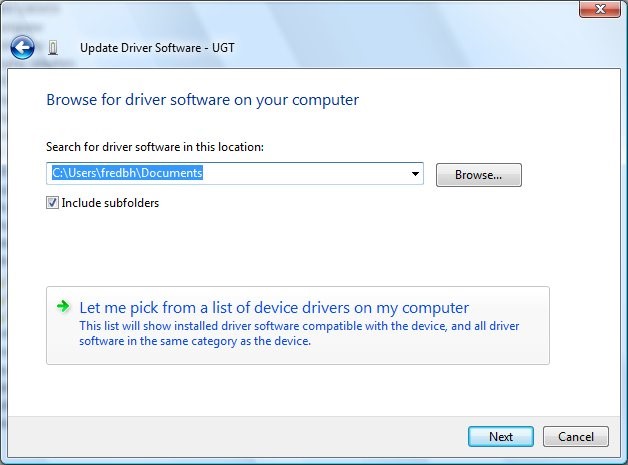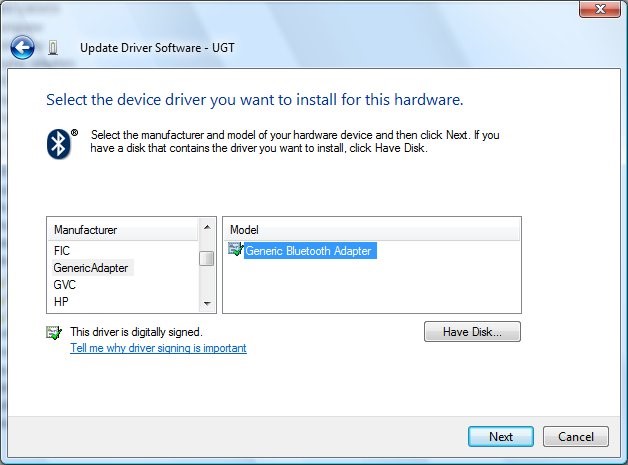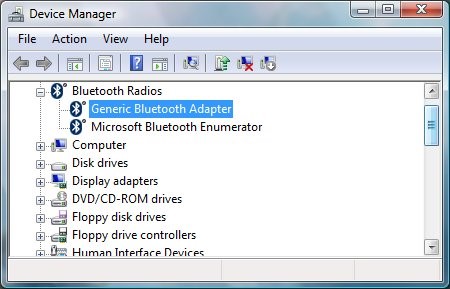- Appendix A: How to Install an In-Box Bluetooth Driver on New Hardware in Windows Vista
- Step 1: Start Device Manager and Select the Bluetooth Radio
- Step 2: Start the Update Driver Software Wizard
- Step 3: Select the Generic Bluetooth Driver
- Installing a Bluetooth device
- Installing a client-side profile driver
- Installing a server-side profile driver
- Profile driver INF file
- Plug and Play IDs
- Установка устройства Bluetooth
- Установка драйвера клиентского профиля
- Установка драйвера профиля на стороне сервера
- INF-файл драйвера профиля
- идентификаторы Plug and Play
Appendix A: How to Install an In-Box Bluetooth Driver on New Hardware in Windows Vista
This appendix describes the procedure for forcing the Bluetooth driver that is included with Windows Vista to install on a new Bluetooth radio. Windows XP SP2 uses a similar procedure, although some of the details are different.
Step 1: Start Device Manager and Select the Bluetooth Radio
- Select Start, navigate to All Programs > Accessories > Command Prompt, select and hold (or right-click) Command Prompt, and then select and hold (or right-click) Run as administrator to open a command window with elevated privileges.
- Type the following: Devmgmt.msc
Under Other Devices, find the entry for the Bluetooth radio on the Device Manager list of devices. In the following figure, the radio’s name is ”UGT”. On some portable computers, you might be required to first turn on the Bluetooth radio by using a key combination such as Fn+F5.
To verify that the selected device is a Bluetooth radio, select and hold (or right-click) the device name and then select Properties to display the Properties dialog box. On the Details tab, verify that the device has the compatible ID for a Bluetooth radio:
Step 2: Start the Update Driver Software Wizard
Select and hold (or right-click) the Bluetooth radio node and then select Update Driver Software. To go to the page in the following figure, select Browse my computer for driver software. To manually select a driver, select Let me pick from a list of device drivers on my computer.
Step 3: Select the Generic Bluetooth Driver
The Update Driver Software Wizard next displays a list of available drivers. Select Bluetooth Radios and then select a Bluetooth radio that matches your system, as shown in the following figure. If you are not sure which driver to use, you can use the generic driver for testing. To do this, select Generic Adapter as manufacturer and Generic Bluetooth Adapter as the model.
After you select a driver, the wizard asks you to confirm that you want to install the specified driver on the new Bluetooth radio. If you try to install a Bluetooth driver on a device that is not a Bluetooth radio, the driver will probably not start.
If the driver loads correctly, Device Manager should have a Generic Bluetooth Adapter entry under the Bluetooth Radios node, as shown in the following figure.
If the driver failed to start, for example, if Windows returned a start error code, examine the event log to help determine the cause.
Installing a Bluetooth device
There are two installation types for Bluetooth profile drivers:
- Client-side installation for remote devices where the remote device advertises its services and the computer connects to it. Examples include: mice, keyboards, and printers.
- Server-side installation where the computer advertises services and remote devices can connect to the computer to use those services. For example, a vendor could author a server-side installation to enable a mobile device to print to a printer attached to the computer.
These two installation types require different installation procedures.
Installing a client-side profile driver
A user that wants to use a Bluetooth-enabled device will bring the device within range of the computer and initiate a connection from the computer to the remote device using the following installation sequence for a client-side profile driver.
- Select Add a Bluetooth device in Control Panel to find all devices within range of the computer.
- Select the device to pair with.
- Pair the device with the local radio. This may or may not involve a PIN exchange.
- The local radio issues an SDP inquiry to identify the services supported on the remote device.
- The Found New Hardware Wizard searches for appropriate drivers on the local hard disk drive, and on Windows Update.
- If the Found New Hardware Wizard does not find an appropriate driver for the device, it prompts the user to insert the profile driver installation media that contains the profile driver’s device setup information file (INF file).
Installing a server-side profile driver
The Bluetooth driver stack supports service GUIDs as defined by the Bluetooth SIG, as well as custom GUIDs (that is, GUIDs that are not defined by the Bluetooth SIG).
The guidgen.exe tool provided with the Microsoft Windows SDK can be used to create custom GUIDs.
A user-mode installation application must be written to expose computer functionality that remote Bluetooth devices can use.
The installation application must communicate with the Bluetooth driver stack to create a service GUID for the functionality to expose. Vendors specify the service GUID in the application and in their device installation INF file.
The installation application must call the user-mode API BluetoothSetLocalServiceInfo. Before the application can call this API the application must have the SE_LOAD_DRIVER_NAME security privilege. The following code example demonstrates how to obtain this privilege. Note that the example does not demonstrate error handling.
HANDLE procToken; LUID luid; TOKEN_PRIVILEGES tp; OpenProcessToken(GetCurrentProcess(), TOKEN_ADJUST_PRIVILEGES | TOKEN_QUERY, &procToken); LookupPrivilegeValue(NULL, SE_LOAD_DRIVER_NAME, &luid); Tp.PrivilegeCount = 1; Tp.privileges[0].Luid = luid; Tp.Privileges[0].Attributes = SE_PRIVILEGE_ENABLED; AdjustTokenPrivileges(procToken, FALSE, &tp, sizeof(TOKEN_PRIVILEGES), (PTOKEN_PRIVILEGES) NULL, (PDWORD)NULL) Profile driver INF file
A profile driver’s INF file contains information about a Bluetooth device for client-side installation. For a server-side installation, the INF file specifies a device ID that corresponds to the service GUID created by the installation application. All Bluetooth devices are members of the Bluetooth class. The Bluetooth class installer (Bthci.dll) assists in installing profile drivers.
For more information about creating and distributing INF files and installing drivers, see Creating an INF File and INF File Sections and Directives.
Plug and Play IDs
The Bluetooth driver stack generates hardware IDs according to the following templates:
- BTHENUM\< ServiceGUID>_VID& nnnnnnnn
- BTHENUM\< ServiceGUID>_VID& nnnnnnnn_PID& nnnn
- BTHENUM\< ServiceGUID>_LOCALMFG& nnnn
The Bluetooth driver stack generates compatible IDs according to the following template:
ServiceGUID is a 16-bit GUID expanded into a 128-bit GUID, as defined by the Bluetooth specification. For example, corresponds to an HID device.
- The 8 digits following VID& correspond to the vendor ID code.
- The 4 digits following PID& correspond to the product ID code.
- The 4 digits following LOCALMFG& correspond to the manufacturer of the local Bluetooth radio.
- The VID/PID and LOCALMFG tags are independent of each other.
The most generic device ID is a ServiceGUID by itself. For example:
The Bluetooth driver stack can be restricted to load your profile driver and software to run only on a specific release of a remote device by using Plug and Play IDs in both the remote device and the INF file. Note that the Bluetooth driver stack generates a VID/PID pair only if the device publishes a Plug and Play ID that the stack can detect using SDP. For example:
The Bluetooth driver stack can be restricted to load profile driver and software to run only on a specific local Bluetooth radio by specifying the LOCALMFG tag in the device ID in your INF file. For example:
Установка устройства Bluetooth
Существует два типа установки драйверов профилей Bluetooth:
- Установка на стороне клиента для удаленных устройств, где удаленное устройство объявляет свои службы, а компьютер подключается к нему. Примеры: мыши, клавиатуры и принтеры.
- Установка на стороне сервера , в которой компьютер объявляет службы, и удаленные устройства могут подключаться к компьютеру для использования этих служб. Например, поставщик может создать установку на стороне сервера, чтобы мобильное устройство могло печатать на принтере, подключенном к компьютеру.
Для этих двух типов установки требуются разные процедуры установки.
Установка драйвера клиентского профиля
Пользователь, который хочет использовать устройство с поддержкой Bluetooth, переведет устройство в диапазоне от компьютера и инициирует подключение с компьютера к удаленному устройству, используя следующую последовательность установки для драйвера профиля на стороне клиента.
- Выберите Добавить устройство Bluetooth в панель управления, чтобы найти все устройства в диапазоне от компьютера.
- Выберите устройство для связывания.
- Свяжите устройство с локальным радио. Это может быть связано с обменом ПИН-кодами.
- Локальное радио отправляет запрос SDP, чтобы определить службы, поддерживаемые на удаленном устройстве.
- Мастер обнаружения нового оборудования ищет соответствующие драйверы на локальном жестком диске и на клиентский компонент Центра обновления Windows.
- Если мастер обнаружения нового оборудования не находит соответствующий драйвер для устройства, он предлагает пользователю вставить установочный носитель драйвера профиля, содержащий файл сведений об установке устройства драйвера профиля (INF-файл).
Установка драйвера профиля на стороне сервера
Стек драйверов Bluetooth поддерживает идентификаторы GUID служб в соответствии с определением Bluetooth SIG, а также пользовательские GUID (то есть guidID, которые не определены в Bluetooth SIG).
Средство guidgen.exe, предоставляемое вместе с Microsoft Windows SDK, можно использовать для создания пользовательских идентификаторов GUID.
Приложение установки в пользовательском режиме должно быть написано для предоставления функциональных возможностей компьютера, которые могут использовать удаленные устройства Bluetooth.
Приложение установки должно взаимодействовать со стеком драйверов Bluetooth, чтобы создать GUID службы для предоставления функциональных возможностей. Поставщики указывают GUID службы в приложении и в INF-файле установки устройства.
Приложение установки должно вызывать API пользовательского режима BluetoothSetLocalServiceInfo. Прежде чем приложение сможет вызвать этот API, оно должно иметь SE_LOAD_DRIVER_NAME привилегии безопасности. В следующем примере кода показано, как получить эту привилегию. Обратите внимание , что в примере не демонстрируется обработка ошибок.
HANDLE procToken; LUID luid; TOKEN_PRIVILEGES tp; OpenProcessToken(GetCurrentProcess(), TOKEN_ADJUST_PRIVILEGES | TOKEN_QUERY, &procToken); LookupPrivilegeValue(NULL, SE_LOAD_DRIVER_NAME, &luid); Tp.PrivilegeCount = 1; Tp.privileges[0].Luid = luid; Tp.Privileges[0].Attributes = SE_PRIVILEGE_ENABLED; AdjustTokenPrivileges(procToken, FALSE, &tp, sizeof(TOKEN_PRIVILEGES), (PTOKEN_PRIVILEGES) NULL, (PDWORD)NULL) INF-файл драйвера профиля
INF-файл драйвера профиля содержит сведения об устройстве Bluetooth для установки на стороне клиента. Для установки на стороне сервера INF-файл указывает идентификатор устройства, соответствующий GUID службы, созданному приложением установки. Все устройства Bluetooth являются членами класса Bluetooth . Установщик класса Bluetooth (Bthci.dll) помогает в установке драйверов профилей.
Дополнительные сведения о создании и распространении INF-файлов и установке драйверов см. в разделах Создание INF-файла и РАЗДЕЛов и директив INF-файлов.
идентификаторы Plug and Play
Стек драйверов Bluetooth создает идентификаторы оборудования в соответствии со следующими шаблонами:
- BTHENUM\< ServiceGUID>_VID&nnnnnnnnnn
- BTHENUM\< ServiceGUID>_VID&nnnnnnnn_PID&nnnn
- BTHENUM\< ServiceGUID>_LOCALMFG&nnnn
Стек драйверов Bluetooth создает совместимые идентификаторы в соответствии со следующим шаблоном:
ServiceGUID — это 16-разрядный GUID, развернутый в 128-разрядный GUID, как определено в спецификации Bluetooth. Например, соответствует устройству HID.
- 8 цифр после VID& соответствуют коду идентификатора поставщика.
- 4 цифры после PID& соответствуют коду идентификатора продукта.
- 4 цифры после LOCALMFG& соответствуют изготовителю локального bluetooth-радио.
- Теги VID/PID и LOCALMFG не зависят друг от друга.
Наиболее универсальным идентификатором устройства является идентификатор ServiceGUID сам по себе. Пример:
Стек драйверов Bluetooth может быть ограничен загрузкой драйвера профиля и программного обеспечения для запуска только в определенном выпуске удаленного устройства с помощью идентификаторов Plug and Play как в удаленном устройстве, так и в INF-файле. Обратите внимание, что стек драйверов Bluetooth создает пару VID/PID, только если устройство публикует идентификатор Plug and Play, который стек может обнаружить с помощью SDP. Пример:
Стек драйверов Bluetooth можно ограничить загрузкой драйвера профиля и программного обеспечения для запуска только на определенном локальном радиосвязи Bluetooth, указав тег LOCALMFG в идентификаторе устройства в INF-файле. Пример: