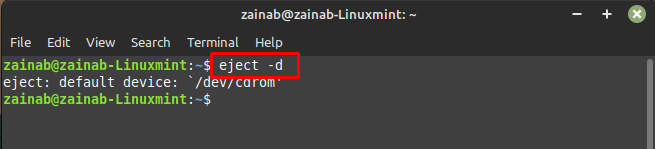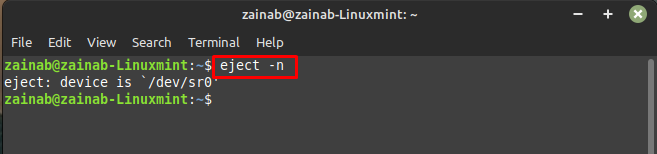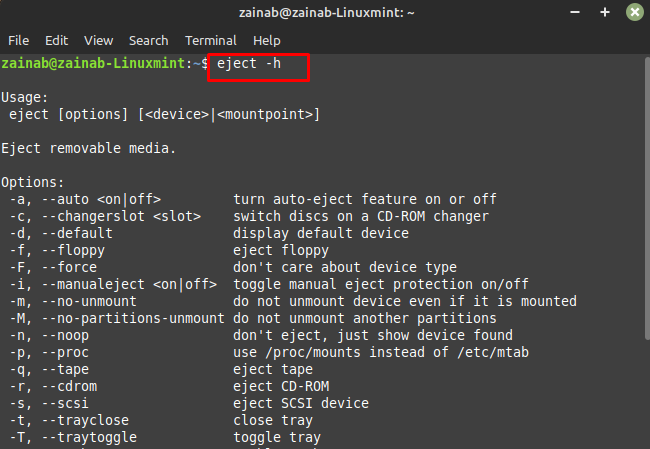- DESCRIPTION
- OPTIONS
- EXIT STATUS
- NOTES
- AUTHORS
- DESCRIPTION
- OPTIONS
- EXIT STATUS
- NOTES
- AUTHORS
- How to Use eject Command in Linux – Examples
- How to Use eject Command in Linux – Examples
- Example i: To eject the default removable device
- Example ii: To eject the CD-ROM
- Example iii: To eject the hard disk drive
- Conclusion
- About the author
- Zainab Rehman
DESCRIPTION
eject allows removable media (typically a CD-ROM, floppy disk, tape, JAZ, ZIP or USB disk) to be ejected under software control. The command can also control some multi-disc CD-ROM changers, the auto-eject feature supported by some devices, and close the disc tray of some CD-ROM drives.
The device corresponding to device or mountpoint is ejected. If no name is specified, the default name /dev/cdrom is used. The device may be addressed by device name (e.g., ‘sda’), device path (e.g., ‘/dev/sda’), UUID=uuid or LABEL=label tags.
There are four different methods of ejecting, depending on whether the device is a CD-ROM, SCSI device, removable floppy, or tape. By default eject tries all four methods in order until it succeeds.
If a device partition is specified, the whole-disk device is used.
If the device or a device partition is currently mounted, it is unmounted before ejecting. The eject is processed on exclusive open block device file descriptor if —no-unmount or —force are not specified.
OPTIONS
-a, —auto on|off
This option controls the auto-eject mode, supported by some devices. When enabled, the drive automatically ejects when the device is closed.
-c, —changerslot slot
With this option a CD slot can be selected from an ATAPI/IDE CD-ROM changer. The CD-ROM drive cannot be in use (mounted data CD or playing a music CD) for a change request to work. Please also note that the first slot of the changer is referred to as 0, not 1.
Force eject, don’t check device type, don’t open device with exclusive lock. The successful result may be false positive on non hot-pluggable devices.
-i, —manualeject on|off
This option controls locking of the hardware eject button. When enabled, the drive will not be ejected when the button is pressed. This is useful when you are carrying a laptop in a bag or case and don’t want it to eject if the button is inadvertently pressed.
-M, —no-partitions-unmount
The option tells eject to not try to unmount other partitions on partitioned devices. If another partition is still mounted, the program will not attempt to eject the media. It will attempt to unmount only the device or mountpoint given on the command line.
The option tells eject to not try to unmount at all. If this option is not specified then eject opens the device with O_EXCL flag to be sure that the device is not used (since v2.35).
This option allows you to use /proc/mounts instead /etc/mtab. It also passes the -n option to umount(8).
With this option the drive is given a CD-ROM tray close command if it’s opened, and a CD-ROM tray eject command if it’s closed. Not all devices support this command, because it uses the above CD-ROM tray close command.
With this option the drive is given a CD-ROM tray close command. Not all devices support this command.
With this option the CD-ROM drive will be probed to detect the available speeds. The output is a list of speeds which can be used as an argument of the -x option. This only works with Linux 2.6.13 or higher, on previous versions solely the maximum speed will be reported. Also note that some drives may not correctly report the speed and therefore this option does not work with them.
-x, —cdspeed speed
With this option the drive is given a CD-ROM select speed command. The speed argument is a number indicating the desired speed (e.g., 8 for 8X speed), or 0 for maximum data rate. Not all devices support this command and you can only specify speeds that the drive is capable of. Every time the media is changed this option is cleared. This option can be used alone, or with the -t and -c options.
EXIT STATUS
Returns 0 if operation was successful, 1 if operation failed or command syntax was not valid.
NOTES
eject only works with devices that support one or more of the four methods of ejecting. This includes most CD-ROM drives (IDE, SCSI, and proprietary), some SCSI tape drives, JAZ drives, ZIP drives (parallel port, SCSI, and IDE versions), and LS120 removable floppies. Users have also reported success with floppy drives on Sun SPARC and Apple Macintosh systems. If eject does not work, it is most likely a limitation of the kernel driver for the device and not the eject program itself.
The -r, -s, -f, and -q options allow controlling which methods are used to eject. More than one method can be specified. If none of these options are specified, it tries all four (this works fine in most cases).
eject may not always be able to determine if the device is mounted (e.g., if it has several names). If the device name is a symbolic link, eject will follow the link and use the device that it points to.
If eject determines that the device can have multiple partitions, it will attempt to unmount all mounted partitions of the device before ejecting (see also —no-partitions-unmount). If an unmount fails, the program will not attempt to eject the media.
You can eject an audio CD. Some CD-ROM drives will refuse to open the tray if the drive is empty. Some devices do not support the tray close command.
If the auto-eject feature is enabled, then the drive will always be ejected after running this command. Not all Linux kernel CD-ROM drivers support the auto-eject mode. There is no way to find out the state of the auto-eject mode.
You need appropriate privileges to access the device files. Running as root is required to eject some devices (e.g., SCSI devices).
AUTHORS
Jeff Tranter — original author, Karel Zak and Michal Luscon — util-linux version.
DESCRIPTION
eject allows removable media (typically a CD-ROM, floppy disk, tape, JAZ, ZIP or USB disk) to be ejected under software control. The command can also control some multi-disc CD-ROM changers, the auto-eject feature supported by some devices, and close the disc tray of some CD-ROM drives.
The device corresponding to device or mountpoint is ejected. If no name is specified, the default name /dev/cdrom is used. The device may be addressed by device name (e.g., ‘sda’), device path (e.g., ‘/dev/sda’), UUID=uuid or LABEL=label tags.
There are four different methods of ejecting, depending on whether the device is a CD-ROM, SCSI device, removable floppy, or tape. By default eject tries all four methods in order until it succeeds.
If a device partition is specified, the whole-disk device is used.
If the device or a device partition is currently mounted, it is unmounted before ejecting. The eject is processed on exclusive open block device file descriptor if —no-unmount or —force are not specified.
OPTIONS
-a, —auto on|off
This option controls the auto-eject mode, supported by some devices. When enabled, the drive automatically ejects when the device is closed.
-c, —changerslot slot
With this option a CD slot can be selected from an ATAPI/IDE CD-ROM changer. The CD-ROM drive cannot be in use (mounted data CD or playing a music CD) for a change request to work. Please also note that the first slot of the changer is referred to as 0, not 1.
Force eject, don’t check device type, don’t open device with exclusive lock. The successful result may be false positive on non hot-pluggable devices.
-i, —manualeject on|off
This option controls locking of the hardware eject button. When enabled, the drive will not be ejected when the button is pressed. This is useful when you are carrying a laptop in a bag or case and don’t want it to eject if the button is inadvertently pressed.
-M, —no-partitions-unmount
The option tells eject to not try to unmount other partitions on partitioned devices. If another partition is still mounted, the program will not attempt to eject the media. It will attempt to unmount only the device or mountpoint given on the command line.
The option tells eject to not try to unmount at all. If this option is not specified then eject opens the device with O_EXCL flag to be sure that the device is not used (since v2.35).
This option allows you to use /proc/mounts instead /etc/mtab. It also passes the -n option to umount(8).
With this option the drive is given a CD-ROM tray close command if it’s opened, and a CD-ROM tray eject command if it’s closed. Not all devices support this command, because it uses the above CD-ROM tray close command.
With this option the drive is given a CD-ROM tray close command. Not all devices support this command.
With this option the CD-ROM drive will be probed to detect the available speeds. The output is a list of speeds which can be used as an argument of the -x option. This only works with Linux 2.6.13 or higher, on previous versions solely the maximum speed will be reported. Also note that some drives may not correctly report the speed and therefore this option does not work with them.
-x, —cdspeed speed
With this option the drive is given a CD-ROM select speed command. The speed argument is a number indicating the desired speed (e.g., 8 for 8X speed), or 0 for maximum data rate. Not all devices support this command and you can only specify speeds that the drive is capable of. Every time the media is changed this option is cleared. This option can be used alone, or with the -t and -c options.
EXIT STATUS
Returns 0 if operation was successful, 1 if operation failed or command syntax was not valid.
NOTES
eject only works with devices that support one or more of the four methods of ejecting. This includes most CD-ROM drives (IDE, SCSI, and proprietary), some SCSI tape drives, JAZ drives, ZIP drives (parallel port, SCSI, and IDE versions), and LS120 removable floppies. Users have also reported success with floppy drives on Sun SPARC and Apple Macintosh systems. If eject does not work, it is most likely a limitation of the kernel driver for the device and not the eject program itself.
The -r, -s, -f, and -q options allow controlling which methods are used to eject. More than one method can be specified. If none of these options are specified, it tries all four (this works fine in most cases).
eject may not always be able to determine if the device is mounted (e.g., if it has several names). If the device name is a symbolic link, eject will follow the link and use the device that it points to.
If eject determines that the device can have multiple partitions, it will attempt to unmount all mounted partitions of the device before ejecting (see also —no-partitions-unmount). If an unmount fails, the program will not attempt to eject the media.
You can eject an audio CD. Some CD-ROM drives will refuse to open the tray if the drive is empty. Some devices do not support the tray close command.
If the auto-eject feature is enabled, then the drive will always be ejected after running this command. Not all Linux kernel CD-ROM drivers support the auto-eject mode. There is no way to find out the state of the auto-eject mode.
You need appropriate privileges to access the device files. Running as root is required to eject some devices (e.g., SCSI devices).
AUTHORS
Jeff Tranter — original author, Karel Zak and Michal Luscon — util-linux version.
How to Use eject Command in Linux – Examples
eject command in Linux is used to eject removable media such as floppy, CD, and DVD. You have to enter the name of the device while executing the command, if no device name is named then CD-ROM will be ejected by default. The eject command is also used to close the tray if it’s open. In this tutorial, we will explain the eject command with examples.
How to Use eject Command in Linux – Examples
The basic syntax of the eject command is:
The eject command requires the root privileges to run, and execute the commands with sudo or as a root user.
Examples of the eject command:
Example i: To eject the default removable device
Example ii: To eject the CD-ROM
The above command will eject the CD-ROM from your system and replace the path /cd/rom with the actual path of the CD-ROM.
The following command will close the tray of the CD-ROM if it’s open:
Example iii: To eject the hard disk drive
To list the default device name via the eject command use the parameter -d with it:
If you want to control the auto-eject mode which is supported by some devices use the following command:
If you want to display the selected devices without performing any action; use the below command:
To display the help of the eject command use the following command:
Conclusion
The eject command in Linux is used to eject the removable media such as CD-ROM, DVD, floppy, USB storage device. When you insert the media into the device, the system makes it mounted and you must remove it after use. The eject command unmounts the device and removes it without affecting your data. It is also used to close the tray of CD-ROM if it is open.
About the author
Zainab Rehman
I’m an author by profession. My interest in the internet world motivates me to write for Linux Hint and I’m here to share my knowledge with others.