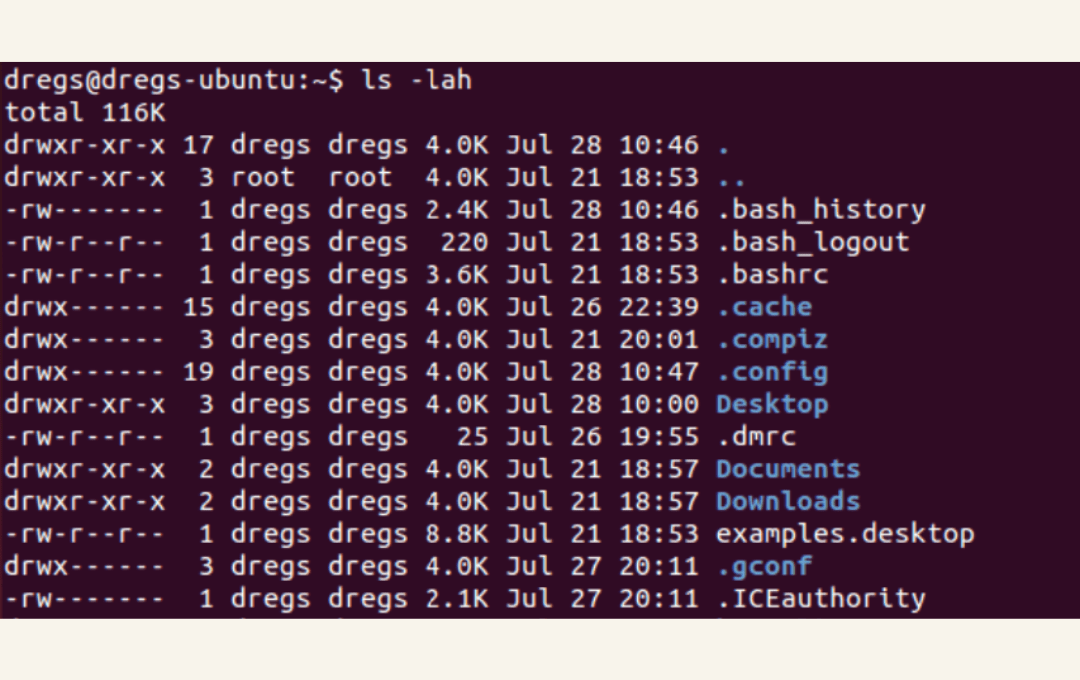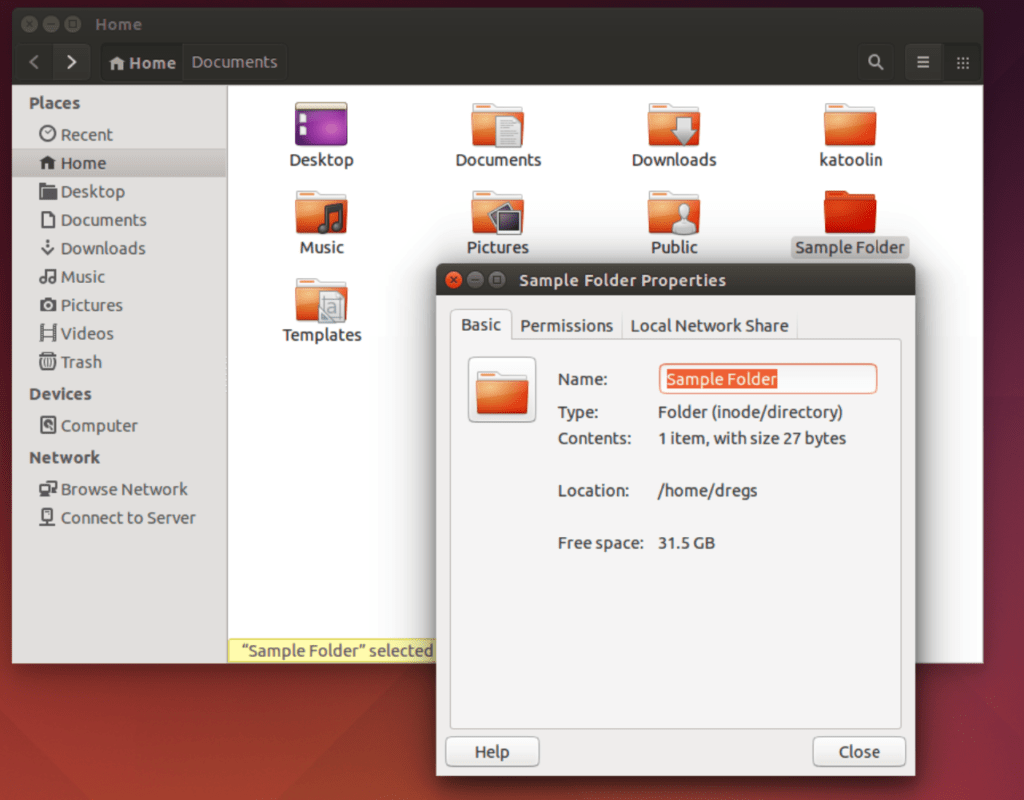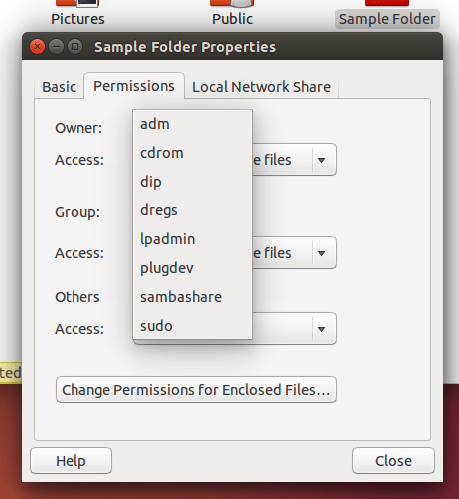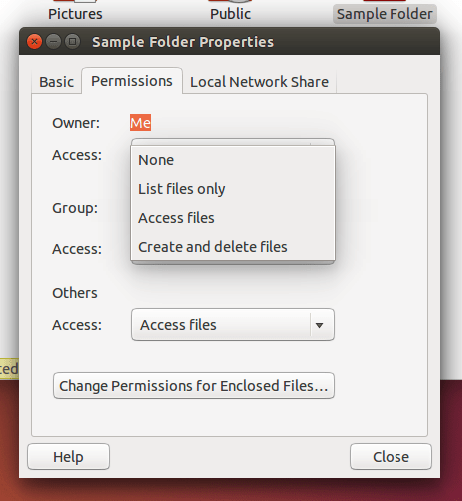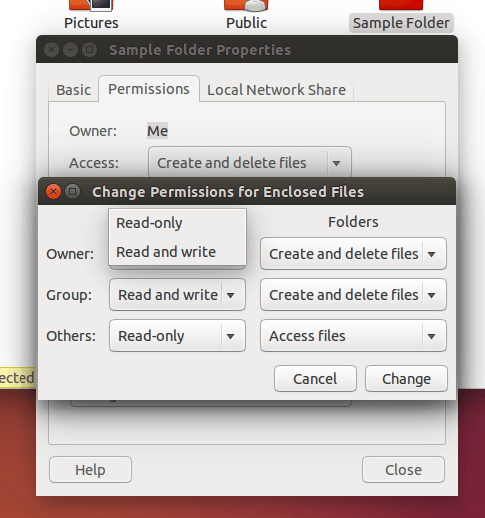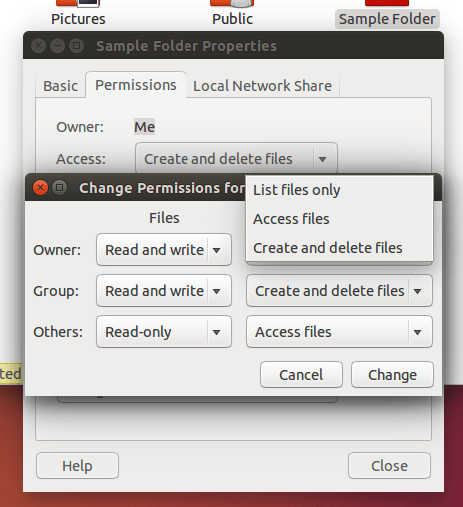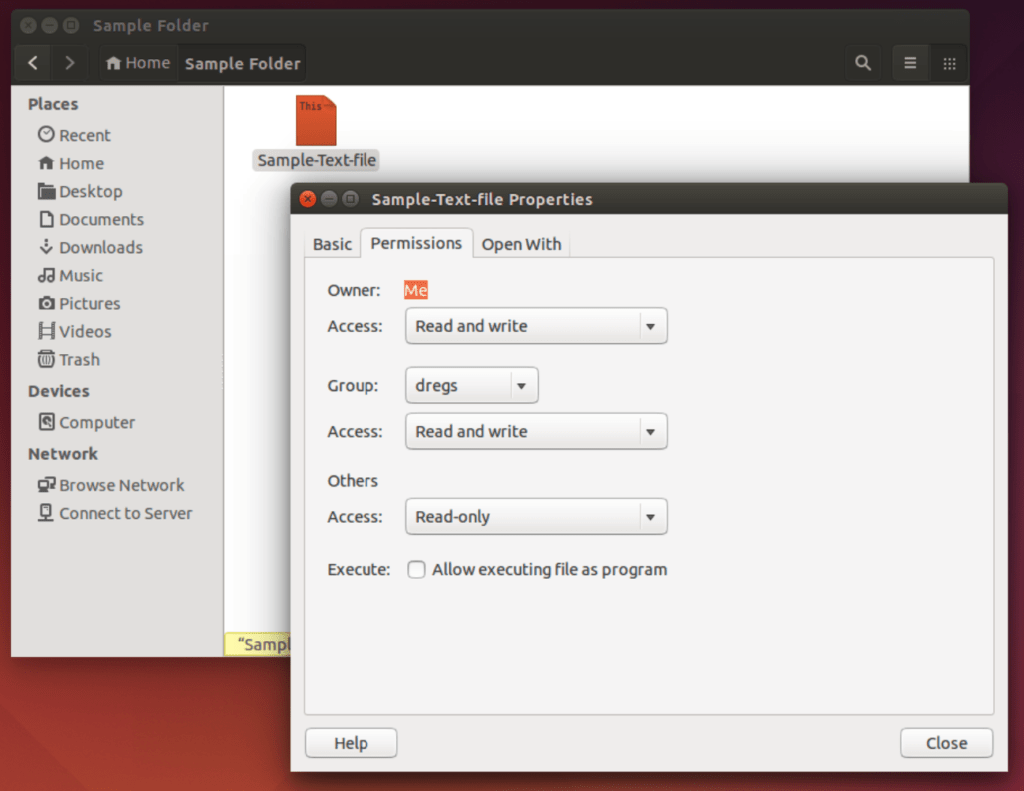How to Check Folder Permission on Linux
Operating systems like Linux and Windows, use settings called permissions to identify which users can also modify and access certain files and folders or directories in their file systems. In this article, we will discuss how to check file and folder permission on Linux.
Overview
Operating systems may run on shared high-performance computers. There can be multiple users in a single operating system, and a single computer may host multiple operating systems with multiple users. File and folder permission is also a way for file systems in an operating system to determine which user can access and modify certain files and directories. In a file system, each file and directory is assigned attributes called “owner” and “group”.
Owner Attribute
Whoever creates a file or folder will be set as the owner of that file or folder. However, if needed, the root administrator has the capability of changing the user attribute for files and folders. Moreover, this capability is useful in situations like if someone from your team leaves and no one can access files and folders owned by this user.
Group Attibute
The group attribute may also be used to provide shared access to certain files or folders, which is convenient for granting access to multiple users. In Linux, users are also individually granted access to the system. Any authorized user can connect to the system remotely or locally and access any resource allocated to them.
Managing permissions individually is simply cumbersome if, let’s say, you have hundreds or, even worse, thousands of users to manage or provision. Moreover, this is where administrators benefit from the concept of user groups. Each user group may also consist of one or several users. Modifying permissions for a user group will also implement the change for all the members of the user group.
How to Check File and Folder Permission on Linux
Check File and Folder Permission via GUI
There are two ways to check for file and folder permission on Linux. One way to check is via GUI (Graphical User Interface). Your Linux distribution most likely would have a file manager already installed if it comes with a desktop environment. Using a file manager, you can also check for file and folder permissions on Linux.
Folder Permissions:
As you can see in this screenshot, by using a file manager, you simply right-click on a folder, and you will see a menu of options. Now, go ahead and click on Properties.
This is what you will see upon clicking on Properties. Next, you want to click on Permissions.
Here you can see that the Owner of this folder is the currently logged-in user. From here, you have different options, like modifying the owner’s access to a folder or file.
In this screenshot, you can also see the options for changing the owner’s access. Let’s say you want to add some extra protection from yourself not to delete this folder accidentally, you can also set the access permission to “List files only” or “Access files”.
This is an example of what you will see if you click on the drop-down for “Group:”. You will be shown either the default user groups or the currently existing user groups in your system. You can also choose which group you would like to provide permissions to.
Here you can also see the types of access available to groups for this certain folder.
In this screenshot, you can see that the access options for Others are pretty much the same as for the Group. But then you may want to set this to None, if you don’t want everyone else to have access to this folder.
Lastly, these are the options you get when you click on the “Change Permissions for Enclosed Files…”. Let’s check what we have for each drop-down on this window.
For the owner, under Files, the below screenshot shows you the options for its drop down.
Next, under Folders for the owner, the screenshot below shows you its dropdown options.
For the Group, under Files, these are the options for its dropdown. As you can see in the screenshot below, you have None, Read-only, and Read and write.
Then, under Folders, for the Group, you get the options shown in the screenshot below. “None”, “List files only”, “Access files”, and “Create and delete files”.
File Permissions:
Same as with folder permissions, just right-click on any file in a file manager, and you will have an option to check the file’s properties, and from there, you can check its permissions. The screenshot below shows you the options when right-clicking on a file from a file manager.
This is what you will see upon opening a file’s properties. You can see details about the file, like its size, type, and when it was last modified.
Here you can see the options for changing access permissions for the owner, group, and for others. Just like what you see for folders, you will also have under the dropdowns access options like “None”, “Read-only”, and “Read and write”. You also have a tick box to set the file as executable.
Check File and Folder Permission via CLI
From the command line, you can also check for file and folder permissions on Linux.
Though it is a bit confusing compared to doing it from the GUI, checking from the command line is more recommended.
To check the permissions for all folders and files in a directory, use the command below with the options -la. As needed, you can add other options as well. For our example, we will run the ls command in the home directory of the user account dregs.
In this screenshot, you can see that upon running the above command, it prints out the permissions for all files and folders in the home directory, including hidden files as well since we included the option -a .
For each line, the first character indicates whether it is a file or a folder. Folders are indicated by a “d” character, which means directory. The “-” character at the beginning means the object is a regular file.
How do you view file permissions?
I want to know how to see the permissions a particular file has. Which command should I type in the terminal? However, I don’t want to change it.
4 Answers 4
If you want to see the the permission of a file you can use ls -l /path/to/file command.
ls -l acroread -rwxr-xr-x 1 10490 floppy 17242 May 8 2013 acroread What does this mean ?
First — represents a regular file. It gives you a hint of the type of object it is. It can have following values.
- d (directory)
- c (character device)
- l (symlink)
- p (named pipe)
- s (socket)
- b (block device)
- D (door)
- — (regular file)
r represents read permission.
w represents write permission and
x represents executable permission.
First combination of rwx represents permission for the owner .
Second combination of rwx represents permission for the group .
Third combination of rwx represents permission for the other of the file.
Octal notation
Permission of file can also be represented in octal notation.
In octal notation
Read or r is represented by 4,
Write or w is represented by 2
Execute x is represented by 1.
Sum of these three is use to represent the permission.
stat command can be used to view file permission in octal notation
stat -c "%a %n" acroread 755 acroread For owner it is 4+2+1=7 (111 in binary)
For group it is 4+0+1=5 (101 in binary) and
For other it is 4+0+1=5 (101 in binary).