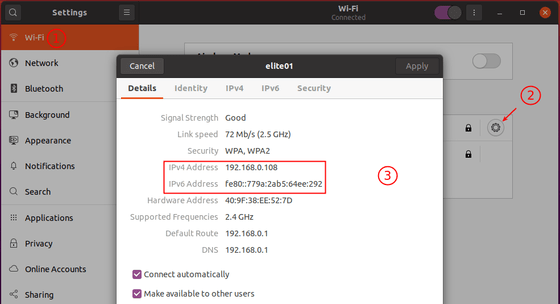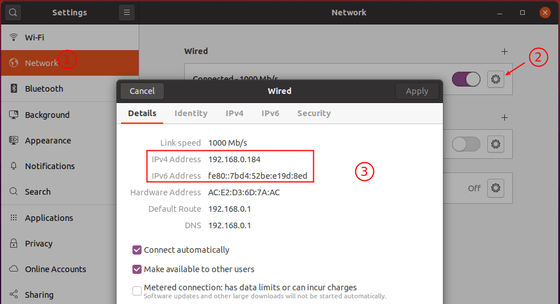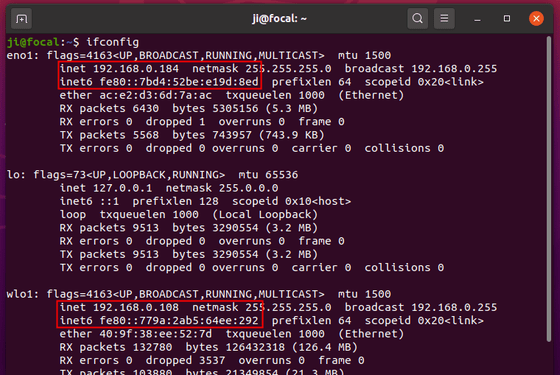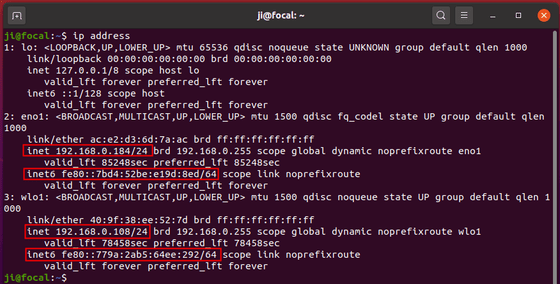- 4 Ways to Find Server Public IP Address in Linux Terminal
- 1. Using dig Utility
- 2. Using host Utility
- 3. Using wget Command Line Downloader
- 4. Using cURL Command Line Downloader
- How to Check Public IP on Linux using Shell Commands
- Overview of Methods to Check Public IP on Linux
- Using Curl Command to Check Public IP Address
- Using Hostname Command to Determine IP Address of Linux System
- Using Dig Command to Find Public IP Address on AWS EC2 or Lightsail Instance
- Using Host, Wget, Ifconfig, and IP Commands to Check IP Address on Linux
- Using Websites to Find Public IP Address on Linux
- Other examples of shell commands to check public IP on Linux
- Conclusion
- Frequently Asked Questions — FAQs
- How do I check my public IP address on Linux using shell script?
- Can I use websites to find my public IP address on Linux?
- Is it important to periodically check my public IP address on Linux?
- How can I find my public IP address on an AWS EC2 or Lightsail instance using shell script?
- Are all the shell commands to check public IP address available on all Linux systems?
- What is the best method to find my public IP address on Linux using shell commands?
- How to Find Local / Public IP Address in Ubuntu 20.04
4 Ways to Find Server Public IP Address in Linux Terminal
In computer networking, an IP (Internet Protocol) address is a numerical identifier assigned permanently or temporarily to every device connected to a network that uses the Internet Protocol for communication. Its two major functions are to identify a network or host on a network and also serve for location addressing.
There are currently two versions of IP addresses: IPv4 and IPv6, which can either be private (viewable within an internal network) or public (can be seen by other machines on the Internet).
Additionally, a host can be assigned a static or dynamic IP address depending on the network configurations. In this article, we will show you 4 ways to find your Linux machine or server public IP address from the terminal in Linux.
1. Using dig Utility
dig (domain information groper) is a simple command line utility for probing DNS name servers. To find your public IP addresses, use the opendns.com resolver as in the command below:
$ dig +short myip.opendns.com @resolver1.opendns.com 120.88.41.175
2. Using host Utility
host command is an easy-to-use command line utility for carrying out DNS lookups. The command below will help to display your systems public IP address.
$ host myip.opendns.com resolver1.opendns.com | grep "myip.opendns.com has" | awk '' 120.88.41.175
Important: The next two methods employ third party websites to display your IP address on the command line as described below.
3. Using wget Command Line Downloader
wget is a powerful command line downloader that supports various protocols like HTTP, HTTPS, FTP and many more. You can use it with third party websites to view your public IP address as follows:
$ wget -qO- http://ipecho.net/plain | xargs echo $ wget -qO - icanhazip.com 120.88.41.175
4. Using cURL Command Line Downloader
curl is a popular command line tool for uploading or downloading files from a server using any of the supported protocols (HTTP, HTTPS, FILE, FTP, FTPS and others). The following commands displays your public IP address.
$ curl ifconfig.co $ curl ifconfig.me $ curl icanhazip.com 120.88.41.175
That’s It! You may find these following articles useful to read.
That’s all! If you have any questions or other methods to share in relation to this topic, use the feedback form below to write back to us.
How to Check Public IP on Linux using Shell Commands
Learn the various methods to check public IP address on Linux using shell script. Discover how to use curl, hostname, dig, and other commands to find your IP address.
- Overview of Methods to Check Public IP on Linux
- Using Curl Command to Check Public IP Address
- Using Hostname Command to Determine IP Address of Linux System
- Using Dig Command to Find Public IP Address on AWS EC2 or Lightsail Instance
- Using Host, Wget, Ifconfig, and IP Commands to Check IP Address on Linux
- Using Websites to Find Public IP Address on Linux
- Other examples of shell commands to check public IP on Linux
- Conclusion
- How do I find my public IP address in Linux?
- How do I find my public IP address?
- How to check public IP address from command line?
- How to get IP address using shell script?
As a Linux user, it is essential to know your public IP address for various reasons, including remote access and troubleshooting network issues. In this article, we will explore several methods to check your Public IP Address on Linux using shell commands.
Overview of Methods to Check Public IP on Linux
Before we dive into the specifics of each method, let’s briefly examine the most common ways to check your public IP address on Linux using shell commands. These methods include using the curl command, hostname command, dig command, host command, wget command, ifconfig command, ip command, and websites such as whatsmyip.org and whatismyip.com.
Using Curl Command to Check Public IP Address
The curl command is a popular Linux utility used for transferring data to or from a server. It can also be used to check your public IP address on Linux. To do this, enter the following command in your terminal:
This command retrieves your external IP address from ifconfig.me, a website that displays your public IP address. The -s flag is used to suppress any error messages or status output. Note that websites may change their URLs, so it’s essential to periodically check that the website is still working.
Using Hostname Command to Determine IP Address of Linux System
The hostname command is a Linux utility that is used to display or set the system’s host name. The -I option can be used to list all IP addresses, including the public IP address. To do this, enter the following command in your terminal:
This command will list all IP addresses associated with the system, including the public IP address. However, if the system is behind a router, it may not know the public IP address.
Using Dig Command to Find Public IP Address on AWS EC2 or Lightsail Instance
The dig command is a Linux utility used to query DNS servers for information. It can also be used to find the public IP address on an AWS EC2 or Lightsail instance. To do this, enter the following command in your terminal:
dig +short myip.opendns.com @resolver1.opendns.com This command queries the resolver1.opendns.com DNS server for your public IP address. You can replace resolver1.opendns.com with any other DNS server. The +short option is used to display only the IP address without additional information such as the domain name or location.
Using Host, Wget, Ifconfig, and IP Commands to Check IP Address on Linux
Several other Linux commands can be used to check the IP address on Linux systems. These include the host, wget, ifconfig, and ip commands.
The host command can be used to resolve hostnames to IP addresses. To check your public IP address using the Google DNS server, enter the following command in your terminal:
host myip.opendns.com resolver1.opendns.com The wget command is a Linux utility used for retrieving files from the web. It can also be used to retrieve your public IP address from ifconfig.me. To do this, enter the following command in your terminal:
The -qO- flag is used to suppress any output, and the IP address is retrieved from ifconfig.me.
The ifconfig command is a Linux utility used to display network interface configuration. To check your IP address on Linux, enter the following command in your terminal:
This command will display all network interfaces and their associated IP addresses.
The ip command is a newer Linux utility used to display and configure network interfaces . To check your IP address on Linux, enter the following command in your terminal:
This command will display all network interfaces and their associated IP addresses. Note that the availability of these commands may vary depending on the Linux distribution.
Using Websites to Find Public IP Address on Linux
Several websites can be used to find your public IP address on Linux. These include whatsmyip.org and whatismyip.com. To check your public IP address using these websites, simply visit the website and your public IP address will be displayed. However, HTTP-based methods may be blocked by firewalls or security software.
Other examples of shell commands to check public IP on Linux
In Shell , for instance, public ip linux code example
In Shell case in point, get public ip linux code example
In Shell as proof, bash find public ip code sample
# Print my public IP dig +short myip.opendns.com @resolver1.opendns.com # Output 77.122.128.246# Store IP in Bash Variable myip="$(dig +short myip.opendns.com @resolver1.opendns.com)"Conclusion
In this article, we have explored several methods to check your public IP address on Linux using shell commands. These methods include using the curl command, hostname command, dig command, host command, wget command, ifconfig command, ip command, and websites such as whatsmyip.org and whatismyip.com. It’s essential to periodically check your public IP address, especially if your system is connected to a dynamic IP address. Remember to keep these helpful points and best practices in mind when checking your IP address on Linux. Try out the various methods and share any additional tips or insights in the comments.
Frequently Asked Questions — FAQs
How do I check my public IP address on Linux using shell script?
To check your public IP address on Linux using shell script, you can use commands like curl, hostname, dig, host, wget, ifconfig, and ip.
Can I use websites to find my public IP address on Linux?
Yes, you can use websites like whatsmyip.org and whatismyip.com to find your public IP address on Linux. However, these HTTP-based methods may be blocked by firewalls or security software.
Is it important to periodically check my public IP address on Linux?
Yes, it is important to periodically check your public IP address on Linux, especially if your system is connected to a dynamic IP address.
How can I find my public IP address on an AWS EC2 or Lightsail instance using shell script?
You can use the dig command with the «+short myip.opendns.com @resolver1.opendns.com» option to find your public IP address on an AWS EC2 or Lightsail instance.
Are all the shell commands to check public IP address available on all Linux systems?
No, the availability of some shell commands to check public IP address may vary depending on the Linux system you are using.
What is the best method to find my public IP address on Linux using shell commands?
The best method to find your public IP address on Linux using shell commands depends on your system and requirements. You can try out the various methods discussed in this post and choose the one that works best for you.
How to Find Local / Public IP Address in Ubuntu 20.04
This is a step by step beginner guide shows how to check local network IP and public IP in both IP4 and IPv6 via either graphical interface or Linux commands in Ubuntu 20.04.
1. Find IP address via System Settings:
For the default Gnome desktop, you can check the wireless network IP address via:
- Open Settings and navigate to Wi-Fi in left pane.
- Click on the gear icon after the connected wifi network.
- In the pop-up it shows the detailed information including your IP address.
To check the wired network IP address, do:
- Open Settings and navigate to Network in left pane.
- Click on the gear icon under connected wired network.
- In the pop-up it shows the detailed information including your IP address.
2. Check Local IP address via ifconfig command:
While wired network name is usually eth0, eth1, eno1, wireless network name is usually wlan0, wlan1, wlo1, …
For other desktops or Ubuntu server without an UI, you can run ifconfig command to find your IP.
If the command does not exit, run command to install it: sudo apt install net-tools
3. Check Local IP address via ip command:
There’s another command looks more straightforward. Simply run:
4. Check Your Public IP address:
You can search your public ip via Google or other web search engine. If you don’t have a web browser or you’re on Ubuntu server, following commands will tell the public IP.
ifconfig will tell the public IP if you are not behind a router.
Or you can run command in console: