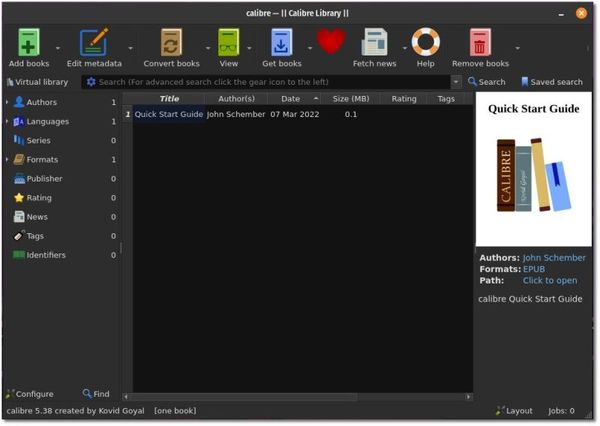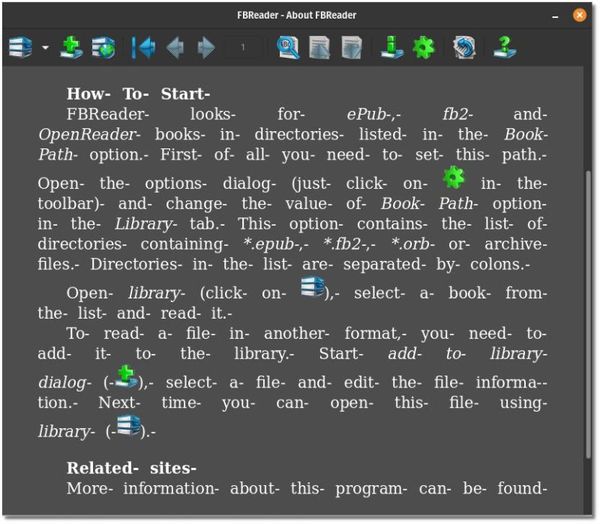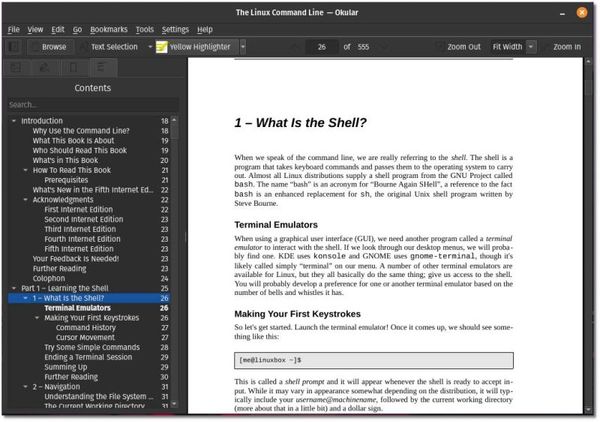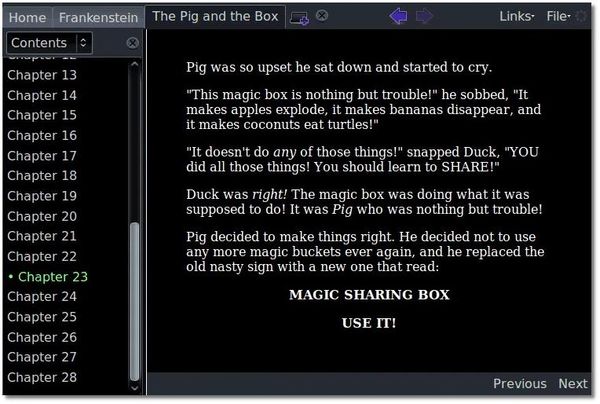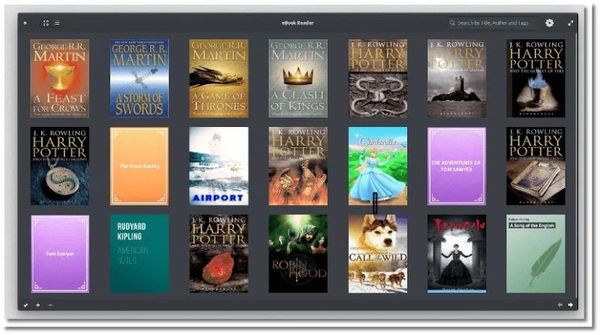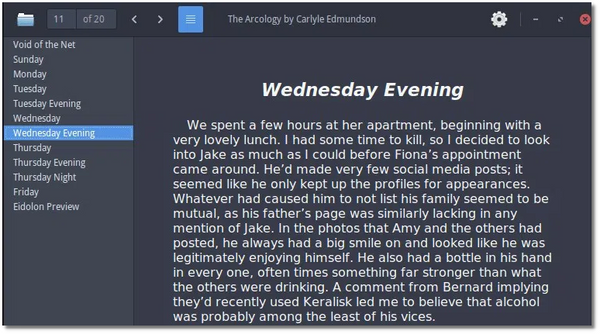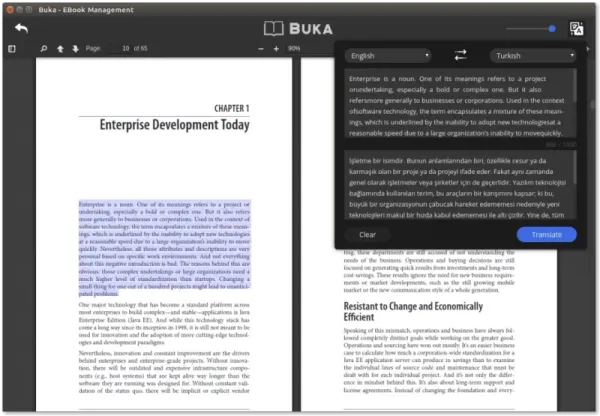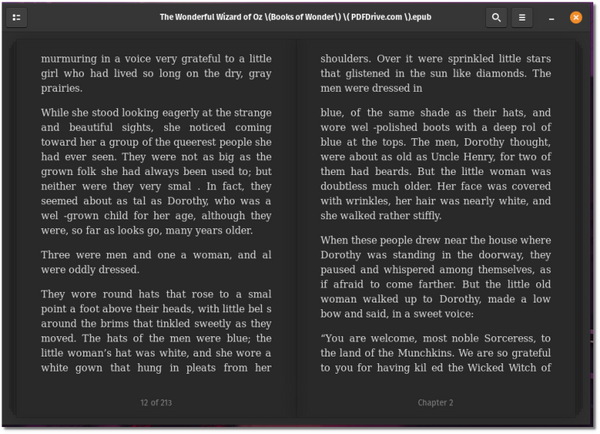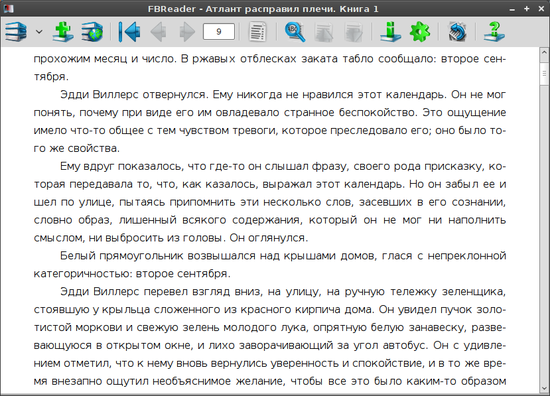- Приложения для чтения электронных книг в ОС Linux Mint
- 8 Best eBook Readers for Linux
- Best eBook readers for Linux
- 1. Calibre
- Features
- Installation
- 2. FBReader
- Features
- Installation
- 3. Okular
- Features
- Installation
- 4. Lucidor
- 5. Bookworm
- Installation
- 6. Easy Ebook Viewer
- Installation
- 7. Buka
- Installation
- 8. Foliate
- Installation
- Final Words
- FBReader
- Установка
- Установка через Snap
- Установка в Ubuntu (LinuxMint)
- Установка в ArchLinux (Manjaro)
- Установка в Fedora
- Установка в openSuse
- Установка в Gentoo
Приложения для чтения электронных книг в ОС Linux Mint
Для ОС Linux Mint предлагается большой набор приложений для чтения электронных книг, хотя достойных для изучения и установки можно назвать 6.
Данное приложение предлагается по умолчанию после установки ОС Linux Mint и является одним из наиболее удобных. Может открывать большинство популярных форматов электронных книг: fb2, epub, pdf, djvu, mobi, комиксы, а также chm. По chm необходимо специально отметить, что открывает не все файлы, а только созданные в приложении ChmBookCreator, а созданные в остальных приложениях (HTM2CHM, Microsoft HTML Help 4.71) или не открывает или открывает нечитаемые русские файлы (в так называемых арказябриках). Мы еще вернемся к этому формату при изучении приложения KchmViewer. Кроме электронных книг приложение Okular позволяет просматривать фотографии и многое другое.
Calibre E-book library management
Многие презрительно называют книги, созданные в этом приложении «калибрятина», но мы будем рассматривать компонент для чтения E-book Viewer. Никаких отличий от версии для ОС Windows, описанной в разделе Создание электронных книг, нет.
Одна из лучших программ для чтения электронных книг в формате fb2, epub и других. Необходимо указать папку с электронными книгами, после чего, просканировав эту папку, приложение будет позволять пользователю заходить в эту папку как в обычную библиотеку, где книги сортированы по авторам.
Приложение предназначено для чтения книг в формате DjVu.
Читает форматы PDF и DjVu.
Читает книги в формате CHM. Книги, созданные в приложении ChmBookCreator не читает (открывает титульный лист и только), а книги, созданные в приложениях HTM2CHM, Microsoft HTML Help 4.71 открывает без проблем.
Все перечисленные приложения позволяют не только открывать и читать электронные книги, но и запоминают последние 8-10 книг, страницы, на которых остановлено чтение.
Следующие 3 приложения позволяют читать книги PDF, но не запоминают ни последние книги, ни страницы.
Просмотр документов и Document Viewer: 2 приложения, очень сильно имитирующие друг друга.
MuPDF — вызывается из контекстного меню.
Кроме этого большинство приложений для чтения электронных книг для ОС Windows, также можно эмулировать в ОС Linux Mint. На моем компьютере эмулированы следующие приложения: WinDjView, STDU Viewer, PDF-Viewer, SumatraPDF, AlReader2 и некоторые другие. Приложения Acrobat Reader DC, Adobe Digital Editions 3.0, Cool Reader, Display Book 3.15 эмулировать не удалось: предлагается создать файл ошибок и послать разработчику приложения-эмулятора Wine, но особого желания это сделать нет, так как имеющиеся приложения позволяют читать книги в любом формате.
8 Best eBook Readers for Linux
Have a look at some of the best ebook readers for Linux. These apps give a better reading experience and some will even help in managing your ebooks.
Lately, the demand for digital books has increased as people find it more comfortable in reading a book on their handheld devices, Kindle or PC. When it comes to Linux users, there are various ebook apps that will serve your purpose in reading and organizing your collections. In this article, I have compiled some of the best ebook readers for Linux. These ebook readers are best suited for PDFs, epubs, and other e-book formats.
Best eBook readers for Linux
I have provided installation instructions for Ubuntu, as I use it. If you use non-Ubuntu Linux distributions, you can find most of these eBook applications in the software repositories of your distro or head to their official website for instructions to install them.
1. Calibre
Calibre is one of the most popular eBook apps for Linux. To be honest, it’s a lot more than just a simple eBook reader. It’s a complete eBook solution. You can even create professional eBooks with Calibre. With a powerful eBook manager and easy-to-use interface, it features the creation and editing of an eBook. Calibre supports a variety of formats and syncing with other eBook readers. It also lets you convert one eBook format to another with ease. The biggest drawback of Calibre is that it’s too heavy on resources and that makes it a difficult choice as a standalone eBook reader. Of course, that depends on what kind of system you’re rocking.
Features
- Managing eBook: Calibre allows sorting and grouping eBooks by managing the metadata. You can download the metadata for an eBook from various sources or create and edit the existing field.
- Supports all major eBook formats: Calibre supports all major eBook formats and is compatible with various e-readers.
- File conversion: You can convert any ebook format to another one with the option of changing the book style, creating a table of content, or improving margins while converting. You can also convert your personal documents to an ebook.
- Download magazines from the web: Calibre can deliver stories from various news sources or through the RSS feed.
- Share and backup your library: It gives an option of hosting your eBook collection over its server which you can share with your friends or access from anywhere, using any device. The backup and import/export features allow you to keep your collection safe and easy portability.
- Available cross-platform (Linux, Android, iOS, Windows, and macOS)
Installation
You can find it in the software repository of all major Linux distributions. For Ubuntu, search for it in Software Center or use the command below:
This will install a dated version of the app. So, if you want to install the latest version of Calibre, you can use the binary install method using the following command:
sudo -v && wget -nv -O- https://download.calibre-ebook.com/linux-installer.sh | sudo sh /dev/If you encounter an untrusted certificate error you can use the command below to install it successfully:
sudo -v && wget --no-check-certificate -nv -O- https://download.calibre-ebook.com/linux-installer.sh | sudo sh /dev/stdin2. FBReader
FBReader is a lightweight, multi-platform ebook reader, free but not open-source, supporting various formats like ePub, fb2, mobi, RTF, HTML, etc. It includes access to popular network libraries from where you can download ebooks for free or buy one.
FBReader is highly customizable with options to choose colors, fonts, page-turning animations, bookmarks, and dictionaries.
Features
- Supports a variety of file formats and devices like Android, iOS, Windows, Mac, and more.
- Synchronize book collection, reading positions, and bookmarks.
- Manage your library online by adding any book from your Linux desktop to all your devices.
- Web browser access to your stored collection.
- Supports storage of books in Google Drive and organizing of books by authors, series, or other attributes.
Installation
You can install the FBReader ebook reader from the official repository or by typing the below command in the terminal.
sudo apt install fbreaderThey also have a snap version on Snapcraft and are planning to release an AppImage version in 2022.
3. Okular
Okular is another open-source and cross-platform document viewer developed by KDE and is shipped as part of the KDE Application release.
Features
- Okular supports various document formats like PDF, Postscript, DjVu, CHM, XPS, ePub, and others.
- Supports features like commenting on PDF documents, highlighting and drawing different shapes, etc.
- These changes are saved separately without modifying the original PDF file.
- Text from an eBook can be extracted to a text file and has an inbuilt text reading service called Jovie.
Installation
Ubuntu users can install it by typing the below command in the Terminal :
You can find more details on it on their official website.
4. Lucidor
Lucidor is a handy e-book reader supporting epub file formats and catalogs in OPDS formats. It also features organizing the collection of e-books in local bookcases, searching and downloading from the internet, and converting web feeds and web pages into e-books.
Lucidor is a XULRunner application giving you a classic look of Firefox with a tabbed layout that behaves like it while storing data and configurations. It’s the simplest ebook reader on the list and includes configurations like text justifications and scrolling options.
You can look out for the definition from Wiktionary.org by selecting a word and right-click> lookup word options. It also includes options for Web feeds or web pages as e-books.
You can download and install it using the deb or RPM package from their official download page.
5. Bookworm
Bookworm is another free and open-source ebook reader supporting different file formats like epub, pdf, mobi, cbr, and cbz.
You will also find a separate article on Bookworm if you’re curious to learn some more details about it.
Installation
For Ubuntu or Ubuntu-based distros, you can try the following command to install it:
sudo apt install bookwormIn either case, head down to its website to find more details on the installation.
6. Easy Ebook Viewer
Note: This is no longer developed. But, you can still try it out!
Easy Ebook Viewer is another fantastic GTK Python app for reading ePub files. With features like basic chapter navigation, continuing from the last reading positions, importing from other ebook file formats, chapter jumping, and more, Easy Ebook Viewer is a simple and minimalist ePub reader.
It has support for only ePub files as of now.
Installation
You can install Easy Ebook Viewer by downloading the source code from GitHub and compiling it yourself along with the dependencies. It may or may not work, so try it if you find it interesting!
7. Buka
Buka is mostly an ebook manager with a simple and clean user interface. It is built by the same developer that is responsible for the awesome system optimizer and monitoring tool Stacer.
It currently supports PDF formats and is designed to help the user focus more on the content. With all the basic features of a pdf reader, Buka lets you navigate through arrow keys, has zoom options and you can view 2 pages side by side.
You can create separate lists of your PDF files and switch between them easily. Buka also provides a built-in translation tool but you need an active internet connection to use the feature.
Installation
You can download an AppImage from the GitHub releases section. If you are not aware of it, read how to use AppImage in Linux to get started.
Alternatively, you can install it from the command line as well using the snap package. If you don’t know how to do that, follow our resource on how to install Snap apps on Linux and type in the following command:
Note: It hasn’t seen a new release for more than five years now. So, you can try it on older Linux distributions, installation fails with the latest distributions.
8. Foliate
Foliate is an eBook reader, is actively developed, and already provides most of the essential features while providing a great user experience.
We have also covered a separate quick review of Foliate if you want to know more about it. It is an impressive alternative to the rest of the eBook readers mentioned above.
Installation
A DEB package is available for the Ubuntu-based distro. If you want to install it on other Linux distros, you can opt for the Flatpak or Snap version. In either case, you can build it from the source or find it in AUR for Arch Linux.
You can head to its GitHub release section to get the source code and the DEB file.
Final Words
Personally, I find Calibre best suited for my needs. Also, Bookworm looks promising to me and I use it more often. Foliate can be worth a try if you’re looking for something modern.
Though, the selection of an eBook application totally depends on your preference.
Which eBook app do you use? Let me know in the comments below.
FBReader
FBReader — программа для чтения электронных книг. FBReader поддерживает большинство популярных форматов электронных книг: fb2, txt, chm, rtf, ePub и другие.
FBReader позволяет открывать файлы прямо из файлов архивов tar, zip, gzip и bzip2. Помимо этого программе можно указать каталог, в котором находятся книги и она автоматически проскандирует его и составит библиотеку на основе найденных файлов.
FBReader обладает большим числом настроек, что позволяет настроить программу «под себя» для комфортного чтения.
Для Linux существует две версии программы, одна с графической оболочкой основанной на GTK, другая на QT.
Программа полностью переведена на русский язык.
FBReader кроссплатформенная программа и может работать во многих операционных системах, включая Linux, Windows, MacOS X, FreeBSD, а также на ОС мобильных устройств.
Установка
Установка через Snap
sudo snap install fbreaderУстановка в Ubuntu (LinuxMint)
sudo apt install fbreaderУстановка в ArchLinux (Manjaro)
Установка в Fedora
sudo dnf install fbreaderУстановка в openSuse
sudo zypper install fbreaderУстановка в Gentoo
sudo emerge -a app-text/fbreader