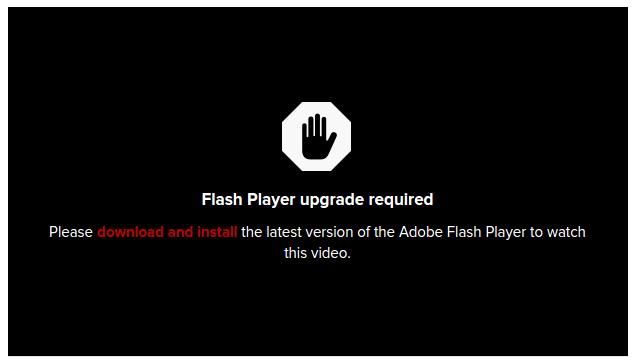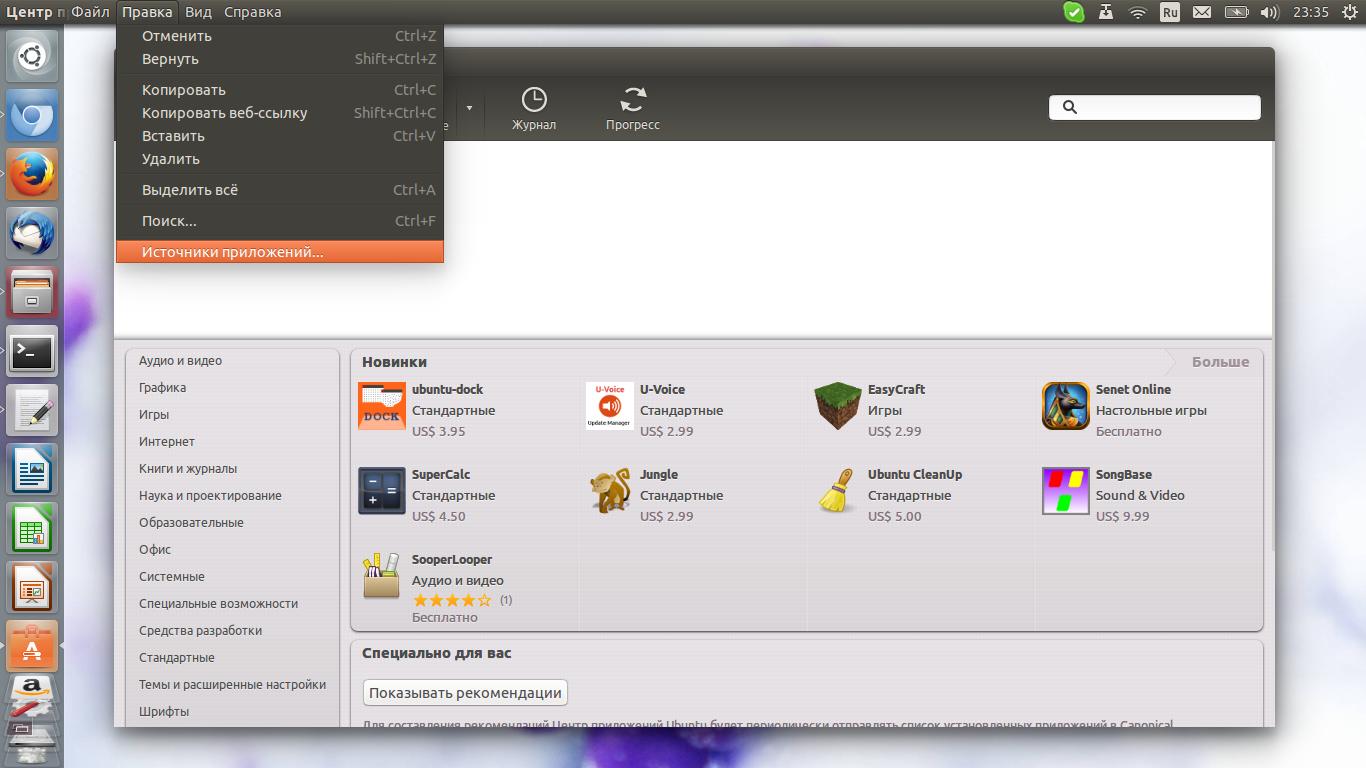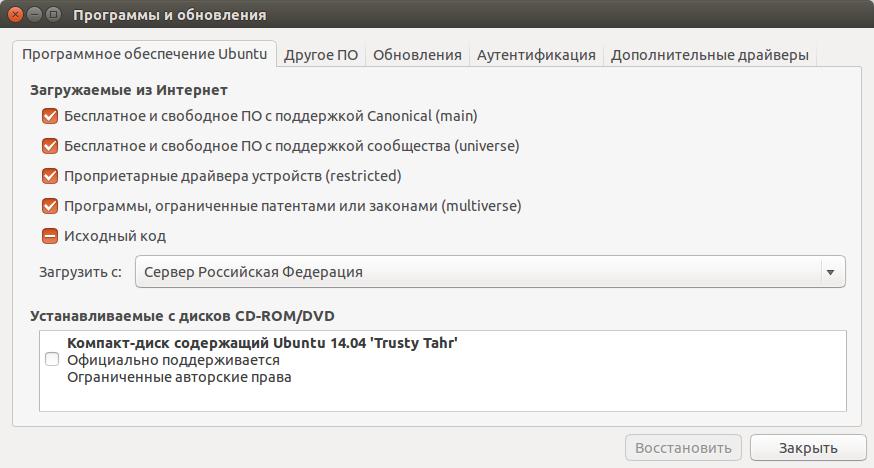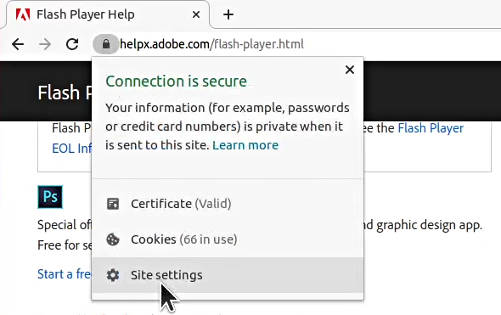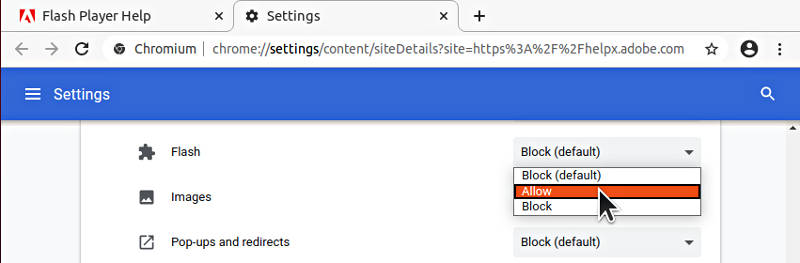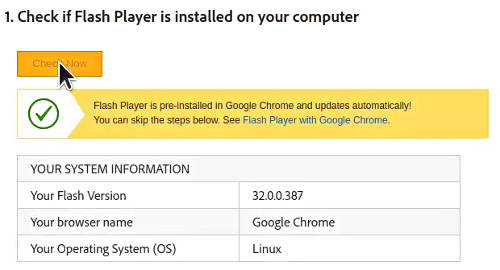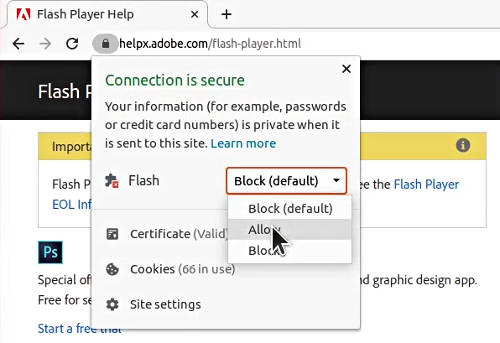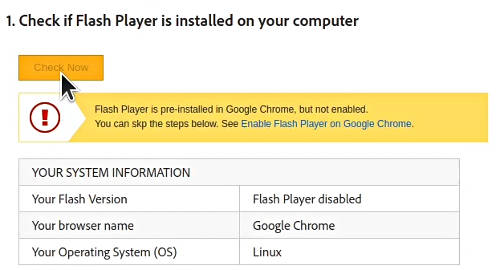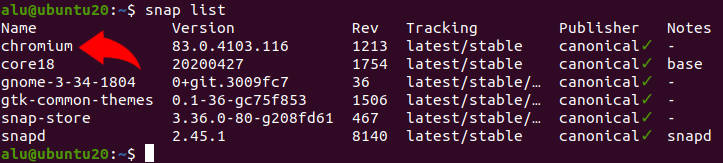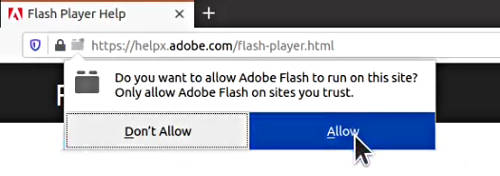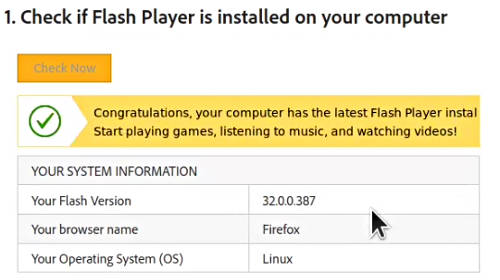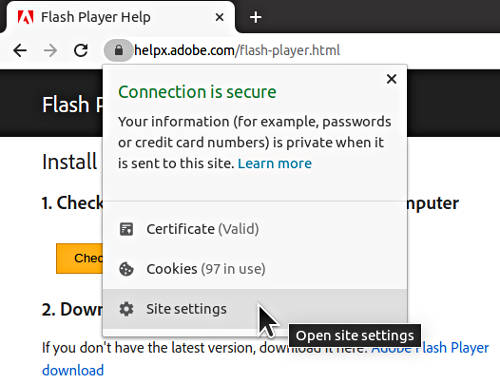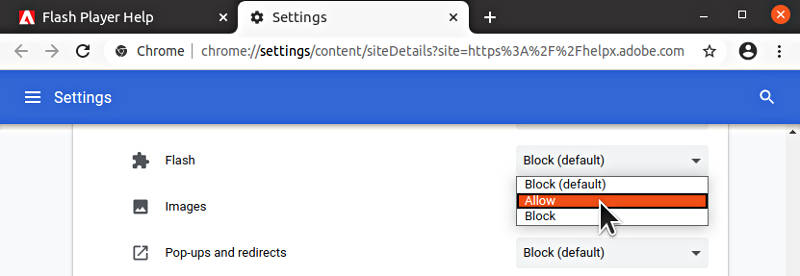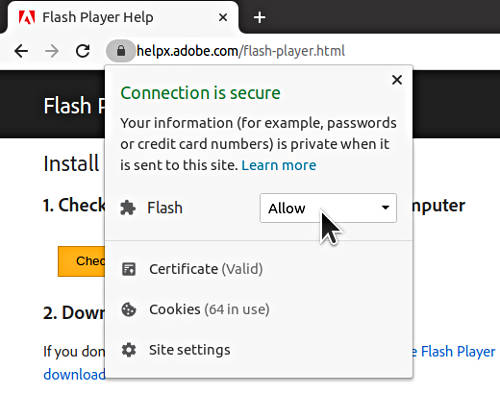- Решение проблем с Flash в Linux.
- Как установить Flash Player в Chromium на примере Ubuntu
- Шаг 1: Проверьте, включены ли нужные репозитории «Multiverse»
- Шаг 2: Установите pepperflashplugin-nonfree
- Шаг 3: Запустите инсталлятор
- How to Install Flash Player on Linux
- Content
- Install Flash Player in Chromium
- Flash Player disabled in Chromium
- Install Flash Player in Chromium (snap)
- Install Flash Player in Firefox
- Install Flash Player in Firefox (snap)
- Install Flash Player in Google Chrome
- Conclusion
Решение проблем с Flash в Linux.
Как вы знаете, Adobe никогда не делала для линуксоидов удобные репозитории, а теперь и вовсе бросила нас на произвол судьбы и больше сама не поддерживает флеш для Linux платформы. Благодаря Google, будет сохранена подготовка актуальных версий Flash-плагина для Linux-версии браузера Chrome, но данный плагин будет поставляться только в составе Chrome и будет поддерживать только специфичный для данного браузера PPAPI (Pepper API). Иными словами, Flash-плагин будет проблематично использовать в других браузерах на платформе Linux, без реализации в данных браузерах PPAPI.
Как же лучше поступить? Выход есть.
Статья ТОЛЬКО для 32битных систем . Для начала сохраните данную статью в виде текстового файла или сделайте экспорт в pdf.
Google взял на себя роль Мессии для линуксоидов и с Google Chrome идёт новый флеш. Этим можно и нужно воспользоваться и использовать библиотеку flash во всех остальных браузерах, так как бывает нужен не один Chrome.
Скачайте нужную версию Google Chrome и сохраните локально на диске. Статья далее описывает инструкции для Ubuntu Linux. Установив нужный deb пакет от Гугла, мы получим запись о репозитории Гугла и в дальнейшем будем получать исправно новые версии Google Chrome штатными средствами. Так что не стоит бояться установки в ручную deb пакета или переживать что эту процедуру придётся повторять.
Начните с удаления кривой поделки Adobe, от которой часто начали падать браузеры.
sudo apt-get purge adobe-flash-properties-gtk adobe-flash-properties-kde adobe-flashplugin flashplugin-installer flashplugin-*
Удалите всё в папке ~/.macromedia/
Ставим Google Chrome. В моём случае это было sudo dpkg -i google-chrome-stable_current_i386.deb
Google добавит свой репозиторий в виде файла /etc/apt/sources.list.d/google-chrome.list с содержимым
### THIS FILE IS AUTOMATICALLY CONFIGURED ### # You may comment out this entry, but any other modifications may be lost. deb httр://dl.google.com/linux/chrome/deb/ stable main
и в будущем вы будете получать новые версии Хрома через штатный механизм репозиториев в Ubuntu. Если будут какие- либо проблемы с обновлением или таймауты из-за Гугл репозитория, то внесите в файл /etc/apt/apt.conf параметр
Acquire::http::Timeout «300»;
Проверьте работоспособность флеш роликов в Google Chrome, желательно не на YouTube, так как там вместо флеш будет HTML5.
Чтобы Mozilla Firefox тоже могла воспроизводить видео во флеше, создайте папку mkdir -p ~/.mozilla/plugins и сделайте символическую ссылку ln -s /opt/google/chrome/libgcflashplayer.so ~/.mozilla/plugins/
Запустите Mozilla Firefox и проверьте работоспособность флеш роликов.
Для браузера Опера, сначала проверьте — существует ли путь /usr/lib/opera/ или там /usr/lib/opera-next/
sudo ln -s /opt/google/chrome/libgcflashplayer.so /usr/lib/opera/plugins/
или
mkdir -p ~/.flash/ && ln -s /opt/google/chrome/libgcflashplayer.so ~/.flash/
Многие по различным статьям, возможно, извращались с файликом /etc/adobe/mms.cfg, который теперь не нужен. Желательно его удалить — от греха по дальше.
Синие рожи в роликах убираются так. Сделайте флеш ролик в полный экран и ПКМ — Параметры. Снимите галочку «Аппаратное ускорение». Нагрузка на процессор возрастёт, но лучше так, чем постоянный Аватар.
Обновляя Google Chrome, мы обновляем flash! Помните это!
Дата последней правки: 2013-07-05 16:11:05
Как установить Flash Player в Chromium на примере Ubuntu
Ввиду того, что Chromium является свободным ответвлением от проприетарного браузера Google Chrome, он не проигрывает видео, основанное на проприетарной технологии Adobe Flash, и довольствуется только свободными форматами.
Современный интернет включает в себя множество мультимедиа, созданное на Adobe Flash, поэтому пользователи могут видеть ошибки, гласящие о том, что нужно установить Adobe Flash Player.
Шаг 1: Проверьте, включены ли нужные репозитории «Multiverse»
Запустите «Центр приложения Ubuntu».
Нажмите «Правка -> Источники приложений». На вкладке «Программное обеспечение Ubuntu», отметьте «Программы ограниченные патентами или законами (Multiverse)».
После включения этого хранилища, система проверяет его, чтобы узнать о существующих пакетах. Подождите, пока полоска прогресса не заполнится до конца.
Шаг 2: Установите pepperflashplugin-nonfree
Далее, Вы можете просто нажать на эту «кнопку»:
И «Центр приложений Ubuntu» с вашего разрешения добавить данный репозиторий Pepper Flash Player и установит плагин для браузера.
Шаг 3: Запустите инсталлятор
В этой части нужно будет воспользоваться терминалом. Запустите терминал, вставьте команду и нажмите «Enter».
sudo update-pepperflashplugin-nonfree --install
Программный пакет выполнит установку.
Наслаждаться новой Flash Player будет работать в Chromium. Незабываем перезапустить Chromium, чтобы Flash Player начал работать.
How to Install Flash Player on Linux
Flash Player is an outdated technology but some websites still use it. To access such websites, you need to install Flash Player on Linux. You will learn how to install Flash Player for Chromium, Firefox, and Google Chrome.
Content

It is not recommended to install Flash Player on Linux because Flash is outdated technology and it has many security holes. However, you may still find some websites that use Flash, and there is no other way to access the content of these websites than to install Flash Player.
If you search for a Flash Player in Ubuntu 20.04, you will find two options:
The first package, flashplugin-installer, is created by Adobe. It is not developed anymore. It only received the security fixes and it will be discontinued by the end of this year
The second package, pepperflashplugin-nonfree, is created and maintained by Google. It is more actively developed and usually it is considered to be better. The only drawback is that it works only with Chromium Browser, but not with Firefox. However, there is a way to connect it with Firefox as you will learn below.
I recommend using the second option — pepperflashplugin-nonfree. First, it is considered to be better than flashplugin-installer. Second, you can install Flash Player only for Chromium and use it only when you need to access websites that require Flash. For all the rest, you can use Firefox that doesn’t have a Flash Player. This way you will minimize the security risks.
Install Flash Player in Chromium
To install Flash Player in Chromium, you need to run this command to install it:
sudo apt install pepperflashplugin-nonfree I assume you use Debian-based Linux such as Ubuntu. If you run any other Linux distro, you should also have pepperflashplugin available in the repository. Its name, however, may slightly differ.
After the installation, test if Flash works in your Chromium browser by accessing the Adobe Flash Test page.
Flash Player is disabled in Chromium by default. You need to able it for this website. For that, click in the View site information:
Go to Site settings and enable Flash for this website:
Reload the page, click on the Check Now button, and you should see a message similar to this:
You will see the current version of your Flash Player, which indicates that Flash payer is working. If you scroll down that Test page, you should also find this animation working:
Next time you access this website, you do not need to go to the Site settings, you should be able to Allow Flash usage right form the Site information window:
Flash Player disabled in Chromium
If you see that Flash Player is disabled even after you have enabled it, most likely it is because you use a snap version of Chromium. You can check that with this command:
If you find Chromium among the listed programs, you indeed run a snap version of Chromium. You need to do a few more steps to connect pepperflashplugin with Chromium snap.
Install Flash Player in Chromium (snap)
If you run Ubuntu 20.04 or its derivatives, most likely you have a snap version of Chromium. It is the only available version of Chromium in Ubuntu 20.04. Unfortunately, it doesn’t automatically find pepperflashplugin after you install it. You need to copy pepperflashplugin library to your Chromium snap. You can do that by running these two commands:
mkdir ~/snap/chromium/current/.local/lib cp /usr/lib/pepperflashplugin-nonfree/libpepflashplayer.so ~/snap/chromium/current/.local/lib/ After that, restart Chromium, activate Flash in the Site settings and test Flash Player. You should have Flash Player working with the snap version of Chromium.
Install Flash Player in Firefox
As I said above, I recommend installing Flash Player in Chromium and use it as a secondary browser, and keep Firefox Flash-free. However, if you only use Firefox and you need Flash Player working in Firefox, you can connect pepperflashplugin, which is designed for Chromium, with Firefox. It is pretty simple. You just need to install the browser-plugin-freshplayer-pepperflash package:
sudo apt install browser-plugin-freshplayer-pepperflash Then restart Firefox, go to the Adobe Flash Test page, and Allow to use Flash on this website:
Click the Check Now button and you should see that Flash Player works:
Install Flash Player in Firefox (snap)
If you use Firefox as a snap package, you need to connect browser-plugin-freshplayer-pepperflash with it, by executing these two commands:
mkdir ~/snap/firefox/common/.mozilla/plugins cp /usr/lib/browser-plugin-freshplayer-pepperflash/libfreshwrapper-flashplayer.so ~/snap/firefox/common/.mozilla/plugins And test it again as described above.
Install Flash Player in Google Chrome
Google Chrome has a built-in Flash Player and you do not need to install anything. You only need to activate it similar to how it is done for Chromium.
On the website where you need a Flash Player, click on the Site information:
Go to the Site settings and enable Flash for this website:
Reload the page and make sure that Flash is allowed in the Site information window:
Then Flash Player should work fine on that website. You can test it on the the Adobe Flash Test page.
Conclusion
Sometimes using Flash is inevitable and you need to install Flash Player on Linux. I think it is not a problem if you use Flash. You just need to keep it disabled by default and activate it only for the websites you trust. It is even better if you install Flash Player only for Chromium and use it only when you need to access websites that require Flash. For all the rest, use Firefox. And remember to keep your Flash Player up-to-date.
Average Linux UserFollow I am the founder of the Average Linux User project, which is a hobby I work on at night. During the day I am a scientist who uses computers to analyze genetic data.