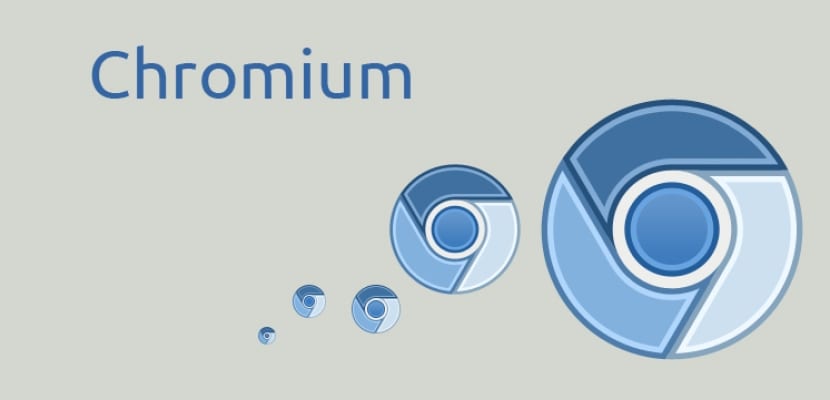- VA-API
- Browser
- Version
- Installation
- Enable these Flags under chrome://flags
- Launch configeration
- Check if Your GPU supports VP8/VP9 (For youtube)
- H.264ify
- Verify if Hardware acceleration is working
- Bonus
- How to enable Chrome / Chromium hardware acceleration in Ubuntu 18.04
- A comment, leave yours
- Leave a Comment Cancel reply
VA-API
Once you download the package, verify it using vainfo or vdpauinfo depending upon your GPU. Then you are good to go.
Browser
You can use any chromium based browser like Brave and Vivaldi, but for this guide I will be using chrome-stable. I will be also using x11 for this guide, so few steps might vary for wayland.
Version
Unfortunately chrome 92 update broke hardware acceleration on linux, so we will be using Chrome 91. Google might «fix» it in future, but no can guarantee it.
Installation
91.0.4472.164-1 is the last version where Hardware acceleration works perfectly
For Debian and Ubuntu based distros, use this mirror to download .deb file ( https://mirror.cs.uchicago.edu/google-chrome/pool/main/g/google-chrome-stable/google-chrome-stable_91.0.4472.164-1_amd64.deb )
Then you can install it directly by double clicking the .deb file from your file manager.
For Arch Linux and other Arch based distros, use this link to get tar file ( https://aur.archlinux.org/cgit/aur.git/snapshot/aur-710114824f61f1468346d7de4072dc041fac8177.tar.gz )
Unzip it in a folder and open the folder in terminal. Then enter this command
The script would automatically download and install this specific version of chrome.
Enable these Flags under chrome://flags
- Temporarily unexpire M90 flags.
- Override software rendering list
- GPU rasterization
- Hardware-accelerated video decode
- Zero-copy rasterizer
Launch configeration
Go to Your home library in a file manager, then select «Show hidden files» under three dot menu. Then select «.config» folder. Now check if a file named chrome-flags.conf exists. If it doesn’t, create one. Open it with any text editor and enter these commands
Check if Your GPU supports VP8/VP9 (For youtube)
You can check it through this table. Most newer hardware support it, but if you are on older hardware, your GPU would most likely no support it. ( https://wiki.archlinux.org/title/Hardware_video_acceleration#Comparison_tables )
H.264ify
If you GPU doesn’t support VP9 decoding, you can install this extension to make sure youtube videos run in H264 format instead of VP8/9/AV1
Keep in mind your resolution would be limited to 1080p (Youtube offers maximum of 1080p only for H264 decodes) and there might slight reduction in details or difference in color reproduction.
Verify if Hardware acceleration is working
Hop on to chrome://GPU If your report looks something like this below, you are good to go
Graphics Feature Status Canvas: Hardware accelerated Compositing: Hardware accelerated Multiple Raster Threads: Disabled (Shows disabled for me because my CPU doesn’t support hyperthreading, if your’s does, this should be shown as enabled) Out-of-process Rasterization: Hardware accelerated OpenGL: Enabled Rasterization: Hardware accelerated on all pages Skia Renderer: Enabled Video Decode: Hardware accelerated Vulkan: Disabled WebGL: Hardware accelerated WebGL2: Hardware accelerated
- Then Hop on to any Video on Youtube and Press Ctrl+shift+I or F12
- Then select Three dot menu beside cross option
- Select More Tools
- Then select Media
- Click on Arrow beside Elements and console and select media
- Play the video and manually select a resolution. Keep in mind chrome only hardware accelerates videos above 720p.
- Under video decoder column, make sure it says «VDAVideoDecoder» under decoder name
- Check if «Hardware Decoder» column is shown as True
If Everything goes right, you should be done and YouTube videos should be hardware accelerated.
Bonus
If you are using an Intel GPU, there’s a package «intel-gpu-tools», download it through terminal or package manager.
You can then enter a command sudo intel_gpu_top
Play a video on youtube or twitch and make sure GPU utilization is above 0 under «Video» column specifically. If it’s any digit above 0, it’s 100% sure you are making use of your GPU for hardware decode and everything is working as expected.
If there are any suggestions, please let me know in the comments.
How to enable Chrome / Chromium hardware acceleration in Ubuntu 18.04
For many Ubuntu users, the activity in front of their computer is limited to the web browser, a browser possibly Google Chrome or Chromium. It is also common to see or use YouTube to view videos or work as a YouTuber. For these tasks, If you do not have a powerful CPU, oddly enough, it can cause the CPU to start to be used disproportionately and spend more energy, resources and generate more heat.
Hopefully this will be fixed in the next versions of Chromium thanks to the enablement of the hardware acceleration of the web browser thanks to the use of the VA-Driver-API that will incorporate future versions of Chromium and its proprietary version, Google Chrome. We can already have this in our Ubuntu, but for this we will need to have the development version of Chromium.
Installation this version of Chromium we have to do it through an external repository. For this we write the following in the terminal:
sudo add-apt-repository ppa:saiarcot895/chromium-dev sudo apt-get update sudo apt install chromium-browser
Once we install this version then we have to install the driver corresponding to our GPU for the web browser to use, a kind of complement. Unfortunately it only works for AMD and Intel GPUs, NVidia continues to have problems with their drivers and they do not have a plug-in for their graphics cards. If we have an Intel GPU, then we have to write the following in the terminal:
sudo apt install i965-va-driver
If we have a graphics card with an AMD GPU, then we have to write the following in the terminal:
sudo apt install vdpau-va-driver
But one thing is still missing: Tell Chromium to use hardware acceleration. For this we have to enter this address chrome: // flags / # enable-accelerated-video in the address bar and enable hardware acceleration. Once we have done this, then we restart Chromium and we will have the hardware acceleration enabled with the saving of resources and a better functioning of the web browser.
The content of the article adheres to our principles of editorial ethics. To report an error click here.
Full path to article: ubunlog » Ubuntu » How to enable Chrome / Chromium hardware acceleration in Ubuntu 18.04
A comment, leave yours
Leave a Comment Cancel reply
ches lo said