Метрика роутер что это
Linux Windows Софт Hardware BIOS Вебмастеру Интернет Сеть C++ Звук Статьи Автомобильные устройства PDA
Метрика сетевого интерфейса
Метрика — числовое значение, влияющее на выбор маршрута в компьютерных сетях. В случае статической маршрутизации это значение обычно не изменяется в пределах сессии. Иными словами это число переходов (скачков) до места назначения. Все устройства локальной сети считаются одним промежуточным устройством, и каждый маршрутизатор, используемый на пути к получателю, считается дополнительным устройством. Метрика используется для определения наилучшего маршрута. Значение параметра метрики определяет приоритет, который назначается маршруту, связанному с определенным интерфейсом. Чем меньше число метрики, тем выше приоритет. Windows
Метрики маршрутов можно увидеть, по команде route print в операционных системах под управлением Windows. Метрики назначаются в свойствах протокола TCP/IP, по нажатию кнопки «Дополнительно». Если установлена галочка «Автоматическое назначение метрики», то на разные интерфейсы назначается разная метрика, что не всегда приводит к желаемому результату при работе по сети. Linux Метрику сетевых интерфейсов можно увидеть по команде route : Kernel IP routing table: В ОС семейства Linux не стоит уделять много внимания метрике, т. к. метрика в маршрутах — только для протоколов маршрутизации. При выборе маршрута ядро игнорирует метрику. Источник
Что такое Метрика сети или маршрута
В локальный сетях есть такое понятие Метрика сетевого интерфейса или Метрика Сети — это специальное цифровое значение, означающее число переходов (так называемых «хопов» или «прыжков»), которое влияет на выбор маршрута в сети. В таблице маршрутизации из двух одинаковых предпочтительным является тот маршрут, у которого лучшая метрика маршрута. На сегодняшний день в операционных системах Windows, Linux, MAC OSX, Android, iOS по умолчанию используется автоматическое назначение метрики сетевого интерфейса. В Windows 10 эту опцию можно отключить или включить в Дополнительных параметрах протокола TCP/IP v4.
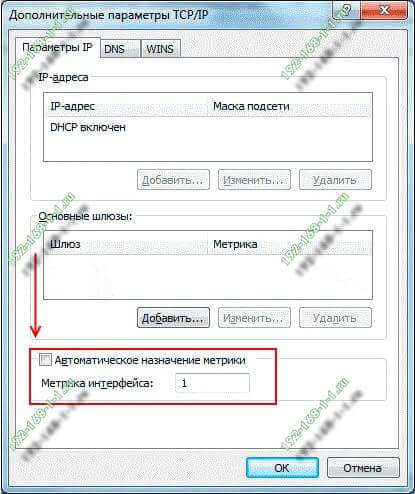
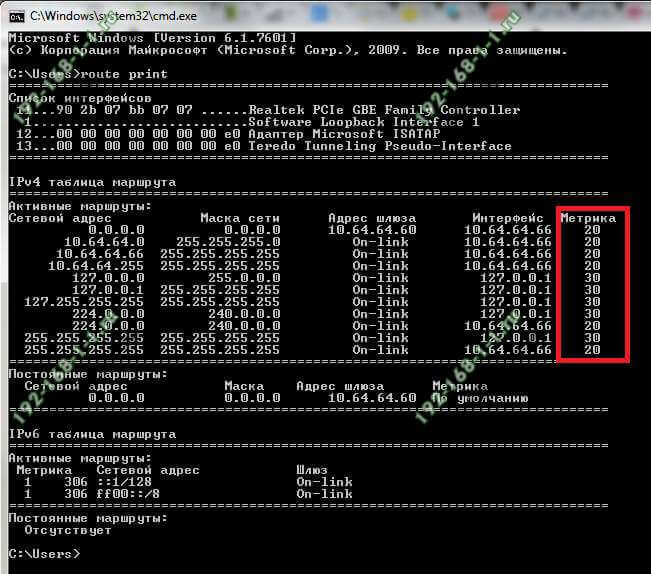
| Скорость интерфейса | Значение метрики сети |
| Менее 500 Кбит/с | 50 |
| от 500 Кбит/с до 4 Мбит/с | 40 |
| от 4 Мбит/с до 20 Мбит/с | 30 |
| от 20 Мбит/с до 80 Мбит/с | 25 |
| от 80 Мбит/с до 200 Мбит/с | 20 |
| от 200 Мбит/с до 2 Гбит/с | 10 |
| от 2 Гбит/с и выше | 5 |
Кстати, надо учитывать что в операционных семействах на основе UNIX (Linux, Android и т.п.) метрика сети используется только для протоколов динамической маршрутизации и особо замарачиваться не стоит, так как при выборе маршрута ядро Линукса игнорирует этот параметр. Источник
An explanation of the Automatic Metric feature for IPv4 routes
This article describes the Automatic Metric feature that is used in Windows for Internet Protocol IPv4 routes. Original product version: Windows 10 — all editions, Windows Server 2019, Windows Server 2012 R2, Windows Server 2008 R2 Service Pack 1
Original KB number: 299540
More information
A metric is a value that is assigned to an IP route for a particular network interface that identifies the cost that is associated with using that route. For example, the metric can be valued in terms of link speed, hop count, or time delay. Automatic Metric is a new feature in Windows that automatically configures the metric for the local routes that are based on link speed. The Automatic Metric feature is enabled by default, and it can also be manually configured to assign a specific metric. The Automatic Metric feature can be useful when the routing table contains multiple routes for the same destination. For example, if you have a computer with a 10 megabit (Mb) network interface and a 100 Mb network interface, and the computer has a default gateway that is configured on both network interfaces, the Automatic Metric feature assigns a higher metric to the slower network interface. This feature can force all of the traffic that is destined for the Internet, for example, to use the fastest network interface that is available. Typically, Microsoft does not recommend that you add default gateways across disjoint networks. For example, edge servers, such as, Network Address Translation (NAT) and proxy servers, are typically configured to connect two or more disjoint networks: The public Internet and one or more private intranets. In this situation, you should not assign the default gateways on the private interfaces, as doing so may result in improper routing on your network. The following table outlines the criteria that is used by Windows to assign metrics for routes that are bound to network interfaces of various speeds.
| Link Speed | Metric |
|---|---|
| Greater than or equal to 2 GB | 5 |
| Greater than 200 Mb | 10 |
| Greater than 20 Mb, and less than or equal to 200 Mb | 20 |
| Greater than 4 Mb, and less than or equal to 20 Mb | 30 |
| Greater than 500 kilobits (Kb), and less than or equal to 4 Mb | 40 |
| Less than or equal to 500 Kb | 50 |
The following table lists the link speeds and assigned metrics for computers that run Windows XP Service Pack 2 and newer versions of Windows operating systems.
| Link Speed | Metric |
|---|---|
| Greater than or equal to 2 GB | 5 |
| Greater than 200 Mb | 10 |
| Greater than 80 Mb, and less than or equal to 200 Mb | 20 |
| Greater than 20 Mb, and less than or equal to 80 Mb | 25 |
| Greater than 4 Mb, and less than or equal to 20 Mb | 30 |
| Greater than 500 Kb, and less than or equal to 4 Mb | 40 |
| Less than or equal to 500 Kb | 50 |
The following table lists the link speeds and assigned metrics for computers that run Windows 10 and newer versions of Windows operating systems: For interfaces with physical medium types NdisPhysicalMediumWirelessLan, NdisPhysicalMediumWirelessWan, NdisPhysicalMediumNative802_11:
| Link Speed | Metric |
|---|---|
| Greater than or equal to 2 GB | 25 |
| Greater than or equal to 500 Mb and less than 2 Gb | 30 |
| Greater than or equal to 200 Mb and less than 500 Mb | 35 |
| Greater than or equal to 150 Mb and less than 200 Mb | 40 |
| Greater than or equal to 80 Mb and less than 150 Mb | 45 |
| Greater than or equal to 50 Mb and less 80 Mb | 50 |
| Greater than or equal to 20 Mb and less than 50 Mb | 55 |
| Greater than or equal to 10 Mb and less than 20 Mb | 60 |
| Greater than or equal to 4 Mb and less than 10 Mb | 65 |
| Greater than or equal to 2 Mb and less than 4 Mb | 70 |
| Greater than or equal to 500 Kb and less than 2 Mb | 75 |
| Greater than or equal to 200 Kb and less than 500 Kb | 80 |
| Less than 200 Kb | 85 |
| Link Speed | Metric |
|---|---|
| Greater than or equal to 100 Gb | 5 |
| Greater than or equal to 40 Gb and less than 100 Gb | 10 |
| Greater than or equal to 10 Gb and less than 40 Gb | 15 |
| Greater than or equal to 2 Gb and less than 10 Gb | 20 |
| Greater than or equal to 200 Mb and less than 2 Gb | 25 |
| Greater than or equal to 80 Mb and less than 200 Mb | 35 |
| Greater than or equal to 20 Mb and less 80 Mb | 45 |
| Greater than or equal to 4 Mb and less than 20 Mb | 55 |
| Greater than or equal to 500 Kb and less than 4 Mb | 65 |
| Less than 500 Kb | 75 |
The Automatic Metric feature is configured independently for each network interface in the network. This feature is useful in situations where you have more than one network interface of the same speed, for example, when each network interface has been assigned a default gateway. In this situation, you may want to manually configure the metric on one network interface, and enable the Automatic Metric feature to configure the metric of the other network interface. This setup can enable you to control the network interface that is used first in the routing of IP traffic. In addition, the metric that is assigned to specific default gateways can be configured independently for each gateway. This setup enables a further level of control over the metric that is used for the local routes. For example, it is possible to enable the Automatic Metric feature to configure the routes that are assigned to the network interface, and at the same time to manually configure the metric that is assigned to the default gateways. If a metric is specified at the network interface level, but a gateway is added and configured for the Automatic Metric feature, the gateway can inherit the metric that is assigned to the network interface. For example, if you assign a metric of five at the network interface level, and then you add a gateway and leave the Automatic Metric feature checked for the gateway, the gateway is also assigned a metric of five. For half-duplex interfaces, such as wireless, the effective speed is half of the advertised speed. The Automatic Metric feature is different from the Dead Gateway Detection feature that can force the network to switch the default gateways that are based on Transmission Control Protocol (TCP) retransmissions. Also, the Routing and Remote Access feature does not activate the Dead Gateway Detection feature. This activation is performed by the TCP/IP stack on the computer that initiates the TCP session.
- In Control Panel, double-click Network Connections.
- Right-click a network interface, and then select Properties.
- Click Internet Protocol (TCP/IP), and then select Properties.
- On the General tab, select Advanced.
- To specify a metric, on the IP Settings tab, select to clear the Automatic metric check box, and then enter the metric that you want in the Interface Metric field.