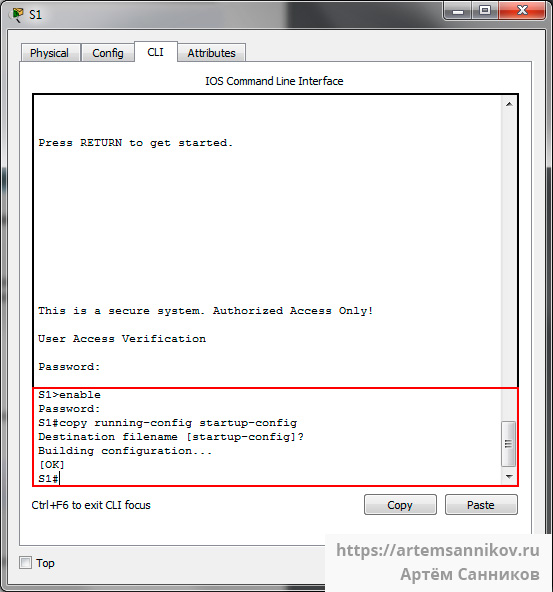Сохранение конфигураций
Теперь вы знаете, как выполнять базовую настройку коммутатора, включая пароли и баннерные сообщения. В этом разделе показано, как сохранить конфигурацию.
Конфигурация устройства хранится в двух системных файлах.
- startup-config — Это сохраненный файл конфигурации, который хранится в NVRAM. Он содержит все команды, которые будут использоваться при загрузке или перезагрузке Содержимое Флеш-накопителя не теряется при выключении питания устройства.
- running-config — Это файл текущей конфигурации, хранится в оперативной памяти (RAM). Он отражает текущую конфигурацию. Изменения текущей конфигурации незамедлительно влияют на работу устройства Cisco. ОЗУ — энергозависимая память. После отключения питания или перезагрузки устройства ОЗУ теряет все свое содержимое.
Команда привилегированного режима EXEC show running-config используется для просмотра текущей конфигурации. Как показано в примере, команда выведет список полной конфигурации, хранящейся в настоящее время в ОЗУ.
Sw-Floor-1# show running-config Building configuration. Current configuration : 1351 bytes ! ! Last configuration change at 00:01:20 UTC Mon Mar 1 1993 ! version 15.0 no service pad service timestamps debug datetime msec service timestamps log datetime msec service password-encryption ! hostname Sw-Floor-1 ! (output omitted) Для просмотра файла загрузочной конфигурации используйте команду привилегированного режима EXEC show startup-config.
Однако при отключении питания или перезапуске устройства все не сохраненные изменения конфигурации будут потеряны. Чтобы сохранить изменения текущей конфигурации в файле загрузочной конфигурации, используйте команду привилегированного режима EXEC copy running-config startup-config.
Изменение текущей конфигурации
Если изменения текущей конфигурации не принесли желаемых результатов и файл running-config пока не был сохранен, можно сделать следующее. Удалите команды по отдельности или перезагрузите устройство с помощью команды привилегированного режима EXEC reload для загрузки из файла начальной конфигруации.
Недостатком использования команды reload для удаления не сохраненной текущей конфигурации является кратковременный переход устройства в автономный режим и, как следствие, простой сети.
Выполняя перезагрузку, IOS определит, что изменения текущей конфигурации не были сохранены в файл начальной конфигурации. Появится сообщение с вопросом, нужно ли сохранить изменения. Для отмены изменений введите n или no.
Если нежелательные изменения были сохранены в файл начальной конфигурации, возможно, придется удалить все конфигурации. Для этого нужно удалить начальную конфигурацию и перезапустить устройство. Загрузочную конфигурацию можно удалить с помощью команды привилегированного режима EXEC erase startup-config. После ввода команды появится запрос о подтверждении. Нажмите клавишу Enter для подтверждения.
После удаления начальной конфигурации из NVRAM перезапустите устройство, чтобы удалить файл текущей конфигурации из ОЗУ. При перезагрузке на коммутаторе применяется загрузочная конфигурация по умолчанию, с которой изначально поставлялось устройство.
Артём Санников
Данная книга является руководством для начинающих специалистов в области анализа и обработки данных. В книге рассматривается язык SQL и его процедурное расширение PL/SQL от компании Oracle.
Сохранение файлов конфигурации в NVRAM. Cisco packet tracer.
Чтобы выполнить резервное копирование файла конфигурации в NVRAM, необходимо выполнить команду copy running-config startup-config в CLI. Резервное копирование позволяет обеспечить сохранение сделанных настроек при перезагрузке системы или отключении питания.
S1> enable // переход в привилегированный режим EXEC
S1# copy running-config startup-config // запускаем процедуру сохранения файлов конфигурации в NVRAM
Destination filename [startup-config]? // нажимаем Enter
Building configuration… // сохранение файлов конфигурации в NVRAM
[OK] / конфигурация сохранена в NVRAM
S1#
Результат выполнения команды copy running-config startup-config.
Записи по теме
Комментарии к записи
Подскажи пожалуйста почему не могу сохранить собранную работающую модель маленькой сети —- при выборе Save As появляется папка сохранения только прописываю первую букву файла—— Всё кердык компьютер завис. У меня установлена Manjaro Linux .Приходится Ctrl+Alt+F2 в tty2 писать pstree -p искать процесс, потом kill -9 №процесса , потом выходить и опять Ctrl+Alt+F7.Файлы типа lesson_2_home_work_complete.pkt открываются Линки на них мигают,а вот свой файл-схему с мигающими Линками сохранить не могу.Я только начал изучать Packet Tracer .Подскажите как из меню сохранить или из CLI
Ранее сталкивался с такой проблемой, всё решилось обновлением Packet Tracer.
Загружали ПО с официального сайта Cisco?
Copy running and startup-config to TFTP and copy flash to TFTP
First of all, we will configure the TFTP server in the packet tracer that we are using to transfer the files.
FTP and TFTP servers provide file transferability so using this server, we can back up and restore various files between end devices like PC to PC and we can also use these servers to back and restore running-config, startup-config, and Cisco IOS.
It is always a good practice to save the Cisco device configuration and IOS to the external server so, in the case of hardware failure; we can easily restore the configuration and reduce the significant downtime.
Configuring TFTP and FTP servers in packet tracer is fairly easy. In this lab, we will configure the TFTP server however FTP server can also be configured in the same way.
We have to attach the server endpoint in our network, packet tracer has provided us with many endpoint devices and one of them is the server, this server provides many services including FTP and TFTP.
Assign an IP address to the server, the IP address should be of the reachable network; test the connectivity to the server via ping command.
Make sure that the TFTP service is running, although it is enabled by default however we can double-check it for confirmation.
That is all required to configure the server, now we will save running-config, startup-config, and IOS to the TFTP server.
If we want to backup and restore the switch’s files then we have to configure VLAN 1 interface with an IP address.
We have to use the following commands
Use copy running-config tftp to backup running-config
Switch#copy running-config tftp:
Address or name of remote host []? 192.168.1.5
Destination filename [Switch-confg]? Test-config-1
Once we have entered the command then the device will ask for the IP address of the server so we have to enter the IP address then press enter, and then the device will ask us to provide the destination file name, if we press enter without writing anything then the file will be saved with name Switch-config. However, we have given the file name Test-config-1 here so the file will be saved with this name.
Use copy startup-config tftp to backup startup-config
Please note, to export startup-config, please make sure that startup-config is present on the router, and if not then please first save the startup-config.
We have to use the following command.
Switch#copy startup-config tftp:
Address or name of remote host []? 192.168.1.5
Destination filename [Switch-confg]? Test-config-2
We have saved the startup-config file with the Test-config-2 name.
Some of the newer Cisco devices also have USB ports that allow the backup of the Cisco IOS to USB storage however copying the IOS on the server is the best practice as servers are more stable and are configured with redundant storage.
Use copy flash tftp to backup the IOS
Source filename []? 2960-lanbasek9-mz.150-2.SE4.bin
Address or name of remote host []? 192.168.1.5
Destination filename [2960-lanbasek9-mz.150-2.SE4.bin]? (press enter)
IOS of the Cisco device is stored in Flash so we have to copy from flash to the TFTP server. While backing up the IOS, we have to use the exact IOS name so we should copy the IOS name instead of typing it as you can see that IOS names are not easy to type.
We can use the command ‘show flash’ to find out and copy the name of the IOS.
We have not given the destination name here and just used the default IOS name because the IOS name provides information about the IOS version so we should keep the name as default.
After successfully transferring the file to the TFTP server, we will see the ok message on the Cisco device terminal as well.
After the successful backup, we should be able to see the files in the TFTP server. You can see that all backed-up files are available on the TFTP server.
To restore the files from the TFTP server, we just have to change the command a bit. We can restore using the copy tftp flash command in the following format.
Source filename []? 2960-lanbasek9-mz.150-2.SE4.bin
Address or name of remote host []? 192.168.1.5
Destination filename [2960-lanbasek9-mz.150-2.SE4.bin]? (press enter)
Please note, while saving the running and startup-config, we have given them a different name in this lab however while copying it to a Cisco device, we must give them the default name as running-config and startup-config as a Cisco device only looks for these names while saving and loading configuration so if we will change the name then the device is not going to recognize it.