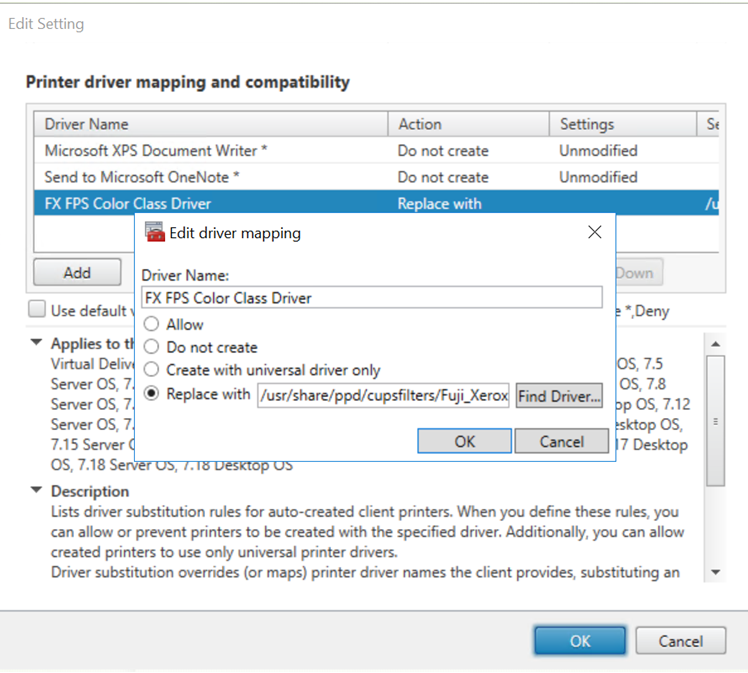- Installation
- Configuration
- Usage
- Troubleshooting
- Unable to print
- Extra steps for collecting CUPS logs
- Print output is garbled
- Output size is zero
- Known issues
- CTXPS driver is not compatible with some PLC printers
- Slow printing performance for large documents
- Printer and print job notifications seen from other sessions
- Проблемы с пробросом устройств в Citrix Receiver 13.3 под Ubuntu 16.04
- Проброс устройств подключеных к системе в момент создания сессии
- Не работает проброс Generic USB
- Не пробрасывается Web-камера в Xendesktop 7.6 на Windows 2012
This article provides information about printing best practices.
Installation
The Linux VDA requires both cups and foomatic filters. The filters are installed when you install the VDA. You can also install the filters manually based on the distribution. For example:
sudo yum –y install cups sudo yum -y install foomatic-filters
sudo yum –y install cups sudo yum -y install foomatic
Configuration
There are three types of Universal Printer Driver supplied by Citrix (postscript, pcl5, and pcl6). However, the Universal Printer Driver might not be compatible with your client printer. In this case, your only option in earlier releases was to edit the ~/.CtxlpProfile$CLIENT_NAME configuration file. Starting with Version 1906, you can choose to configure the Printer driver mapping and compatibility policy in Citrix Studio instead.
To configure the Printer driver mapping and compatibility policy in Citrix Studio:
- Select the Printer driver mapping and compatibility policy.
- Click Add.
- Fill in Driver name with the driver name of the client printer. If you are using Citrix Workspace app for Linux, fill in the printer name instead.
- Choose Replace with and type in the absolute path of the driver file on the VDA.
- Only PPD driver files are supported.
- Other options of the Printer driver mapping and compatibility policy are not supported. Only Replace with takes effect.
Usage
You can print from both published desktops and published applications. Only the client-side default printer is mapped into a Linux VDA session. The printer names are different for desktops and applications:
- For published desktops:
CitrixUniversalPrinter:$CLIENT_NAME:dsk$SESSION_ID - For published applications:
CitrixUniversalPrinter:$CLIENT_NAME:app$SESSION_ID
Note:
If the same user opens both a published desktop and a published application, both printers are available to the session. Printing on a desktop printer in a published application session, or printing on an application printer in a published desktop fails.
Troubleshooting
Unable to print
When printing is not working correctly, check the print daemon, ctxlpmngt, and the CUPs framework.
The print daemon, ctxlpmngt, is a per-session process and must be running for the length of the session. Run the following command to verify that the printing daemon is running. If ctxlpmngt is not running, manually start ctxlpmngt from a command line.
If printing is still not working, check the CUPS framework. The ctxcups service is used for printer management and communicates with the Linux CUPS framework. It is a single process per machine and can be checked by running the following command:
Extra steps for collecting CUPS logs
To collect CUPS logs, run the following commands to configure the CUPS service file. Otherwise, CUPS logs cannot be recorded in hdx.log:
sudo service cups stop sudo vi /etc/systemd/system/printer.target.wants/cups.service PrivateTmp=false sudo service cups start sudo systemctl daemon-reload
Note:
This configuration is made only for collecting the full printing log when an issue arises. Under normal circumstances, this configuration is not recommended because it breaks CUPS security.
Print output is garbled
An incompatible printer driver can cause garbled output. A per-user driver configuration is available and can be configured by editing the ~/.CtxlpProfile$CLIENT_NAME configuration file:
[DEFAULT_PRINTER] printername= model= ppdpath= drivertype=
Important:
The printername is a field containing the name of the current client-side default printer. It is a read-only value. Do not edit it.
The fields ppdpath, model, and drivertype cannot be set at the same time because only one takes effect for the mapped printer.
- If the Universal Printer driver is not compatible with the client printer, configure the model of the native printer driver using the model= option. You can find the current model name of the printer by using the lpinfo command:
lpinfo –m … xerox/ph3115.ppd.gz Xerox Phaser 3115, SpliX V. 2.0.0 xerox/ph3115fr.ppd.gz Xerox Phaser 3115, SpliX V. 2.0.0 xerox/ph3115pt.ppd.gz Xerox Phaser 3115, SpliX V. 2.0.0
ppdpath=/home/tester/NATIVE_PRINTER_DRIVER.ppd
Output size is zero
Try different types of printers. And try a virtual printer like CutePDF and PDFCreator to find out whether this issue is related to the printer driver.
The print job depends on the printer driver of the client default printer. It’s important to identify the type of the current active driver type. If the client printer is using a PCL5 driver but the Linux VDA chooses a Postscript driver, an issue can occur.
If the printer driver type is correct, you can identify the problem by performing the following steps:
- Log on to a published desktop session.
- Run the vi ~/.CtxlpProfile$CLIENT_NAME command.
- Add the following field to save the spool file on the Linux VDA:
- Log on to an active session and open a browser on the client desktop.
- Open the printing management portal:
Known issues
The following issues have been identified during printing on the Linux VDA:
CTXPS driver is not compatible with some PLC printers
If you encounter printing output corruption, set the printer driver to the native one provided by the manufacturer.
Slow printing performance for large documents
When you print a large document on a local client printer, the document is transferred over the server connection. On slow connections, the transfer can take a long time.
Printer and print job notifications seen from other sessions
Linux does not have the same session concept as the Windows operating system. Therefore, all users get system-wide notifications. You can disable these notifications by changing the CUPS configuration file: /etc/cups/cupsd.conf.
Locate the current policy name configured in the file:
If the policy name is default, add the following lines to the default policy XML block:
# Job/subscription privacy. JobPrivateAccess default JobPrivateValues default SubscriptionPrivateAccess default SubscriptionPrivateValues default … … Require user @OWNER Order deny,allow Order deny,allow
The official version of this content is in English. Some of the Cloud Software Group documentation content is machine translated for your convenience only. Cloud Software Group has no control over machine-translated content, which may contain errors, inaccuracies or unsuitable language. No warranty of any kind, either expressed or implied, is made as to the accuracy, reliability, suitability, or correctness of any translations made from the English original into any other language, or that your Cloud Software Group product or service conforms to any machine translated content, and any warranty provided under the applicable end user license agreement or terms of service, or any other agreement with Cloud Software Group, that the product or service conforms with any documentation shall not apply to the extent that such documentation has been machine translated. Cloud Software Group will not be held responsible for any damage or issues that may arise from using machine-translated content.
DIESER DIENST KANN ÜBERSETZUNGEN ENTHALTEN, DIE VON GOOGLE BEREITGESTELLT WERDEN. GOOGLE LEHNT JEDE AUSDRÜCKLICHE ODER STILLSCHWEIGENDE GEWÄHRLEISTUNG IN BEZUG AUF DIE ÜBERSETZUNGEN AB, EINSCHLIESSLICH JEGLICHER GEWÄHRLEISTUNG DER GENAUIGKEIT, ZUVERLÄSSIGKEIT UND JEGLICHER STILLSCHWEIGENDEN GEWÄHRLEISTUNG DER MARKTGÄNGIGKEIT, DER EIGNUNG FÜR EINEN BESTIMMTEN ZWECK UND DER NICHTVERLETZUNG VON RECHTEN DRITTER.
CE SERVICE PEUT CONTENIR DES TRADUCTIONS FOURNIES PAR GOOGLE. GOOGLE EXCLUT TOUTE GARANTIE RELATIVE AUX TRADUCTIONS, EXPRESSE OU IMPLICITE, Y COMPRIS TOUTE GARANTIE D’EXACTITUDE, DE FIABILITÉ ET TOUTE GARANTIE IMPLICITE DE QUALITÉ MARCHANDE, D’ADÉQUATION À UN USAGE PARTICULIER ET D’ABSENCE DE CONTREFAÇON.
ESTE SERVICIO PUEDE CONTENER TRADUCCIONES CON TECNOLOGÍA DE GOOGLE. GOOGLE RENUNCIA A TODAS LAS GARANTÍAS RELACIONADAS CON LAS TRADUCCIONES, TANTO IMPLÍCITAS COMO EXPLÍCITAS, INCLUIDAS LAS GARANTÍAS DE EXACTITUD, FIABILIDAD Y OTRAS GARANTÍAS IMPLÍCITAS DE COMERCIABILIDAD, IDONEIDAD PARA UN FIN EN PARTICULAR Y AUSENCIA DE INFRACCIÓN DE DERECHOS.
このサービスには、Google が提供する翻訳が含まれている可能性があります。Google は翻訳について、明示的か黙示的かを問わず、精度と信頼性に関するあらゆる保証、および商品性、特定目的への適合性、第三者の権利を侵害しないことに関するあらゆる黙示的保証を含め、一切保証しません。
ESTE SERVIÇO PODE CONTER TRADUÇÕES FORNECIDAS PELO GOOGLE. O GOOGLE SE EXIME DE TODAS AS GARANTIAS RELACIONADAS COM AS TRADUÇÕES, EXPRESSAS OU IMPLÍCITAS, INCLUINDO QUALQUER GARANTIA DE PRECISÃO, CONFIABILIDADE E QUALQUER GARANTIA IMPLÍCITA DE COMERCIALIZAÇÃO, ADEQUAÇÃO A UM PROPÓSITO ESPECÍFICO E NÃO INFRAÇÃO.
Проблемы с пробросом устройств в Citrix Receiver 13.3 под Ubuntu 16.04
Проброс устройств подключеных к системе в момент создания сессии
Чтобы уже подключенные к системе устройства пробрасывались в сессию при открытии сессии нужно в /opt/Citrix/ICAClient/config/module.ini в секцию [WFClient] добавить строку
Кроме того, для того чтобы web-камера пробрасывалась через виртуальные каналы (не Generic USB) в /opt/Citrix/ICAClient/config/module.ini должно быть выставлено:
Не работает проброс Generic USB
Если девайсы не пробрасываются совсем, а в /var/log/syslog при подключении появляются сообщения типа:
wfica: ctxusb: No such process
Значит не хватает прав и нужно запустить подключение через sudo. Например — просто запустить firefox для доступа к web-интерфейсу так:
Либо скачивать launch.ica и подсовывать его wfica:
sudo /opt/Citrix/ICAClient/wfica ~/Downloads/launch.ica
Не пробрасывается Web-камера в Xendesktop 7.6 на Windows 2012
HDX RealTime Webcams are not supported for these applications: Citrix GoToMeeting when hosted on Server OS Machines with Windows 2012 operating systems. [#346430] GoToMeeting (on any platform) if the webcam is attached after a meeting has started. [#346140] Microsoft Lync 2013 and Adobe Connect with VDAs on Windows 8, Windows 8.1, and Windows 2012 operating systems. [#340784, 348506, 459732] Microsoft Office Communications Server (OCS) video calls if the Webcam is attached after the call is in progress. [#370236] Microsoft Silverlight. This is an intermittent issue. As a workaround, on the user device, enable the legacy codec by adding a DWORD registry key value name EnableDeepcompress_Client at HKEY_CURRENT_USER\Software\Citrix\HdxRealTime and setting it to 0. [#379779] 64-bit video conferencing applications. Video compression for 64-bit applications is not supported. [#366515]
По идее, web-камера должна пробрасываться через виртуальные каналы (не Generic USB), при условии, что в /opt/Citrix/ICAClient/config/module.ini выставлено:
Однако, оказалось, что в Windows Server 2012 и Windows 8 это не работает и пробросить камеру можно только Generic USB. При этом, в режиме Generic USB при разрешении 640×480 и 30 кадрах в секунду клиент генерирует трафик в сторону сервера со скоростью 80 Мбит в секунду.
После установки HDX Real Time Optimization Pack for Linux в каталоге $ICAROOT появляется плагин HDXRTME.so, который и должен пробрасывать камеру, однако при настройках по-умолчанию он этого не делает. Более того. В версии Citrix Receiver 13.3 этот плагин даже не подгружется (судя по strace). В версии Citrix Receiver 13.4 он загружается, однако камера по прежнему не пробрасывается.
В документации Citrix написано как отлаживать этот процесс. нужно заменить файл $/ICAROOT/util/gst_read на скрипт, который будет запускать этот файл с ключом -d. Длеаем так:
cd /opt/Citrix/ICAClient/util/ sudo mv gst_read gst_read.bin sudo nano ./gst_read
#!/bin/bash /opt/Citrix/ICAClient/util/gst_read.bin -d $@ 2>&1 >/tmp/gst_read.log
В результате логи будут падать в файл /tmp/gst_read.log Кроме того, можно просто попытаться запустить gst_read и посмотреть что он скажет:
/opt/Citrix/ICAClient/util/gst_read.bin -b 20
По идее в результате gst_read должен считать 20 кадров в буфер и показать. У меня сразу возникла ошибка:
/opt/Citrix/ICAClient/util$ ./gst_read.bin -b 20 Failed to create element of type 'v4l2src'
Enable H264 = 0 debug = 1 num_buffers = 20 height = 288 width = 352 device = /dev/video0 Failed to create element of type 'v4l2src'
Причина, судя по всему, в том, что в комплекте с Ubuntu 16.04 идет gstreamer 1.0, а gst_read пытается использовать gstreamer0.10. Устанавливаем его:
sudo apt-get install gstreamer0.10-alsa gstreamer0.10-plugins-base gstreamer0.10-plugins-good gstreamer0.10-pulseaudio gstreamer0.10-tools gstreamer0.10-x libgstreamer-plugins-base0.10-0 libgstreamer0.10-0 libx264-148 x264
/opt/Citrix/ICAClient/util/gst_read.bin -d $@ 2>&1 >/tmp/gst_read.log
Открывается окошко и показывает картинку с камеры.
По-умолчанию, конвейер для Citrix Receiver 13.3 с кодеком theora в gstreamer такой:
gst-launch-0.10 v4l2src ! ffmpegcolorspace ! videoscale ! capsfilter ! theoraenc ! appsink