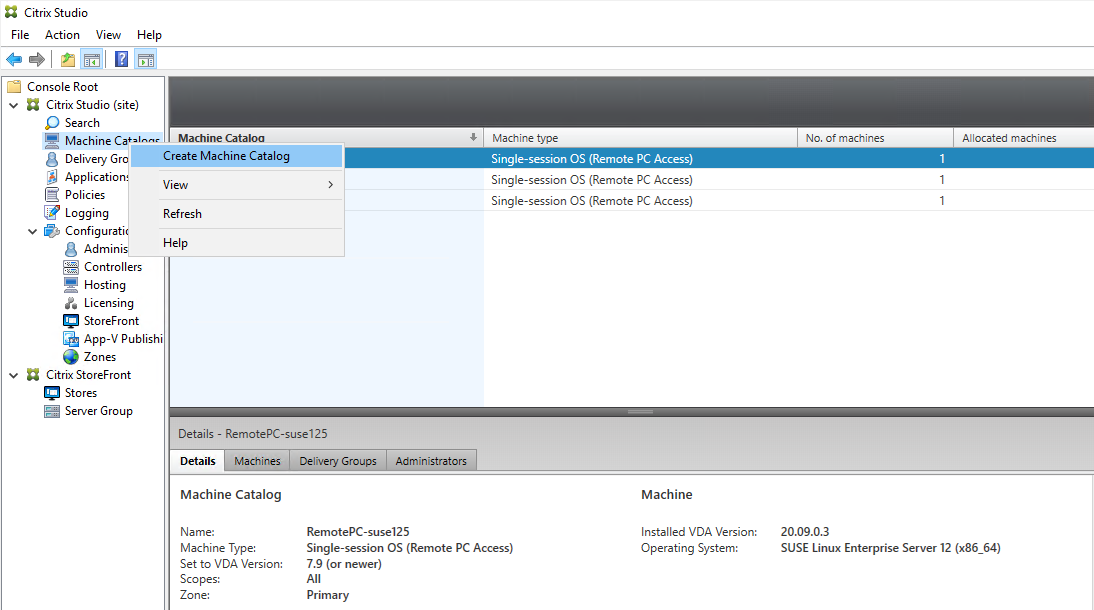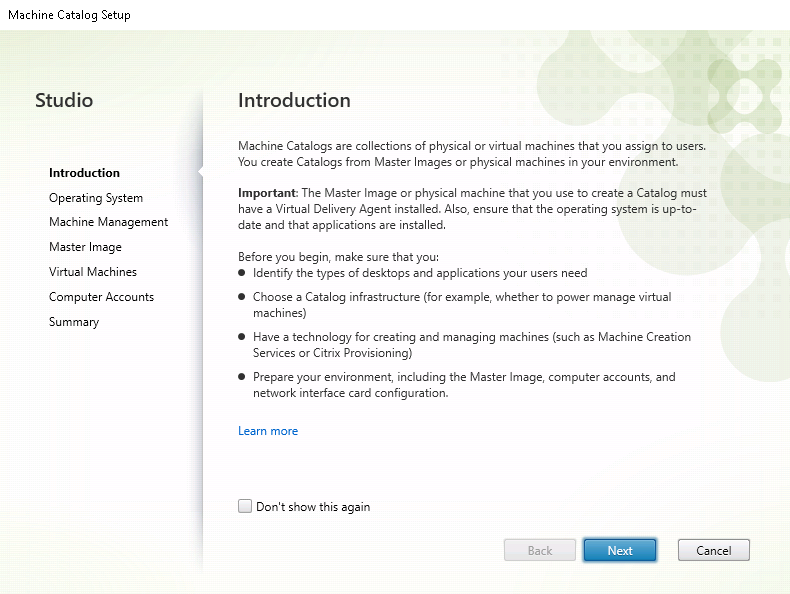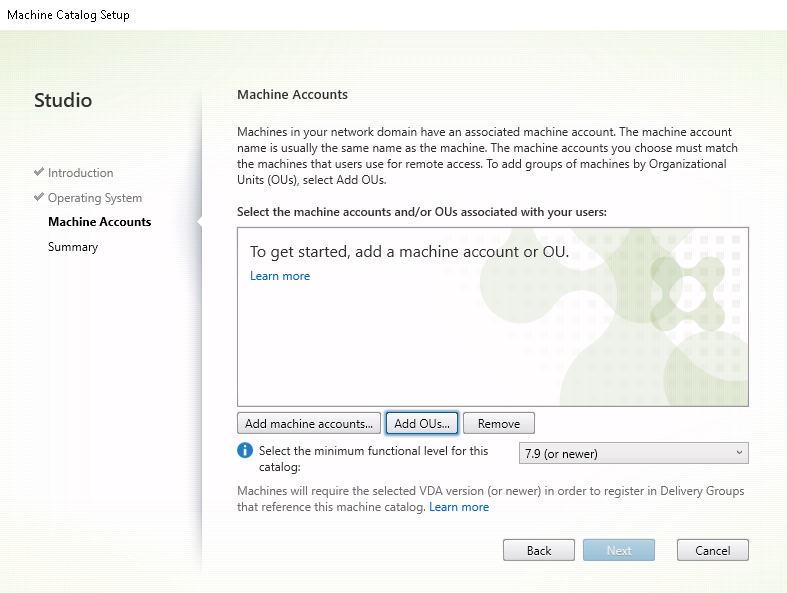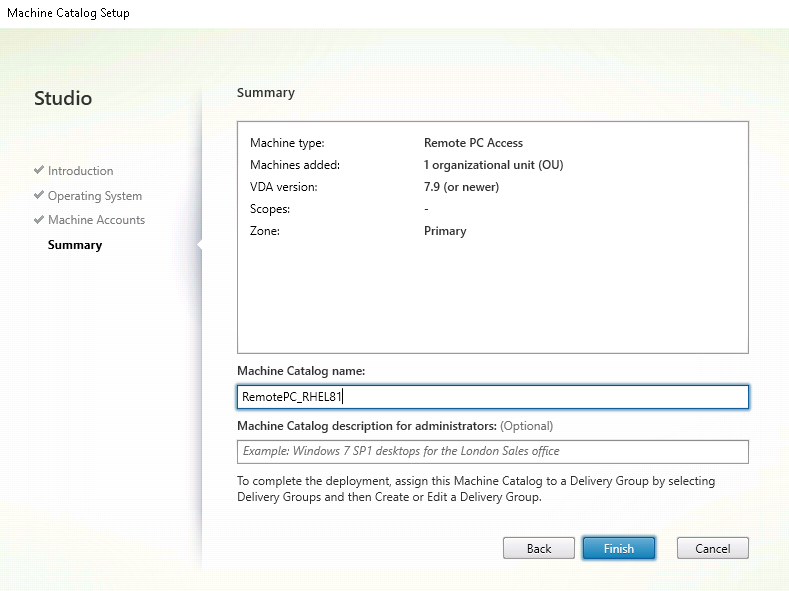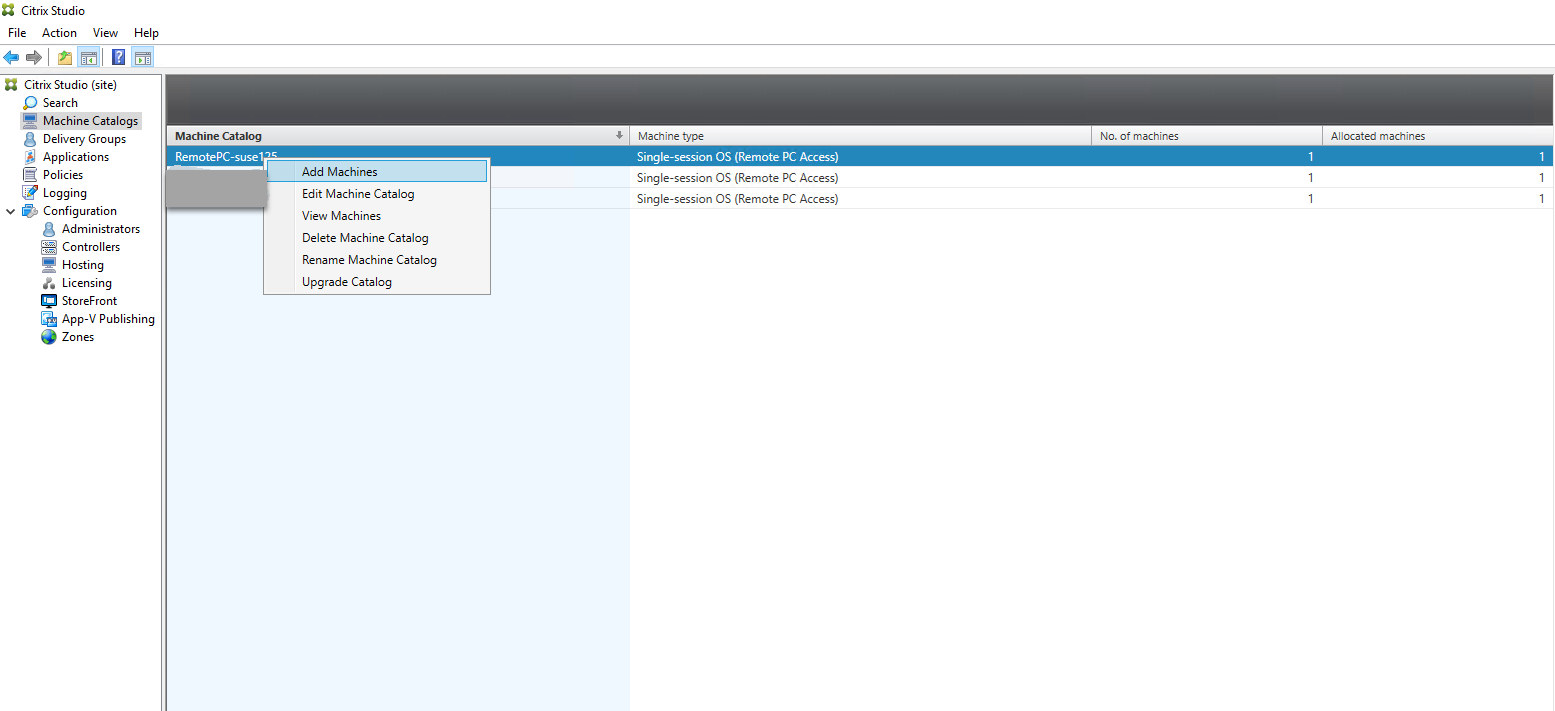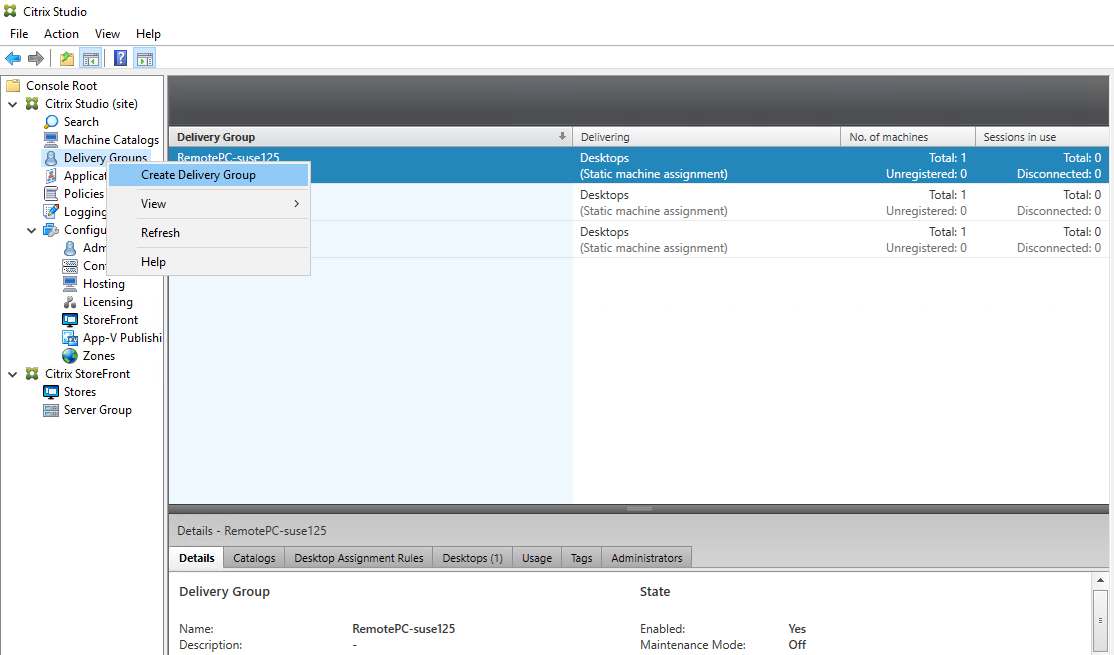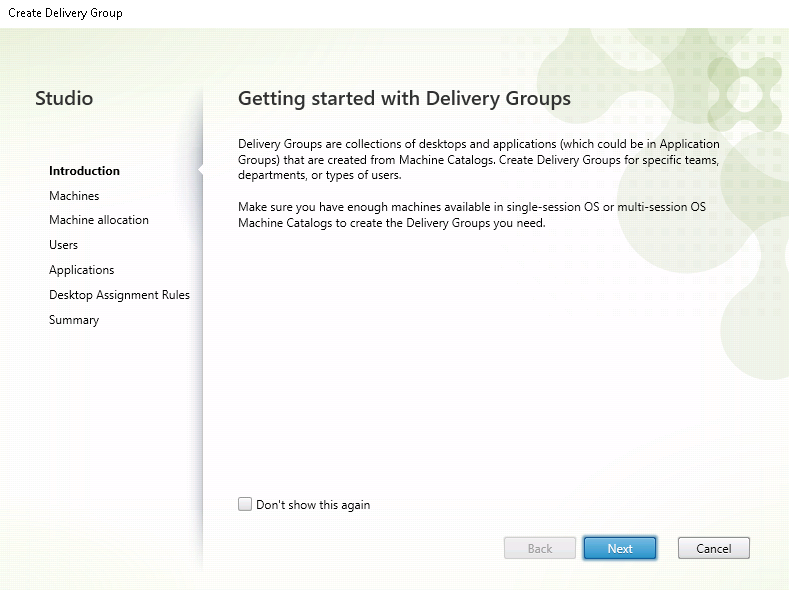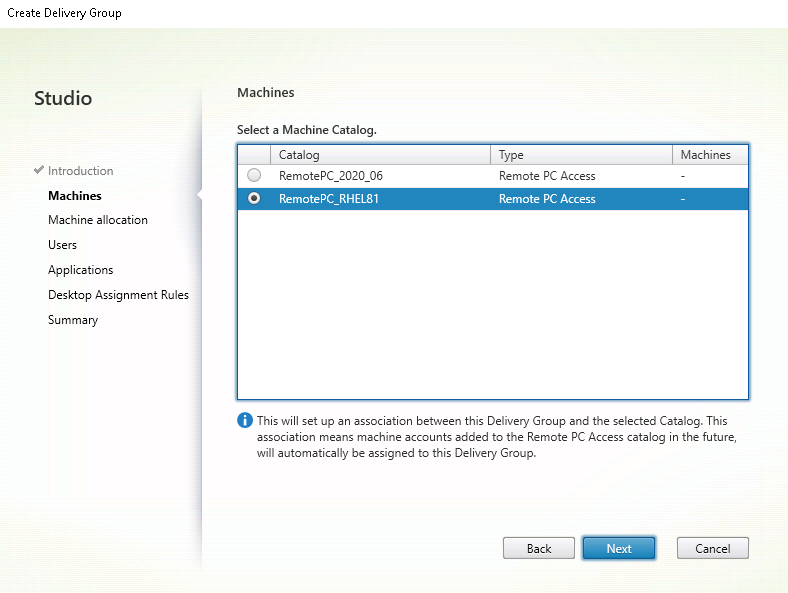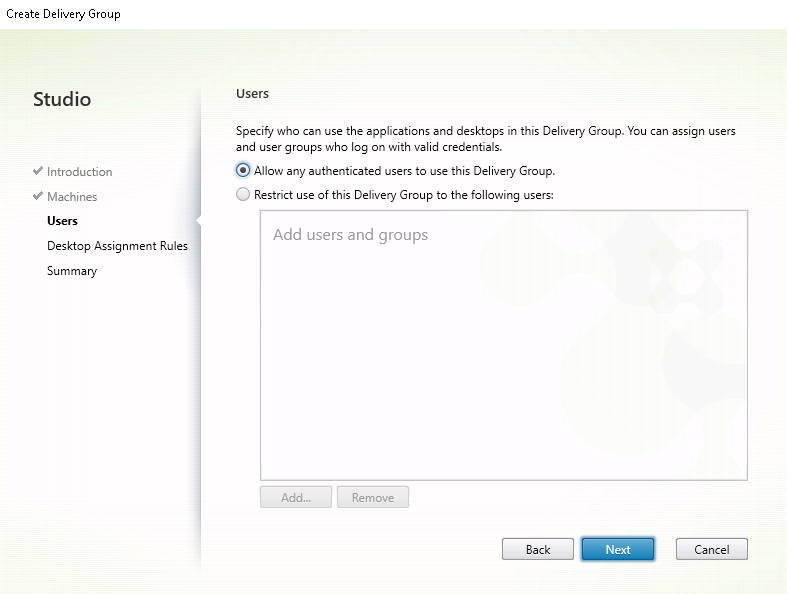- Remote PC Access
- Considerations
- Configuration
- Step 1 — Install the Linux VDA on target PCs
- Step 2 — Create a machine catalog of the Remote PC Access type
- Step 3 — Create a Delivery Group to make the PCs in the machine catalog available for users who request access
- Wake on LAN
- System requirements
- Configure Wake on LAN
- Design considerations
- Operational considerations
- More resources
Remote PC Access
Remote PC Access is an extension of Citrix Virtual Apps and Desktops. It enables organizations to easily allow employees to access their physical office PCs remotely in a secure manner. If users can access their office PCs, they can access all the applications, data, and resources they need to do their work.
Remote PC Access uses the same Citrix Virtual Apps and Desktops components that deliver virtual desktops and applications. The requirements and process of deploying and configuring Remote PC Access are the same as the requirements and process required for deploying Citrix Virtual Apps and Desktops. This uniformity provides a consistent and unified administrative experience. Users receive the best user experience by using Citrix HDX to deliver their remote office PC sessions.
For more information, see Remote PC Access in the Citrix Virtual Apps and Desktops documentation.
Considerations
These considerations are specific to the Linux VDA:
- On physical machines, use the Linux VDA only in non-3D mode. Due to limitations on NVIDIA’s driver, the local screen of the PC cannot be blacked out when HDX 3D mode is enabled. Showing this screen is a potential security risk.
- Use machine catalogs of type single-session OS for physical Linux machines.
- Automatic user assignment is not available for Linux machines. With automatic user assignment, users are assigned to their machines automatically when they log on locally to the PCs. This logon occurs without administrator intervention. Citrix Workspace app on the client helps users access the applications and data on the office PC within the Remote PC Access desktop session.
- If users are already logged on to their PCs locally, attempts to launch the PCs from StoreFront fail.
- Power saving options are not available for Linux machines.
Configuration
To deliver Linux PC sessions, install the Linux VDA on target PCs, create a machine catalog of the Remote PC Access type, and create a Delivery Group to make the PCs in the machine catalog available for users who request access. The following section details the procedure:
Step 1 — Install the Linux VDA on target PCs
We recommend you use easy install to install the Linux VDA. During the installation, set the value of the CTX_XDL_VDI_MODE variable to Y .
Step 2 — Create a machine catalog of the Remote PC Access type
- In Citrix Studio, right-click Machine Catalogs and select Create Machine Catalog from the shortcut menu.
- Click Next on the Introduction page.
- Select Remote PC Access on the Operating System page.
- Click Add OUs to select OUs that contain the target PCs, or click Add machine accounts to add individual machines to the machine catalog.
- Name the machine catalog.
- (Optional) Right-click the machine catalog to perform relevant operations.
Step 3 — Create a Delivery Group to make the PCs in the machine catalog available for users who request access
- In Citrix Studio, right-click Delivery Groups and select Create Delivery Group from the shortcut menu.
- Click Next on the Getting started with Delivery Groups page.
- Select the machine catalog created in Step 2 to associate it with the Delivery Group.
- Add users who can access the PCs in the machine catalog. The users you add can use Citrix Workspace app on a client device to access the PCs remotely.
Wake on LAN
Remote PC Access supports Wake on LAN, which gives users the ability to turn on physical PCs remotely. This feature enables users to keep their office PCs turned off when not in use to save energy costs. It also enables remote access when a machine has been turned off inadvertently.
With the Wake on LAN feature, the magic packets are sent directly from the VDA running on the PC to the subnet in which the PC resides when instructed by the delivery controller. This allows the feature to work without dependencies on extra infrastructure components or third-party solutions for delivery of magic packets.
The Wake on LAN feature differs from the legacy SCCM-based Wake on LAN feature. For information on the SCCM-based Wake on LAN, see Wake on LAN – SCCM-integrated.
System requirements
The following are the system requirements for using the Wake on LAN feature:
- Control plane:
- Citrix DaaS (formerly Citrix Virtual Apps and Desktops service)
- Citrix Virtual Apps and Desktops 2012 or later
- VDA version 2012 or later
- Wake on LAN enabled in BIOS and on the NIC
Configure Wake on LAN
Currently, the configuration of integrated Wake on LAN is only supported using PowerShell.
- Create the Remote PC Access machine catalog if you do not have one already.
- Create the Wake on LAN host connection if you do not have one already.
Note: To use the Wake on LAN feature, if you have a host connection of the “Microsoft Configuration Manager Wake on LAN” type, create a host connection.
# Load Citrix SnapIns Add-PSSnapIn -Name «*citrix*» # Provide the name of the Wake on LAN host connection [string]$connectionName = «Remote PC Access Wake on LAN» # Create the hypervisor connection $hypHc = New-Item -Path xdhyp:\Connections ` -Name $connectionName ` -HypervisorAddress «N/A» ` -UserName «woluser» ` -Password «wolpwd» ` -ConnectionType Custom ` -PluginId VdaWOLMachineManagerFactory ` -CustomProperties » » ` -Persist $bhc = New-BrokerHypervisorConnection -HypHypervisorConnectionUid $hypHc.HypervisorConnectionUid # Wait for the connection to be ready before trying to use it while (-not $bhc.IsReady)
When the host connection is ready, run the following commands to retrieve the host connection’s unique identifier:
$bhc = Get-BrokerHypervisorConnection -Name "" $hypUid = $bhc.Uid
After you retrieve the connection’s unique identifier, run the following commands to associate the connection with the Remote PC Access machine catalog:
Get-BrokerCatalog -Name "" | Set-BrokerCatalog -RemotePCHypervisorConnectionUid $hypUid
- To enable Wake on LAN in BIOS:
- Enter BIOS and enable the Wake on LAN feature. The method for accessing BIOS depends on the manufacturer of your motherboard and the BIOS vendor the manufacturer has selected.
- Save your settings and restart the machine.
- To enable Wake on LAN on the NIC:
- Run the sudo ethtool command to check whether your NIC supports magic packets. is the device name of your NIC, for example, eth0 . The sudo ethtool command provides output about the capabilities of your NIC:
- If the output contains a line similar to Supports Wake-on: where contains the letter g , your NIC supports the Wake on LAN magic packet method.
- If the output contains a line similar to Wake-on: where contains the letter g and does not contain the letter d , the Wake on LAN magic packet method is enabled. However, if contains the letter d , it indicates that the Wake on LAN feature is disabled. In this case, enable Wake on LAN by running the sudo ethtool -s wol g command.
# ifupdown has been replaced by netplan(5) on this system. See # /etc/netplan for current configuration. # To re-enable ifupdown on this system, you can run: # sudo apt install ifupdown auto eth0 iface eth0 inet static address 10.0.0.1 netmask 255.255.240.0 gateway 10.0.0.1 up ethtool -s eth0 wol g
RHEL/SUSE:
Add the following ETHTOOL_OPTS parameter to the interface configuration file /etc/sysconfig/network-scripts/ifcfg- :Design considerations
When you are planning to use Wake on LAN with Remote PC Access, consider the following:
- Multiple machine catalogs can use the same Wake on LAN host connection.
- For a PC to wake up another PC, both PCs must be in the same subnet and use the same Wake on LAN host connection. It does not matter if the PCs are in the same or different machine catalogs.
- Host connections are assigned to specific zones. If your deployment contains more than one zone, you need a Wake on LAN host connection in each zone. The same applies to machine catalogs.
- Magic packets are broadcasted using the global broadcast address 255.255.255.255. Ensure that the address is not blocked.
- There must be at least one PC turned on in the subnet — for every Wake on LAN connection — to be able to wake up machines in that subnet.
Operational considerations
The following are considerations for using the Wake on LAN feature:
- The VDA must register at least once before the PC can be woken up using the integrated Wake on LAN feature.
- Wake on LAN can only be used to wake up PCs. It does not support other power actions, such as restart or shut down.
- After the Wake on LAN connection is created, it is visible in Studio. However, editing its properties within Studio is not supported.
- Magic packets are sent in one of the two ways:
- When a user tries to launch a session to their PC and the VDA is unregistered
- When an administrator sends a power on command manually from Studio or PowerShell
More resources
The following are other resources for Remote PC Access:
The official version of this content is in English. Some of the Cloud Software Group documentation content is machine translated for your convenience only. Cloud Software Group has no control over machine-translated content, which may contain errors, inaccuracies or unsuitable language. No warranty of any kind, either expressed or implied, is made as to the accuracy, reliability, suitability, or correctness of any translations made from the English original into any other language, or that your Cloud Software Group product or service conforms to any machine translated content, and any warranty provided under the applicable end user license agreement or terms of service, or any other agreement with Cloud Software Group, that the product or service conforms with any documentation shall not apply to the extent that such documentation has been machine translated. Cloud Software Group will not be held responsible for any damage or issues that may arise from using machine-translated content.
DIESER DIENST KANN ÜBERSETZUNGEN ENTHALTEN, DIE VON GOOGLE BEREITGESTELLT WERDEN. GOOGLE LEHNT JEDE AUSDRÜCKLICHE ODER STILLSCHWEIGENDE GEWÄHRLEISTUNG IN BEZUG AUF DIE ÜBERSETZUNGEN AB, EINSCHLIESSLICH JEGLICHER GEWÄHRLEISTUNG DER GENAUIGKEIT, ZUVERLÄSSIGKEIT UND JEGLICHER STILLSCHWEIGENDEN GEWÄHRLEISTUNG DER MARKTGÄNGIGKEIT, DER EIGNUNG FÜR EINEN BESTIMMTEN ZWECK UND DER NICHTVERLETZUNG VON RECHTEN DRITTER.
CE SERVICE PEUT CONTENIR DES TRADUCTIONS FOURNIES PAR GOOGLE. GOOGLE EXCLUT TOUTE GARANTIE RELATIVE AUX TRADUCTIONS, EXPRESSE OU IMPLICITE, Y COMPRIS TOUTE GARANTIE D’EXACTITUDE, DE FIABILITÉ ET TOUTE GARANTIE IMPLICITE DE QUALITÉ MARCHANDE, D’ADÉQUATION À UN USAGE PARTICULIER ET D’ABSENCE DE CONTREFAÇON.
ESTE SERVICIO PUEDE CONTENER TRADUCCIONES CON TECNOLOGÍA DE GOOGLE. GOOGLE RENUNCIA A TODAS LAS GARANTÍAS RELACIONADAS CON LAS TRADUCCIONES, TANTO IMPLÍCITAS COMO EXPLÍCITAS, INCLUIDAS LAS GARANTÍAS DE EXACTITUD, FIABILIDAD Y OTRAS GARANTÍAS IMPLÍCITAS DE COMERCIABILIDAD, IDONEIDAD PARA UN FIN EN PARTICULAR Y AUSENCIA DE INFRACCIÓN DE DERECHOS.
このサービスには、Google が提供する翻訳が含まれている可能性があります。Google は翻訳について、明示的か黙示的かを問わず、精度と信頼性に関するあらゆる保証、および商品性、特定目的への適合性、第三者の権利を侵害しないことに関するあらゆる黙示的保証を含め、一切保証しません。
ESTE SERVIÇO PODE CONTER TRADUÇÕES FORNECIDAS PELO GOOGLE. O GOOGLE SE EXIME DE TODAS AS GARANTIAS RELACIONADAS COM AS TRADUÇÕES, EXPRESSAS OU IMPLÍCITAS, INCLUINDO QUALQUER GARANTIA DE PRECISÃO, CONFIABILIDADE E QUALQUER GARANTIA IMPLÍCITA DE COMERCIALIZAÇÃO, ADEQUAÇÃO A UM PROPÓSITO ESPECÍFICO E NÃO INFRAÇÃO.
- Run the sudo ethtool command to check whether your NIC supports magic packets. is the device name of your NIC, for example, eth0 . The sudo ethtool command provides output about the capabilities of your NIC: