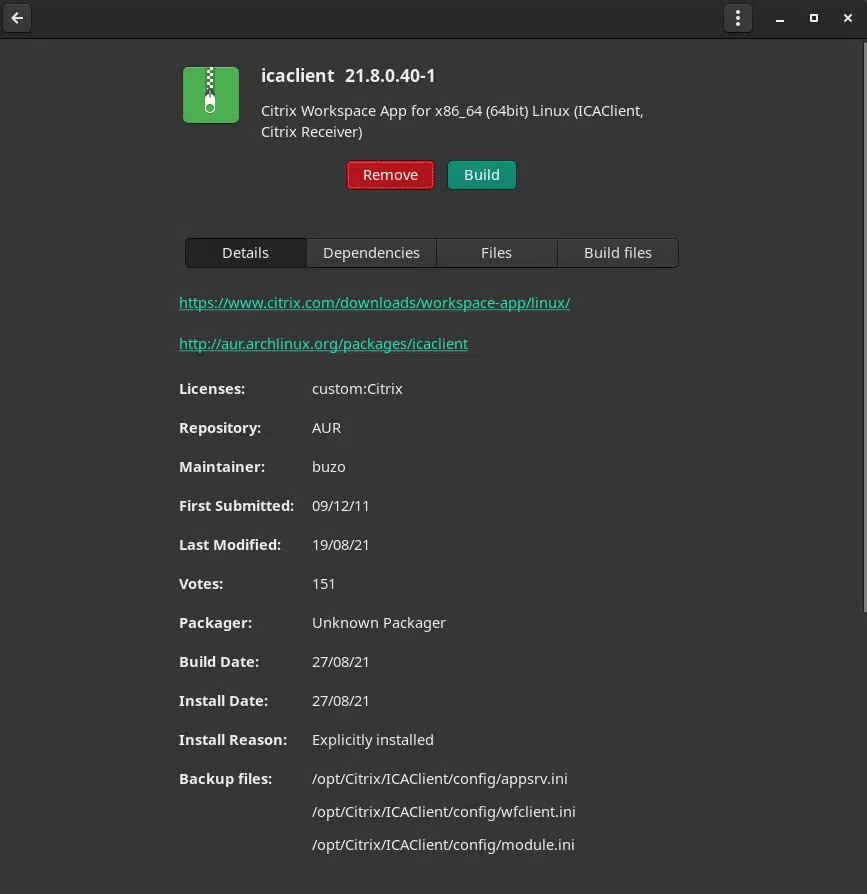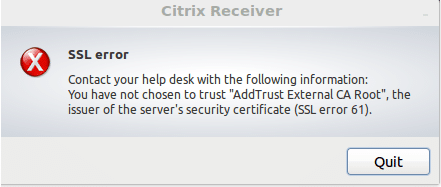Install and Run Citrix Workspace on Linux
Citrix Workspace on Linux enables users to access virtual desktops and hosted applications delivered by XenDesktop and XenApp from devices running the Linux operating system. Workspace app for Linux is available in English, German, Spanish, French, Japanese, Dutch, Portuguese (Brazil), Simplified Chinese, Russian and Italian. It can be used:
- Thin clients with x86 and ARM architecture, repurposed PCs with supported Linux distributions
- Additional performance enhancements can be achieved using the Platform Optimization SDK
If your distribution allows, install Citrix Workspace app from the Debian package or RPM package. These files are generally easier to use because they automatically install any required packages. If you want to control the installation location, install Citrix Workspace app from the tarball package.
You can install the Citrix Workspace app by downloading the file from the Citrix website at Downloads. Download the appropriate package using your browser or wget or any other method that suits you and save it in Disk.
Install Citrix Workspace on Ubuntu and Debian
When installing Citrix Workspace app from Debian package on Ubuntu, open the packages in the Ubuntu Software Center. Ideally you can just right click on the file and do it via the GUI and package manager will do the rest.
To install the package using the command line:
- Log on as a privileged (root) user.
- Open a terminal window.
- Run the installation for the following three packages by typing gdebi packagename.deb. For example:
gdebi icaclient\_19.0.6.6\_amd64.deb gdebi icaclientWeb\_19.0.6.6\_i386.deb gdebi ctxusb\_2.7.6\_amd64.deb
- To use dpkg in the above examples, replace gdebi with dpkg -i.
- If you are using dpkg, install any missing dependencies by typing sudo apt-get -f install..
Install Citrix Workspace on Manjaro and Arch
Citrix Workspace App (previously known as Citrix Receiver and ICA Client) is the client component of XenDesktop (desktop virtualization software) and XenApp (application virtualization software), developed by Citrix Systems.
-
- Install the icaclient AUR package. It includes the wfica.desktop file, so Manjaro or Arch will know know how to open ica files.
tar -xvf linuxx64-13.2.0.322243.tar.gz sudo ./setupwfc
Follow the instructions in the wizard to install. If you use sudo it will be installed in /opt/Citrix/ICAClient. I enabled USB support but everything else was default.
SSL Error 61
Because ICAClient uses TLS/SSL you may need a security certificate to connect to the server, check with the server administrator. If there is a certificate download and place it in /usr/lib/ICAClient/keystore/cacerts/.
You are likely to get this error if you don’t the root certificate installed:
You have not chosen to trust “Certificate Authority”, the issuer of the server’s security certificate (SSL error 61).
These are already installed on most systems, they are part of the core package ca-certificates, but they are not where ICAClient looks for them. You could just download the root and intermediate cert and put those in Citrix keystore, but if you can trust your OS build or your browser, you can use either of the following steps:
sudo ln -sf /etc/ssl/certs/* /opt/Citrix/ICAClient/keystore/cacerts/
or if you think Mozilla has the latest certs, then you can link it to Mozilla certstore:
sudo ln -s /usr/share/ca-certificates/mozilla/* /opt/Citrix/ICAClient/keystore/cacerts
I tried both and they both work. New Citrix received seems to have fixed the issue with full-screen, I didn’t even had any issues with it.