How to close X Server, to avoid errors while updating nVidia driver?
I tried to update my nVidia driver but I got an error when I ran the driver installation. See the error:
ERROR: You appear to be running an X server; please exit X before installing. For further details, please see the section INSTALLING THE NVIDIA DRIVER in the README available on the Linux driver download page at www.nvidia.com. Note: I tried following a guide by typing init 3 but still nothing changed.. How to close the X server? So I can update the driver
9 Answers 9
I don’t think I’ve ever gotten that installing/updating nvidia, but here:
# To stop: sudo init 3 # To resume: sudo init 5 Though I’m not 100% sure that’ll work on Ubuntu, IIRC they moved away from init. On Ubuntu, try this (replace gdm with kdm/slim/whatever display manager you use):
# To stop: sudo service gdm stop # To start: sudo service gdm start I’m pretty sure that stops the whole X session
Less cleanly, you could just kill them:
I tried your first solution and didn’t work, then I tried your second solution it says unrecognised service(I tried all of them) I also tried your last solution and it says no proccess found
@CKM you need to be on a virtual console, ctrl-alt-f1 through f6. Ctrl-alt-f7 will get you back to the gui once you start it again.
Depending on your version the way of stopping the X server varies. You have to exit the graphic mode (by typing alt+ctrl+F1 , for example), login, and then type one of the following commands to stop the X server:
sudo service lightdm stop sudo service gdm stop sudo service kdm stop //this is the one that worked for mi as I use kdm and Linux mint Now you can install the drivers and then type
When you write sudo service press tab to see the options you have (gdm, kdm. )
As the error states, you are still running an X server. This error occurs when you try to install the Nvidia .run files while logged in.
Make sure you are logged out.
- Hit CTRL+ALT+F1 and login using your credentials.
- kill your current X server session by typing sudo service lightdm stop or sudo stop lightdm
- Enter runlevel 3 (or 5) by typing sudo init 3 (or sudo init 5 ) and install your .run file.
- You might be required to reboot when the installation finishes. If not, run sudo service lightdm start or sudo start lightdm to start your X server again.
Booting to a different runlevel
Runlevels in Linux dictate which services are started and stopped automatically when the system boots or shuts down. The runlevels typically range from 0 to 6, with runlevel 5 typically starting the X window system as part of the services (runlevel 0 is actually a system halt, and 6 is a system reboot). It is good practice to install the NVIDIA Linux Driver while X is not running, and it is a good idea to prevent X from starting on reboot in case there are problems with the installation (otherwise you may find yourself with a broken system that automatically tries to start X, but then hangs during the startup, preventing you from doing the repairs necessary to fix X). Depending on your network setup, runlevels 1, 2 or 3 should be sufficient for installing the Driver. Level 3 typically includes networking services, so if utilities used by the system during installation depend on a remote filesystem, Levels 1 and 2 will be insufficient. If your system typically boots to a console with a command prompt, you should not need to change anything. If your system typically boots to the X window system with a graphical login and desktop, you must both exit X and change your default runlevel.
On most distributions, the default runlevel is stored in the file /etc/inittab, although you may have to consult the guide for your own distribution. The line that indicates the default runlevel appears as
or similar, where n indicates the number of the runlevel. /etc/inittab must be edited as root. Please read the sections on editing files and root user if you are unfamiliar with this concept. Also, it is recommended that you create a copy of the file prior to editing it, particularly if you are new to Linux text editors, in case you accidentally corrupt the file:
# cp /etc/inittab /etc/inittab.original The line should be edited such that an appropriate runlevel is the default (1, 2, or 3 on most systems):
After saving the changes, exit X. After the Driver installation is complete, you may revert the default runlevel to its original state, either by editing the /etc/inittab again or by moving your backup copy back to its original name.
Different distributions provide different ways to exit X. On many systems, the init utility will change the current runlevel. This can be used to change to a runlevel in which X is not running.
There are other methods by which to exit X. Please consult your distribution.
List all yours processes with:
List all your runing services with:
How do I close X server in Linux?
Ctrl+Alt+Backspace Click the Options button and enable the Control + Alt + Backspace check box under Key sequence to kill the X server. After it’s enabled, you can press Ctrl+Alt+Backspace to immediately restart your X server.
How do you stop xsession?
If you are booting into a gui login, then CTRL ALT BACKSPACE will just restart your X server, and put you back into your gui login screen. If you are booting into a login prompt, CTRL ALT BACKSPACE should kill your X server and put you back at a command prompt.
What does XORG do in Linux?
It is an open source X11-based desktop infrastructure. Xorg provides an interface between your hardware and the graphical software you want to run. Besides that, Xorg is also fully network-aware, meaning you are able to run an application on one system while viewing it on a different one.
How do I turn off Startx?
You can type ‘exit’ and press Enter in each one. I’m using VirtualBox 4.3. 10, and there is the option from the Machine menu, “Machine->Insert Ctrl-Alt-Backspace”, that also suggests Host+Backspace will do the same.
How do I start X11 service in Linux?
- Step 1: Install required X11 packages.
- Step 2: configure X11 forwarding.
- Step 3: Configure putty and Xming to perform X11 forwarding connect and verify X11 forwarding.
- Step 4: Configure the EC2 Linux session to forward X11 if you are switching to different user after login to run GUI-based installation / commands.
What is the display server in Linux?
What is display server in Linux? A display server is a program whose primary task is to coordinate the input and output of its clients to and from the rest of the operating system, the hardware, and each other. The display server communicates with its clients over the display server protocol.
What is Startx command in Linux?
The startx command streamlines the process of starting an X session. The command does the following: Sets the user’s DISPLAY environment variable to identify the X server to the X clients. When run from a workstation, starts the X server.
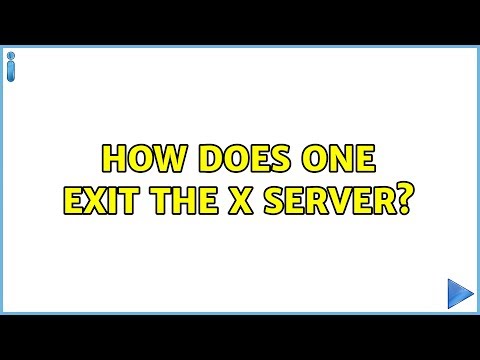
How to kill and to start the X server?
In 12.04 How do you kill the X server from the command line and from the GUI interface and how do you start it from the virtual terminal?
If you just want to kill the X server, you can enable the Ctrl+Alt+Backspace key combinations on “Options” of keyboard layout settings.
4 Answers 4
One way to restart an instance of the X server is to run (from the commandline)
sudo service lightdm restart For Ubuntu 15.04 and later:
sudo systemctl restart lightdm.service and for Kubuntu 15.04 and later:
sudo systemctl stop sddm.service lightdm? I thought gdm was for GNOME, kdm for KDE, xdm for XFCE and lightdm for LXDE! and to stp it from the gUI?
lightdm starts only one instance of Xorg, so restarting lightdm should close the only open Xorg instance, unless you’re doing something much more complicated.
On 12.04, you can restart the server with the shortcut keys: Right Alt + Print Screen + K .
What a strange combination!. Print. It has no logic; and what would «(Right alt) + (Print Screen) + K» be in an Apple keyboard? I have right command and no print
en.wikipedia.org/wiki/Magic_SysRq_key has more info on it if you want to understand the logic behind it. printscreen is the same key as sysrq(System Request).
@semi: «printscreen is the same key as sysrq» — not on my keyboard. sysreq is the same key as delete .
In order for this to work you need to run this command once: sudo echo kernel.sysrq=1 > /etc/sysctl.d/10-magic-sysrq.conf
Press Ctrl + Alt + F1 and then run:
sudo service lightdm stop … depending on your display manager.
NOTE: To recover use startx , alternatively replace the stop with start in either of the above commands.
Kill : xkill -a . -a means it will kill all display instances. For more information run man xkill .
Run : xinit . Also startx but this command is to start an instance and not the server itself. For more information run man xint and man startx .
I don’t believe it’s possible to kill Xserver from GUI, and even if it were, it would not be the right way to do it.
Wouldn’t that kill all individual windows, which is not what the user wants? For example I don’t want to kill all my firefox windows, I want to restart the visualisation.
The user said: «kill and start the X server». That seems to be exactly what he wants. It’s not about restarting gnome-shell.