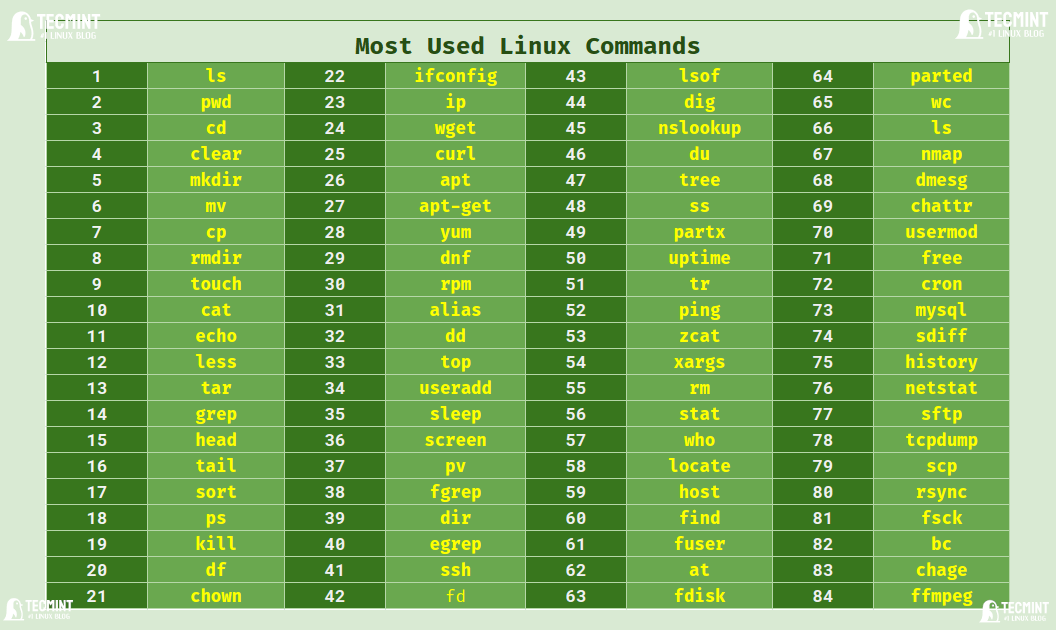100+ Essential Linux Commands for Every Linux User
Linux is a popular open-source operating system that is based on the Linux kernel. It is widely used in enterprise environments to support production workloads and host crucial enterprise applications.
Initially, Linux targeted power users and enterprise environments. Its lack of a graphical display made it quite intimidating for most users. Administration of the system was purely done on the command line interface (CLI) which entails running commands on a black console.
Over time, Linux has grown in leaps and bounds and has seen its adoption by desktop lovers and home users. Modern Linux distributions provide a desktop environment that enhances user experience and makes it easy especially easy for beginners to learn the ropes and use the system. Popular desktop Linux distributions include Ubuntu, Fedora, Debian, Zorin, and Elementary Linux.
Regardless of the numerous distributions that offer a GUI (Graphical User Interface) for user interaction, the most preferred way of running a Linux system is through the command line interface (CLI). Running commands is considered the professional way of managing a Linux system. After all, most of the VPS or cloud instances running Linux are only administered via the command line interface.
As such, having a good grasp of Linux commands will set you apart from your peers and provide you with crucial skills needed to manage a Linux system. Familiarity with working on the command line will also prove valuable as you scale the IT ladder and venture into other disciplines such as Cloud and Cybersecurity.
This section provides a list of essential Linux commands that will help you get started.
Linux Basic Commands
| ls command | How to List Files and Directories in Linux – |
| pwd command | How to Check Current Working Directory in Linux – |
| cd command | How to Change Current Working Directory in Linux – |
| clear command | How to Clear Terminal Screen in Linux – |
| mkdir command | How to Create Directories in Linux – |
| mv command | How to Move or Rename Files and Directories in Linux – |
| cp command | How to Copy Files and Directories in Linux – |
| rmdir command | How to Remove Empty Directories in Linux – |
| touch command | How to Change or Modify Timestamps of File or Directory – |
| cat command | How to Print or View Contents of File in Linux – |
| echo command | How to Print Line of Text or String in Linux – |
| less command | How to Read Contents of Text File in Linux – |
| tar command | How to Create and Extract Tar Archive Files in Linux – |
| gzip command | How to Use the Gzip Command in Linux – |
| grep command | How to Search Text or String in Files on Linux – |
| head command | How to Print First 10 Lines of Files in Linux – |
| tail command | How to Print Last 10 Lines of Files in Linux – |
| cut command | How to Cut Sections of Line in File – |
| tee command | How to Use ‘tee’ Command in Linux – |
| sort command | How to Sort Files Based on Sizes in Linux – |
| uniq command | How to Remove Duplicate Lines in Linux – |
| ps command | How to List Currently Running Linux Processes – |
| kill command | How to Kill a Running Linux Process – |
| df command | How to Check Disk Usage of Linux File System – |
| chown command | How to Change File Owner and Group in Linux – |
| ifconfig command | How to Configure Network Interface in Linux – |
| ip command | How to Configure Network Interface in Linux – |
| wget command | How to Download Files from Network in Linux – |
| curl command | How to Transfer Data From or To a Server in Linux – |
| apt command | How to Install Packages in Debian-based Systems – |
| apt-get command | How to Manage Packages in Debian-based Systems – |
| yum command | How to Install Software Packages in RHEL-based Systems – |
| dnf command | How to Install Software Packages in Fedora – |
| rpm command | How to Install RPM Packages in RHEL-based Systems – |
| alias command | How to Create and Use Alias Command in Linux |
| dd command | How to Learn dd Command in Linux – |
| top command | How to Monitor Running Linux Processes – |
| useradd command | How to Create New Users in Linux – |
| sleep command | How to Use “sleep” Command in Linux – |
| screen command | Getting Started with Linux Screen Command – |
| pv command | How to Monitor Progress of Data in Linux |
| fgrep command | How to Use fgrep Command to Search for Strings in Linux – |
| dir command | How to Create New Directories in Linux – |
| egrep command | How to Search Patterns in Files in Linux – |
| ssh command | Basic SSH Command Usage and Configuration in Linux |
| fd command | A Simple and Fast Alternative to Find Command |
| lsof command | How to List Open Files in Linux – |
| dig command | How to Query DNS in Linux – |
| nslookup command | How to Query Internet Domain Name Servers – |
| du command | How to Find Disk Usage of Files and Directories – |
| tree command | How to List Directory in Tree-like Format in Linux – |
| ss command | How to Monitor Network Connection Statistics in Linux – |
| partx command | How to List Disk Partitions in Linux – |
| uptime command | How to Check the Running Time of Linux System |
| tr command | How to Translate or Delete Characters in Linux – |
| ping command | How to Check Network Connectivity Between Hosts in Linux – |
| zcat command | How to View Contents of Compressed File in Linux – |
| xargs command | How to Build and Execute Commands from Standard Input – |
| rm command | How to Delete Files and Directories in Linux – |
| stat command | How to Check File or File System Status in Linux – |
| who command | How to Check Who is Logged-On in Linux – |
| locate command | How to Find Files by Name in Linux – |
| host command | How to Find IP Address of Domain Name in Linu – |
| find command | How to Find Files and Directories in Linux – |
| fuser command | How to Find PIDs of Processes Using Files or Sockets in Linux – |
| at command | How to Schedule a Command on Particular Time in Linux |
| fdisk command | How to Create and Manage Disk Partitions in Linux – |
| parted command | How to Create, Resize, and Rescue Disk Partitions in Linux – |
| wc command | How to Count Number of Lines, Words, Characters in Linux – |
| dpkg command | How to Manage .deb Packages in Debian-based Systems – |
| nmap command | A Network and Security Auditing Tool for Linux – |
| dmesg command | How to Troubleshoot and Collect Information of Linux Systems – |
| chattr command | How to Make Important Files IMMUTABLE in Linux – |
| usermod command | How to Modify User Accounts in Linux – |
| free command | How to Check Memory Usage in Linux – |
| cron command | How to Check Memory Usage in Linux – |
| mysql command | How to Backup and Restore MySQL Databases in Linux – |
| sdiff command | How to Check Difference Between Two Files in Linux – |
| history command | How to View Previously Executed Linux Command – |
| netstat command | How to Check Network Listening Ports in Linux – |
| sftp command | How to Securely Transfer Files Between Linux Systems – |
| tcpdump command | How to Analyzer Network Packets in Linux – |
| scp command | How to Copy Files and Directories Between Remote Linux – |
| rsync command | How to Sync Files and Directories Between Remote Linux – |
| fsck command | How to Repair File System Errors in Linux |
| bc command | How to Do Basic Calculations in Linux – |
| chage command | How to Manage User Password Expiration and Aging in Linux – |
| ffmpeg command | How to Convert Video, Audio, and Image in Linux – |
| mknod command | How to Create Device Files in Linux – |
Linux Advance Commands
Linux Alternative Commands
Learning essential Linux commands will help you to perform various basic and system administrative tasks easily and effectively from the Linux command line. In most cases, each command consists of three parts – a command name, a flag, and a parameter.
In this section, we’ve added links to 100+ articles on essential Linux commands that will help you get started with the command line. As we add more articles to TecMint, we will continue to add links to those articles on this page.
If you didn’t find links to any useful Linux commands or have any questions or suggestions, then do share us via the comments section below. We would like to cover that.
1 thought on “100+ Essential Linux Commands for Every Linux User”
The dd command is what got me hooked on Linux when I was transitioning from AIX and OS/2 Warp v4 to Linux. That is how I burned my first iso image to a CD-ROM now I use a USB flash memory stick.
# dd if=slackware64-15.0-install-dvd.iso of=/dev/sda
Where /dev/sda is the USB port the USB memory stick was inserted into as seen by the last lines of the “sudo dmesg” command.
[email protected]:~$ sudo dmesg [ 4688.603949] usb 3-2: new high-speed USB device number 5 using xhci_hcd [ 4688.754424] usb 3-2: New USB device found, idVendor=0781, idProduct=5571, bcdDevice= 1.00 [ 4688.754431] usb 3-2: New USB device strings: Mfr=1, Product=2, SerialNumber=3 [ 4688.754433] usb 3-2: Product: Cruzer Fit [ 4688.754434] usb 3-2: Manufacturer: SanDisk' [ 4688.754435] usb 3-2: SerialNumber: 00000324043021141505 [ 4688.755824] usb-storage 3-2:1.0: USB Mass Storage device detected [ 4688.757741] scsi host2: usb-storage 3-2:1.0 [ 4689.785100] scsi 2:0:0:0: Direct-Access SanDisk' Cruzer Fit 1.00 PQ: 0 ANSI: 6 [ 4689.785551] sd 2:0:0:0: Attached scsi generic sg0 type 0 [ 4689.786276] sd 2:0:0:0: [sda] 15630336 512-byte logical blocks: (8.00 GB/7.45 GiB) [ 4689.788519] sd 2:0:0:0: [sda] Write Protect is off [ 4689.788523] sd 2:0:0:0: [sda] Mode Sense: 43 00 00 00 [ 4689.788886] sd 2:0:0:0: [sda] Write cache: disabled, read cache: enabled, doesn't support DPO or FUA [ 4689.797168] sda: sda1 sda2 [ 4689.797278] sd 2:0:0:0: [sda] Attached SCSI removable disk