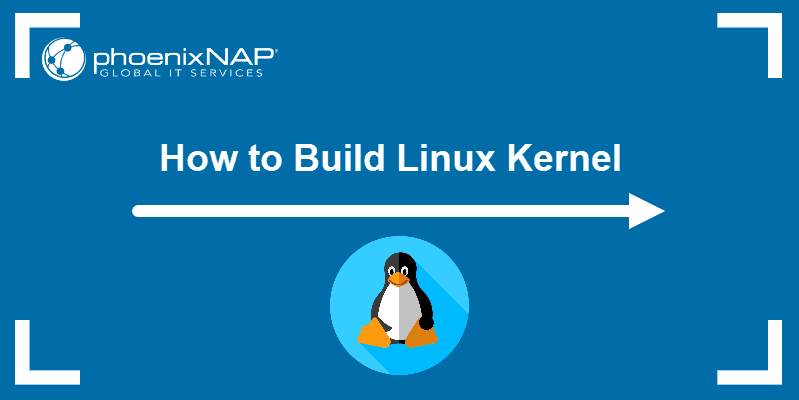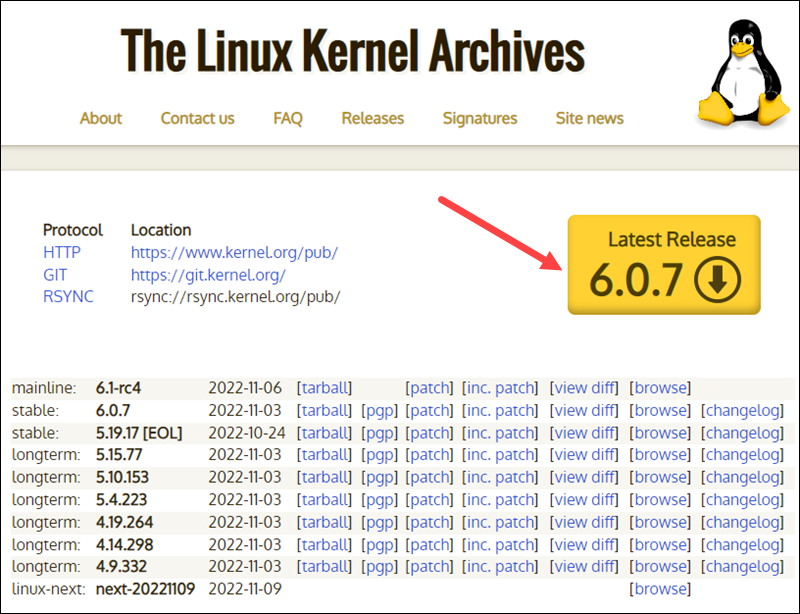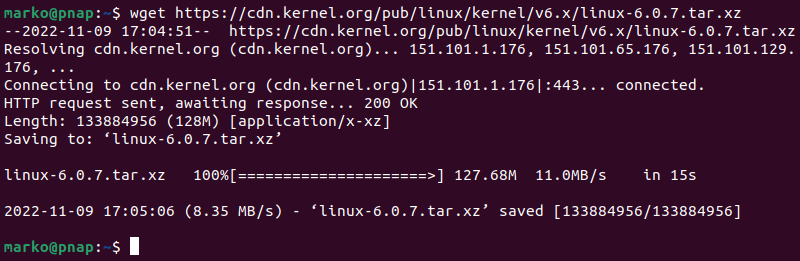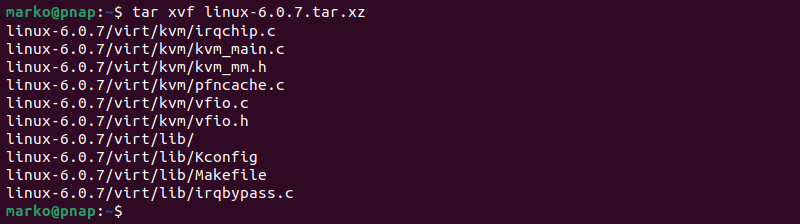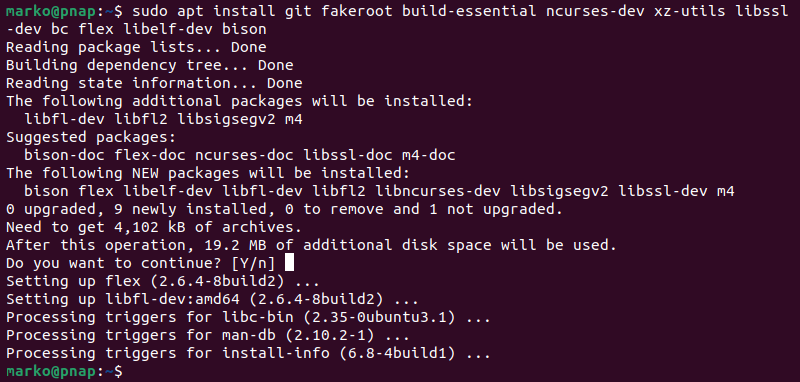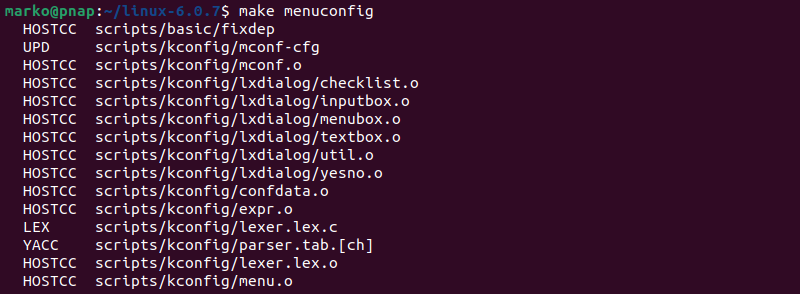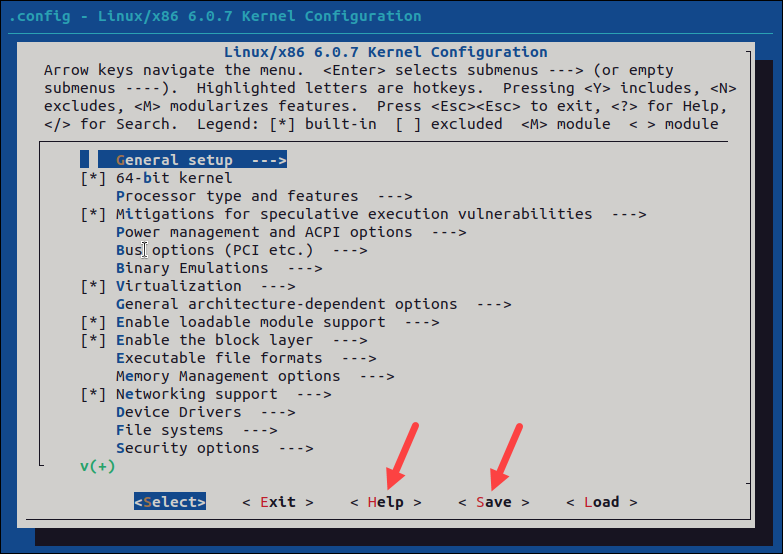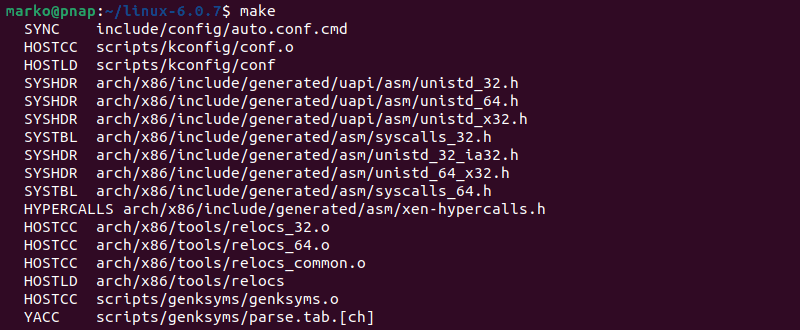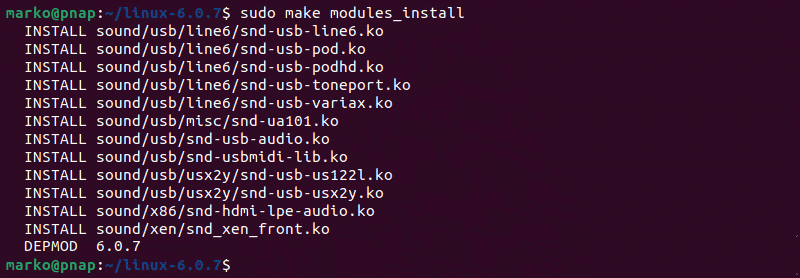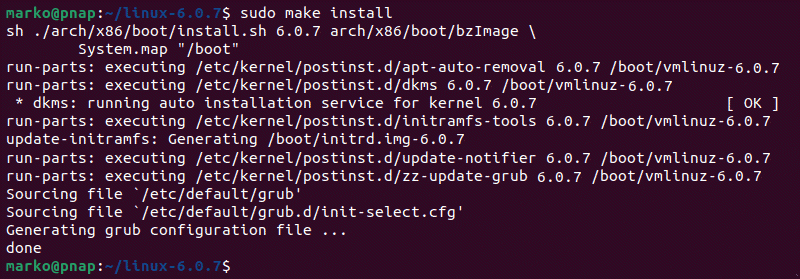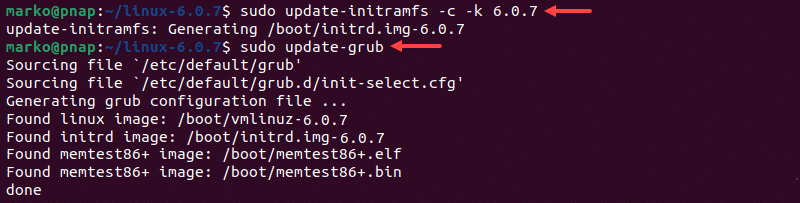How to Build Linux Kernel From Scratch
The Linux Kernel is the foundation of all the Linux distributions. The kernel is responsible for communication between hardware and software and the allocation of available resources.
All Linux distributions are based on a predefined kernel. But, if you want to disable certain options and drivers or try experimental patches, you need to compile your own Linux kernel.
In this step-by-step guide, you will learn how to build and compile a Linux kernel from scratch.
- A system running Linux
- Access to the terminal/command line
- A user account with sudo/root privileges
- 12GB of available space on the hard drive
- Building Linux Kernel
- Step 1: Download the Source Code
- Step 2: Extract the Source Code
- Step 3: Install Required Packages
- Step 4: Configure Kernel
- Step 5: Build the Kernel
- Step 6: Update the Bootloader (Optional)
- Step 7: Reboot and Verify Kernel Version
- How To Compile Linux Kernel From Source Code?
- Download Linux Kernel Source Code
- Extract Linux Kernel
- Install Dependencies
- Ubuntu, Debian, Mint, Kali
- Fedora, CentOS, RedHat
- Kernel Build Configuration
- Make Help
- Compiling Linux Kernel As ISO Image
- Compile Linux As Binary
- Install Linux Kernel
Building Linux Kernel
The process of building a Linux kernel can be performed in seven easy steps. However, the procedure may require a significant amount of time to complete, depending on the system speed.
Follow the steps below to build the latest Linux kernel.
Note: If the latest kernel version on the official website does not match the one mentioned in the steps below, replace the version number in the commands with the current latest version.
Step 1: Download the Source Code
1. Visit the official kernel website and download the latest kernel version. The downloaded file contains a compressed source code.
2. Open the terminal and use the wget command to download the Linux kernel source code:
wget https://cdn.kernel.org/pub/linux/kernel/v6.x/linux-6.0.7.tar.xzThe output shows the “saved” message when the download completes.
Note: Learn what to do when you get wget: command not found error.
Step 2: Extract the Source Code
When the file is ready, run the tar command to extract the source code:
The output displays the extracted kernel source code:
Step 3: Install Required Packages
Install additional packages before building a kernel. To do so, run this command:
sudo apt-get install git fakeroot build-essential ncurses-dev xz-utils libssl-dev bc flex libelf-dev bisonThe command we used above installs the following packages:
| Package | Package description |
| git | Tracks and makes a record of all changes during development in the source code. It also allows reverting the changes. |
| fakeroot | Creates the fake root environment. |
| build-essential | Installs development tools such as C, C++, gcc, and g++. |
| ncurses-dev | Provides API for the text-based terminals. |
| xz-utils | Provides fast file compression and decompression. |
| libssl-dev | Supports SSL and TSL that encrypt data and make the internet connection secure. |
| bc (Basic Calculator) | Supports the interactive execution of statements. |
| flex (Fast Lexical Analyzer Generator) | Generates lexical analyzers that convert characters into tokens. |
| libelf-dev | Issues a shared library for managing ELF files (executable files, core dumps and object code) |
| bison | Converts grammar description to a C program. |
Step 4: Configure Kernel
The Linux kernel source code comes with the default configuration. However, you can adjust it to your needs. To do so, follow the steps below:
1. Navigate to the linux-6.0.7 directory using the cd command:
2. Copy the existing configuration file using the cp command:
cp -v /boot/config-$(uname -r) .config3. To make changes to the configuration file, run the make command:
The command launches several scripts that open the configuration menu:
4. The configuration menu includes options such as firmware, file system, network, and memory settings. Use the arrows to make a selection or choose Help to learn more about the options. When you finish making the changes, select Save, and then exit the menu.
Note: Changing settings for some options can lead to a non-functional kernel. If you are unsure what to change, leave the default settings.
Step 5: Build the Kernel
1. Start building the kernel by running the following command:
The process of building and compiling the Linux kernel takes some time to complete.
The terminal lists all Linux kernel components: memory management, hardware device drivers, filesystem drivers, network drivers, and process management.
If you are compiling the kernel on Ubuntu, you may receive the following error that interrupts the building process:
No rule to make target 'debian/canonical-certs.pemDisable the conflicting security certificates by executing the two commands below:
scripts/config --disable SYSTEM_TRUSTED_KEYSscripts/config --disable SYSTEM_REVOCATION_KEYSThe commands return no output. Start the building process again with make , and press Enter repeatedly to confirm the default options for the generation of new certificates.
2. Install the required modules with this command:
sudo make modules_install3. Finally, install the kernel by typing:
The output shows done when finished:
Step 6: Update the Bootloader (Optional)
The GRUB bootloader is the first program that runs when the system powers on.
The make install command performs this process automatically, but you can also do it manually.
1. Update the initramfs to the installed kernel version:
sudo update-initramfs -c -k 6.0.72. Update the GRUB bootloader with this command:
The terminal prints out the process and confirmation message:
Step 7: Reboot and Verify Kernel Version
When you complete the steps above, reboot the machine.
When the system boots up, verify the kernel version using the uname command:
The terminal prints out the current Linux kernel version.
In this step-by-step guide, you learned how to build a Linux kernel from scratch and install the required packages.
If you follow the instructions carefully, the process will complete successfully on your Linux machine.
The Linux kernel has a modular design. Functionality is extendible with modules or drivers. Learn how to use the modprobe command to add or remove modules on Linux.
Goran combines his leadership skills and passion for research, writing, and technology as a Technical Writing Team Lead at phoenixNAP. Working with multiple departments and on various projects, he has developed an extraordinary understanding of cloud and virtualization technology trends and best practices.
There are several methods to remove old or unused kernels. It’s also considered good system hygiene practice.
The Linux kernel is the underlying software architecture of each Linux distribution. It provides and defines.
How To Compile Linux Kernel From Source Code?
Hi, today we are going to compile Linux kernel. you can think that compiling kernel is very complicated and hard for you. But it is not. It is more easy to compile than a lot of other projects. Because Linux kernel has no dependency to a library or other tools. It needs just ncurses development library which is used for module configuration.
Download Linux Kernel Source Code
Linux Kernel is an open-source project which is can be used anyone without any fee and freely. Linux Kernel source code is provided by http://www.kernel.org . First we will download the latest mainline kernel source code.
$ wget https://cdn.kernel.org/pub/linux/kernel/v4.x/linux-4.19.4.tar.xz
Extract Linux Kernel
Then decompress it. The postfix of file like xz, gz is not important they are just different compression algorithms all ingredients are the same
Enter the decompress directory
Install Dependencies
Run module configuration menu for the kernel. Here you need ncurses devel library for C programming language.
Ubuntu, Debian, Mint, Kali
$ sudo apt install bison libncurses-dev flex
Fedora, CentOS, RedHat
$ sudo yum install ncurses-devel.x86_64 bison flex
Kernel Build Configuration
We will run the kernel configuration tool with the following command.
You can configure the file system module from here. If you have space constraint you can remove unneeded file system modules or add required file system modules
Here are driver modules. As I said above you can remove unneeded modules or add drivers you need.
Virtualization modules can be configured with this menu. Say you have AMD CPU you do not have to compile Intel drivers.
After applying all settings you can save them and exit

Make Help
Now we are ready to compile process. There is a lot of compile options but I am gonna show you some of them. If you want to see all off them run make help
Compiling Linux Kernel As ISO Image
We can compile the Linux Kernel with the isoimage option which will make ISO files to boot the kernel. This ISO can be burned into a CD too.
After compilation, you can find your image in arch/x86/boot/image.iso
Compile Linux As Binary
Linux kernel can be compiled with the make command. By providing the -j8 compilation will be done in a multi-threat way.
Install Linux Kernel
We can install compiled Linux kernel like below. This will change the current kernel of the Linux distribution and boot next time with this kernel.