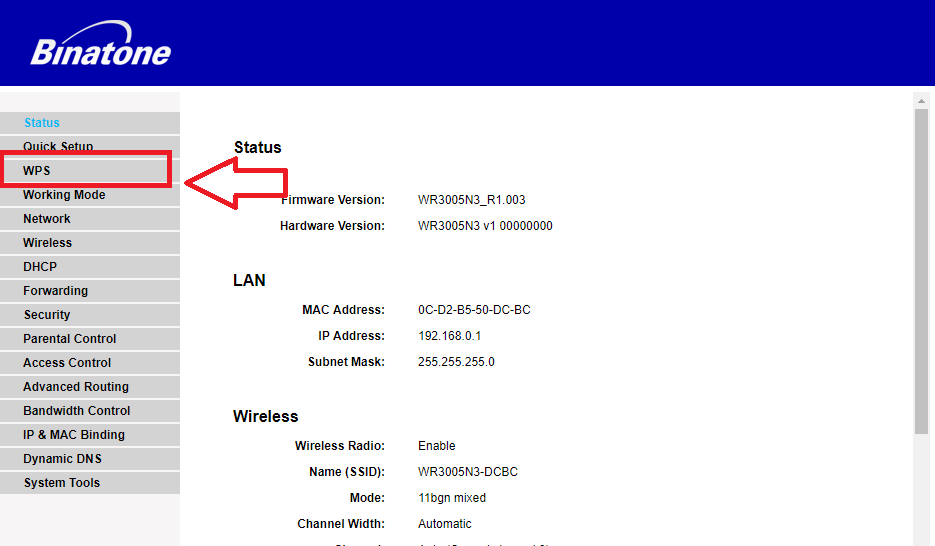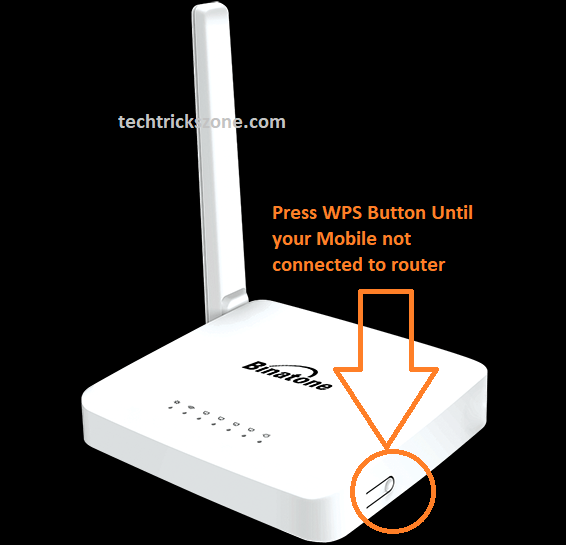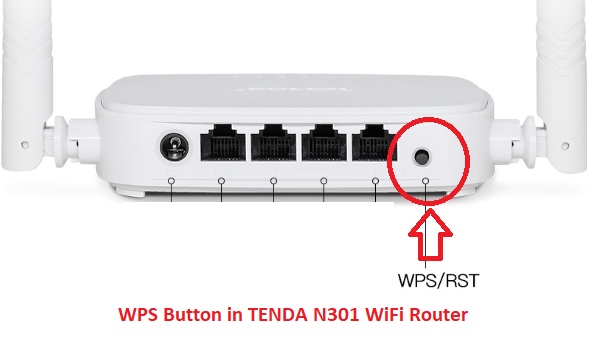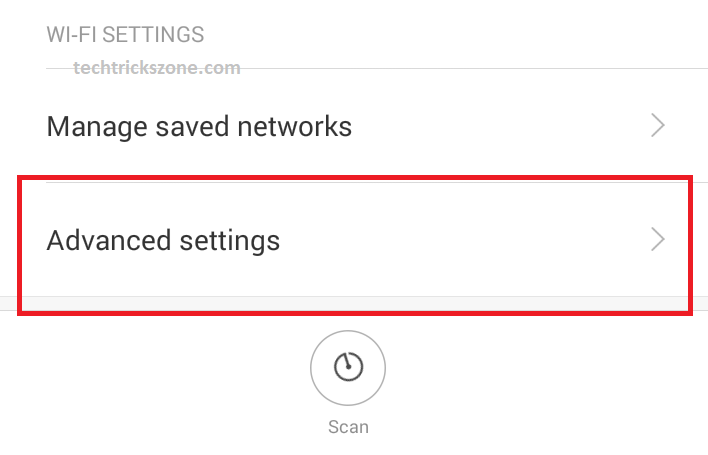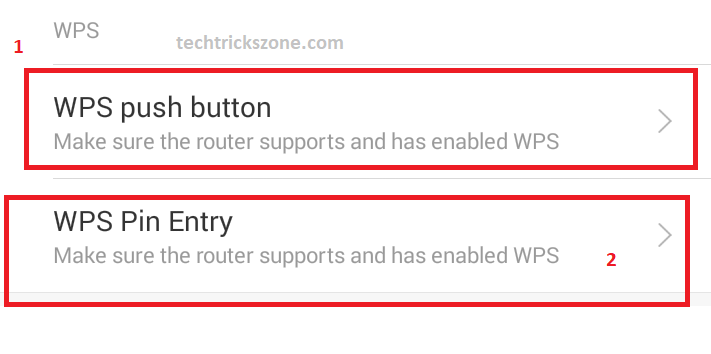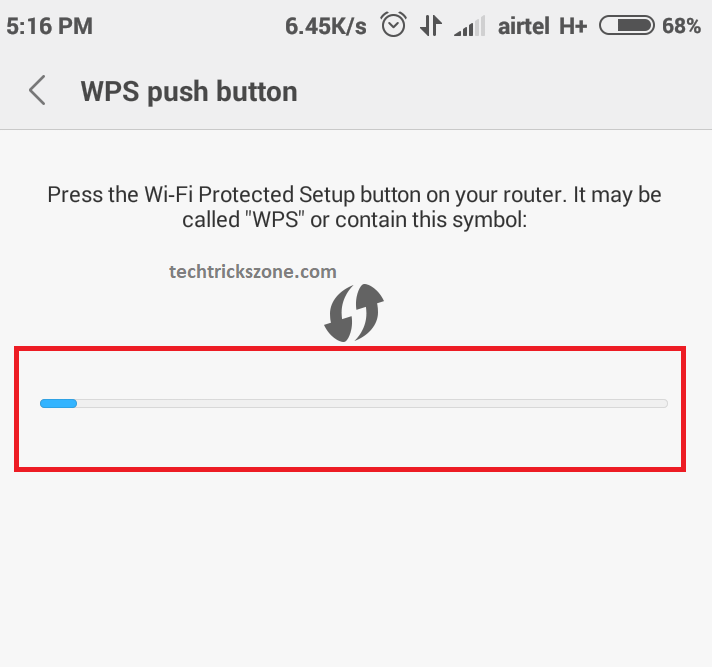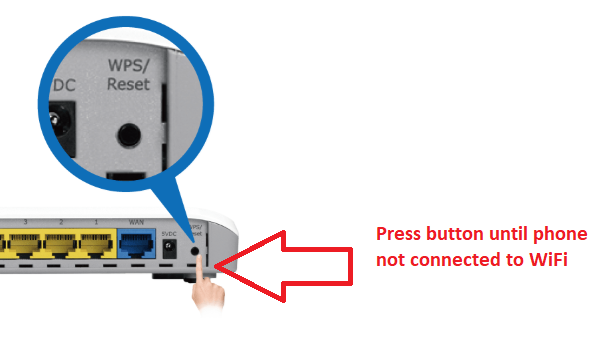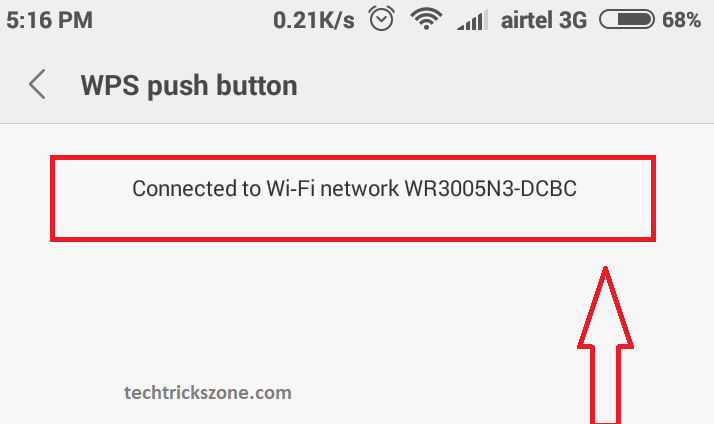- How to Connect Any Wi-Fi without Password from Mobile?
- How to Connect WiFi Without Password from Mobile and PC?
- What is WPS?
- How to Enable WPS Pin and Button in WiFi router
- Login Your WiFi router with Default IP or you have changed IP Address.
- Enable WPS settings.
- Current Pin- The default pin will show here.
- Read More:
- How to Connect Wi-Fi With WPS Button from Mobile?
- In Mi Phone – Go to Settings- Wi-Fi
- You May Also Like
- Categories
- Recent Posts
- Tags
How to Connect Any Wi-Fi without Password from Mobile?
Are you forget your wifi password or you may want to connect any free wifi connection without a password other wifi in your mobile. check the simple steps to connect any wifi without using the password and get connected quickly. read more to know How to Connect WiFi Without Passwords from mobile and desktop.
How to Connect WiFi Without Password from Mobile and PC?
It’s sounds interesting when you see “how to connect to any WiFi without password”. The first thing that comes to mind use neighbor Wi-Fi if it’s possible to connect without the password. Previously already posted many articles related to Wi-Fi trick and tips for technology lovers. This post will describe how can connect any Wi-Fi without using the Wi-Fi password and without cracking the password. Here I will disclose the secrete How to Connect WiFi Without Password from mobile. To connect to the Wi-Fi router you should go to near Wi-Fi router to make the setup for connecting your mobile to Wi-Fi without using the password. Connecting any Wi-Fi internet without a password is called WPS technology. read the full post to understand a way to connect wifi without the password.
What is WPS?
To know about WPS first understand the full form of WPS. WPS means Wi-Fi Protected Setup. WPS protocol allows you to connect the client to the WiFi network faster and securely by using the PIN and physical button in WiFi routers. To use the WPS feature in the router it should be enabled in the router. See below how to enable the WPS pin and button in Wi-Fi router. This setup guide will support all major brand routers such as TP-Link WiFi, D-Link, Netgear, Tenda, Binatone, Xyxel, TOTO Link, Prolink, and Netis, Ligo Wave, Cisco, Linksys, and many others.
How to Enable WPS Pin and Button in WiFi router
The WPS button is the answer to how to connect to wifi without a password and a smart way to know how to connect to locked wifi without a password on iPhone and Android as well.
l Wi-fi router supports the WPS feature. But you can check if your router has a physical button with a WPS name then you can use the WPS security protocol. To enable WPS settings you have to log in to the WiFi router go to the WPS option in the setting menu to enable it. Mostly by default WPS is enabled in all major brands as discussed above list. Here I am using the Binatone WR3005N3 WiFi router to show how to enable WPS security.
Login Your WiFi router with Default IP or you have changed IP Address.
To get your brand router default IP address and login details printed to the router sticker. Binatone’s default login IP address 192.168.o 1 and the login username and password are “admin”
All the routers don’t use the same login credentials and IP address, they vary from manufacturer to manufacturer. For example, the Login details of the Comcast router i.e. Username, Password, and IP Address will be entirely different from that of Netgear and Linksys routers. For more details, you can ask your ISP provider.
After login go to the left side settings menu WPS option.
WPS security has two options to connect. One is the WPS button and the second uses the PIN.
Enable WPS settings.
Current Pin- The default pin will show here.
Restore Pin – to restore pin. Get a new pin – you can change a new pin with this option
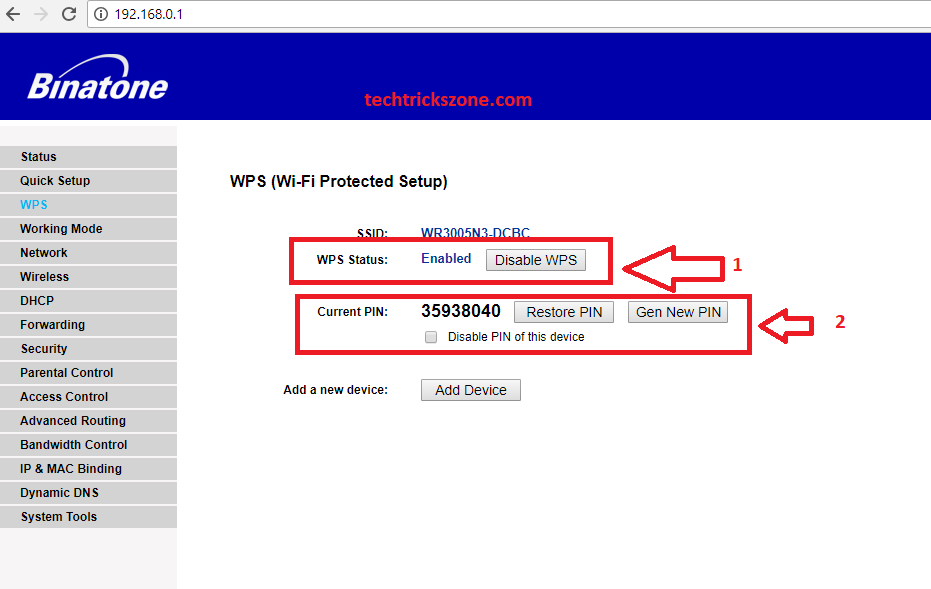
Read More:
How to Connect Wi-Fi With WPS Button from Mobile?
Now, this is an important step where you can easily understand how to connect Wi-Fi with the WPS button.
- Find the WPS button on your Wi-Fi router. you will get a small button with WPS/Reset back beside or beside the router.
This is Binatone WR3005N3 with Beside WPS/Reset Button option
Tenda N301 300mbps router WPS button.
Now open your mobile Wi-Fi setting and find the WPS button option.
I am using Redmi Note 4G to test the WPS button.
In Mi Phone – Go to Settings- Wi-Fi
Move your settings and find the Advance settings option inside WiFi.
Wi-Fi WPS Push Button Setup for Wi-Fi connection from Mobile.
Now click on WPS Pushbutton
Now Press WPS button in the Wi-Fi router.
Don’t release the WPS button until you get a connection successful message as shown below image.
Once you got connected to the Wi-Fi network message on the screen then you can check your Wi-Fi connection should be connected to the internet and you can enjoy the internet by connecting any Wi-Fi router without asking Wi-Fi password. Just follow simple steps to connect using the WPS button and enjoy the protected Wi-Fi internet anywhere.
I hope you are happy and ready to try to test How to Connect WiFi Without Password from mobile without resetting and changing wifi passwords to other wifi routers.
You May Also Like
- How to check who is using your Wi-Fi from Mobile (3 Way)
- 192.168.l78.1 Admin Login, Password, and IP Address
- How To Configure Load Balancing on TP-Link TL-R480T+ (with Picture)
- How to Solve 10 Common internet and Wi-Fi problem in Home and Office
Categories
- 192.168.0.100 (1)
- 192.168.1.245 (1)
- 192.168.12.1 (1)
- 192.168.178.1 (1)
- 192.168.188.253 (1)
- 192.168.2.1 (1)
- 3C WiFi Router (1)
- 4G Hotspot Router (2)
- 4G LTE Router (1)
- A2004NS Dual Band (1)
- AC1200 (2)
- AC1200 (1)
- AC1200 (1)
- Access Point (2)
- Actiontec DSL Modem (1)
- ADSL/VDSL Modem (1)
- Airbrush (1)
- AirFiber 5X (1)
- AirGrid (2)
- Airtel (4)
- Airtel 4G Router (3)
- Alexa Echo Show (1)
- Amazon (1)
- Android (5)
- Anti Virus (1)
- AP200 (1)
- Apple (1)
- Applications (4)
- Archer C5400 (1)
- Archery Game (1)
- Arris (2)
- Asus (3)
- AT&T (1)
- AX6000 (1)
- Baby Monitor (1)
- Backup & Restore (1)
- Bandwidth Controll (1)
- Bandwidth Management (1)
- Beetel (1)
- Beetel 77VR1 (1)
- Belkin (1)
- Belong (1)
- Best WiFI router (1)
- Binatone (7)
- Block User in Airtel Xstream (1)
- Blog (1)
- Blogging (5)
- Bootable Maker (1)
- Brovis (1)
- Business Management Software (1)
- C20 (3)
- C24 (2)
- Cable Modem (2)
- Canon G1000 (1)
- Canon Pixma (1)
- CAPsMAN Controller (1)
- Captive Portal (1)
- CCTV (6)
- CCTV Brands (1)
- CenturyLink (1)
- Change WIFI Password (1)
- Cloud (1)
- Cloud Core Router (CCR) (2)
- Comcast (3)
- Computer Science Help (1)
- Covr Mesh (1)
- CP Plus (3)
- CPE210/CPE220 (2)
- CPE510 (2)
- Cyberoam (1)
- D-Link (3)
- Data Backup (1)
- Deco M (1)
- Digisol (1)
- Digital Marketing (1)
- Dir615 (1)
- Disc lite (1)
- Drink Label Maker (1)
- Driver Backup (1)
- DSL 2750U (1)
- DVR/NVR (1)
- EAP2200 (1)
- EAP225 Ceiling Mount AP (1)
- EAP225 outdoor AP (1)
- Educational (3)
- Email Client (2)
- Employee Monitoring (1)
- EnGenius (3)
- Epson (1)
- Epson (1)
- Epson L405 (1)
- Esports (1)
- EzyKam (1)
- Facebook (19)
- Facebook Game (1)
- Facebook Reels Downloader (1)
- Factory Reset Samsung Tab (1)
- Fiber (3)
- Fiber OLT (1)
- Fiber Tools (1)
- FireStick (1)
- Firewall (1)
- Firewall (2)
- Firmware Upgrade (1)
- Flying Voice (1)
- Folder Lock (1)
- Frontier (1)
- FTP Client (1)
- FTTH ONT/ONU (2)
- Games (2)
- Gargoyle (1)
- Gmail (1)
- Google Adsense (2)
- Google Map (1)
- GPON/EPON OLT (1)
- Grammar check Tool (1)
- Hap Mini (1)
- Hathway (1)
- Heatmap tool (2)
- Hikvision (1)
- Home Security (3)
- Hosting (1)
- Hotspot (1)
- Hotspot (2)
- How to (2)
- how to find IP address (1)
- HP (1)
- HTM Editor (1)
- HTML Homework Help (1)
- HTTP to HTTPS (1)
- Huawei (1)
- iBall (4)
- Ink Advantage wireless printer (1)
- Instant Messenger (1)
- Internet Meter (1)
- iPhone (1)
- ISO to MicroSD Converter (1)
- Jio (2)
- JioFi 4G Hotspot (1)
- JioFiber (1)
- JioFiber Router Reset (1)
- Keyboard Shortcut (1)
- L2 Switch (2)
- L3 Switch (1)
- Laptop (1)
- LB-Link (1)
- LB-Link Repeater Mode (1)
- LGH (1)
- LGH 5 (1)
- Lightning Protection (1)
- Linksys (2)
- Linux (2)
- LiteBeam (1)
- Live Streaming (3)
- Live TV (2)
- Load Balancer (2)
- Login IP address List (1)
- Logo Maker (1)
- M7350 MiFi (1)
- Mac (1)
- Manage Switch (1)
- Marketing (1)
- Medialink (1)
- Mega Shows App (1)
- Mercusys (3)
- Mesh System (1)
- MI (5)
- MikroTik (15)
- MIUI (1)
- Mobile Game (1)
- Modem login (1)
- Monitor (1)
- Motorola (1)
- MS Office (2)
- MW325R (1)
- Nagios (1)
- NAS Software (1)
- Netgear (5)
- Netgear R6220 (1)
- Netgear WNR614 N300 (1)
- Netis (1)
- Network (4)
- Network Tool (4)
- Nova MW6 (1)
- NVR (1)
- online shoping (1)
- Online Tool (1)
- Online Video Maker (1)
- OpenWRT (9)
- Operating System (1)
- Parental Controls (1)
- Password Recovery (1)
- PDF Password Remover (1)
- PDF to Excel (1)
- PDF to MS converter (1)
- Peacock TV (1)
- phone (2)
- Photo Editor (1)
- plugins (1)
- point to Point (1)
- Point to Point WDS Bridge (2)
- Power Beam (2)
- Printer (2)
- Programming Courses (1)
- Prosafe Switch (1)
- Proxy sites (1)
- QoS Setup (1)
- Random Video Chat (1)
- Range Extender (1)
- Range Extender Mode (2)
- RB3011 (1)
- RedMi Note (3)
- Repeater Mode (1)
- Reverse PoE Switch (1)
- Reviews (1)
- Ring Camera (1)
- Router reset (1)
- RPoE Switch (1)
- Samsung (1)
- School Management (2)
- screen recorder (2)
- Security (5)
- SEO (2)
- Signal Booster (1)
- Single Band Vs Dual Band (1)
- Site Survey (2)
- Social Network (20)
- Software (2)
- Software (25)
- Sonicwall (1)
- Sony (1)
- Soundbar Reset Guide (1)
- Spectrum (1)
- Surfshark VPN (1)
- SyroTech (1)
- Talon AD7200 (1)
- Teamviewer Alternative (1)
- Technicolor (1)
- Technology (1)
- Tenda (8)
- Tenda AC10 (1)
- Tenda ADSL Router (1)
- Tenda N301 (1)
- Tenda O6 5GHz (1)
- Text Generator (1)
- Time Capsule (1)
- TL-WA850RE (1)
- TL-WR743ND (1)
- TL-WR802N (1)
- TotoLink (2)
- TP-Link (28)
- Trendnet (1)
- TrendNET N300 (1)
- Twitter (2)
- Twitter (2)
- UAG50 (1)
- Ubee (2)
- Ubee DDW320 (1)
- UBNT (10)
- Unifi Controller (2)
- USB Bootable Maker (1)
- Vaio E Series (1)
- Video (3)
- Video Converter (3)
- Video editor (2)
- Voip Phone (1)
- Voltek (1)
- VPN (1)
- VPN (2)
- VPN Router (1)
- Watermark Removal (1)
- Wavlink (1)
- WBS-510 (1)
- WhatsApp (1)
- WhatsApp (2)
- WhatsApp (1)
- WiFi (17)
- WiFi Router (15)
- WiFI router (1)
- Windows (11)
- WordPress (2)
- WordPress (1)
- WR-3010N (1)
- WR1505/WR3005 (2)
- WR3000N (1)
- WR820N (1)
- Xfinity (3)
- YouTube (4)
- YouTube Downloader (2)
- Zyxel (1)
Recent Posts
Tags
Copyright © 2023 & Powered By Genesis Framework