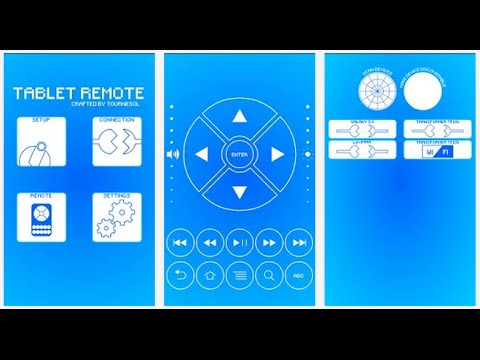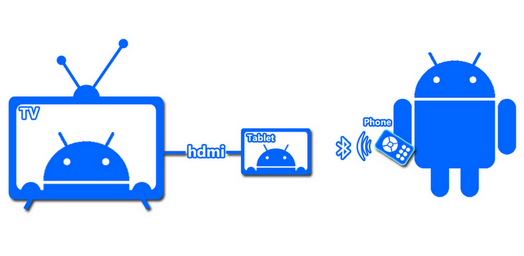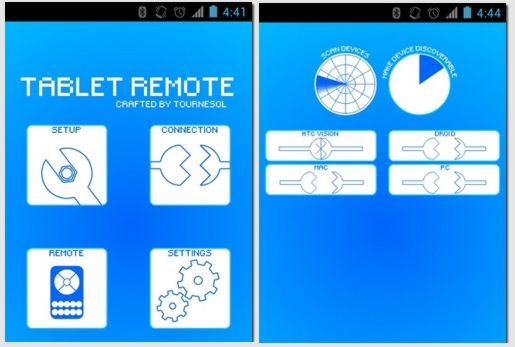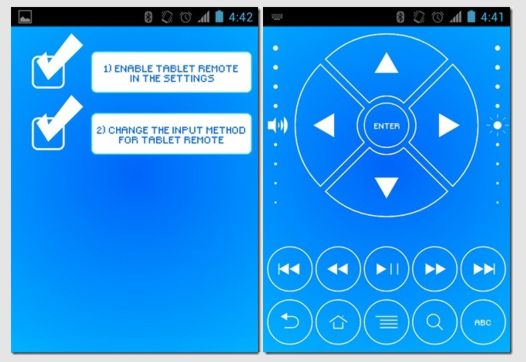- Presentation remote control from Android via Bluetooth
- How it works
- Office Remote
- Setting
- Functionality
- Full control
- Presentation remote control from Android via Bluetooth: Video
- Remote Control between Android devices via Bluetooth
- About the program
- Instructions
- Remote Control between Android devices via Bluetooth: Video
- Дистанционное управление Android устройствами с помощью Bluetooth
Presentation remote control from Android via Bluetooth
You will agree that it is not very convenient to show presentations to the public if you do not have the remote from of the electronic board. It is necessary to stand near the keyboard of the laptop to switch slides. At the same time, you find yourself limited in actions because you are “glued” to one place. We found a way out of this situation. There is a Presentation Remote program for Android that works via Bluetooth (also, it supports Wi-Fi connections), about which we will talk below.
How it works
There are many different applications to control the presentations, and they all have roughly the same functionality. We stayed on a very simple program that is called Presentation Remote. It is distributed for free in the Google Play and it is easy to operate.
The program turns your smartphone into a remote control for presentations and supports most well-known applications, such as PowerPoint, Google slides, Adobe Reader, LibreOffice, Prezi, OpenOffice, which will undoubtedly benefit the business.
Some words about the functionality. The application can only scroll through the slides backwards and forwards, but we think that is enough. Because, basically, you will not need anything else during the report. The excess functionality can only complicate the search and recognition of buttons and their functions, because during the report, you have to do everything quickly and you should not be distracted by technical problems.
In addition, when using this program, you will not be distracted by your phone. To scroll through the slides, you can use the volume rocker or make swipes across the display.
Operating principle of the program is similar to the PC remote control. It works by using a server application that is installed on your computer, and a client that will be installed on Download and install the server on your PC your phone.
- Download and install the server on your PC.
- Run the RemoteServer on the PC, on which the presentation will be opened.
- Enable the Bluetooth on the PC.
- Download the mobile client to the phone and run it.
- If you will use the Bluetooth connection, select «Bluetooth».
- In the list of the devices, click the name of the computer.
- Select the last item «Thanks, no timer this time», because we are going to switch slides manually.
After this, you will see the black screen with a prompt. You can start a presentation on the PC and begin talking. Remember that the paging occurs in two ways:
- Left and right swipe on the display.
- If you are afraid to touch the display accidentally, which can switch the pages, you can use the mechanical volume buttons «+» and «-», they also serve to change the page.
Smartphone with the program acts as a remote control, the slides will not be shown on the display. You will see the slides on the screen or the projector, depending on what option you have chosen.
Office Remote
If suddenly this functionality is not enough for you, we can recommend more functional but less versatile application that is called Office Remote. This program only works with Office 2013, but it is able to work with documents such as Excel, Word и Power Point. We will now talk about how to work with them.
To work, you will need to download:
Setting
First, let us configure the application. To do this, follow these steps:
- Make sure that the Bluetooth is enabled on your phone and computer.
- Install the Windows application on your PC.
- On your phone, download and open the program for Android.
- Click «Get Started».
- Next, choose «Next».
- In the next window, also press «Next», because we have already configured the Bluetooth earlier.
- At the «Turn on Office Remote» step, you will need to:
- open any file with the presentation on your computer, select the «Office Remote» bookmark in the top menu
- on the left, click the single icon
- Choose «Turn on» On the phone, press «Next».
Functionality
The program has the laser pointer function. To use it, move your finger on the thumbnail of the slide. The projector will display the characteristic point.
You can also see the next slide in advance, or switch through several pages at once. To do this:
- Click on the slide thumbnails icon at the top right.
- You will see a list of all your pages in the document. By clicking the desired, you will show it on the projector.
- Use the arrows to move to the next or previous slide.
Full control
If the abovementioned functionality is not enough for you and you need to make adjustments and changes to your document from the phone, use the Unified Remote. We described how to configure and use it earlier. It will turn your smartphone into a mouse with the keyboard, and you will be able to use the Power Point fully, watching what is happening on the projector.
That is all. As you can see, applications are very simple in setting and operation. We wish to show your presentation successfully.
Presentation remote control from Android via Bluetooth: Video
[rBlock name=after_video return=1]
Remote Control between Android devices via Bluetooth
Sometimes it happens that you need to use one Android-based device to control another one remotely. For example, it can be useful during the presentation, because you need to switch slides when the demonstration is carried out from the tablet to the projector. This can be done using your smartphone and special Bluetooth remote programs for your Android phone, which will be explained further.
About the program
This software will also be useful in cases, when you need to do something on one device from another when you do not have direct access to it. Example of the similar situation is using a smartphone as a remote for your tablet, which is connected to the TV via HDMI and is broadcasting some video. In this case, you can manage multimedia content from your phone, without leaving the couch.
Similarly to the remote access programs, you will need to install a Bluetooth remote control on your phone on Android and tablet separately. Therefore, both copies should be on both devices.
This program is called Tablet Remote. From the title, it is clear that the application was developed for tablet control. However, it also works well if you install the Bluetooth remote control for the Android tablet as a remote to have remote access from your tablet to your smartphone. We can’t see a lot of use in this, but situations can be different.
The program is available for free on Google Play .
Instructions
- Install the software on both devices that will be paired for the remote control.
- Start the Tablet Remote on your phone and select the «Connection» tab.
- Next, open the app on the tablet. You should see an animated interface.
- Select the «Setup» icon.
- Put a check mark on all the options that you have in this window. Agree with all the pop ups that will appear. It is necessary for the correct work of the application.
- Return to the main window and click the «Connection» button.
- Select the image of the radar. By this action, you will give your smartphone a permission to find your tablet.
- In the list of devices, find the name of your phone and select it to pair the two devices. The setup is done, we can proceed to control.
- On the smartphone, go back to the main menu and select the «Remote» tab to display the controls.
The interface with control buttons is pretty compact and interesting. If the orientation of the screen is portrait, following functions are available:
- Navigation.
- Volume touch panel.
- The display brightness panel.
- Multimedia player control.
- «Back», «Home», «Advanced», «Search» buttons.
- A keyboard for text input.
If the orientation is album, the interface turns into a gamepad for games. The key layout is similar to the Playstation DualShock gamepad (the only difference is the absence of the analog sticks). This will be a pleasant discovery for gamers. Now you can play your favorite mobile games on the big screen, controlling them from your phone.
We showed how you can control a tablet from your smartphone; If you need to do it the opposite way, repeat these instructions, but the actions that we performed on the tablet have to be done on your phone and vice versa. Enjoy.
Remote Control between Android devices via Bluetooth: Video
[rBlock name=after_video return=1]
Дистанционное управление Android устройствами с помощью Bluetooth
У вас есть Android планшет или смартфон с HDMI выходом, и вы знаете, что с его помощью можно смотреть фильмы на большом экране телевизора или монитора. Но это очень неудобно – скажете вы. То ли дело медиаплеер: расположился на диване, взял в руки дистанционку, и смотри все что хочешь в свое удовольствие.
Однако, если у вас в хозяйстве есть еще одно Android устройство, вам теперь не нужен медиаплеер. С помощью бесплатного приложения Tablet Remote вы можете превратить его в пульт управления любым Android планшетом или телефоном. Достаточно просто установить на оба устройства программу и настроить ее.
Программа Tablet Remote позволит вам управлять воспроизведением видео и музыки, регулировать яркость изображения и громкость звука, отправлять такие команды, как «Воспроизведение», «Пауза», «Перемотка» и переключать треки. Кроме того, вы можете подавать системные команды «Назад», «Меню», «Домой» и «Поиск» и даже вводить текст на другом устройстве с помощью экранной клавиатуры.
Мало того, вам даже не потребуются root права ни на одном из устройств.Для того, чтобы настроить программу, вам нужно запустить ее на обеих устройствах, включить на них Bluetooth и подключить их друг к другу. Для этого вы должны выбрать «Connection» -> «Scan Devices», и после того, как устройство будет обнаружено, нажать «Make Device Discoverable», чтобы оно появилось в списке. По умолчанию Bluetooth активируется на 120 секунд (2 минуты), поэтому не забудьте убрать это ограничение в разделе «Настройки» -> «Беспроводные сети» -> «Bluetooth» настроек вашего устройства.
Теперь нам нужно на устройстве, которым мы хотим управлять зайти в настройки программы, нажав кнопку «Setup» и включить обе опции: «Enable Tablet Remote» и «Change The Input method For Tablet Remote»
Все, с настройками покончено. Теперь, когда ваши устройства подключены друг к другу, просто нажмите на устройстве, которое будет выступать в качестве пульта управления кнопку «Remote», и на нем откроется окно с имитацией пульта управления, которым вы и будете посылать команды на второе устройство.
Чтобы включить полноэкранный режим, включите опцию «Hide Status bar» в разделе настроек «Settings» приложения.
Приложение Tablet Remote прекрасно работает как на телефонах, так и на планшетах, и когда мы пробовали управлять HTC Desire Z, он принимал команды от другого смартфона, даже в режиме ожидания (когда его экран был погашен).Скачать бесплатно программу Tablet Remote можно в Android Market:
Похожие материалы: