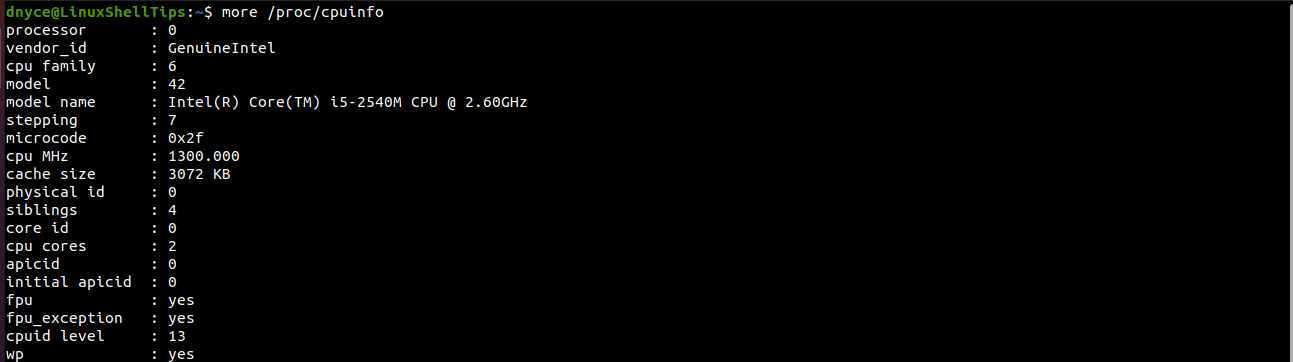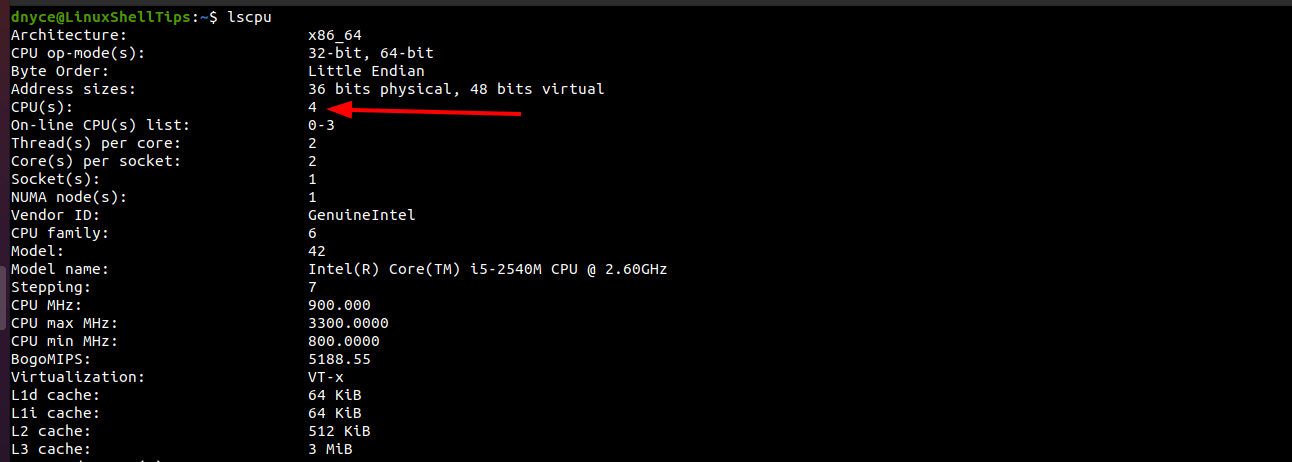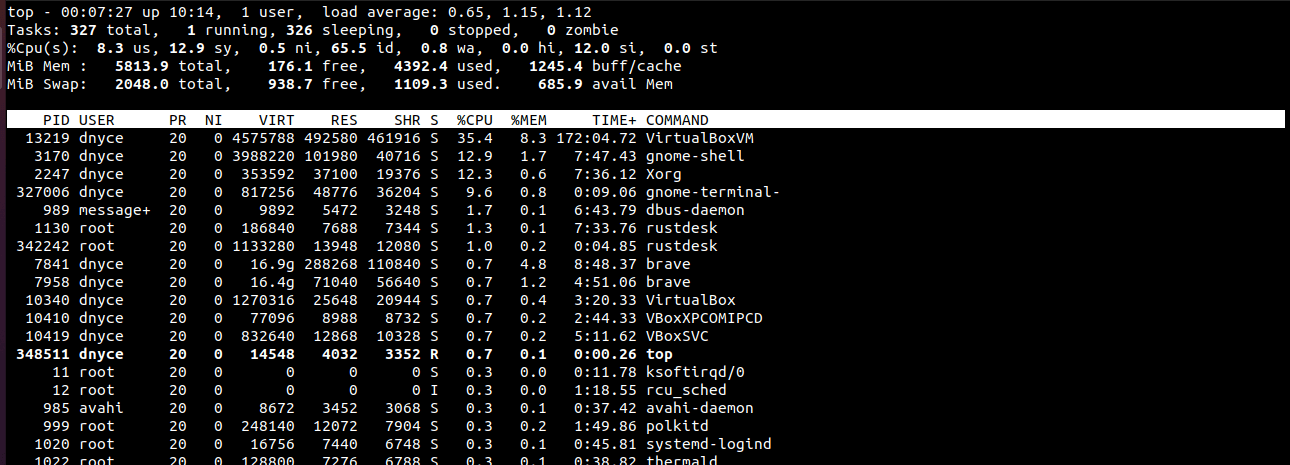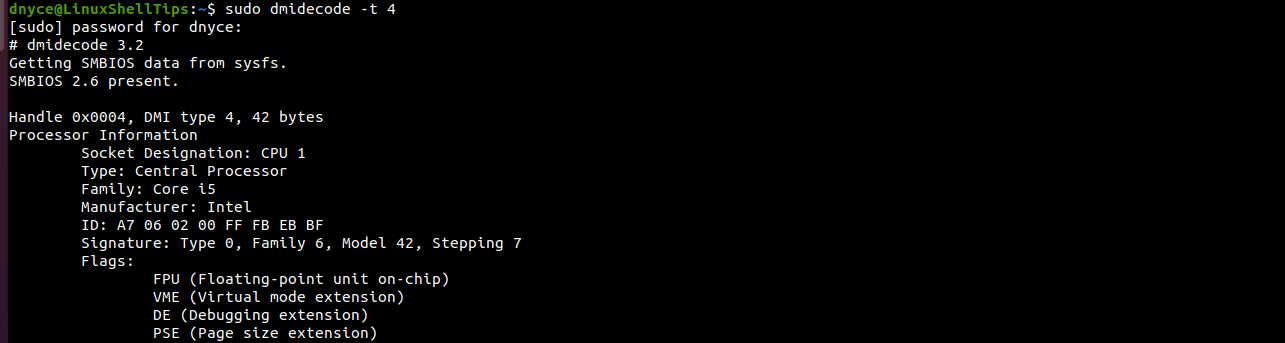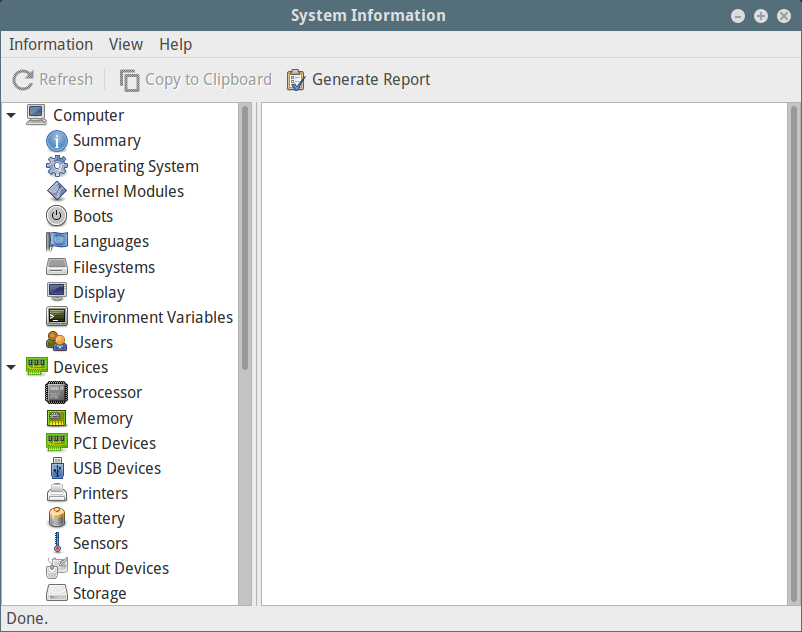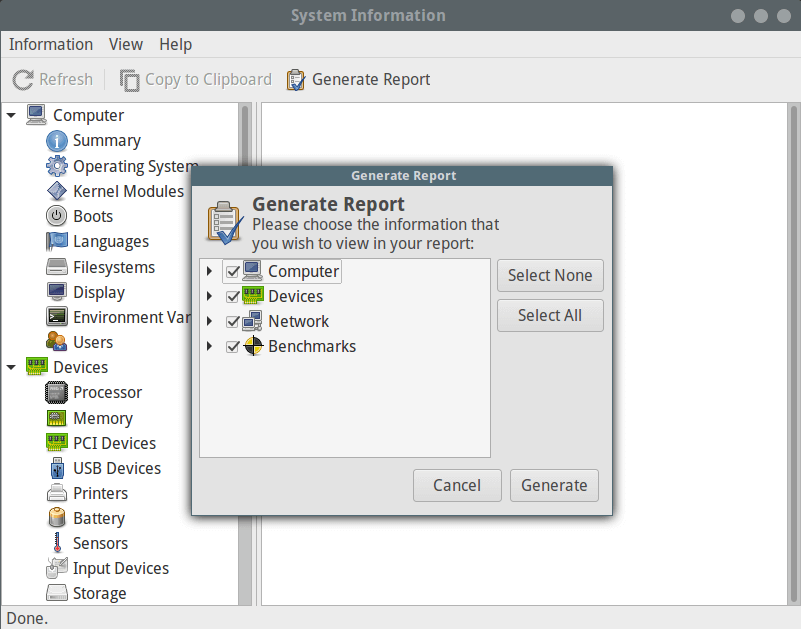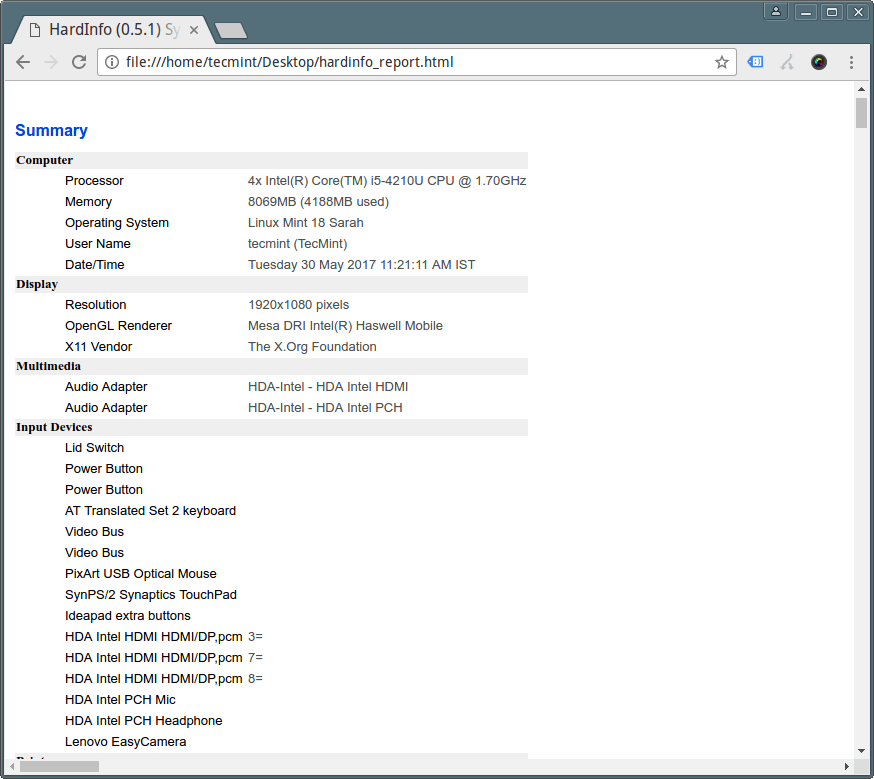- How to Get the Number of Processors/Cores in Linux
- Importance of Knowing the Number of Processors/Cores in Linux
- 1. Find Linux CPU Processors/Cores Using /proc/cpuinfo File
- 2. Get Linux CPU Processors/Cores Using lscpu Command
- 3. Check Linux CPU Processors/Cores Using top Command
- 4. List Linux CPU Processors/Cores Using nproc Command
- 5. List Linux CPU Processors/Cores Using getconf Command
- 6. Find Linux CPU Processors/Cores Using dmidecode Command
- 9 Useful Commands to Get CPU Information on Linux
- 1. Get CPU Info Using cat Command
- 2. lscpu Command – Shows CPU Architecture Info
- 3. cpuid Command – Shows x86 CPU
- 4. dmidecode Command – Shows Linux Hardware Info
- 5. Inxi Tool – Shows Linux System Information
- 6. lshw Tool – List Hardware Configuration
- 7. hardinfo – Shows Hardware Info in GTK+ Window
- 8. hwinfo – Shows Present Hardware Info
- 9. nproc – Print Number of Processing Units
How to Get the Number of Processors/Cores in Linux
It is a no-brainer that the various Linux operating system distributions that provide irreplaceable performance prowess in a development or production environment will lose their performance identity in the absence of processors/cores.
These processors/cores are hardware entities of a computer system responsible for computing how fast the Linux operating system and its hosted programs complete user/system assigned tasks.
The evolution/innovation of various computer hardware infrastructures has led to the production of modern CPUs whose processors/cores embrace features like hyper-threading and multiple cores.
Importance of Knowing the Number of Processors/Cores in Linux
When working under an open-source operating system distribution like Linux, performance is everything. You need both the hardware and software components of your computing system to be at their best.
Therefore, knowing the number of processors/cores on the machine that powers your Linux operating system helps gauge how best your OS can perform under specific/customizable computing conditions.
For instance, you might be able to understand why multiple cores/hyper-threading CPUs have a speed and performance advantage over single-Core CPUs without hyper-threading.
1. Find Linux CPU Processors/Cores Using /proc/cpuinfo File
Whether on a remote Linux server or desktop Linux system, this method will query the /proc/cpuinfo file for lines matching the keyword processor via grep command which passes the processor keyword to a wc (word count) function that sums it up for display.
$ cat /proc/cpuinfo | grep processor | wc -l 4
A more detailed output of the above file will look like the following:
2. Get Linux CPU Processors/Cores Using lscpu Command
To understand what lscpu command does, we first need to run it:
The lscpu command also highlights the CPU’s Architecture, op-mode(s), address sizes, thread(s) per core, core(s) per socket, family, model name, etc.
3. Check Linux CPU Processors/Cores Using top Command
Key in the command (top) on your Linux system and hit [Enter] on your keyboard. You should get a detailed output on what is going on with your processors/cores.
4. List Linux CPU Processors/Cores Using nproc Command
This approach is straightforward and will only output the available CPUs on your Linux system.
$ nproc --all 4
An alternative approach to execute this command is as follows:
$ echo "Threads/core: $(nproc --all)"
5. List Linux CPU Processors/Cores Using getconf Command
This command is straightforward and can be executed in the following manner:
$ getconf _NPROCESSORS_ONLN 4
An alternative approach to executing this command is as follows:
$ echo "Number of CPU/cores online at $HOSTNAME: $(getconf _NPROCESSORS_ONLN)"
6. Find Linux CPU Processors/Cores Using dmidecode Command
The dmidecodeis command is used to get the Linux system’s hardware related information such as Processor, RAM, BIOS detail, Memory, Serial numbers etc.
We can alternatively modify the execution of the above command to provide us with CPU details like version, core count, core enabled, and thread count.
$ sudo dmidecode -t 4 | egrep -i 'core (count|enabled)|thread count|Version'
The above discussed inbuilt Linux commands cover everything there is to know about the number of processors/cores in your Linux system and much more.
9 Useful Commands to Get CPU Information on Linux
In a previous article, we put together a list of 10 useful commands to collect system and hardware information in Linux. In this guide, we will narrow down to the CPU/processor, and show you various ways of extracting detailed information about your machine CPU.
Just to give you an overview, we will query information such as CPU architecture, vendor_id, model, model name, number of CPU cores, speed of each core, and lots more.
Essentially, the /proc/cpuinfo contains this all info, every other command/utility gets its output from this file.
With that said, below are 9 commands for getting info about your Linux CPU.
1. Get CPU Info Using cat Command
You can simply view the information of your system CPU by viewing the contents of the /proc/cpuinfo file with the help of cat command as follows:
processor : 0 vendor_id : GenuineIntel cpu family : 6 model : 69 model name : Intel(R) Core(TM) i5-4210U CPU @ 1.70GHz stepping : 1 microcode : 0x1c cpu MHz : 1700.062 cache size : 3072 KB physical id : 0 siblings : 4 core id : 0 cpu cores : 2 apicid : 0 initial apicid : 0 fpu : yes fpu_exception : yes cpuid level : 13 wp : yes flags : fpu vme de pse tsc msr pae mce cx8 apic sep mtrr pge mca cmov pat pse36 clflush dts acpi mmx fxsr sse sse2 ss ht tm pbe syscall nx pdpe1gb rdtscp lm constant_tsc arch_perfmon pebs bts rep_good nopl xtopology nonstop_tsc aperfmperf eagerfpu pni pclmulqdq dtes64 monitor ds_cpl vmx est tm2 ssse3 sdbg fma cx16 xtpr pdcm pcid sse4_1 sse4_2 movbe popcnt tsc_deadline_timer aes xsave avx f16c rdrand lahf_lm abm epb tpr_shadow vnmi flexpriority ept vpid fsgsbase tsc_adjust bmi1 avx2 smep bmi2 erms invpcid xsaveopt dtherm ida arat pln pts bugs : bogomips : 4788.92 clflush size : 64 cache_alignment : 64 address sizes : 39 bits physical, 48 bits virtual power management: .
To get a little specific, you can employ the grep command – a CLI tool for searching plain-text data for lines matching a regular expression. This can help you only output vendor name, model name, number of processors, number of cores, etc:
$ cat /proc/cpuinfo | grep 'vendor' | uniq #view vendor name $ cat /proc/cpuinfo | grep 'model name' | uniq #display model name $ cat /proc/cpuinfo | grep processor | wc -l #count the number of processing units $ cat /proc/cpuinfo | grep 'core id' #show individual cores
2. lscpu Command – Shows CPU Architecture Info
The command lscpu prints CPU architecture information from sysfs and /proc/cpuinfo as shown below:
Architecture: x86_64 CPU op-mode(s): 32-bit, 64-bit Byte Order: Little Endian CPU(s): 4 On-line CPU(s) list: 0-3 Thread(s) per core: 2 Core(s) per socket: 2 Socket(s): 1 NUMA node(s): 1 Vendor ID: GenuineIntel CPU family: 6 Model: 69 Model name: Intel(R) Core(TM) i5-4210U CPU @ 1.70GHz Stepping: 1 CPU MHz: 1303.687 CPU max MHz: 2700.0000 CPU min MHz: 800.0000 BogoMIPS: 4788.92 Virtualization: VT-x L1d cache: 32K L1i cache: 32K L2 cache: 256K L3 cache: 3072K NUMA node0 CPU(s): 0-3 Flags: fpu vme de pse tsc msr pae mce cx8 apic sep mtrr pge mca cmov pat pse36 clflush dts acpi mmx fxsr sse sse2 ss ht tm pbe syscall nx pdpe1gb rdtscp lm constant_tsc arch_perfmon pebs bts rep_good nopl xtopology nonstop_tsc aperfmperf eagerfpu pni pclmulqdq dtes64 monitor ds_cpl vmx est tm2 ssse3 sdbg fma cx16 xtpr pdcm pcid sse4_1 sse4_2 movbe popcnt tsc_deadline_timer aes xsave avx f16c rdrand lahf_lm abm epb tpr_shadow vnmi flexpriority ept vpid fsgsbase tsc_adjust bmi1 avx2 smep bmi2 erms invpcid xsaveopt dtherm ida arat pln pts
3. cpuid Command – Shows x86 CPU
The command cpuid dumps complete information about the CPU(s) collected from the CPUID instruction, and also discover the exact model of x86 CPU(s) from that information.
Make sure to install it before running it.
$ sudo apt install cpuid #Debian/Ubuntu systems $ sudo yum install cpuid #RHEL/CentOS systems $ sudo dnf install cpuid #Fedora 22+
Once installed, run cpuid to collect information concerning the x86 CPU.
CPU 0: vendor_id = "GenuineIntel" version information (1/eax): processor type = primary processor (0) family = Intel Pentium Pro/II/III/Celeron/Core/Core 2/Atom, AMD Athlon/Duron, Cyrix M2, VIA C3 (6) model = 0x5 (5) stepping (1) extended family = 0x0 (0) extended model = 0x4 (4) (simple synth) = Intel Mobile Core i3-4000Y / Mobile Core i5-4000Y / Mobile Core i7-4000Y / Mobile Pentium 3500U/3600U/3500Y / Mobile Celeron 2900U (Mobile U/Y) (Haswell), 22nm miscellaneous (1/ebx): process local APIC physical (0) cpu count = 0x10 (16) CLFLUSH line size = 0x8 (8) brand index = 0x0 (0) brand (0): unknown feature information (1/edx): x87 FPU on chip = true virtual-8086 mode enhancement = true debugging extensions = true page size extensions = true time stamp counter = true RDMSR and WRMSR support = true physical address extensions = true .
4. dmidecode Command – Shows Linux Hardware Info
dmidecode is a tool for retrieving hardware information of any Linux system. It dumps a computer’s DMI (a.k.a SMBIOS) table contents in a human-readable format for easy retrieval. The SMBIOS specification defines various DMI types, for CPU, use “processor” as follows:
$ sudo dmidecode --type processor
# dmidecode 3.0 Getting SMBIOS data from sysfs. SMBIOS 2.7 present. Handle 0x0004, DMI type 4, 42 bytes Processor Information Socket Designation: U3E1 Type: Central Processor Family: Core i5 Manufacturer: Intel(R) Corporation ID: 51 06 04 00 FF FB EB BF Signature: Type 0, Family 6, Model 69, Stepping 1 Flags: FPU (Floating-point unit on-chip) VME (Virtual mode extension) DE (Debugging extension) PSE (Page size extension) TSC (Time stamp counter) MSR (Model specific registers) PAE (Physical address extension) MCE (Machine check exception) CX8 (CMPXCHG8 instruction supported) APIC (On-chip APIC hardware supported) SEP (Fast system call) MTRR (Memory type range registers) PGE (Page global enable) MCA (Machine check architecture) .
5. Inxi Tool – Shows Linux System Information
Inxi is a powerful command-line system information script intended for both console and IRC (Internet Relay Chat). You can use it to instantly retrieve hardware information.
$ sudo apt install inxi #Debian/Ubuntu systems $ sudo yum install inxi #RHEL/CentOS systems $ sudo dnf install inxi #Fedora 22+
To display complete CPU information, including per CPU clock-speed and CPU max speed (if available), use the -C flag as follows:
CPU: Dual core Intel Core i5-4210U (-HT-MCP-) cache: 3072 KB clock speeds: max: 2700 MHz 1: 1958 MHz 2: 1993 MHz 3: 1775 MHz 4: 1714 MHz
6. lshw Tool – List Hardware Configuration
lshw is a minimal tool for gathering in-depth information on the hardware configuration of a computer. You can use the -C option to select the hardware class, CPU in this case:
*-cpu description: CPU product: Intel(R) Core(TM) i5-4210U CPU @ 1.70GHz vendor: Intel Corp. physical id: 4 bus info: [email protected] version: Intel(R) Core(TM) i5-4210U CPU @ 1.70GHz serial: To Be Filled By O.E.M. slot: U3E1 size: 2626MHz capacity: 2700MHz width: 64 bits clock: 100MHz capabilities: x86-64 fpu fpu_exception wp vme de pse tsc msr pae mce cx8 apic sep mtrr pge mca cmov pat pse36 clflush dts acpi mmx fxsr sse sse2 ss ht tm pbe syscall nx pdpe1gb rdtscp constant_tsc arch_perfmon pebs bts rep_good nopl xtopology nonstop_tsc aperfmperf eagerfpu pni pclmulqdq dtes64 monitor ds_cpl vmx est tm2 ssse3 sdbg fma cx16 xtpr pdcm pcid sse4_1 sse4_2 movbe popcnt tsc_deadline_timer aes xsave avx f16c rdrand lahf_lm abm epb tpr_shadow vnmi flexpriority ept vpid fsgsbase tsc_adjust bmi1 avx2 smep bmi2 erms invpcid xsaveopt dtherm ida arat pln pts cpufreq configuration: cores=2 enabledcores=2 threads=4
7. hardinfo – Shows Hardware Info in GTK+ Window
hardinfo displays hardware information in a GTK+ window, you can install it as follows:
$ sudo apt install hardinfo #Debian/Ubuntu systems $ sudo yum install hardinfo #RHEL/CentOS systems $ sudo dnf install hardinfo #Fedora 22+
Once you have it installed, type:
It also enables you to generate a system hardware info report by clicking on the “Generate Report” button. From the interface below, click on “Generate” to proceed. Note that you can choose the hardware info category to be generated.
Once you have generated the report in html format, you can view it from a web browser as shown below.
8. hwinfo – Shows Present Hardware Info
hwinfo is used to extract info about the hardware present in a Linux system. To display info about your CPU, use the —cpu
01: None 00.0: 10103 CPU [Created at cpu.460] Unique ID: rdCR.j8NaKXDZtZ6 Hardware Class: cpu Arch: X86-64 Vendor: "GenuineIntel" Model: 6.69.1 "Intel(R) Core(TM) i5-4210U CPU @ 1.70GHz" Features: fpu,vme,de,pse,tsc,msr,pae,mce,cx8,apic,sep,mtrr,pge,mca,cmov,pat,pse36,clflush,dts,acpi,mmx,fxsr,sse,sse2,ss,ht,tm,pbe,syscall,nx,pdpe1gb,rdtscp,lm,constant_tsc,arch_perfmon,pebs,bts,rep_good,nopl,xtopology,nonstop_tsc,aperfmperf,eagerfpu,pni,pclmulqdq,dtes64,monitor,ds_cpl,vmx,est,tm2,ssse3,sdbg,fma,cx16,xtpr,pdcm,pcid,sse4_1,sse4_2,movbe,popcnt,tsc_deadline_timer,aes,xsave,avx,f16c,rdrand,lahf_lm,abm,epb,tpr_shadow,vnmi,flexpriority,ept,vpid,fsgsbase,tsc_adjust,bmi1,avx2,smep,bmi2,erms,invpcid,xsaveopt,dtherm,ida,arat,pln,pts Clock: 2080 MHz BogoMips: 4788.92 Cache: 3072 kb Units/Processor: 16 Config Status: cfg=new, avail=yes, need=no, active=unknown .
9. nproc – Print Number of Processing Units
nproc command is used to show the number of processing unit present on your computer:
For additional usage info and options, read through the man pages of these commands like this:
That’s it for now! You can share with us additional ways of extracting CPU information in Linux via the feedback form below.